Changing the Default Font in an InDesign Document: Advanced
Warning: This is going to get advanced and ugly. But it has to be said.
Every InDesign document has a low-level default font… I’m not talking about the font in the Basic Paragraph style, or even what you get when you select a font when nothing is selected on your page. No, I’m talking about what Basic Paragraph Style is based on… or what you get when you:
- Convert a graphic frame to a text frame by clicking on it with the Type tool; or
- Select some text, then choose Break Link to Style in the Paragraph Styles panel menu, and then click the Clear Local Overrides button at the bottom of the panel.
In both these situations, InDesign strips off all paragraph styles, and the Paragraph Styles panel lists it as “(No Styles)”.
Years ago, the default font was Times Regular, and if you open old documents of a certain age (I have one sitting here from 2005) they’re still set to that.
But I’ve recently been working with a document that is just… messed up… something was acting odd about it, and after a while of troubleshooting I figured out that the default font was set to Aktiv Grotesk, which I just find ironic and amusing.
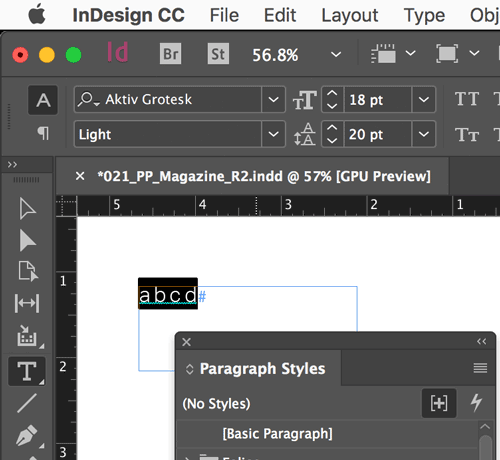
I have no idea how the font got set that way, because: there is no way to change a document’s default font. At least, not from the normal user’s perspective.
How to Set the Default Font
Of course, even though there’s no way in InDesign to change the low-level default font, it doesn’t mean you can’t do it. The solution is to edit your document through an intermediary IDML file. First, export the file as an .idml file. Next, either open it in a tool that can read .zip-compressed archives or use an decompression tool to unzip it (yes, IDML files are just .zip files with a different file extension).
I use BBEdit on the Mac for this task. Look at the Styles.xml file, inside the Resources folder:
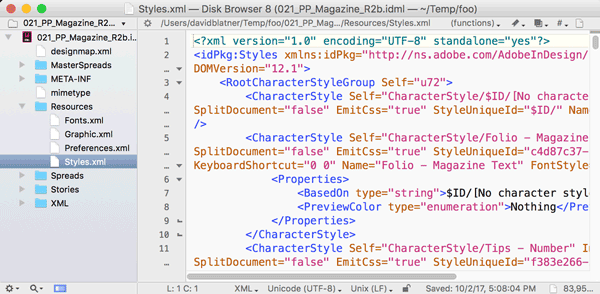
Now search the file for the name of the wrong font. You’ll find it in a section that begins:
<ParagraphStyle Self="ParagraphStyle/$ID/[No paragraph style]" Name="$ID/[No paragraph style]"
Later in that very long line I found: FontStyle="Light" and I changed Light to Regular.
Then, a few lines down in that same “No paragraph style” element, I found <AppliedFont type="string">Aktiv Grotesk</AppliedFont> and of course I changed that name to Minion Pro.
For masochists, here are two images of what I had to look for and change:
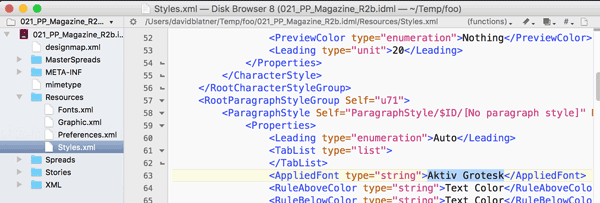
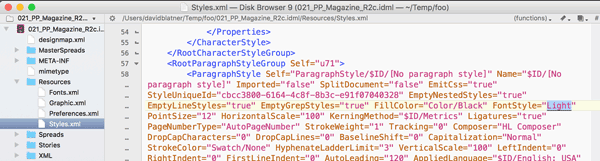
After making those changes, I saved up the IDML, opened it in InDesign, and everything was fine again.





David, you should add in the link to Mike’s zip/unzip Mac Applet for those that don’t have an archiver. There is the archiving utility, but those tricky mimetype files will prevent the IDML from opening in InDesign if they are compressed.
There are definitely a number of tools that let people zip and unzip IDML archives. For example, I use BetterZip and it works fine. But you’re right that the Mac’s built-in archiver does not work…
To what does “low-level” font actually refer and how does it differ from the default font I have set up for my documents? I.e., without having any InD docs open, I set my default font to Calibri, and from then on, any new docs have created with Calibri in the Basic Para style. Are you talking about something else entirely?
C Sinclaire: Yes, I’m talking about a font that’s even more low-level. For example, even Basic Font is “based on” something called No Paragraph Style. The default font I’m talking about is that: when no paragraph style is applied, and all local formatting is stripped off.
In most cases, InDesign users don’t have to worry a lot about this.
Thanks much. Glad to know I may not ever need to deal with it. I am curious, though, about circumstances where it might be advantageous to deal with this. If it is too involved, feel free to disregard the question. I’m just curious, no real need to know. :)
C Sinclaire: As I mentioned in my article, you run into this “low-level” default style in several situations:
Does this apply to prior versions of InDesign as well? I probably would not run into it, and if so, could I just give the text a new style? Or is the problem likely to continue to be annoying once it arises?
Sally: it is unlikely that you would run into this, but yes, it does apply to earlier versions of InDesign.
Hello David, i have a small problem when i look up and select a Fonts in Indesign.
When i choice a Front for my design, a very small font list appears with the name of the font and a equivalent size and appearense of the Font in my drope down bar.
My question is there any way to make the excample of the font larger so i can select the most appropiate letter shape for the task?
Gary: There’s no way to make those example fonts bigger, but here are a couple of tips about how to “test out” fonts:
https://creativepro.com/test-font-choices-quickly-indesign-cc.php
and
https://creativepro.com/preview-applied-fonts.php
GREAT detective work David!!
I’m not sure if this is the same thing, but I’ll go out on a limb here.
I think I’ve changed default font in InDesign multiple times (depending on on how long certain projects would last). If I remember correctly I was taught this some time during 2012/2013, ie. before CC at least.
1. Open InDesign
2. Close all open documents.
3. Choose Type Tool.
4. Change the to whatever size, font etc.
5. Close InDesign (Not sure if this step is actually needed?)
6. Open again. Default font should be set.
Does this check out with anyone, or did I just misinterpret this problem completely?
That is what I have done to change the Basic Paragraph default. It seemed as though the author was talking about a deeper-level default, which if true, will hopefully stay out of my notice. Interesting info, but perhaps not something the semicasual user will encounter.
Leave it to David to find the answer to a question I’ve been reluctant to ask because I figured no one but me is anal enough to care about this. Thanks, David!
David, Thank you again, this tip saved us! At first I didn’t even want to search the net because I thought the problem was way to obscure. However, I cannot ever give up without at least looking at InDesign Secrets before I do. You saved me, again!
The reason this was an issue for us, is because we are using Universal Type Client (server version of Suitcase) which might also explain why this tip is important to users not familiar with font management. We don’t want to have Minion Pro in our font sets in UTC and our documents are all designed with Myriad Pro only. However, our master branded template elements placed in every brochure document kept throwing Minion Pro font missing error. All InDesign techniques to find hidden fonts, preflight tools, search, etc. all resulted in no instances of the Minion Pro font in any of the InDesign documents.
We had no idea it could be embedded in the XML! Sure enough, when our templates were created the default was Minion Pro, but later changed to our corporate standard Myriad Pro. We used the tip just exactly as you explained it, changed the font in XML editor to Myriad Pro and the Minion font is finally clear, no more errors!!
Thanks again InDesign Secrets!