Make a Continued Heading in a Table
You probably already know that InDesign has a feature that lets you put headers at the top of each table, even when the table spans across two or more columns, text frames, or pages. But what if you want a slightly different header at the top of subsequent pages—for example, a regular heading on page 1 and then a header that says “continued” on the other pages.
Here’s how to do it:
First, we need to duplicate the row that we want to turn into a table header. I’m going to do that by selecting the whole row (just click to the left of the row to select it), then place my cursor over one of the selected cells, and Option/Alt drag or down just a little. That duplicates the whole row. (In the following image, you can see my cursor immediately after I made the duplicate, and the new row is selected, so it appears tan-colored.)
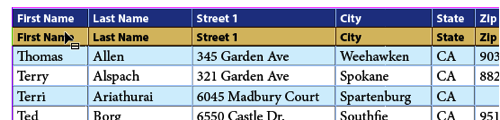
(That Option/Alt drag trick only works in CC 2014 or later. If you have an earlier version, you can duplicate the row by copying it, inserting a new empty row, selecting the empty row, and then pasting.)
Now that we have the basis for two headers, I’m going to edit the one on top—the first row. I’ll just add “continued” to one of the cells.

Next, I need to change that first row into a real header row, which you can do by placing your cursor in the row (or selecting it), and choosing Table > Convert Rows > To Header. Now that it’s a “header row” it will show up at the beginning of every new frame of this table.

(Note that in the above image, I’m showing two threaded text frames on the same page, but it would look the same if the second frame was another a different page.)
But of course, it shows up at the top of the first frame, too, right? So you need to get rid of that one, which you can do by choosing Table > Table Options > Headers and Footers, and then turning on the Skip First checkbox.
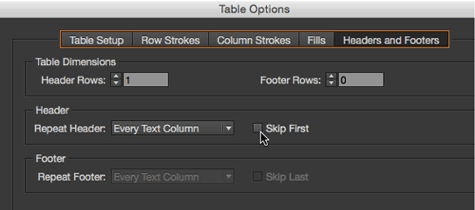
When you click OK, you’ll see that we have only one header on the first page, and a different one on the subsequent pages!
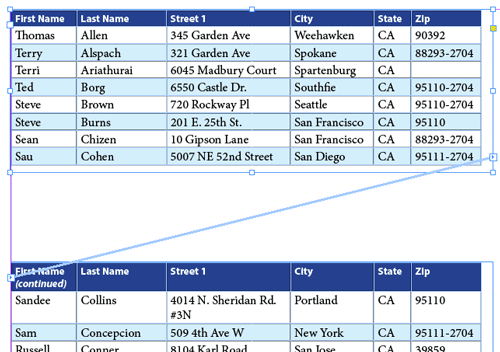




Very quick, David. I was planning to write the same. But no problem, our ultimate goal is to share our experiences.
Excellent!
Wow. Sure beats every alternative! Thanks, David!
This one is going immediately into my bag of tricks! Thanks for a great tip.
Very clever!
Dave
Hi David,
But…you know that this is a bit of a typographic gaffe, right? It’s redundant–a repeated table header on a subsequent page or column already conveys the notion of “continued.” That’s the whole point of having headers repeat.
If the table is split across non-contiguous pages, then it should be handled as a break in the story, with “continued on” and “from” notation outside the table (or whatever style the publication uses).
It could come in handy for other uses. None come to mind, right at the moment, but I’m sure they’re out there.
Thanks,
Ole
Ole, it is not for me to tell people how to design their tables. I’m just responding with a technical solution to a problem that has been posed to me multiple times. So there are clearly people who want their tables to look this way.
I like the idea of continued-on-page “jump lines” for these kinds of stories. For people who don’t know how to do that, see: https://creativepro.com/how-to-add-automatic-jump-lines.php
Olav, agreed. And, maybe it is for this reason that Adobe doesn’t provide a better method for doing this. And, thank you David for this awesome post. Super helpful!
Do you have anything for repeating sub-headings in a table. Much like the heading here, but a sub-head to a section that needs repeating when the information breaks a page? We have lots of table work and repeating a sub-head at the top of a page under the main heading is needed, especially for financial work.
No, InDesign doesn’t currently support sub-heads. I know they have done some preliminary work on second-level headings in tables, but it’s a difficult task technically, apparently.
Here’s how I’ve done it. Awkward but it works:
1. Have your header and subhead rows already designed and in place on page 1.
2. Add header row to table via Table Options (or a script such as the one below).
3. Copy your subhead row and paste on blank header row, replacing it.
4. Go back to Table Options, select Repeat Header, and check Skip First option. Now your header row — which is really your subhead — is skipped so page 1 top of table shows the hierarchical header row as well as your non-header subhead. Subsequent pages show just the ‘true’ (as ID sees it) header row which is your repeating subhead.
Here are 2 basic Applescripts I used to speed it up slightly. Select any cell or row first.
1. To add the header row:
tell application “Adobe InDesign CS6”
activate
tell active document
tell parent of selection
set header row count to 1
end tell
end tell
end tell
2: To set ‘skip first’ option:
tell application “Adobe InDesign CS6”
tell parent of selection
set skip first header to true
end tell
activate
end tell
what a brilliant fix to an issue i’ve spent many hours navigating around—get this man a drink!
This is a simple solution to a simple table, but what about a table that has both a title line and column heads (set up as separate rows)? In this scenario, both the title and the column heads are treated as headers (so they appear on every page). If I add a third row and add the continued slug, how can I tell the second header line (with continued) to skip the first time it appears? It seems that with headers, it is all or nothing with skipping. My only workaround is to add the continued slug into the header box and then cover it with a white box to hide it on the first usage (a totally ugly but usable solution).
When a table with a border but no internal row strokes breaks across pages, is there any way to automatically put a stroke below the last row before the break – otherwise the table has borders on three sides but is open in an ugly fashion at the page bottom?
Thank you!
This is a big help. Excellent work David! Thanks.
Hi David, how do i remove the continued header
Is there any way to do this on a table with two header row, and just the first one need to be skipped, but the second row needs to be repeated?
This could not be done. In Adobe Framemaker, you just need to add in a variable.
Its great… Thanks bro…