An Improved Sample Buttons and Forms Library Panel
Did you know that InDesign has a built-in library of buttons and forms elements? You can open it by clicking in the Buttons and Forms panel fly-out menu.
The folks at Adobe went to a great deal of effort to create the Sample Buttons and Forms library. They created 152 different library items, including checkboxes, radio buttons, and form fields. In the image below, I dragged out one of the library items onto the page so you can see some of the detail that a sample button contains.
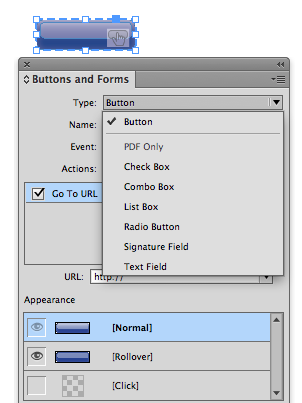
Overview of the Library Panel
The default view of the Sample Buttons and Forms library is “Thumbnail View.” But these small thumbnails can be a little tough to see.

Thumbnail View
If you need to see your library items a bit bigger, choose “Large Thumbnail View” from the fly-out menu.
When you’re working with library items with descriptive names, you could also choose “List View.” But in the case of the sample library, list view is not very helpful, as these buttons are named numerically, rather than descriptively.
So how can we make this view more useful? Well, it turns out that libraries are like mini, self-contained databases. Let’s dig a little deeper into how they work.
By double-clicking on the left icon, you will open the Library Item Information dialog box.
Customizing Library Item Information
You can see in the drop down menu that there are eight different Object Types. When you drag an object into a library, InDesign automatically assigns an Object Type to the item. But you can easily go in and change the type if you want to.
Why would you want to do this? Because each of the eight different object types has its own icon, which make it easier to distinguish between objects when viewing the library in List View.
Adding Keywords
You may have also noticed in the Library Item Information dialog box, that there was a field for “Description.” And you may have also noticed that it was empty. But what if it wasn’t? The database-functionality of libraries can be enhanced if you add keywords, like so:
For small libraries adding keywords probably isn’t necessary. But for large libraries, or libraries containing objects that look similar, keywords make locating the correct item much easier. But to utilize the keywords, you’ll need a search functionality.
Searching a Library
At the bottom of the Library panel is a magnifying glass icon. Clicking on that icon will open the Show Subset dialog box, where you can do searches using the four different fields in the Item Information dialog box: Item Name, Creation Date, Object Type, and Description. In the case of the Sample Buttons and Forms library, only three of the four fields were populated.
So, in order to make the Sample Buttons and Forms library more useful, I went through and added keywords to all 152 items. Now, when I mouse over any of the library items, the keywords display in a tooltip, right below the name of the object.
Now I can utilize the search functionality much better than I could before. First, I searched for “blue.”
Then I searched for “radio button.”

Now, instead of having to scroll through 152 items, I can simply search for the one I want, using the appropriate keyword. Note that you will have to click “OK” in order to see your search results. It is not a live search.
If you would like to use my key-worded Sample Button library, here it is. Just replace the one in your InDesign folder with this one. This post will show you where the Sample Button Library is located.
If you would like to learn more about the Sample Button library and why it mysteriously reappears sometimes: visit The Mystery Of The Reappearing Sample Button Library.





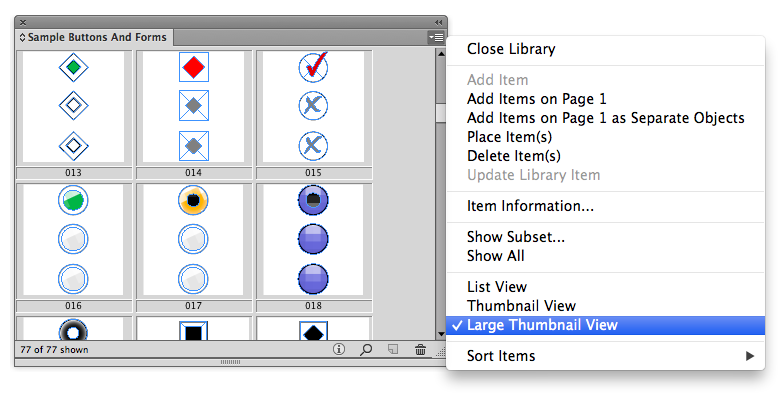
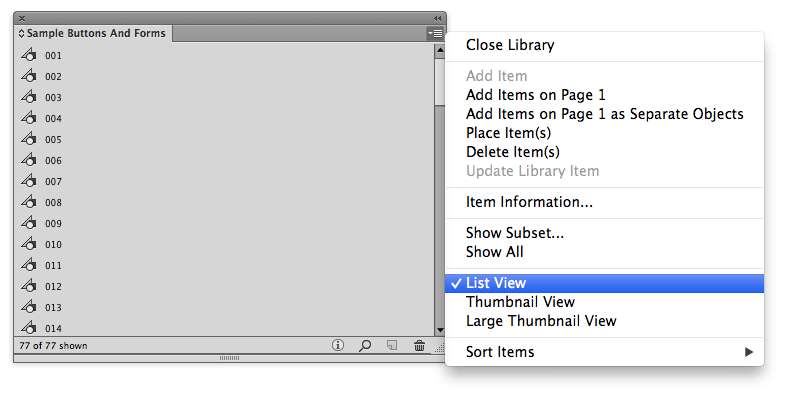




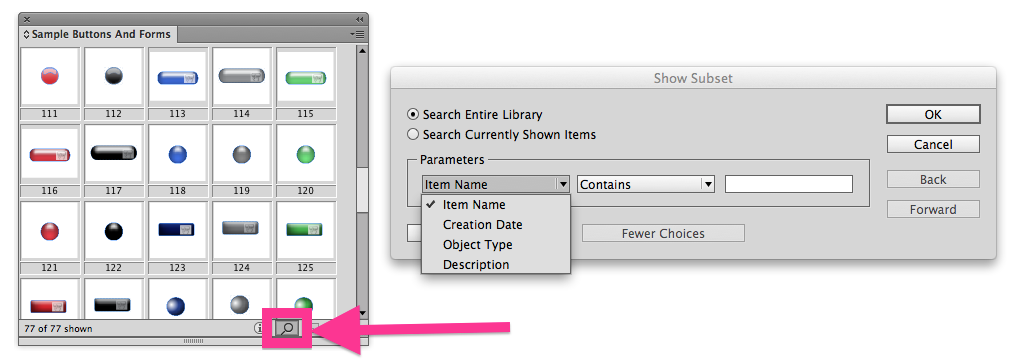


Kelly: I am your fan! What a great thing to do AND share. Thanks so much for a) the detailed tip, and b) the Improved Sample Buttons and Forms Library!
– dan
Hi Dan, I am glad you like the library. I hope it is helpful for you.
wow! This is great!!!! Thank you!
I have InDesign CS4. To what version of InDesign do I need to upgrade to be able to use this improvement. I like the forms addition.
how could i add custom buttons to library?
Is this good on Windows 10?