Converting Text to Outlines The Right Way
Why do so many people want their all the text in their documents converted to outlines? Don’t answer that; I’ve heard the reasons, and they all make me sad. Nevertheless, some people do want all the text converted, and they find themselves up a creek because Type > Create Outlines doesn’t always give them what they want. Specifically, paragraph rules (rule above/below) disappear. Bullets and numbering disappear. Underlines and strikethroughs disappear. All kinds of stuff disappears, and that’s not good.
Fortunately, there is a better way to convert text to outlines. We’ve mentioned it before, but it’s time to put it in a post. I first learned this from Branislav Milic, who demoed it to a jaw-dropped audience at an InDesign conference a couple of years ago.
Flatten, Don’t Convert
Here’s the whole tip in a nutshell: Don’t use Convert to Outlines at all. Instead, use InDesign’s transparency flattener to convert the text automatically for you when you export a PDF. To do this, you’ll need a custom flattener setting, which you can create by choosing Edit > Transparency Flattener Presets.
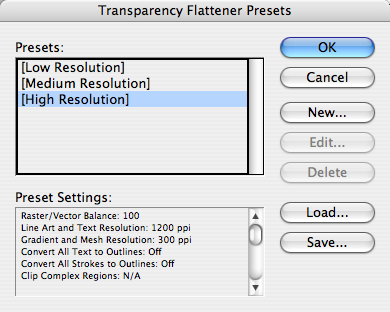
Choose High Resolution from the Transparency Flattener Presets dialog box and click New (which creates a duplicate of the currently-selected preset). I’m not going to get into the details of this dialog box here (hey, there are good books that cover that kind of thing!), but instead just tell you to turn on the Convert All Text to Outlines checkbox. Then give this a suitable name (such as “High Res Convert Outlines” and click OK, then click OK again.
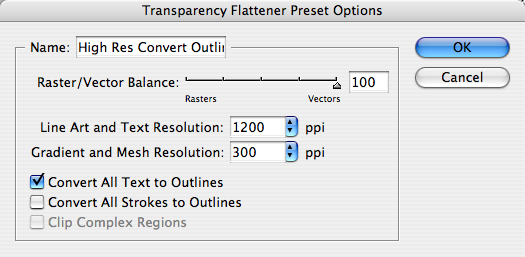
Now you need to make sure your pages are going to get flattened. For each spread that contains text that you want converted to outlines, put a transparency object on it. If you want to convert every page, you can put this object on your master pages. For example, it could be an object with a Tint of .1% and an Opacity of .01% off on the margin that will never be seen. Or you could make a one-pixel large Photoshop file with a transparent background and place it on your pages.
When you export your PDF file, make sure you have Compatibility set to Acrobat 4, which lets you implement the flattener. You could also export each page as an EPS file if you were so inclined, which also requires flattening. Select your custom flattener setting in the Advanced pane of the Export PDF dialog box or the Export EPS dialog box. Click OK.
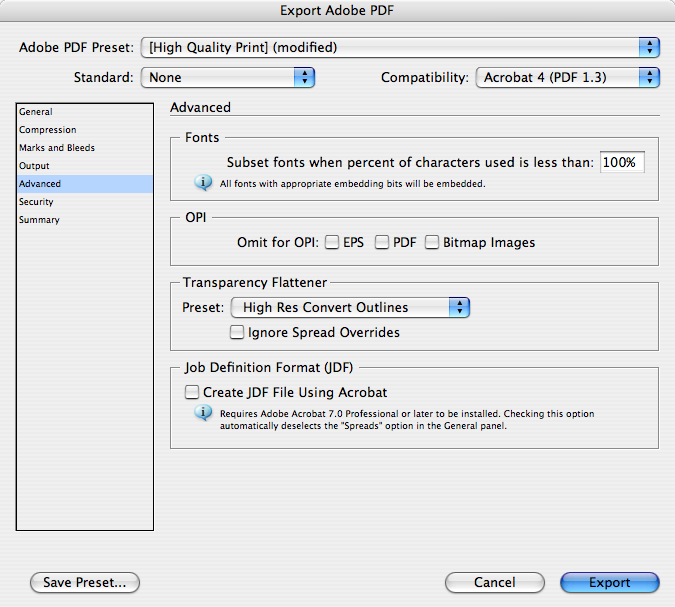
That’s it! All the text in the document (well, at least on each spread that has a transparent object) gets converted to outlines… and you don’t lose your rules, underlines, bullets, and so on.
[Editor’s note: There is some updated information on this tip here.]




Working in Telephone Directory advertising, when this tip was first mentioned I jumped for joy because at last I convinced those at my company to switch from using Quark to InDesign for part of the overall workflow and to stop having to manually export EPS files, outline everything in Illustrator then make the PDF!
It also convinced a lot of hardcore Quark users of the true potential of the beloved InDesign.
I managed to build a whole new workflow system based on this alone which has been a true godsend of the highest order.
Top, top tip
You can get the result in Acrobat as well.
Just add a space-text-watermark on every page and set the Opacity at any value other than 100%.
Then, “Flattener Preview” the PDF files under the menu “Advanced > Print Production”. Set the “Raster/Vector Balance” up to 100 and apply the settings to every page.
Hi
Have the Compatibility set to Acrobat 4? Or to 4 and/or greater? In other words: do the hole thing work with newer Acrobat versions too?
Martin
If you’re making a PDF with the fonts embedded, why would you need to convert to outlines anyway?
Phil, I totally agree with you. I would avoid converting to outlines if at all possible. Follow the link at the beginning of the article to see the arguments for and against converting.
Did not outline the fonts for me. You HAVE to output using compatibility as Acrobat 4 or the Flattener settings in advanced are grayed out.
I opened the PDF in illustrator and I can select the text.
Jimbozi, yes you are correct. In paragraph 6 of the post, I mention that flattening only kicks in with acrobat 4 or eps. One other instance that I should have mentioned: You can use the Print dialog box to print to a PDF printer (as long as you have acrobat installed), which flattens, writes postscript to disk, and then uses Distiller to convert to PDF. The Print dialog box also offers a Flattener Preset pop-up menu.
If you have to ask… why would anyone ever… ???, you shouldn’t be here. If you just file this away in your in-the-head toolbox, there might be a day in the future when you actually need this. Otherwise… if you have to ask how much? you can’t afford it….
Martin, the reason behind setting acrobat 4 compatiblity is that Acrobat 5 and higher compatibility retains the transparencies in the PDF format.
Thanks, David — interesting post! Here is an animated screengrab of outlined vs. non-outlined text as displayed at exactly the same size in Acrobat:
http://www.klausnordby.com/repository/outlined-vs-hinted-text.gif
We can here clearly see how the font hinting technology helps the graphics engine buried in Acrobat/InDesign/Illu/Etc. *enormously* in displaying the type optimally onscreen — and how crude it looks, when all the font hints are killed via the flattening-outline conversion David describes.
And here it’s at a pixel-identical 2x magnification, which better shows the hinting & anti-aliasing tricks:
http://www.klausnordby.com/repository/outlined-vs-hinted-text-x2.gif
Wow, Klaus, that is some difference. Even the counter on the d suffers, very good animation, well displayed.
Interesting, Klaus. Seems like another good reason not to convert to outlines.
Yup. And I’ve known this since forever, but in my infinite goodness I decided to update . . . even you. ;-)
But some RIPs make flattened text stronger then right text
Outlining font is necessary when
– the font is corrupted (but InDesign still can handle it but not the RIP)
– and when the font is a protected TrueType.
Also, be careful that if you print on a digital press, the text will appear stronger because the resolution of these machines is somewhere around 600 ppi.
So, if you need to print correctly but can’t change the font :
– send the font along with the PDF to the printer
– ask the printer, even if it is an offset printer with plates, that he increases the resolution of the plates to at least 2400 ppi. and it will output OK.
I know you said “don’t answer that”, but I feel I must since there is a hostile vibe about those who ‘dare convert fonts to outlines’.
My specific problem is:
1) a print vendor who in the past has modified my art (I prefer if they let me make any needed changes), and
2) no power to change the vendor choice.
3) I also have experienced some PC to Mac font issues with PDF’s
I do really appreciate the great tip on flattening and will use that in the future. So no more converting to outlines – only trans flattening.
Adam, you can always add security to your PDF so the vendor can only output the PDF but they can’t make any changes to the PDF at all.
Eugene – good suggestion. thx.
Thanks for the explanation, Adam. I certainly don’t mean to sound hostile to the practice. It’s more that I’m peeved with the printers who insist on this, without good reason.
But there are plenty of things to be angry at (some) output providers for. For example, last week, I met a very knowledgeable guy from a small town in Canada who told me that his local printer takes all output from InDesign, turns it to EPS, places it in Corel (draw, I assume?), and prints from there. It’s no good switching to the other printer in his town, because they do the same thing!
I was in such shock at the news, I couldn’t even think of a good retort other than muttering under my breath, “may those printers be struck down by lightning and be put out of our misery.”
thanx for the tip ….
i tried this on David Blatner’s training fille “javaco Magazine” but the problem i face is some of the text is online and remaining don’t. same thing happen to my other files. Why is that ? and once exported the file how can i make sure that my all text is outlined?
aawargi: Only text on spreads that have some transparency will get converted. Look at the Pages panel and make sure each page you want converted has a checkerboard icon (in it in CS2, and next to it in CS3).
Doesn’t the PDF/X 2001 do the same thing? It ‘says’ it’s flattening as it prints to the file. Would this include the fonts as well?
I’ve had good experience with PDF/X2001. Most problems were my fault {the curse of an art director also being retoucher, color separator, etc.}.
With CS3 I’ve noticed there’s a PDF/X 2007. Is this accepted by printers?
Steve, PDF/X1-a is based on Acrobat 4 (PDF 1.3), so: Yes, it does force flattening.
PDF/X-4 (2007) is based on Acrobat 5, which understands transparency, so it doesn’t flatten the document.
David, If it doesn’t flatten, does the printer’s RIP deal correctly with transparency with PDF/x 2007? Is 2007 a safe alternative to 2001?
Steve, most RIPs cannot handle transparency (you can find more information on this issue here). You should only send PDF/X-4(2007) to a printer if they have a PDF Print Engine RIP; you’ll need to confirm that with the printer.
There used to an issue at least in CS2 where you gat a font conflict when placing different PDF’s (with subsetted fonts) in an InDesign doc, and then turning that doc to a PDF (a typical workflow when you’re making a page with different ads).
Sometimes fonts would get mixed up when a similar font (e.g. a Garamond from different vendors) was used in different PDF’s and/or in the body of the InDesign document. InDesign is supposed to create a single instance in the PDF structure for each individual font, but when combining PDF’s within a PDF that went wrong, and instead of creating two fontsubsets within the PDF (one for each version of the ‘same’ font, only one was created).
Has anyone experienced this behaviour in CS3, or can anyone confirm that this is no longer an issue? (I haven’t been hands-on with similar workflows lately…)
If that issue still stands, it would be a reason to want to go down outline-lane!
James, that’s interesting. I have not seen that problem. However, it seems like not subsetting the fonts (and instead including the whole font) would be a better solution.
As already stated above there are good reasons converting text to outlines during PDF export, e.g. TrueType fonts. But there are also good reasons not to (in case you don’t use TrueType fonts that cannot embedded with the PDF):
1. Flattening means that you have to use a specific color space, in most cases for us print guys this would be CMYK. But imagine what would will happen to RGB vector information inside placed EPS files: it will be transformed during the flattening process to CMYK. And you will never catch those problematic colors when practising a PDF preflight OR performing a preflight with InDesign.
2. InDesign CS2 4.0.5 cannot convert font information inside placed EPS or PDF files during flattening unless you put an extra transparent object (be it a transparent pixel from PhotoShop or another transparent object from InDesign) directly above those graphics. Preview for outlined text objects does NOT catch this! At least in InDesign CS2 4.0.5 on my Mac under OS X 10.4.11.
For safety reasons issue 1 weights more for me and I would always prefer converting text to outlines in Acrobat.
Uwe: Just to be clear, regular TrueType fonts are okay in PDF files; they do not need to be converted.
I agree with you that flattening should be avoided as long as possible.
I googled my problem and your article was the first hit. THANK YOU!!! You saved me a few hours and a lot of headaches!
Thanks for posting, helping me go in the right direction. Still having a couple issues – text that was already transparent to begin with now has an actual weird white outline, so that isn’t working… and a few other glitches here and there. But my issue is that my font has restrictions in it and I can’t seem to find how to get rid of them (and it was a free font online, no pirating – GF Halda Smashed). It wouldn’t allow IDesign to export to PDF so this got around the permissions problem… but not perfect. Thanks though.
Seriously, actually, the main problem I have here is that my already transparent text now gets a thin white outline when I flatten it as per instructions above. On text that is not transparent you cannot see the line, so it’s doesn’t matter. Any advice?
@Isabelle, whenever things get flattened, there’s a chance that you’ll see things like thin white lines when you view on screen. In general, they don’t print. See this post for more information. The rule is: If you zoom in and the white lines don’t get thicker, then they’re almost certainly just screen artifacts.
Is anyone else having trouble with this in CS3? I believe I’ve followed the instructions exactly yet when I pdf the my document (using the transparency preset with a transparent item on each page) I’m still winding up with unconverted fonts in my PDF files. Has Adobe ‘fixed’ this to prevent such conversions or am I over-looking something?
Never mind, I discovered the problem. It appears the transparent object MUST overlap the PDF image at some point & can’t just being off in some corner of the page not touching anything else. If there is no overlap there is no conversion to font outlines.
At least, that’s what I just experienced…
David!!! You are my savor! I was having problem with the fonts since I am using Vietnamese fonts. Then my deadline came to submit to the printer (which they do not have my embedded fonts).
After googling for solutions, I got stressed out since I do not understand exactly what acrobat distiller is for and i do not wish to buy any more softwares. Then I came across your post. I have no idea what those mean, but I followed your instructions, and THEY WORKED! I was able to export my file to PDF and print out sample pages to see if they’re ok. They are OK!!
THANKS SO MUCH!
minh
Can you go back to editable text if you converted a CS3 document’s text to outlines and then forgot to save as a different version??
@Peter: Um…. no. Sorry! Once it’s an outline, InDesign has no idea what it was.
(Actually, as long as you don’t close the document, you can… use File > Save a Copy to save the current version, then press Cmd-Z to undo as many times as you need to, past the Save and past the convert to outlines. Then Save or Save As. But once you close the document, the Undo states are lost. Using dtptools.com’s History plug-in can save earlier states even after a close… but that’s a different story.)
Hey David,
I’m that “guy from a small town in Canada” who wrestles with the Corel Draw print shops. Ironically, I came to this page because my printer is now asking me to convert all the fonts in 8 PDF X-1a’s with a combined page count of over 300 pages to “curves” (Aha, see the dead giveaway? “Curves” he said, not “outlines”!)
So although I’d really like to just show him how the problem is likely with the cheapo fonts that he has loaded on his production machine, I instead came here looking for an easy way to get this print job back in his hands, rather than going page by page through each document and selecting all and Shift-Cmd-O’ing my way through. (Never mind that this same print shop printed last year’s edition of this same piece ? same fonts, same PDF output settings, etc.)
Thanks for the tip and saving my evening. I shoulda come here first… oh, and if you want more stories about print shops, I’ve enough to fill a blog.
[…] encourage you to read the rest of the article to see how to go about that. It’s a very nice tip that will make you save a lot of […]
What do you do if you are to forced to use eps files? I create many pieces that have to be run through print soft. It does not handle pdf’s well.
Thanks a million. Otherwise it would have been a big headache by converting all the text in the whole book (of 192 pages). Great Suggestion.
Thanks a lot, david. I was wondering about why some pages not outlined, but others done.
I don’t know that, transparency object is really important thing when outline.
Now I can outline, when I want.
Thank you.
We have to outline fonts because 1) some fonts are restricted and can’t be embedded. This can create output problems on press. 2) we work with Chinese fonts as well as Roman (English) and they are a big headache when converting to a PDF or outputting to press. Some don’t print at all, others have problems with drop shadows…a myriad of problems. So will now try this method of flattening. Thanks for the tip!
Wow, what a timesaver! Thank you so much.
We always outline fonts because it prevents problems at the printer. Yes files are bigger, but we never have font replacement which is a far bigger problem if a font is replaced but not caught before it’s been printed 5000 times!
David and Branislav, does this process work in CS4?
Nothing is lost by selecting such an old version of Acrobat (4)?
Hi
very good article and it did solve my problem. Just to add a couple of pointers that may make things a touch clearer for new designers.
My issue was that I had to send a 24 page catalogue to a small printer in Germany (I am in the UK although the catalogue was set in German text). My normal workflow was to send the Indesign editable file, images in a links folder and postscript fonts on a Mac/PC compatible CD – this is how I was taught 9 years ago on Quark 2 because it gives the printer greater control and allows the client to make some last minute changes – they most often do even after sign-off.
Problem was the printer had no reprographics facility and was on Windows – they could not even load my fonts onto their system so for the guys/girls asking why text to paths – this is why – it removes the need for a font installation at the printers end.
The answer was a flat PDF and the excellent routine on this page meant that I did not have to go through each text box in the document and convert to outlines – this actually has issues anyway in Indesign CS as sometime the font remains on grouped items even if the text appears to be converted and you have to go back in and remove the outer box – a real pain on a big document.
Note: this routine cures type set in Indesign but you may still have a font showing up in your flat PDF. There are two causes I identified as follows;
1) Ensure that if you have included any text in a vector icon from Illustrator or Freehand (showing my age again) you convert these to paths in your drawing programme BEFORE importing to Indesign. I had over 20 of these for weights and measures and missed just one conversion – Indesign did NOT catch it in Find Font at all (not even fonts in graphic) and yet it was there in the final PDF. I went back to Freehand – converted the offending text box to paths, re-imported to Indesign and problem was solved.
2) During the PDF export process under Printers Marks make sure that the PAGE INFORMATION check box is left UNCHECKED. If you have this checked, text will be added outside the page area and yet this will still show up in the final PDF as a font: Helvetica, which will give your printer another excuse to spill their tea.
To check your final document in Adobe reader open it then: top menu Document / Security/ Show Security Properties / Fonts… if you have done everything correctly this window should be empty.
thanks again
Paul
Hello Paul,
Thanks for your tips on setting for creating the PDF. Strange…but I found that when I exported some of my pages that Acrobat did not flatten them. Didn’t know what the problem was. Same document…created the small object on the master that was recommended here…but some pages failed to flatten.
Seems that by unchecking that page info box has solved the problem. So far all the recent pages have flattened on export.
Again, thanks for the tip!
Jane
AWESOME tip! Thank you very much David and Branislav Milic!
I have been looking for a way to convert to outlines at time of export. It just made so much sense, since otherwise I have to add the extra labor and management of editable and non-editable text throughout a document. As soon as I found this post I tried the technique right away (I was excited). I opened up the resulting PDF’s in Acrobat 9 Pro and used the Preflight tool to inventory fonts – nothing there. Sweet!
I did notice some potential pitfalls regarding placed raster objects that were masked and had soft shadows applied and were on a non-white background. I did not test this much, but it appears that the mask is being maintained for the shadow outline, but not for the white background of the raster object? Weird. I will watch for more of this behavior to see if it was just an anomaly.
Thank you very much, you have potentially changed (and vastly improved) my workflow from this point forward.
I found a potential problem or at least something to be aware of. It appears that this technique will not export text on a path. I have only tried one example so far, but any path text just does not show up in the PDF. I would be interested to hear if anyone else has a similar result.
Grate tip! Thenx man!
hi there!
I don’t know why when i open my file created in CS in CS4, some strange boxes in text document appear… is there anyway to get rid of them?
Thanks
Mega thanks :)
It saved my life
Great post, thanks. My printer wants everything converted to outlines but it doesn’t play nicely with footnotes when you convert to outlines. In frustration, I googled and arrived here. As a shortcut, I tried PDF /X-1A but could still see the fonts listed in Security Properties. Then went under Advanced | Print Production | Flattener Preview. In the Dialogue Box there’s an option to convert all text to outlines. I tried it. It worked. I wouldn’t have tried it if I hadn’t been here reading the post. Thanks.
[…] If you've created the document in something snazzy like InDesign, you could convert all the text to outlines, that way the text data won't be preserved any more, just the vector/shape data. Metaphorically, the text's shadow I suppose. Or a cursory google suggests that flattening the document is more effective than this. (link) […]
Oh wow, thank you! You saved me so much time and labor. I guess this is a setting as well, but when converting text to outline, I’m always left with both the text box and the outline and I have to manually go and delete all text boxes. This takes so much unnecessary time!
And since my document is saved as outlines, I have to keep a copy of the original document as well, which takes up space and confuses everything!
Thank you so much! You’re a lifesaver!
If you’re using InDesign CS5, this trick may not work — Adobe changed the transparency flattener yet again. Please see the insightful discussion on the Adobe forums, here. (Thank you Eugene for pointing that out, and thank you Dov for the explanation!)
Thanx a million for this. I was trying to fix a problem I had with some letters becoming squares after publishing in PDF. This fixed it. TNX again.
great painkiller after 3 years.
thanks a lot…. really you save me dear
https://forums.adobe.com/message/2966600
Dov seems to be calling this method out as “hackery” citing that there really ought to be no need to perform this “trick”. I was surprised to hear that myself as I have found success in communicating files with Asian fonts to clients and vendors alike with relative ease.
Does anyone know of any 3rd party applications that can assist with font outlining so we don’t have to rely on Adobe (who apparently doesn’t see the need to do this)?
– Damian
This can be also achieved with the under-documented NOCACHE switch in Ghostscript:
pdf2ps -dNOCACHE input.pdf intermediate.eps
ps2pdf intermediate.eps output.pdf
Works like a charm and is scriptable. Ghostscript is open-source and freely available for all major platforms.
There seems to be too many steps to get to this point for the printers in InDesign and too many variables and why should it be a secret, it should come standard with all programs. Because if we can’t get the job to the printers then whats the point. I have been using Freehand forever and still find it to be the easiest program for page layout and creating outlining text. It is like having InDesign and Illustrator all in one. I WISH that they would come out with a program like that again. Time is money and if you have to spend hours after creating a project to get it to work for the printers it really defeats the purpose. After all we are creative people, and just want our designs to be what we originally intended.
David,
Again, you are my hero.
I can’t believe that all these years later I’ve come across a printer who must have the fonts outlined. argh, ackkk! But alas, once again you provided the best solution.
I believe that we met years ago at a place called Seattle Image Setting, at an after hours party. Would that have been you?
Anyway, thanks again for this tip! I hope you plan to stay actively working until I retire. Selfish, I know.
Kristy
@Kristy: I’m glad this was helpful for you! Yes, there’s a good chance we would have met at Seattle Imagesetting, where I spent too much time (also at WYSIWYG and several other service bureaus downtown and in Fremont). Ah, those were the days. I will do my best to keep working; not sure what “retire” means. :)
I’m having a very frustrating problem with outlined text arbitrarily disappearing from documents in InDesignCS2. So far, this only occurs on documents with a rich black process background [60C,40M,20Y100K]. When it occurs, only one line drops, and this line is usually 100M or 100C. Other lines of outlined text in the same font and color do not disappear. This is not an issue of layers. The problem occurs whether OVERPRINT BLACK is checked or unchecked. When I export to PDF [doesn’t seem to matter what version], everything looks fine, even in digital proofs returned to us by printers. Then, in the printed product, that one line is gone. Or, when you open the PDF in Photoshop, the line is gone. I’ve tried putting the black background in a layer beneath the text, the same line still disappears. However, when I change the black background to a yellow background, the line does not drop – it changes color, from 100M to red! When I remove the background color completely, or set the background color to PAPER, the line prints just fine.
To my knowledge, no settings were changed prior to the appearance of this problem. I’ve done ads the same way for the past 3 years with no issue. Unfortunately, the printer I send our ads to demands that type be converted to outlines. I’m not sure if this problem is related to outlined type or something else. Anything would help.
@Chris: Are you using the technique described in this blog post to convert to outlines? I would try different PDF export settings, such as PDF/X-1a, etc… Does sound like a mystery. Never heard of individual lines dropping out like that.
To Michele: Thank you so much – by far the quickest and easiest solution (converting text to outlines within Acrobat), plus no need to keep an extra InDesign document with all fonts converted or additional transparent items (I work in CS5 on a Mac). I am very grateful you have saved me so much time and angst!
Just in case the Adobe forums go down, here’s what Dov wrote about doing this in CS5:
“It is not all that difficult, though, to modify David Blatner’s hacks to actual force the Convert All Text to Outlines to in fact unconditionally convert all text to outlines. What you need to do is force some text, no matter how small or how ridiculously colored, into a situation that actually requires flattening. Thus, if on your master page, you were to create in the page margin a text frame with a 0.1pt period with a 0.5% black tint and overlay that with a very small polygon filled 100%K with opacity of 0.1%, you would force a condition that would cause the Convert All Text to Outlines to kick in, providing the ?desired? results. I’ve tried this and it indeed works with InDesign 7.”
Just a warning to Adobe :
Despite your idealistic approach (“text should never be outlined because Print Engine bla bla bla”), the reality is that the vast majority of PDFs made in the world and a lot of graphic charters imposed by clients do not contain/use clean fonts, these are then imported in InDesign and the Transparency Flattening engine with on-the-fly text outlining comes in then as a savior.
This feature must not disappear because many businesses rely on it (as myself) and no later than yesterday a client who is winning contracts because he solves font problems at prepress stage was frightened because he could not do it anymore in InDesign CS5; he didn’t use the same technique as Dov.
What a relief! You saved me tons of work… Wher do I find “Donate” button on your page?
Thank you David this is another god sent help!
With my imagesetter I have no choice but to convert text to outline or get very unusable results. After having a lovely arrangement with two Community Professionals on the Adobe blog https://forums.adobe.com/message/3247063#3247063 I Searched for an answer and this page came up.
Have tested this idea on my work flow and its looking good have not sent a page to the imagesetter yet but have good expectations of a good result.
Hi,
I was very excited and greatful when I came across this solution to a problem I was having but I have hit a brick wall now…
You see in my workplace we only used Quark so all my work is in Quark, now that I have left I am putting together my portfolio using my PDFs and arranging them in Indesign, I was having loads of font issues so did the transparency box as suggested and this works for some page but on others it completely washes out the colours…
now I have whole new problem, is there a solution to this?
thanks
@Carina: Usually, “washed out” colors comes from a conversion to CMYK. If you’re intending your output to be bright and rgb-like, then you should use the RGB Transparency Blend Space. See: https://creativepro.com/my-grayscale-images-and-colors-changed-suddenly.php
Thanks David I will take a look at that as I do want it to be bright and interest any potential employers.
I’m finding it difficult to get used to Indesign, when I finished college and started working three years ago I have only used Quark and now that I am looking for another job I want to familiarise myself with Indesign.
I think I have used the transparency box trick correctly but could you tell me is it usual that all ‘l’ and ‘i’ etc. now appear quite thick in comparison to the other characters?
Yes, when you convert text to outlines, it cannot be “hinted” so it’s going to look heavier/clunkier on low-res previews/printers. See this comment above.
Followed your instructions, worked fine til I got to this paragraph:
“For each spread that contains text that you want converted to outlines, put a transparency object on it. If you want to convert every page, you can put this object on your master pages. For example, it could be an object with a Tint of .1% and an Opacity of .01% off on the margin that will never be seen. Or you could make a one-pixel large Photoshop file with a transparent background and place it on your pages.”
Can you explain what you’re talking about? (I’m a novice to InDesign). Thanks.
Ron,
Draw a box in indesign and go to Objects>Effects>Transparency and apply a 0.1% opacity to it then go into your swatches pallet and give it a paper fill no outline.
Move that box into a library and then you can drag it out on each page you wish converted to outline.
Is anyone able to tell me how I convert text to outline when my mac computer photoshop doesn’t even show me that option in layer – type?
@Kirra: This blog post is about InDesign, not Photoshop. That is not an option in Photoshop, I believe.
Converting text to outline in photoshop is just Flattening the image.
But if you want to keep your layers you can also go to
Layers>Type>Convert to Shape or
Layers>Rasterize>Type
No idea which one is best or the proper one to use, I do not do type layout in photoshop hardly ever.
Okay, so what if I’m not able to make any changes in the export to PDF dialog box? The printer I’ve selected says I must use thair export presets, without making any changes, only now they’re suggesting that I outline all my text. Will I still need to convert every text box?
It worked great in CS4 but does not work in CS5, what a pain!
@Colin: Read the comments above, such as this one.
This is way cool! Thanks! I wish I had found it 3 hours ago…
This is awesome! Thanks for the handy tip.
—
Just in case the Adobe forums go down, here?s what Dov wrote about doing this in CS5:
?It is not all that difficult, though, to modify David Blatner?s hacks to actual force the Convert All Text to Outlines to in fact unconditionally convert all text to outlines. What you need to do is force some text, no matter how small or how ridiculously colored, into a situation that actually requires flattening. Thus, if on your master page, you were to create in the page margin a text frame with a 0.1pt period with a 0.5% black tint and overlay that with a very small polygon filled 100%K with opacity of 0.1%, you would force a condition that would cause the Convert All Text to Outlines to kick in, providing the ?desired? results. I?ve tried this and it indeed works with InDesign 7.?—
I cant make it works for CS5 :-/ What can be worng? I wont have many duplicit files wiht text and outlined text. :-/
I have been looking for this tip for ages . . . you have saved me soooo much pain! Thanks
I just want to thank you for posting this tip. After unsuccessfully trying and retrying to outline for a company in China, I came across your site. Time was of the essence and you quite literally saved my career!!
Many thanks!!
Hi,
This is a great tip.
Just a question. I am using InDesign CS3. When i export directly to PDF (to be given to the offset printer) and use the “Press Quality” preset with some modifications, i can choose the transparency with Compatibility set to Acrobat 4.0.
So, do i still need to “force” transparency in InDesign CS3 with the Edit–> Transparency Flattener, convert text to outlines, etc.?
Thanks for all the help.
-Anand
@ Anand, yes you do. You need the custom flattener preset to tell it to outline fonts and a transparent object on the page to activate the flattener.
This saved my life. Thanks a million.
i try to convert text to outline when i make export to pdf but when i open file in illustrator i find two line converted to outline but The rest of the lines not convert to outline …..why?
It seems that CS5.5 got rid of this bug permanently. I’ve been trying to flatten the text using this method as well as the one in the Adobe forum and it simply doesn’t work for me anymore.
Too bad.
I feel this is bad info. You say you know the reasons for needing curves or outlines, but apparently you do not know them all. I’ve been in the flexo printing business for 20 years & we have to have vector art to curves/outlines or have to have the actual fonts. Flat, or rasterized files do not provide this and cannot be color separated. This was no help & would confuse someone trying to send artwork out for flexo printing for plates even more.
Why after using this, if there are shadows under my image, the picture being croped into pieces, and some time error and i will see some pieces of imgae missing? what can i do if i really wanna preserve the shadow and mass outline and dont wanna my picture/image being cutted into pieces?
I have an issue in a wine label design that has a dingbat – Adobe Woodtype ornaments 2. Currently, because this font seems no longer ‘available’ (on my new iMac), I have to print my custom wine labels this way – create the design in CS2 on my old Mac, export a PDF, then print from flash drive on new iMac (instead of via InDesign CS5) to my new wireless printer onto my label stock. What just happened is this. ONE of the dingbats shifted in the printing (though viewing the PDF before printing, all is perfect?!). To resolve (or TRY to), since I was aware of ‘convert to outlines’ I tried this first (didn’t work entirely), then saw this posting about Flattening. I just tried a test and it didn’t work either. I wonder if it has to do with the font (being old version) or some such thing. I was hoping to avoid finding some different dingbat and changing some of my label designs that use Woodtype Ornaments. Any help?
An addendum to the above posting I just made… yes, it did work. It was my mistake. I see that it’s important to literally us the Acrobat 4 option. I was thinking, 4 or later so didn’t use it the first time. So these steps worked for my problem of a character’s position shifting (a 1/4 inch or so). Also tried the option of Creating an eps file instead and that also worked.
Though any comments on the use of Adobe Woodtype, older font version, might be helpful. I also have other fonts that no longer work in InDesign CS5 and I hate to have to change all of my designs.
Thanks much.
Following those steps on Indesign CS5 does not convert the text into outlines, is there any other way we can do it? as I was working on CS4 before and it was working but I tried many times on CS5 and it just doesn’t work.
Thanks
Same as “Atramento” comments, this cool secret is not working with CS5.5 ; anyone who could convert with this version to outlines, whitout loosing bullets, and those kind of things?. Please I need urgent help, as I need to send 120 pages today.
Just done setting a great print job because of this thanks Dave for the info
Hi There
I am very new to this and I have just submitted a high res pdf to a printer who said to me he wants me to provide the artwork in High Res, Vectorored, Outlines in EPS format. Even though I am new I have always used the presets in indesign to produce the pdf (press quality).
Could you explain so I can try what is meant by “For each spread that contains text that you want converted to outlines, put a transparency object on it.”
NOTE FOR CS5.5 USERS: To Anita and Atramento and others who have had trouble with Dov’s trick working in CS5.5: It appears that it was broken in 7.5, but is now fixed in the free 7.5.2 update.
This tip had totally made my day – and some future ones, I’m sure. It works like a charm, it saves me a lot of mindless stupid work to please a print job distribution center who only specifies outlines as a requirement so he can be sure that, whomever he gives the job to, there will be no problem printing, even if the printer in question hasn’t updated his software since 2001.
Am I ranting about printers again? sorry.
Thanks Peter!!
Margot
[…] few years back, I wrote up a relatively easy hack that generated a lot of interest and excitement, because it allowed InDesign users to convert all […]
Hi
I’ve been using this tip for a couple of years now and it is indeed a lifesaver – so thanks very much! I am however finding that there are some instances where this tip creates other problems and I was hoping someone might be able to help me out with this. Firstly, if a text box is coloured, flattening to make the PDF removes the colour of the text box. So, as a work around I’m having to take the colour out of every text box and place the text on top of a separate coloured box. Secondly, in some docs I’m finding that once flattened there are super fine white lines around images and objects that overlap and these fine white lines are visible once printed. This is also happening when drop shadows are used on a page – fine white lines around the shadowed items which are visible if the item is placed over an image or coloured background. I’ve had these issues in CS5 and 5.5 – has anyone else had these problems and worked out a fix?
I’m working into files created by other studios – so have no control over the initial set-up… just trying to work out faster ways of getting jobs to print perfectly. Thanks.
@Rob B: That is very strange about the text frame color disappearing. That should not happen. For info on the thin-white-line problem, see this article: https://creativepro.com/when-you-see-thin-white-lines-in-your-pdf-files.php
Thanks David. Sorry you’re right… the text box colour disappearing is happening when I select all and outline fonts – not with your flattening tip. I’d been doing this as a work around when I saw the fine white lines in my PDFs – but thanks again… your link to the above article has solved this problem too.
After exporting the pdf, I can still select the text with the curser. When I convert to outlines, I can’t select the text (like an image). Did it not really flatten when I exported with flattened transparency like the directions say? help!
Terri: if you can select the text when you open the pdf in acrobat, then something went wrong and it did not work.
I have the same problem. I followed each step exactly and even tried overlapping the transparent layer on top of some text, still no luck. Any clues?
I went through and made my way through the steps again and it just doesn’t work. This would be a real timesaver if I could get it to work…
I couldn’t get this to work in Indesign but I managed to do it in Acrobat using this technique:
https://paragonmoon.com/outlines.pdf
Wow, you guys have an old link, I’m SO sorry! Here’s an updated link to my solution for this problem: https://branding-graphic-design.com/converting-text-to-outlines-using-acrobat-pro/ I use this all the time, it’s never failed me :)
Followed all the steps but this didn’t change anything…
Dear all,
Am creating the artwork in indesign5.5 and export as PDF.
The Printer(vendor) want to import the pdf in to the CorelDraw. While importing its req fonts.
Pls give me the solutions
Thanks in advance
Raghu
I have a similar problem that made me want to convert to outlines (or use this method).
This tip just saved me. Thank you!!!
Ahahah ! Yeah Cool method ! Thank you for save my time…
An easier way to do this is to bring the exported pdf into Illustrator and create text outlines that way. :)
Thank you! Thank you! Thank you! Thank you!Thank you! Thank you!Thank you! Thank you!Thank you! Thank you!Thank you! Thank you!Thank you! Thank you!Thank you! Thank you!Thank you! Thank you!Thank you! Thank you!Thank you! Thank you!Thank you! Thank you!
I’ve bees struggling with unwanted bold issues when placing PDF images with transparencies in my master thesis and I was going insane… non of the other suggestions helped (changing text to an upper layer, changing acrobat settings, playing with appearance of black, with type, changing fonts, rasterizing (horrible btw) and others)… This really helpful. Looks perfect in PDF.
Again, Thanks.
I really like what you guys tend to be up too.
This kind of clever work and exposure! Keep up the amazing works guys I’ve included you guys to blogroll.
I am a graphic designer who produces work in InDesign. I know my client uses a printer who opens my PDFs in Illustrator. That is why I convert my fonts to outline. But after realizing that InDesign’s convert to outline was deleting my bullet points, I searched the Internet to find a solution? and here it was. Thank you.
Hmm is anyone else encountering problems with the pictures on this blog
loading? I’m trying to determine if its a problem on my end or if it’s the blog.
Any feedback would be greatly appreciated.
Hi there!
This works perfect for me EXCEPT for whenever I put it on a layout that contains a black/white photo. Then the box makes it extremely light all of sudden. If I delete the box, the picture turns back to normal. Does anyone have an idea how to fix this problem?
@Deadly: Yup… see this blog post about that.
How do test the exported .pdf to know if the conversion is working?
@Shawn C: If it worked you should be able to open File > Document Properties, then click the Fonts tab at the top, and the list of fonts will be empty.
Thanks! Helped a lot
This is an interesting tip. Unfortunately it doesn’t help with a key reason for converting text to outlines: needing a font size beyond the 1296 pt limit InDesign imposes. (Ie for large format work.) Looks like the only way to address, say, a screwed up outer stroke when converting to outlines before scaling up, is to do it in Illustrator and then place or paste?
Thank you, thank you. You just saved me so much time. My clients kept seeing the font bunched together and I even provided the font for them. This is wonderful news and you made my day. I used to go through this 100 page document every year and outlined it page by page. Not any more. Thanks again.
Thanks !!! This was a great help.
Thank you! This solved a huge issue on a big job. What a relief, you’re a lifesaver!
Thank you so much, David — This saved me a ton of time when I was exporting 50+ pages of content, each paragraph with its own text box. However, even though this technique worked on my laptop, which is CS6, I can’t get it to work the same way on our work computer, which is using CS4. I am using a licensed font which, even though our organization fairly purchased the font, it’s still giving us exporting issues. For example, I will convert an InDesign document to a PDF, but characters that have accent marks or quote marks export as strange-looking characters. I followed these steps exactly and it’s still happening. Anyone have any ideas?
How embarrassing — I forgot to select High Resolution Convert Outlines in the Transparency Settings under Advanced. It is working perfectly now! Thank you again for this tip. :)
My title is in Marmellate font, some calligraphic style with some negative kerning in order to have letters’ end curves neatly fitting into the next letter. (https://www.dafont.com/marmellata-jam-demo.font)
I converted the text to outlines because I’m trying to get the effect of a text colour of red with filling effect multiply and its stroke white opaque. What it does, is -logically- overlapping the curves’ strokes with the next letter and I’d like to have the letters of every word form one bloque as it does when it has an opaque filling colour.
Would anyone know a trick to do this?
Ps. This Marmellate font appears differently in InDesign from Photoshop: when using this font check the corners of the letters. Is there an explanation for this?
Thanks in advance.
Thank you so much for this tip!
Can this same method also be done in Illustrator? I have CS6
WOOOOOOW! THANK YOU! THANK YOU! THANK YOU! YOU SAVED MY LIFE
All good until this: “put a transparency object on it” and “it could be an object with a Tint of .1% and an Opacity of .01% off on the margin that will never be seen. Or you could make a one-pixel large Photoshop file with a transparent background and place it on your pages.”
I have no idea what this means and no step by step is offered. I could not find “tint” anywhere. Obviously it will not work unless this step it completed.
@artspy: Tint is in the Swatches panel, and Opacity is in the Effects panel.
I have created outline text and export EPS when i open the file through distiller i got white line throughout text. give me right solution.
Thanks
Ajay
This is just the info I was looking for. Thanks for your great resources.
Hello, thx for the great tip! When using this transparency object on a whole spread with a vector-logo, the logo also gets outlined (no fill). Is this normal?
Bart: No, that sounds like something went wrong. The visual should not change. Be sure you are looking at the PDF in Adobe Reader or Acrobat.
Hello David, thx for your quick response. When I put several transparency objects only on the text frames, it works just fine. When I use a single spread-filling transparency object, my vector-logo loses it’s fill. Strangely enough I also use another big vector-object with some filled shapes and that does not get affected. Nevertheless, I got it working thanks to your tip! thx
I did but the when I open the pdf file still showing the font style on the property of PDF document. I do not know what I did wrong, I did several times per your instruction but not all of text outlined. Anyother suggestion?
Did not work for me either so I just opened the pdf in Illustrator and outlined the fonts there. Occurred to me I could have done that in the first place, without going through the whole flattening business in Indesign.
Hey to all!
I was having the same problem as you guys have, my text just wasn’t converting to outlines. So, afte some searching on the internet, I stumbled upon this video from Lynda.com. Et voila, it fixed my problem.
https://www.youtube.com/watch?v=MjGpeySLq5E
The problem with the convertion is that a document has to have a tranparent element on the page, otherwise it will not use the flattening settings. So what you do is: create a transparent box of some sort (opacity: 0.001%) and place it somewhere in a corner (just to be sure). There you go!
What…? Why it cant be so simple like in Corel where I just tick a box? Stupid Adobe…
Thank you! I enjoyed this great article,
however, I lose colour saturation very dramatically when I export my EPS files. This is also the case for Acrbat 4 (PDF 1.3) files. My unflattened Acrobat 8/9 (PDF 1.7) files keep colours perfectly saturated, and I can’t lose all that colour in the print.
How do I flatten my PDF or EPS while keeping that great colour saturation that I have in my InDesign project?
The transparency/flattening method did not work for me. After I would export my doc, it changed my blue text to white. I finally gave up and outlined my text using Illustrator. Thank you, though.
I’m going bonkers here ! Thank you for the article but what ever I do…I’ve tried a lot Indesign 7.0.4 will not convert outlines.
I had it sussed for years, then (probably with an update) it just stopped working. CS6 & CC works fine, no problems,CS5 7.0.4 isn’t having any of it.
I may cry, this could become awkward.
I am facing one problem while creating a pdf using flattener transparency preset. All the text in InDesgin successfully gets converted to Outline BUT there are some Illustrator/eps files (with text) also placed in the InDesign. The text in these Illustrator/eps graphics do not get converted to Outline. I have to open each and every graphic in Illustrator, convert the text to outline, relink the graphics in InDesign and then it worked.
Isn’t there any solution which will also convert the texts in graphics to outline?
Please suggest…
Masood: If you put something transparent over the graphics, or make the graphics 99.9% opaque or something like that, I believe that should force them thru the ID transparency flattener, so they will get converted. Yes?
Thanks David, It is working now. I’ll be back soon…
Now… is there any script, preferably JavaScript that will apply a transparency on each and every graphic in a document.
Jongware: I think you can help me with the script. It seems something similar to your answer to label the script https://creativepro.com/topic/label-script-79
You know, it’s not an arbitrary thing for printers to ask that text be changed to curves. With the HP Indigo digital press we use, sometimes it works to have embedded fonts and sometimes the press operator gets errors and can’t print the files. That is anything but “sad.”
It’s just a technical fact. Please adjust your attitude about that. Thank you.
HI,
I used to be able to do this and maintain the integrity of hyperlinks that were embedded in the page but for some reason that has stopped working for me and I can’t figure out what I did to cause this to happen… Any Ideas?
Thanks in advance!
Tom
Tom: Is the Hyperlinks checkbox turned on in the Export PDF dialog box?
How about Illustrator?
Will this tip work for Native File? I have a Mac and my printer uses PC. I’ve sent them both .ind file and .pdf (press quality) – they have no problem with the .pdf. However, when my printer opens up .ind file they face missing font issue. Will this trick solve the missing font issue when opened in Indesign, or only for PDF?
Hi Wut- This trick removes the fonts from the PDF only.
I think he was asking if whether or not Illustrator would display the fonts flattened to transparency the same way upon re-opening the PDF file in Illustrator as it looks with Acrobat or third-party pdf readers. The short answer is yes, it will look the same as before flattening; and shouldn’t prompt you for the font upon opening. In fact I think you could delete the fonts used, and it would still look the same. This is because it is still a vector even they what started as bodies and text are now a seemingly random collection of glyphs spread over dozens of Groups, Layers, and Sublayers. Some reading this may wonder why someone worried about being prompts to locate fonts would fail to save a separate AI or EPS document before changing the transparency settings. If you do forget to save a ‘non destructive’ version of the work, or if you want to see an example, download one any Type Specimen from Optimo—just one digital type foundry that employs this method, likely because PDF encryption can be broken in seconds with free tools online. However even when specimens include the entire glyph set, extracting them to a font file doesn’t preserve any kern tables, ligatures, opentype features: any of the code responsible for making fonts with “advanced” features function. Open one of their type specimen PDFs in Illustrator and examine the layers pallette. You’ll see that it’s a mess, but the type reads just fine. If you Select a portion of text, you’ll see its still vectorised. But even if some font pirate wanted to spend all day copy each glyph to a font editor, they would still be missing the kerning tables and ot features, so there really is no incentive to steal when in that amount of time one could make a unique font of one’s own, Hope this helps.
Thank you very much for the useful and nice for reading article!
Has anyone had the issue where the flattener creates small white lines in the PDF? they actually go away when you zoom and doesn’t show up in printing but appears in proofing. Any solution to fix this would be great!
Sonja: Yes! https://creativepro.com/when-you-see-thin-white-lines-in-your-pdf-files.php
• There may be light thin lines on the flattened items, and the saved PDF files running both vertically and horizontally.
• That happens when you flatten, but it shouldn’t print that way at all.
• They are artifacting lines and will not show in the print.
• Artifacting is caused by compression of the file. It will show in the proof, but the printer assures you it will not print.
• Bottom-line, it is caused by the computer, and will not. Be seen by the printers.
There are other, less controversial reasons to outline text. We put our weekly printed publication online, and outline a section of it because it sometimes contains information that we don’t want to be searchable by Google (I know, it’s possible now to search for images, but it does do what we need it to do). So, if we flatten the text, will it also not be searchable in the same way?
Julie: That’s true! Interesting idea. And it also makes the text impossible to select when you open the PDF.
yes and no—you can select individual shapes or glyphs, but you can’t “select-all” and have it graph everything as if it were text in notepad.
Hi,
I’ve followed all the steps and it worked (naturally), however, the problem I have now is that where the plain text boxes were (and some transparent psd files), they’re now white on my colour artwork. Any reasons why this would happen or a solution?
Many Thanks
Sophie
Sophie: Not sure. The only thing I can think of is that perhaps you’re not using Acrobat to view the PDF? Non-Adobe PDF viewers have all kinds of weird display problems.
Hi,
The solution described is really great, however when I place an AI drawing with a regular text it won’t be flattened – converting everything to outlines back in AI would be a problem since there are a lot of drawings in the document.
Any suggestions?
Many Thanks,
Rafal
Just to clarify, I’m placing an Adobe Illustrator drawing into .indd document.
Rafal
I love this secret but it only works for the first page. What if your have a 32 page brochure? Thank You in Advance.
Put the small transparant square in your master page. That way, you’ll be sure that the text will be outlined on every page.
You just need to apply the watermark to every page and then make sure its applying the flattener on ALL pages in order to outline the fonts.
Been doing DTP since Xerox was pushing Ventura Pro. Still use it on occasion. I have been fighting with the text to outline problem all day (not my choice of printer). I have CS5 7.0.4 on a PC with Win 7 Pro. However, the flattening trick doesn’t seem to be working. Multiple iterations with the Flattener Presets and Transparency boxes, etc., but I still see fonts in the PDF. Any additional clues or hints?
Converting Text to Outlines The Right Way: I have got it in you tube Indesign tutarial, it work finely in Indesign Cs 6 but can’t solve in Indesign Cs 5 why ? Would you mind to reply me… Thank you.
Had a go at this but after giving it name as suggested “High Res Convert Outlines” and click OK, then click OK again’ – I could not find where the file had saved to on my computer?
So I exported as a pdf opened this in Illustrator, selected everything, in TYPE menu selected CREATE OUTLINES and saved as a pdf again – much quicker!
In my search for the most ideal way to outline text I’ve come across an issue. I love this method, Its very simple, saves a lot of time, however, has to be rendered out into adobe 4 like you stated. When I render out to adobe 4 my images will have white lines on them surrounding overlapping objects, like you have addressed in this article :
https://creativepro.com/when-you-see-thin-white-lines-in-your-pdf-files.php
You had mentioned that the lines shouldn’t be seen on a print, but in fact do. What would be you best advice to outline text quickly but still have a clean PDF? I appreciate any help you can offer!
I provide graphic design for printers, and each one requires the fonts converted to outlines and print-ready pdfs, so it is something that I’ve had to do for each job for years. I’ve had a few easy methods to do it, but for jobs that are simple (no underlines or outlines, etc.), I’ve always converted the fonts to outlines in InDesign. When InDesign updated to 2015, I started running into problems where it would crash and corrupt the files. After many months of being unsure of the reason and receiving no help from Adobe, I’ve noticed it seems to be jobs where the text boxes have been converted to outlines and then undone. I’ll try this method and see if it may save my files from corruption. Fingers crossed.
Sandy: That’s interesting and scary! Note that there is a newer method written up here, too: https://creativepro.com/outlining-fonts-the-2016-edition.php
I just briefly scanned through the new version and will try it. I’ve always used Acrobat for the more complicated files, although a more cumbersome version of adding a watermark and then flattening the transparency. They have had an option of converting fonts to outlines in past versions of Acrobat, but it never seemed to truly convert them to outlines. If this works, it will be a huge, huge shortcut of time. Thanks! I’ll try it and be sure to pass it on to everyone!
Thank you. It worked perfect for me.
Thank you so much!! That was of great help!!
“Why do so many people want their all the text in their documents converted to outlines? Don’t answer that; I’ve heard the reasons, and they all make me sad. Nevertheless, some people do want all the text converted, and they find themselves up a creek because Type > Create Outlines doesn’t always give them what they want.”
Clearly you have never worked on the production end of printing or signage. If you had the request from a printer would not “make you sad.” Converting production files to outlines is essential so that what is produced is what the designer intended. That is why there should always be a native file with the fonts and a mirrored production file with outlines. I can’t tell you how many years of my life I have wasted with “designers” that don’t understand this concept.
Mike, I have heard that some signage systems (like screen printing, or embroidery, etc) do require this. However, general printing should not. Fonts from InDesign are embedded, and if you can’t print them properly, then it’s more likely your software or equipment, not the PDF. (Of course, that’s not necessarily true of PDFs from other software.) Most printers over the past 20 years tend to blame the designer for font problems instead of looking to their own systems. There is no doubt that designers can make terrible PDFs (low resolution problems, color problems, etc.) but there are very few reasons they should have to outline fonts, except to make up for a printer’s own limitations.
Fonts in InDesign are not embedded. Some fonts have specific licensing restrictions that prevent them from properly being embedded into PDF files as well.
While I always prefer a native font the data fork between Mac and PC, why? forks. apple utilizes a data fork and recourse fork for its file system, windows based systems do not. the key issue there is the data fork contains file icons and text while the resource fork contains the fonts themselves. So when a non-OSX system sees the file it only is presented with the data fork, or a completely unusable file.
In a perfect world we would all have the same fonts, in the same font type, from the same font foundry. But this is not a perfect world and you really cannot expect every printer to run around spending $50-200 every time you submit a font in PostScript Type 1 while they have it in OpenType. Even if you have the “same” font available it might not be the actual font.
I’m searching for an easy way to outline all fonts in my InDesign file and stumbled upon this article. I need to outline the fonts because we don’t want to send PDFs (because of multiple layers, etc.) and, God forbid, don’t want to send separate eps files for each page and each layer on a 192 page book. Mike and Matt hit it dead on. David has obviously never worked in a production environment. David’s reply to Mike was, quite honestly, condescending and just plain wrong in a true production environment. Thanks for calling him on it, guys.
Thank you for this tip, but I wonder if you can clarify something for me. What if I have a longish document, and I want to export it to PDF but only apply this flattening process to ONE specific page? Is there a way to do that, or do I have to do two separate exports and then stitch the document back together in a PDF editor like Acrobat? When this trick is applied to all pages of my document (a 20-page local magazine), it kinda looks like a lot of my text is “fuzzy.” Or thicker. Like it has a stroke on it.
In my case, the only reason I need to do any of this flattening business is because my document contains a design element that makes use of transparent text —which, btw, I learned on your site: https://creativepro.com/creating-see-through-text.php
FYI, I am using InDesign CS2. Don’t laugh, we’re a nonprofit organization. Thanks!
Zoom in and you’ll notice that the thicker vertical lines (l’s and 1’s) are just the way your monitor is displaying it. As you zoom in, everything looks normal again. Same as the thin white lines when you flatten transparency. It looks intimidating, but never shows when printed.
Hilary: The technique would apply flattening to any page that has transparency. However, there is actually a way to override it: You can choose Spread Flattening in the Pages panel menu, and apply the flattening to just that one page. This is a super rare feature (it was an “obscure feature of the week” back in episode 222) but it might give you the control you want.
Thank you, David and Sandy. I think I understand.
Would you stop hating on printers? It’s an architect hating on contractors. Guess what, without printers, you are not gonna be able to print your ugly document!
Earl, that’s a good comparison! However,
a) I, for one, have worked with home contractors who deserve to be hated. Printers and contractors (and designers and teachers!) can do their jobs poorly, misunderstand their tools, rely on old superstitions, give bad advice, and so on.
b) I don’t see the hate in this post. Where are we hating on printers?
Hi there! Im new to designing and just finished my first booklet where printers also require text be converted to outlines. I have followed all the steps and printers have sent first proof, so all seems good…i am just interested, how can I tell that the transparency thing was actually applied or not, for future reference?
Thanks!
Lindi: Good question! You can tell if a PDF has any fonts in it by opening the PDF in Acrobat, choosing File > Properties, and then clicking the Fonts tab. That shows all embedded fonts. If the list is blank, there are no fonts at all.
Thanks David!
hey everyone.. seems like a bit of a long way around, why not just right click, ‘convert bullets to text’ and then create outlines?
Erika: Because it’s not just bullets. It’s rule above/below. It’s the problem of anchored text frames or graphics with text in them not converting. It’s that you can’t edit the file later. Using Create Outlines is like using a sledgehammer to cut a piece of tofu in half.
i have been working on in-design with Krungthep as font. however once exported as PDF, i get the message on Acrobat : The font ‘Krungthep’ contains an invalid encoding. Some characters may not display.
i tried the Outline method, the PDF opens but indeed the text seems a bit less sharp. i also tried the transparency method as explained here above but then i get the same message from Acrobat.
with Preview i have no problem but the print place that i am working with is using Acrobat.
i tried to send them the in-design package with the font embedded but i get the feeling that they are worried to use it. a bit strange…
i’s really love to use this font. any recommendations how to solve this?
thanks!
also David, as i am reading your other comments (and thank you so much for that) — indeed, i get a blanket box in Document properties > fonts, which means that Krungthep is not embedded. can i embed it somehow…?
i should note that my document has only text (it is for an inner-sleeve)
Angie: I’m not sure what “blanket box” means. Oh, do you mean “blank” box? If the list is empty (blank) then the font is successfully outlined, so the printer will not need the font.
thank you David. actually he box is not blank (i typed it too fast yesterday) but there is an “embedded subs”. i guess that Krungthep is not supported… ?
Angie: If there are fonts listed, then something is wrong and you’re not doing the trick described in the article above correctly. This trick converts all affected text to outlines, so as far as the pdf is concerned, there are no fonts in the PDF… just graphics that look like fonts.
After made pdf by given steps are not converting text outlined i checked it after open pdf (which made from indesign by given steps) in illustrator all text shown open
Thank you, David! Great post, very helpful!
Thanks a lot. This method has saved me countless hours going through hundreds of pages and outlining everything manually.
I have been trying to put this into standard practice amongst my team but although not exactly a problem, I have come across a couple of things I can’t quite figure out.
We all have cs5.5 (7.5) and I managed to get it to work perfectly on my machine. Then when I went to go through it with someone else on thier machine using the exact same flatener presets and master page with transparent objects, which I exported from my version, it would not outline the fonts.
The only solution I could use to get it to work on my collegues machine was to copy all of my settings from the installation files (App Data) and paste them onto thier machine.
I got it to work but I don’t like not knowing exactly what it is that made it work/not work.
Any insight?
Thank you!
Tyler: No, I’m not sure why their computer would have a problem. It’s possible that their app was slightly corrupted and if you had “rebuilt preferences” then it would have worked… hard to say. Or perhaps there was a slight difference when you made their flattener preset? Strange.
Thanks so much for this tip! An incredible time-saver as many have pointed out. I realize people have their beliefs re: outlining vs. embedding, but I’ve had one too many frustrating experiences dealing with embedded fonts, so I’ve adopted a play-it-safe approach and outline everything. Your tip makes the process super quick and easy and makes going back to edit the file a snap. Again, I thank you for giving me back all that extra time I’d be manually outlining text :)
This worked like a charm for me with one exception: I have a blue transparency (it’s a spot color so idk if that’s making it funky) that overlays some images and some background. When I flatten it, the pdf changes the part that overlaps the images to white instead of blue. Not sure how to fix it!
Megan: Spot color and transparency often don’t work well together and cause problems during transparency flattening. Does it have to be a spot color? You might consider changing it to a tint and setting it to Overprint Fill instead of using a transparency effect with it.
Hi there, I’m doing a job for a client and creating labels for perfumes, and boxes for the perfumes in Illustrator and exporting them all as pdfs, and ai files (one for each).
I have text that is expanded on all of the documents and it looks fine on the computer (all the same weight. But when the printer sent her proofs, some of the text is bolded and looks different than on the computer.
Is there a way I could do something on my end to prevent this from happening? Perhaps to ‘create outlines’ vs. ‘expand’? or does that make a difference?
Thank you
Hi,
Just wondering if this would affect how color displays? My manager is used to saving things using the
Preset: PDF/X-4:2008
Standard: PDF/X-4:2010
Compatibility: Acrobat 7
She understands that changing it Acrobat 4 allows the program to flatten the file but will do anything to the color settings?
Please advise.
just adding the word “it” to the question above for clarity.
“She understands that changing it Acrobat 4 allows the program to flatten the file but will it do anything to the color settings?”
Franchesca: That’s a great question! Yes, there could be shifts in color. PDF/X-4 doesn’t normally change any colors… they’re passed through to the PDF so RGB stays RGB, etc. The goal is for the printer to do the conversion to CMYK. PDF/X-1a forces everything (except spot colors) to CMYK, and you have to specify which CMYK to use. So yes, in that process, your color could conceivably change (it depends on what kinds of color images you have in your document).
That said, any printer who accepts PDF/X-4 files is probably knowledgeable and advanced enough so that they would not ask for fonts to be converted to outlines.
Thank You! This helps a lot, we normally ensure everything getting printed is CMYK and sometimes we also have spot colors. We also specify to the printer which CMYK to use so I think converting our text the way you have described would be best. We were losing our bullets. You’re the BEST David!
Turning fonts to outlines is the only way to get vinyl plotters to produce cut files for large format graphics – its not sad just a necessity.
Hi,
I am converting jpeg and tif file to text file but unable to get the correct result.
The file gets converted to text file but the matter completely changes. I mean that the text and font changes completely. Please advise and help me resolve the issue.
Thanks! This is very helpful. Your work is impeccable.
This is awesome and just what i was looking for, thanks a lot!
This is AMAZING, converting stroked text to outlines makes the inner-strokes of the letter go within the letter creating wonky text (follow me?), but not anymore, thankyou thankyou thankyou
Thank you very much, worked like a charm.
This works fine for making an outlined PDF, but I am looking for an quick easy way to make an outlined InDesign document. Bonus points if you have a solution for outlining tables and keeping the strokes. This is a requirement from my client for security purposes, not the printer.
Flattening does not solve it all – As a printer if we need to tweak something your flatten method prevents all that and the the job is delayed as we have to go back and get with the original client and fix things. Also, numbers do not disapeer if you create them properly. My better solution, use Illustrator, the use of InDesign is overkill for 99% of the files created in it and Ai is simpler to use.
I am a graphic designer and I use Illustrator for most of my work, but for booklet style jobs InDesign works better and has settings that I need…so this trick helped me get my print file ready, so I didn’t have to go through individually. If I were using Illustrator, obviously I wouldn’t convert my text to outlines in this manner.
Thank you for this nifty trick. When making print files, I always had to do each page individually in InDesign…a pain in the butt for booklets. I tried doing it your way and it worked great. I put a little white box at 1% in the corner of my master pages and you can’t even see it. Thank you. Thank you.
Woooooow, thanks a lot!
I wonder why didn’t I google it years before, I could have save sooo much time :D
Hello Friends,
We have a child who has CVI (Cortical Visual Impairment). One of the methods of teaching to read is to create an enclosed bubble effect, that can be separated (layers). Here is the closet thing I have found: https://graphicdesign.stackexchange.com/questions/77391/how-to-create-text-stroke-outline-with-offset-for-an-enclosed-bubble-effect
If anyone has experience with this, and knows a program or template to make it very accessible please let me know. Thank you!
You can use the Appearance panel in Illustrator to add an offset stroke or path to the editable type. That allows the visual “effect” while maintaining non-outlined/editable type.
How to convert Footnotes “Text to Outline”. if iam convert text to outline footnote was hide. only main text only shown. what can i do? iam using Tamil Fonts so i need to convert it! help me bro.
Thank you very much for this article! It was super helpful :)
This WAS awesome…. but NOW I’m getting an alert dialog in InDesign, informing me that it is defaulting back to a newer PDF version (instead of Acrobat 4, PDF 1.3) and is screwing it up:
” 1) The preset specifies source profiles that don’t match the current color settings file. Profiles specified by the color settings file will be used.”
HELP?????
Hey David..
i have a problem in this way, must transparency object in pages to success this way.. how can I do it without transparency object in pages ?
thanks.
This seems like a great solution but we’re having problems with (it seems like) the export settings creating “hairlines” in the document that doesn’t happen when exporting with standard print settings, then converting fonts to outlines using the Preflight panel in Acrobat. Any way around this that anyone knows of? The hairlines are a consistent problem but we want to get this to work to save a ton of rote conversions.
Yes, the “convert to outlines” in Acrobat is a much better solution (not available when this article was first written). You can read more about it here: https://creativepro.com/outlining-fonts-the-2016-edition/
As for the hairlines, this article discusses that phenomenon: https://creativepro.com/when-you-see-thin-white-lines-in-your-pdf-files/