Tip of the Week: Copy-Paste Tips for Tables
This InDesign tip on copy-paste tips for tables was sent to Tip of the Week email subscribers on June 7, 2018.

Sign up now and every week you’ll get a new tip, keyboard shortcut, and roundups of new articles, plus exclusive deals sent right to your Inbox!
Just scroll down to the bottom of this page, enter your email address, and click Go! We’ll take care of the rest. Now, on with the tip!
Got a table cell formatted with formatting that you’d like to repeat in other cells? Did you know that you can use Copy and Paste to do this? Just select the cell (with a blinking Type cursor, press Esc or drag to the edge of the cell).

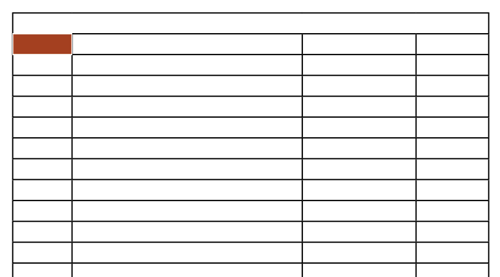
Then copy, select the cells where you want to paste the formatting, and paste.

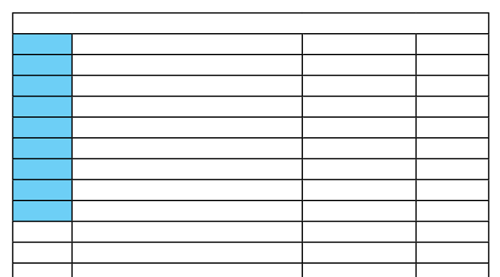
You can also select multiple cells to copy and paste and create a repeating pattern.

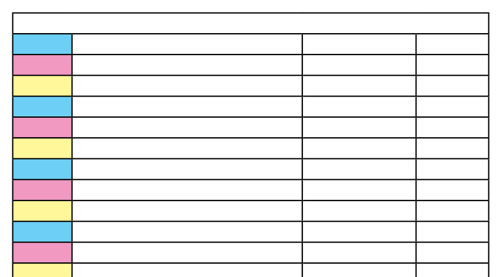
Note that the copy-paste method will not change cell height or width.




How do I paste table rows and retain the row height of the source rows (not the destination rows)?
Sorry, Mark. I don’t think that’s possible. There used to be a script that would bring over formatting from the source cells but it’s no longer available (and I’m not 100% sure it would bring the height anyway).