Create InDesign CS5 Panels with Configurator 2.0
When CS4 came out, Adobe released an extra utility called Configurator that let you create your own panels in Photoshop CS4. I confess, I didn’t pay much attention to the news — probably because I don’t live and breathe Photoshop every day. I stay in the same 4 or 5 panels for 95% of my Photoshop work, and never saw a need to build a custom one.
But hey now — Adobe just released Configurator 2.0, a free AIR utility that creates panels compatible with Photoshop CS5 OR InDesign CS5! Now it’s got my attention. I downloaded the Configurator 2.0 software from the Adobe Labs site, and the sparse and kind of outdated (barely updated for InDesign) PDF documentation, and gave it a whirl.
Look at what I came up with in about 15 minutes of noodling! It’s plain, I know, but it’s lovable. I call it the EasyFormat panel, because it has the text formatting commands I find myself always having to dig into submenus to find. Now I can just keep the small panel open in a corner of my screen and click a button to apply any of these pain-to-locate commands to a text selection.
The top two buttons, Title Case and Sentence case, are the ones I need most often from Type > Change Case submenu. The No Break command … obvious. And the bottom three buttons are the Open Type options I use most frequently: (convert selection to) Open Type fraction, Ordinal, and Proportional Oldstyle (numbers).
That’s all. I didn’t really develop it for anyone else but me, but if you want to use it, download instrux are at the end of this article.
That’s the point of Configurator. You can use it to create custom panels for what you need in your workflow. My panel was plain and simple, just a proof of concept, really, to see how it works. But you can create some really powerful panels with Configurator for InDesign CS5, complete with tabbed panels, dropdown menus, have it load scripts, open web pages, play movies, it’s really incredible! (I can’t wait to see what my fellow contributors come up with … I’m talking to you, Mike Rankin. LOL)
Using Configurator to Create Your InDesign Panel
Configurator 2.0 looks kind of like Bridge. The list of Tools, Commands, Widgets, Actions/Scripts, and Containers you can trick out your panel with are in the left section. The attributes of your panel are on the right. In the middle is the panel editing pane itself. You just double-click elements you want in your panel from the list at the left to make them appear on your panel. Then you drag the element into position with your mouse, as I’m doing here to the Sentence case button (click the image to enlarge it).
On the right, you can see that you set the size of the panel, and if you’ve got an element selected, you can set some attributes for the element. For commands, you can enter the label text that appears to the user (it doesn’t have to match the menu command), and a tool tip. In my EasyFormat panel I took the opportunity to make the tooltips really explicit:
Saving and Sharing Panels
When you save panels in Configurator, they’re saved as .gpc files (don’t ask me, that’s what they are). These are not suitable for using in InDesign, just for editing in Configurator. In order to test it out, you need to export the panel from the File > Export menu in Configurator. You’ll be prompted to select the Plugins > Panels subfolder in your InDesign CS5 application folder, and Configurator exports the panel to that location.
To share the panel with other users, you need to compress the files belonging to your panel. There are two ways to do this.
- You can .zip (compress) your panels’s parent folder (the one called EasyFormat above), and tell your users to put the unzipped folder and contents in their own InDesign CS5 > Plugins > Panels folder. Download EasyFormat as a .zip file
-or- - You can double-click that .mxi file you see in the screenshot above, which opens CS5’s new Extension Manager. The Extension Manager will automatically create a “.zxp” file, which is a compressed archive of your panel that is “Extension Manager-aware.” Meaning, when your recipients double-click on the .zxp file, CS5’s Extension Manager should start up and automatically expand it into the right folder in InDesign CS5. (I haven’t tried this myself yet.) Download EasyFormat as a .zxp file and tell me how it goes!
However it is that you get your custom panel installed, you’ll find it in the Window > Extensions menu in InDesign CS5.
It’s pretty nifty to see your own panel appear in InDesign! Of course, after you’ve confirmed it works, you should put it in the dock or keep it open in a corner of your screen, and then save it as a custom workspace so it’s always at the ready.
I’d love to see examples of the panels you come up with with Configurator 2.0 for InDesign CS5. Describe and link to them in the comments below, or you could attach the .zip or .zxp to an email and send it to amarie [at] indesignsecrets.com and I’ll write about it here, if that’s okay with you.





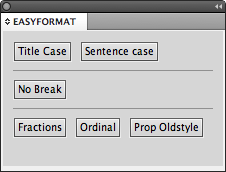
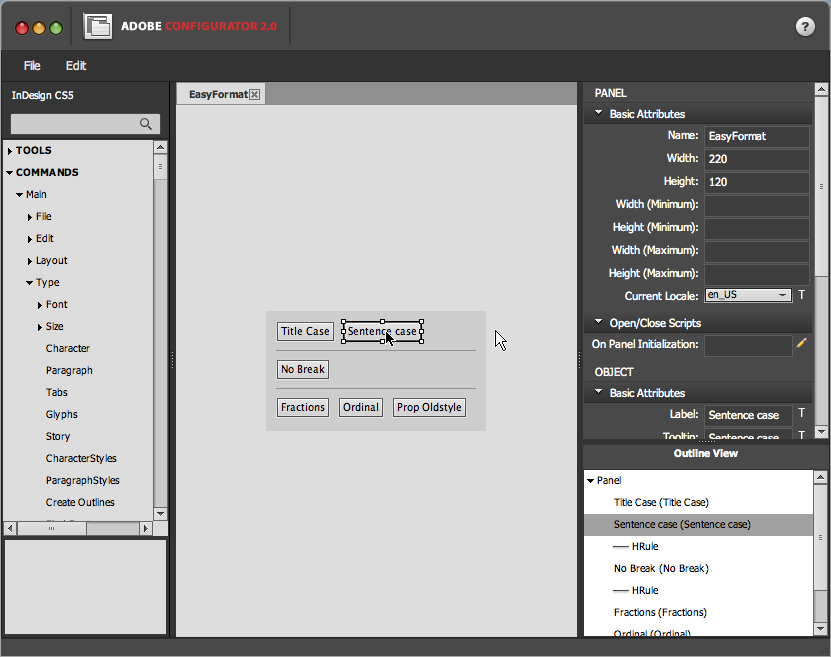


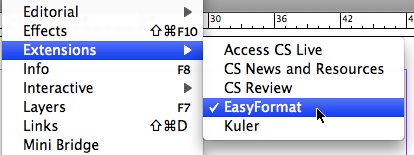
Ha! I just discovered it works in InCopy CS5 too, even though it’s not supposed to. Configurator doesn’t have any InCopy-specific commands, the Extension Manager refuses to install the .zxp file in InCopy CS5, and InCopy CS5’s plugins folder doesn’t have a Panels folder.
But do we care? Of course not. I just copied and pasted the Panels folder (which had my panel inside) from the ID app folder to the IC CS5 Plugins folder, then restarted InCopy.
Voila! In InCopy’s Window > Extensions menu, my little EasyFormat test panel was available. And all the buttons work, too!
This is because the two programs share much of the same code/programming for text and typography-related functions. Uber cool.
What I really love about configurtor is that you can embed websites and videos. Hmm, do I see an InDesignSecrets panel sometime soon…
I’m sure David will have one up and running by tomorrow. ;-)
AM, thanks for this interesting article, but at the time of writing this the links to the ZIP and ZXP files are missing the .com after ‘indesignsecrets’ and don’t work out of the box.
I can easily edit the addy when pasting it into my browser, but you may prefer to fix it in your article. :)
gah! thanks for catching that. Fixed.
Just for fun, I created a ‘Panels’ folder in ‘Plugins’ folder of IDCS4 and dropped in your extension files. Lo and behold, it shows in the ‘Windows’ menu (under ‘Extensions’) and opens a panel when selected. That’s exciting, I thought.
Unfortunately, that’s as far as it goes – the panel itself is blank and so I have to report this doesn’t work for IDCS4.
Hey Anne-Marie, I tried your .ZXP file — and it installed slickly right away on my Win ID CS5 system! Very cool and useful, thanks. I’ll shortly play a little with Configurator myself, but it’s nice you’ve now paved the way.
I, too, have frequent need of those sentence capitalization functions. However, ID’s built-in Title Case function is dumb: it capitalizes *all* words, whereas — in English — words like articles and prepositions should not be capitalized, thus necessitating dreary manual edits.
What we really need is a clever Title Case script where we could use an exception list of all words which should *not* be capitalized (unless occurring first in the sentence, natch). So, Monsieur Marc — don’t you feel your coding fingers just itching now? :-)
kender godt det med at samle.jeg samler både fra royal copenhagen og rice melamin.jeg kan anbefale nordhjem som forhandler dem er jeg super glade for
Klaus, check out this script from Dave Saunders: https://jsid.blogspot.com/2006/06/smart-title-case-revisited.html and https://jsid.blogspot.com/2005/08/script-of-day-smart-title-case.html
Klaus, thanks for the feedback on the .zxp file! That’s good to know. (Is it my imagination, or have you been sort of scarce around here lately. Anyway … it’s good to see your comments again.)
I have some info about the “smart” title case issue, but since it’s quite a bit off topic I created a new forum topic for it:
https://creativepro.com/forum/general-indesign-topics/smart-title-case#p2223
… in the post, I link to an old Smart Title Case script from Dave Saunders. Also I detailed some GREP Style code there you could use instead.
Yes I saw Layers Magazine had a video showcasing this feature in InDesign. Quite exciting.
I use the smart title case script all the time. Even gave it a handy shortcut via Edit>Keyboard Shortcuts
The best thing is you can edit the script to insert your own words that you don’t want capitalised.
Very handy indeedy. Pity you can’t apply a script to a style?
Eugene: A video showcasing Configurator for InDesign? It’s not there. Do you have a URL?
If you’re talking about Title Case, I’m trying ;-) to move the convo about that to the forum thread I started:
https://creativepro.com/forum/general-indesign-topics/smart-title-case#p2223
My Formatting Tools can apply smart title case by style…
Just plain title case for a style can be done using grep style for first character of any word. I imagine it shouldn’t be that hard to modify grep style to exclude some words, though I wouldn’t try on large text for performance reasons.
I had the configurator thing installed for Photoshop CS4 but never used it. Now I will have to give it a whirl and see if I can get the Anchored Object Options opened from the panel, along with maybe a few other often used options that I don’t want to assign shortcuts for.
Thanks for the heads-up :)
I never dig around for title and sentence case, it’s just
alt-t-e-toralt-t-e-s(or option if you’re that way inclined). I avoid the mouse at all costs.Roland: It looks like you can add buttons for any menu command in ID, but it includes commands not just from any “main” menu or panel menus, but also commands listed in menus within panels (like blend modes) and context menus (like, “pages panel context menu”). But you can’t add checkboxes, radio buttons, or input fields like “Preview” or “HSpace amount”.
OTOH I know you can call a script from it, and you can (I’m pretty sure) *embed* a Javascript that executes when you click a button. There are a couple text editor sort of widgets there.
Anne-Marie:
I cannot find the video I watched on Layers about the Configurator and Indesign? It might have been in the Photoshop Tutorials or what’s new in Photoshop CS5 or something? I’m pretty sure I watched it on Layers though. The new site layout is difficult to navigate… if I come across it I’ll post it here.
Thanks AM for such a great article! I have created some successful panels for simple functions, but I was wondering if it is possible to string several functions into one button (action recording)? I’m trying to print an InDesign document to a specified printer, and create and save both a high and low res PDF into two respective folders. Is this even possible without writing a javascript or applescript?
Thanks
-Jon
Can anyone help me out with Script MT system for Adobe InDesign CS5. Again, am having problems with importing maths equations (MathType) from MS Word to Indesign from CS3 to CS5. Please somebody help me out
@Perkins, I have no idea what that has to do with Configurator. Anything? You might try posting this on the forums (click Forum above).
Groovy. When I’ve got the dough for cs5, this will be one for the first things I do with it.
And I’ll tack on the KBSC to all of the buttons I make:
“Insert current page number — Sh Opt Cm – N”
so that I’ll eventually not even need the button / panel!