Create Spread Numbers
I frequently get asked how to create automatic spread numbers–as opposed to automatic page numbers–in an InDesign layout. Some users need page 1 to be numbered “1” (first spread), page 3 to be numbered “2” (second spread), page 5 numbered “3,” page 7 numbered “4” and so on. I’ve never actually seen a publication numbered in this way so I’m not sure why people keep asking how to do it!
Yet another e-mail with the same question came in today, this time from a graphic designer named Jazmine:
I am working on a multi-page book. I just want InDesign to number every second page, as I would like the spreads to be numbered rather than each individual page. At the end I want to be able to use InBooklet to do the imposition for me. Right now I am using section markers to create a new section for each spread. Do you know of an easier way to do this?
Okay, enough is enough. I’ve thought about it and have come up with a solution, a little bit of a kludge and it requires CS2 or CS3, but definitely easier than using sections. It doesn’t involve any combination of auto page numbering tricks (e.g., “put both previous and current page numbers on the same page”), as I outlined in this older post, but if you can figure out a way, please tell us in a comment!
Here we go:
First, create a paragraph style just for the spread numbers–font, alignment, etc. Make sure the style includes settings for a numbered list, and that in the Numbering Style > Number field, you remove the tab (^t) and the “.” (the dot) that comes after the paragraph number by default, as I’ve done below. (In CS2, just choose None in the Separator field’s menu.)
Next, put a single text frame on the master spread where you want the spread number to appear. (Just one frame per multi-page spread, of course.) Make it shallow enough so only one line of a paragraph, styled with your spread number paragraph style, will fit inside.
In the screen shot below, I’ve zoomed into my spread number text frame on the master page (see the dotted blue text frame?) and inserted an empty paragraph, styled with my “spread numbers” paragraph style, to help me judge the height. Even though the paragraph has no text, it still gets a number because of the numbered list settings in the style. Uh-huh … can you see where I’m going with this?
If you inserted any text or even an empty carriage return (as I did above, to test the frame size) into the spread number text frame on the master page, delete it now, otherwise this method won’t work. Any text you’d like to appear next to the spread number should be in its own separate frame on the master page. If you want, you can select the number frame with the Selection tool and choose the spread number paragraph style (as I’ve done below) so the text you’re going to put in there will automatically be styled correctly.
Now we’re ready to rock. Go to the document spread where you want the spread numbering to begin. Choose File > Place, and select a text file that’s comprised of a series of empty carriage returns, one after the other. Don’t have one hanging around? Here’s one I created in Text Edit, called “returns.txt,” that has about 200 empty returns.
Shift-click the loaded place cursor over the frame where the spread numbers should appear to autoflow in the entire text file.
Since each frame can hold only one paragraph, autoflowing the text file will generate a ton of spreads (easily deleted afterwards, or just edit the text file before placing it). And since the paragraph style is a numbered list, you’ll see each each spread get “numbered” in increments of one. For example, here’s the lower-right corner of the page 14?15 spread:
I know Klaus is going to ask (heh), so yes, you can download the spreadnumbering.inx layout file I used to create the screen shots above, before I flowed in the text file, if you want to inspect it yourself. Use the File > Open menu in InDesign CS2 or CS3 to reconstitute the INX file back into an INDD layout file.






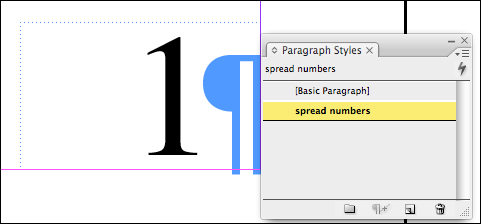
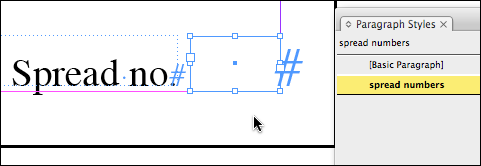

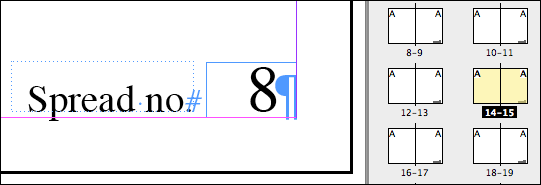
Anne-Marie,
This numbering is often used when making student/teacher guides. Left panel is the instructors reference and the right panel is the student page. We then print out just the right panels to make the student editions.
This is kind of like numbering tickets. But I’d still prefer to create a text file with real numbers and place that.
If you make a paragraph style for the numbers and set it to start in a new frame every time you don’t even have to worry about the precision for the text frame.
OTOH, it’s always nice to figure out a new use for a feature. :)
Hey David, it’s not fair of you to pre-empt my asking for an INX file! Aside from that, your posting is, well, “interesting”.
Sheesh!
;-)
Hey Klaus,
David’s one the with the shorter hair.
Hmmmph. The new website design hides away the posting author to near-invisibility, I find, and I’ve also most often “been after” David regarding this INX issue — hence my confusion regarding those two folks . . . with rather differing hair lengths. Hmmmph.
Nice technique AM,
I hate to plug my own product, but…
One of the functions of Multi-lingual Tools is “Spread Numbering. It creates the spread numbering on a selectable page range, and is easily undoable…
Harbs
On a separate, but related, note: I work with a designer that likes to use a zero on single digit page numbers, so that all of the pages are 2 digits (up to 99, of course). Is there a way to do this with auto page numbering?
Yep Dave, just start a ‘new section’ at page 1 in the page layout panel (select page 1 then right click to “Numbering and Section options”) and use 0 as the prefix, click “Include prefix when numbering pages”. Et voilà. You will need to repeat this exercise when you get to page 10 to start a new section at P10 with no prefix.
Hope this helps. L.
Reason spread numbering is needed: to meet proposal writing page limits. Some proposals have a 10-page limit, but allow double-sided printing. So, instead of auto page numbering which would list 1-20 pages, I would like to number the spread to show that the proposal is in fact only 10 pages.
Question about your empty frame, number list method: is there any way to translate this info into a table of contents?
Thanks.
I hate to ask even more from an obviously quite tricky problem, but is there a way of doing this to an already existing document rather than starting a new one?
I’ve a 500 page doc that I want to add spread numbers to, oh and can they auto update if I move the order please!!!!!
thank you kindly :)
I need some help with numbering pages in paginated spreads.. If anyone can help.. PLEASE!!!!
I’ve been given a small booklet, setup in printers pairs.. It’s only 16 pages.. So, the first spread is 16 and 1.. the next is 2 and 15 and so on…
Can anyone tell me how to set up a master page to auto number pages in this fashion?
Meurig
@Meurig: There is no way to automate that. But you should not have to. Make the document go from page 1 to 16, then use File > Print Booklet to print it out in printer spreads (where 16 and 1 are next to each other, etc.)
Jong:
In my book (is a piece of 300 photographs only with a caption) we decided have not page numbering. Instead, s each piece has a consecutive number this will be the unique reference for the plates.
I have copy-paste a paragraph numbered item in each page (3 minutes) and it was enough. Text variables in ID are very primitive and limited but in the future (no future for printed book…) perhaps will be the heart of composition in complex pieces.
I remembered how I made In WP some pages for my publishers many years ago as calculate the author’s royalties. Was as easy as open a template and fill with the book price, book sold, etc and with an enter the page showed the sum that should be paid to the author for that semester…
Spread numbers are frequently used in map books, atlases and such like.
And the method does not make it very easy to autonumber two (or even four) equal numbers on same page, let alone embed the spread number in the master page?
See example: https://www.jansalpines.com/gallery/main.php?g2_itemId=20975
I recently was asked the same thing. A customer wanted the same page number repeated on both left and right pages.
Your solution did not work for me but the following works.
1. Add a new layer and make it non printing.
2. Create a new, unique paragraph style which the text variable can use. E.g. pagNum
3. Create a text frame on the left page of each two page spread on this layer with this style. It will show on the page but will not print
4. Enter the number of the spread in the text box on each spread.
5. Define a text variable as a running header.
a. Go to Type/Text Variables/Define/New
b. Give it a name
c. Select ?running header (paragraph style)? as type
d. Select the style defined above
e. Select Use: First on page
f. Enter text before, e.g. ?Page ? and text after if any
g. Click OK
6. Go to master page and create text frame where you want the page number to appear on left and right pages.
7. Enter the text variable in the text frame
a. Go to Type/Text Variables/insert
b. Select the variable defined above
8. Do this for both left and right pages
Now, each two page spread will pick up the non printing spread number and repeat it on both left and right side. Since the paragraph style is unique, it can be anywhere on the page and the text variable will pick it up as the first occurrence of that style.
Now, to actually create the text frame and spread numbers automatically requires a script which I wrote. I will send it to you for anyone to use if you want.
Ben Milander
I have written a free script which can help in numbering spreads. If interested, go to https://benmilander.com/free-number-spreads
Ben Milander
I’ve built a script that does lets you do side-by-side spread numbers using actual sections and numbers, which means you can build automatic tables of contents and get correct page numbers in exported PDFs. It’s on GitHub: https://github.com/andrewheiss/Side-by-side-page-numbers-in-InDesign
@AndrewHeiss. Hi Andrew, thank you for writing and sharing the script. Is there a way to modify it that way that it only places a page number on the right page?
Thanks for this tutorial.
I can get this to work on one document in a book- is there a way to continue the page count to other pages in the book?
Also, i haven’t gotten that far and don’t want to waste time if not, but will this function well when making a TOC? I image not…
I am writing a thesis. A4 pages– technically, i can only print on one page (right side) but if I have images they can be on the left, so the reverse of the previous page with text. Make sense? Ideally, my pages with text should be numbered 1,2,3,4, etc. and the pages with images on them will be numbered with the opposite page “-A” so… if you are reading the text on the right and there is an image to the left, the right will be page 5 and the left will be 5-A… I also need this to be recalled in the TOC! it’s about 600 pages, i’m suffering here! Any advice? thanks!
J
Thank you for another magnificent post. Where else may just anybody get that kind of information in such an ideal manner of writing? I’ve a presentation subsequent week, and I am at the look for such info.
Heya! I realize this is sort of off-topic however I had to ask. Does running a well-established blog such as yours take a large amount of work? I’m brand new to writing a blog however I do write in my diary on a daily basis. I’d like to start a blog so I will be able to share my own experience and views online. Please let me know if you have any ideas or tips for brand new aspiring bloggers. Appreciate it!
It sounds like, if we’ve already put content on the spreads that we want to number, this method won’t work. Do I have that right?
I am regular visitor, how are you everybody? This paragraph posted at this site is truly pleasant.
Awesome! Its actually awesome article, I have got much clear idea about from this paragraph.
Hi, I want to subscribe for this blog to obtain latest updates, thus where can i do it please help out.
It is really a great and helpful piece of information. I’m happy that you simply shared this helpful info with us. Please stay us up to date like this. Thank you for sharing.
Hi, I want to subscribe for this blog to obtain hottest updates, so where can i do it please assist.
I am regular visitor, how are you everybody? This article posted at this site is really pleasant.
An impressive share! I have just forwarded this onto a coworker who has been conducting a little homework on this. And he in fact ordered me dinner due to the fact that I stumbled upon it for him… lol. So let me reword this…. Thanks for the meal!! But yeah, thanx for spending time to discuss this issue here on your website.
Have you ever considered creating an e-book or guest authoring on other websites? I have a blog centered on the same subjects you discuss and would really like to have you share some stories/information. I know my viewers would enjoy your work. If you’re even remotely interested, feel free to shoot me an email.