To provide the best experiences, we and our partners use technologies like cookies to store and/or access device information. Consenting to these technologies will allow us and our partners to process personal data such as browsing behavior or unique IDs on this site and show (non-) personalized ads. Not consenting or withdrawing consent, may adversely affect certain features and functions.
Click below to consent to the above or make granular choices. Your choices will be applied to this site only. You can change your settings at any time, including withdrawing your consent, by using the toggles on the Cookie Policy, or by clicking on the manage consent button at the bottom of the screen.
The technical storage or access is strictly necessary for the legitimate purpose of enabling the use of a specific service explicitly requested by the subscriber or user, or for the sole purpose of carrying out the transmission of a communication over an electronic communications network.
The technical storage or access is necessary for the legitimate purpose of storing preferences that are not requested by the subscriber or user.
The technical storage or access that is used exclusively for statistical purposes.
The technical storage or access that is used exclusively for anonymous statistical purposes. Without a subpoena, voluntary compliance on the part of your Internet Service Provider, or additional records from a third party, information stored or retrieved for this purpose alone cannot usually be used to identify you.
The technical storage or access is required to create user profiles to send advertising, or to track the user on a website or across several websites for similar marketing purposes.


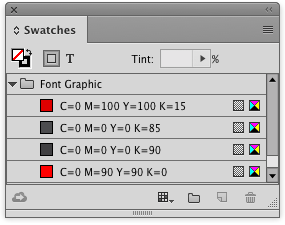




The graphic designer who doesn’t use this feature when he/she need it should be whipped with a wet towel.
Is there a way to get Color Groups included when synchronizing a book? The “Smart Match Style Groups” feature in the Synchronization options doesn’t seem to have any effect on the Color Groups when the book is synced. The swatches WITHIN the groups get added, but the folders (and thus the organization of the groups) do not.
Steve Werner just answered my question on the Adobe forums:
“No, Smart Match Style Groups refer to Paragraph and Character Styles which can include style groups. It doesn’t refer to color swatches.
In addition to an ASE file, if you had a Creative Cloud subscription, you could use Creative Cloud Libraries to store and apply color groups.”