Creating Custom Starburst Effects with a Script
Consider the humble starburst. OK, I supposed starbursts aren’t actually humble by nature. They are the loud extroverts of the design element family. Longtime staple of advertising and comic books, these “violators” grab attention and direct the reader’s eye to a specific piece of information.
You can make a starburst easily enough with InDesign by clicking in your layout with the Polygon tool and choosing the number of sides (usually somewhere between 10 and 50) and a star inset value (higher values make longer points and give you less room to add content inside the starburst).

If you want to change either the number of sides or the inset, just select the starburst and double-click the Polygon tool to re-open the dialog box.
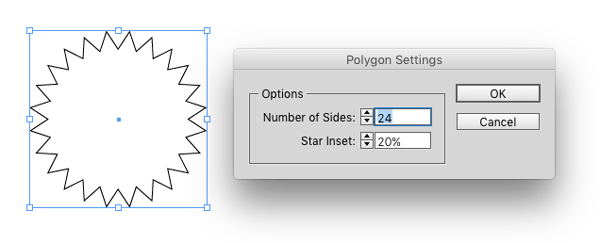
You might know all that already. But what you might not know is that you don’t have to stick with boring, standard starbursts. You can create an incredible variety of unique starburst designs with a script that comes with InDesign.
First, create a regular starburst shape with the Polygon tool.
Then open the Scripts panel (Window > Utilities > Scripts) and locate the Corner Effects script. It’s in the Application > Samples > Javascript folder.

With your starburst shape selected, double-click the script to run it. You’ll see a list of corner types that matches the ones you can apply to some shapes with the Control panel.

But what’s really cool is hidden in the Pattern menu in the script’s dialog box: you can apply corner effects to specific points along the path, including all odd or even points.
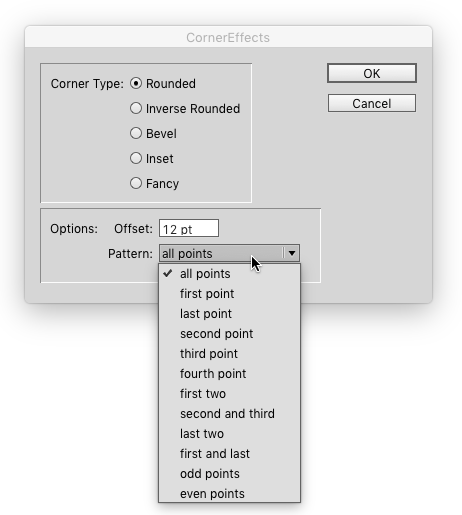
So for example, you can round just the inner or outer points of the starburst.
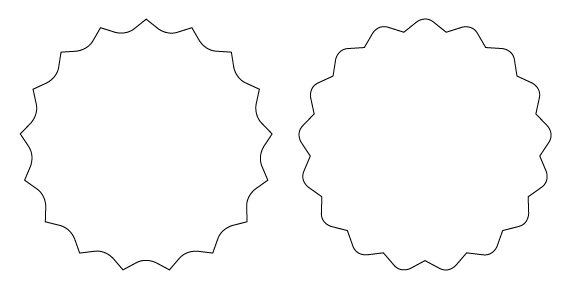
Or you can Bevel just the inner or outer points.

And this is just the tip of the iceberg, because you can also apply combinations of corner effects by re-running the script on the same object and choosing different settings.
So you can combine Fancy corners with Inverse Rounded ones,
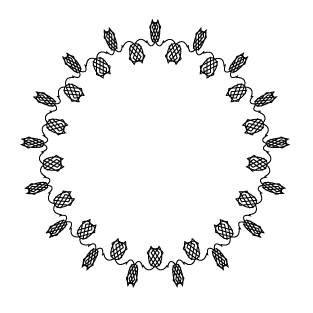
or Rounded corners with Fancy ones, and so on.
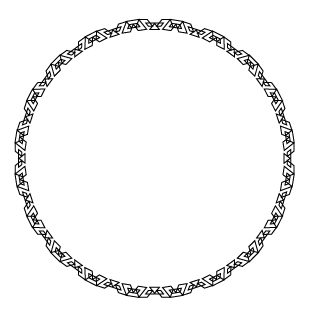
Or apply the same kind of corner effect multiple times using different patterns and offset values. Here’s a combination of Inverse Rounded effects.
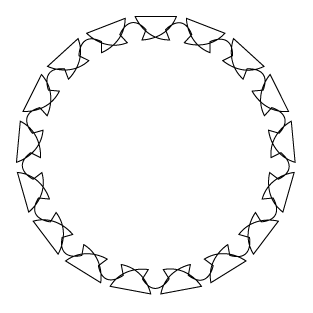
And here’s what you get when you apply Fancy corners three times in a row (aka FancyFancyFancy corners).
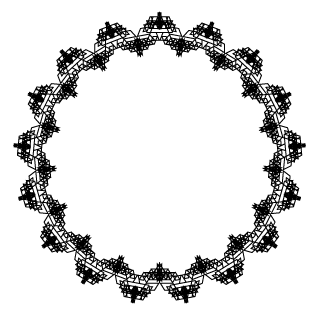
You’ll also get different results based on the order in which you apply corner effects. So applying Rounded then Beveled, is not the same as applying Beveled then Rounded.

You can come up with an incredible variety of looks.
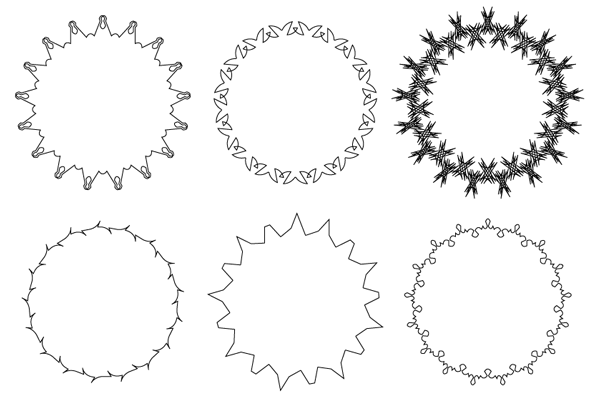
The only real downside to playing around with these controls is the lack of a preview and the inability to save settings. You just have to run the script and decide if you like the results. If you don’t like what you got, then you have to undo twice to get the shape back to what it was before you ran the script. And if you want to be sure you can replicate an effect, take a screenshot of the dialog box before you click OK, or jot down some notes about the settings you entered.
Still, if you can tolerate a little bit of trial and error, the unpredictable element adds some fun to the proceedings. And it might be just the trick you need to add a “burst” of creativity to a page.




Very cool, Mike!
Thanks never knew you could double click the polygon tool to reshape the already drawn shapes…
Thanks Mike for sharing. I have tried this script in past and it works very well.
I forgot to mention that Starbursts can be made more attractive by using Custom Hidden Strokes in InDesign.
Here is an article related to it:
https://creativepro.com/easter-egg-stroke-styles.php