To provide the best experiences, we and our partners use technologies like cookies to store and/or access device information. Consenting to these technologies will allow us and our partners to process personal data such as browsing behavior or unique IDs on this site and show (non-) personalized ads. Not consenting or withdrawing consent, may adversely affect certain features and functions.
Click below to consent to the above or make granular choices. Your choices will be applied to this site only. You can change your settings at any time, including withdrawing your consent, by using the toggles on the Cookie Policy, or by clicking on the manage consent button at the bottom of the screen.
The technical storage or access is strictly necessary for the legitimate purpose of enabling the use of a specific service explicitly requested by the subscriber or user, or for the sole purpose of carrying out the transmission of a communication over an electronic communications network.
The technical storage or access is necessary for the legitimate purpose of storing preferences that are not requested by the subscriber or user.
The technical storage or access that is used exclusively for statistical purposes.
The technical storage or access that is used exclusively for anonymous statistical purposes. Without a subpoena, voluntary compliance on the part of your Internet Service Provider, or additional records from a third party, information stored or retrieved for this purpose alone cannot usually be used to identify you.
The technical storage or access is required to create user profiles to send advertising, or to track the user on a website or across several websites for similar marketing purposes.
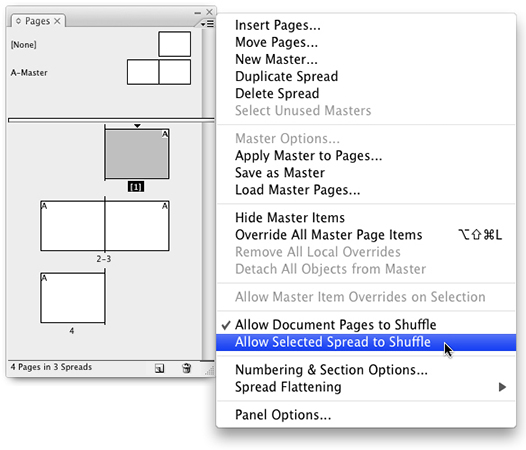





That’s pretty neat way of doing it. But I recently had a query regarding having the master page show items and they couldn’t figure out why the master items were showing on some pages and not others.
Basically, what I asked them to do was create a new document and go through the motions as described above.
This was my extra added bit:
Select both the master pages in the Master section of the pages panel and right click (on windows or cmd click on Mac) to bring up the contextual menu and go to the Master Options.
In the master options I asked them to put in say 4 pages.
Then drag the 4 pages into the pages section of the pages panel.
Then delete the first page, that was automatically created.
It’s a real pity you can’t set this kind of document up from the new document window and it is a bit of mystery to some as how to set up gate folds, trifolds etc.
Ted that’s a great tip, but I thought I should add (since I work for a commercial printer) that having guides in place is important to indicate folding. You (most likely) will not have equal panels in many cases.
Wouldn’t it be far easier, and work just as well if you’d use DTP Tools’ Page Control plug-in — assuming you have the plug-in — to add a master page the size of the ‘unfolded’ page and then (as James also said) use guides to define where the folds are to go? That way you can take into account the smaller outer-page very easily.
This is a great tip for prepress operators who have to deal with extra pages placed in documents so the designer can get an odd folio on the backing page. Now I have a way to delete the extra page and not have everything re-shuffle which will usually cause bad things to happen.
I’ve found it’s easier to just create a new master page with the gatefold page number. Why Abode made moving pages such a PITA is a mystery we may never solve.
Pages (after the 2nd from the right) must shrink by .125″ to accommodate for proper folding. Using this tip may result in problems at print, because each page will be progressively less accurate. You’re better off creating custom marks to designate the trim.
It’s true that you must consider the proper trim size for folding, depending on the type of gatefold you are creating. I would recommend using custom guides to ensure proper item placement. In fact, I’d even recommend placing the guides on their own guide layer, specific to the gatefold spread.
Agree with Marc Anthony that this layout can cause problems because of the creep that you have to accommodate for proper folding. When I do this kind of design, I just create one large page and indicate fold lines.
Isn’t it possible at imposition stage, both creep and the folding can be taken on board and adjusted for?
Practically, if having to create a gatefold or any other fold, contacting the printers and finding out how they want the job supplied wouldn’t be a bad idea, supplying simple drawings of how the fold will work and find out if they can match your spec., because not all printers can.
Not everybody uses the same print company and I find that they all work a little differently.
Working with the printers and keeping them updated on the design, especially with folds, is essential, I believe.
I can’t say I ever went off on a whim and adjusted for creep in a design (which I never do anyway), of course I would allow a tiny bit of room for a fold, but not in the size of the print job, I rely on the printers to trim it properly, so I shift my design an inch to the right or left, where appropriate.
It is better to set it up as one page and just show the fold marks since the pages that fold have to be .125 inches shorter. Eugene, it is possible at the imposition stage to adjust but that would add a lot more time and it would be easier for me just to change the dimensions in Indesign. I work for a printer and come across this problem numerous times.
TP
For barrelfold or gatefold DM pieces I always set up my files to the full unfolded size with manual fold lines, but I often have to incorporate fold out covers or fold out interior pages within larger books. I truly hope Adobe addresses this problem by either allowing multiple page sizes or a new page size control where you could input an auto-shorten trim size for pages that are folded in.
I’ve created the gatefold and it worked fine in Indesign.
What about when you need to send a proof to the client. Is there an option for Acrobat to set up the pdf to look the way it’s supposed to? Right now it is viewing two-up continous. I’m going to have to set my document up the old way.
[…] PostsCreating Gatefold Spreads by Ted LoCascio Making Spreads from Single-Sided Pages by David Blatner Breaking Pages Apart to […]
How do you set up for a spread like ‘Moleskin Reporter style note book’ Where the binding is on top for a vertical orientation (9 x 14 cm).
I’ve been commissioned to create a standard 32 page picture book but I want to have 3 gatefolds. How’s does the # of pages work? Is each gatefold one extra page? confused.
Cheers Frane
@krid: Search our site for vertical spread and you’ll find a couple of ways, including using the Rotate Spread View feature.
@Frane: Generally, for one gatefold in the middle of a book, you’d put an extra page on the right, then an extra page on the left on the next spread:
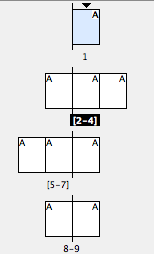
Thanks! That’s what I was looking for.
In this setup is
page 2 the back of page 1,
page 5 the back of page 2,
page 6 the back of page 3,
page 7 the back of page 4 and
page 8 the back of page 7?
I’m making a magazine and I’m a little bit confused.
Thank you
Cynthia
Thanks for the gate fold tut, I’m just working on a media kit with a gate fold on the first page.
However, please can you tell me how to create a gate fold that has design on the front and back of the same gate fold?
Can you tell me how to add vertical AND horizontal gatefolds? InDesign doesn’t seem to want to do it (it keeps adding them horizontally as you show here).
Not sure what do do aside from setting up the one larger page. I REALLY would love to preserve the automatic pagination, since I’ll have… I don’t know… 30 of those large pages to do!
Thanks for any help!
Sonia.
@Sonia: vertical gatefolds?! Like one part folds up and down and another part folds left and right? Well, it’s not really straightforward, but you can kind of manage it using this technique with single-sided pages. The result is something like that looks like this:
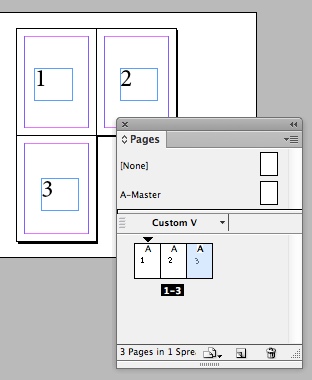
I have a zerox that can print ‘banners’. This means that Recently I tried to make a 12 page gate fold, but Indesign would only let me put 10 pages together in a row. Any solution to this?
The printer wants separate InDesign gatefold files as they will tip-in the vertical gatefolds. They will add them between signatures. If they are tipped-in do I still need to add the gatefold pages (i.e front and back)? Thanks for your help.
I want to create an accordion-format book, not a pamphlet. Is there an ‘easy-to-follow’ tutorial for this?
I only want images on one side. I will be attaching cover, so will I have to add an additional 2 pages in my layout?
Do I deal with each page as a separate entity? How to I make the folds?
Thanks,
Lizzie