Creating See-Through Text
Our colleague and contributor Pariah Burke came up with this fun trick (works in CS2 and CS3) for making transparent text in the article he and Anne-Marie wrote in the last issue of InDesign Magazine.
First, make a sandwich: Background image in back, then a frame with a fill of some color (such as Paper), then a text frame on top.
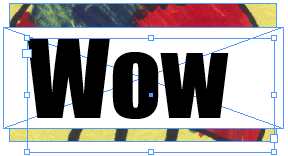
Select the text frame with the Selection tool and, in the Effects panel, set the Text Opacity (not the Object opacity!) to zero percent. The text will disappear. Don’t panic.
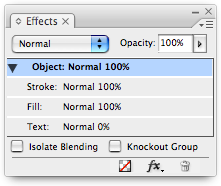
Group the text frame and the opaque colored frame together (Object > Group).
Turn on the Knockout Group checkbox in the Effects panel and you’re done!
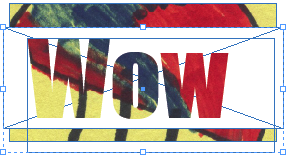
Of course, you can easily go back and change the size of the opaque frame, or change its blending mode, or whatever. For example, here I’ve used the Direct Selection tool to make the frame larger (so that it covers the background image), then set its Opacity to 80% and its blending mode to Screen.

Note that you don’t have to use a separate colored frame. You can do this same effect with two frames: The background image and the text frame. Just set the background color of the text frame to Paper (or whatever color you want), change the opacity of the text, and then turn on Knockout Group. It still works, even though the “group” is just one object. But I don’t find this as useful because it’s hard to position the text inside the frame properly.
Of course, Branislav Milic also came up with another great way to do this using the Registration color and the Lighten mode in CS2, which he also wrote up for InDesign Magazine a year or so ago. But hey, we’re in CS3 now and this is sweet, easy, and flexible.




Well, CS3 might be the new dog on the block but CS2 is still the King of the Hill, and probably will be for the rest of the year for most large publishers.
I just tried this in CS2 and you can do this by just setting your text transparency to 0 and doing everything else the same way. Good stuff!
Jeff, you are right! As it says in the illustration above: Wow! I am embarassed to admit that I never even tried this in CS2! Thank you for trying it. I’ve edited the post above to make it clear that it works for CS2, too.
Jerome: You are, of course, correct. Most folks won’t have CS3 until later this year or even 2008. We will continue to provide both CS2 and CS3 tips here. (See? I was providing a CS2/3 tip here without even knowing it. ;) Now someone needs to try it in CS1!)
Happy to report (well I’d be happier with CS2 or CS3) it works in CS1 as well.
Hello! As a production person trying to learn more about InDesign designing, I am having a devil of a time finding the Effects panel. Is this a plug-in perhaps? Any help would be appreciated.Thank you!
Paula: In CS2 it’s called the Transparency palette. In CS3 it was given some new features and renamed the Effects panel.
Thank you! I appreciate it.
nice trick!!, illustrator users are very well familliar with this kind of transparency voodoo and its very nice to see how Indesign is gaining lots of what Illustrator and photoshop have especially in cs3, keep on the good wrok, Thank you.
David, thanks for this, and for your wonderful series on InDesign CS3, on Lynda.com. I didn’t imagine I could learn so much in so little time, and so easily. You are a great teacher. When will you complete the more advanced course?
u can also use the pathfinder: exclude upper object from object underneath.
That’s one step.
If I understand you correctly that would work but you’d need to convert the text to outlines.
The method David outlined above would keep the text live and therefore editable.
Bob, works in CS1 as described and with editable text without conversion to outlines.
Very nice hint, thank you.
Referring to what Roos said:
With this method you can add a drop shadow/outline/etc. Despite it being non-editable text, it seems you can do a lot more with it afterward.
Thanks Roos!
(oh, and thanks also to the InDesignSecrets gang!)
but can we make character style of this text. I tried but not able to make style.
@Ranbir: No, sorry, you cannot make a character style from this.
This is great, but when I export to .pdf the text is invisible! Am I missing something?
@Meghan: What do you mean invisible? If it’s over a spot color, you may need to ensure that Overprint Preview is turned on in Acrobat?
These instructions work great – and I get the desired effect, but when I export to PDF, the letters aren’t there – just the filled-in text box that’s behind the letters. Any advice? As I said, it looks perfect until I export to PDF.
I have the same problem as Meghan and Bryan. The letters are visible in InDesign but they don’t appear in the PDF. In this screenshot you can see the problem. I’ve moved the edge of the frame filled with Paper (the middle layer in the sandwich) across the text so you can see where the frames start and end. This shows that the bottom layer is showing correctly, and the middle layer is also showing correctly; it’s the text that has the problem. Any ideas?
Screenshot: https://cl.ly/3F3t370P2G1M0Z251i1q
Why does my writing disappear when I export as pdf? Please help!
@anna: do you mean, using this technique? Or just normal text? You will probably find more people able to help if you post your question on the forums (click Forums above)
Does this work with the latest indesign too? I cant seem to do it.
Hi Chris- It works the same in CC 2015. I just checked it.
Been using this technique a lot since I found out about it. Its so much better to keep the editable text aspect rather than doing it in illustrator as paths. All of the sudden though it just stopped working and I cant figure out why. I group the objects then the knockout option is unavailable in the effects pallet. Anyone else run into this? Thinking it might be something preset in to my rectangle tool or text tool but I can’t seem to find anything thats changed.
Same problem here! Where did knockout go???
Sorry, I can’t think of why Knockout Group would suddenly stop working for you. Perhaps rebuild your preferences, like this: https://creativepro.com/help-my-indesign-palette-is-empty.php
When I try this tip, Knockout Group is working fine.
Make sure you have the group selected. Knockout Group will be grayed out if you have your cursor in the text frame.
Same problem as others. Doesn’t work when I export to PDF. It’s just blank.
I can’t find any solutions/questions in the Forum, and I wouldn’t know how to explain the problem there either.
What is going on?
Adam: Are you viewing the PDF in a program like Preview or some other clone? Does it work in Acrobat or Reader?
I believe it’s a Preview programme. Not sure if I have many other PDF viewers, and I want to know for definite that my client will see it on whatever they use – that’s the most important bit.
Adam: The problem is that many PDF clones (like Preview) do not really represent PDF nearly as well as Adobe Reader/Acrobat. I just tested this and it works in Preview if you export the PDF using the PDF/X-1a preset (which flattens, or “fakes,” the transparency).
great thank you!!
I love this technique for creating see through text frames.
When I’m done creating the text frame and I want to add a stylize effect however, it only applies to the frame…
Is there a way to retain the editable text (so no outlining and pathfinder) and add a drop shadow to the entire knockout group? (including the inside of the text?)
Michiel- Try the technique I wrote about at CreativePro: https://creativepro.com/fill-live-text-with-any-image-indesign/ It’s slightly different and I think it’s the most flexible way of doing this kind of effect. You can use it to put any image live text on any background.
Mike: thanks for your reply. The method you describe is (kind of) the same as the one David Blatner uses in the article above, right?
The effect I’d like to achieve in your example is using drop shadow to imply the text (“Duct tape”) lies behind the text frame (the wooden texture). So far I have been unable to do so without tracing the text.
(I’ve asked the same question, including a picture that should clarify it, over here https://forums.creativecow.net/thread/245/864015).
If I’m understanding what you want, all you have to do is select the text frame and apply the inner shadow there (not at the group level). Check out this snippet: https://www.dropbox.com/s/4iojh9v5os1pyqg/knockouttextwithinnershadow.idms.zip
Ah! Many thanks. Your snippet helped me finding out where I went wrong.
I usually just set the opacity of the text to 0% since I do not want to see it anyway (like in the post of David Blatner). But your way is more flexible (making the text color white and setting the blending mode to multiply).
Having a similar problem as others when exporting to PDF – the text appears to be missing. Seems to work if I export using PDF/X-3:2002, however, then the PDF text has fine white lines around the text. Only happens when downloading/viewing the PDF via a browser (tried in Chrome, Firefox and IE). Any ideas?
it’s work, thank you so mucj
Works like a charm…..THANKS!!
It also works in CC 2017.
Adam,
You know your stuff! Thank you so much for this!
Thanks so much – EXACTLY what I was looking for! Still working my old-school CS5!
Also having problems with the white lines around the text boxes when going to print? It’s like there’s a box around the text.