Don’t forget to show your edge(s)
Many InDesign users have a dislike of frame edges due to their somewhat distracting visual appearance in an InDesign layout. Many of these users rectify the situation by choosing View > Extras > Hide Frame Edges to prevent the frame edges from displaying in the layout. In an InCopy workflow, this choice can have some negative side effects.
For one, it makes it difficult to tell which stories are InCopy stories and part of the workflow. When the frame edges are visible, an icon appears in the upper-left corner of every text or graphic frame that is part of the InCopy workflow. Without this icon visible, you can’t visible see which frames contain InCopy stories and which ones do not.
This issue is further exacerbated in an InCopy workflow when an InDesign user hides the frame edges and saves the file. When the layout or assignment is opened in InCopy, not only can you not see the icon indicating which story is an InCopy story, but you can’t see the frame edges at all. Even when you hover the cursor over the stories. Because there is no Selection tool in InCopy, the frame edges don’t highlight when hovering the cursor over the story. It’s easy enough to show the frame edges in InCopy by choosing View > Extras > Show Frame Edges however not all InCopy users are aware of this.
The bottom line is that in order to make it easier for InCopy users to see the stories, InDesign users should always remember to show the frame edges in the InDesign file before saving. An alternative to hiding the frame edges of course is to enable Preview mode which achieves the same result but also has similar ill effects in a layout-based workflow. When opening an InDesign document in InCopy that was saved with preview mode enabled, the icon in the upper-left corner of the frame is not visible, so be careful with preview mode as well. An interesting alternative is to use assignments. Although hidden frame edges won’t appear in an assignment when opened in InCopy, they will display when Preview mode is used because this feature is not saved as an attribute of the assignment file.
We’d love to hear about your experiences with hidden frame edges and Preview mode so please post your comments below. Want to see a post about an InCopy topic that has been perplexing you? E-mail me at [email protected].




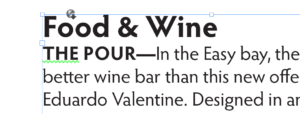

Thanks for your personal marvelous posting! I really enjoyed reading it,
you happen to be a great author.I will ensure that I bookmark your blog and will come back at
some point. I want to encourage you to ultimately continue your great work, have a nice holiday
weekend!
Hi.
Can we type Persian(Farsi) in INcopy??
I’m not an expert in multi-lingual content in InCopy but I’m pretty sure that you need a localized version (Farsi) of InCopy to do this.