Drag and Drop Text Editing
When it comes to drag and drop text editing in InCopy, users fall on opposite sides of the love/hate spectrum. People who love it, say that it’s a life-saver and they can’t live without it. People who hate it, can’t stand it and want to know how to turn it off. Let’s put the debate aside, and discuss the features that it provides and you can decide for yourself how useful it can be in your own workflow.
Enabling Drag and Drop Text Editing
By default drag and drop text editing is enabled in Galley and Story view, it is not however enabled in Layout view. To access the preference, choose Incopy > Preferences > Type (Mac) or Edit > Preferences > Type (Windows). At the bottom of the dialog box, you’ll see the Drag and Drop Text Editing section with two checkboxes for enabling or disabling drag and drop text editing in Layout View and Galley/Story View.
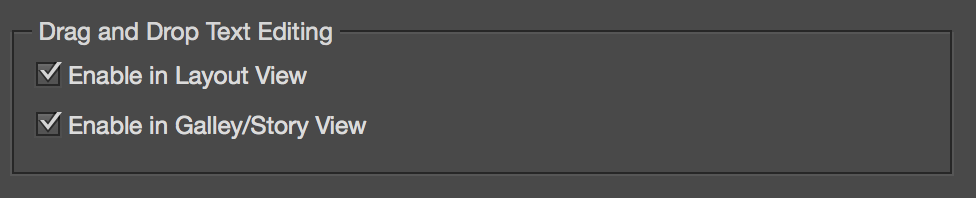
How it Works
To use drag and drop text editing, highlight a word in your document and release the mouse button. Now when you hover over the selected text, your cursor changes to an arrow/type cursor. Simply drag the highlighted text to a new area and release the mouse to move the text to the new location.

I can see how this could be a bit dangerous if you work quickly in InCopy, because if you are unaware of the feature, it’s pretty easy to inadvertently drag text to a new location. Once you understand how drag and drop text editing works though, you might find it to be a very efficient way to tweak text in your document. Want a quick way to copy highlighted text? Begin dragging and add the option key (Mac) or alt key (Windows) and release the mouse to find a quickly created copy of the highlighted text!
Enable Drag and Drop text editing in InCopy and give it a whirl. I think you’ll find that it’s a very useful feature that can make your editing life easier. If not, now you know where to go to turn it off.


