Draw a Word Across the Top of a Paragraph
Vallery wrote:
I have a paragraph… diagonally across the paragraph I want to write a word — let’s say, ‘cancelled’. How do I do this?
I think the best way to handle this would be an anchored object. It’s a relatively painless operation:
First, put the word in a text frame and format it the way you want it to appear. You can also rotate the frame if you want, by clicking it with the Selection tool, and then dragging just outside one of the corner handles.

Next, use the Selection tool to drag the little blue square near the upper-right corner of the frame. (Actually, this box might be a different color, like red; it depends on the current layer color. If you use CS5 or earlier, you won’t see this box; see my short comment after the article for instructions.) As you drag it over the text frame, you’ll see a small vertical bar appear, indicating where the frame will become anchored. You should drop it at the beginning of the paragraph you’re trying to cover.
Finally, drag the text frame you made on top of the paragraph:
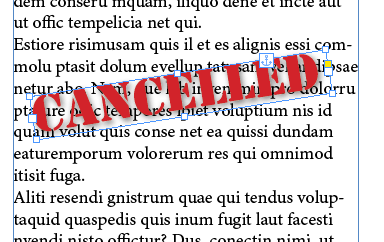
You can see the little anchor icon where the blue box was, indicating that it’s anchored in place. That means if the text reflows, the “cancelled” frame will flow with it. But it’s “anchored” rather than “inline” — anchored frames can be put anywhere, even outside text frames; inline frames usually cause text wrap, so they’re not appropriate for this use.
Of course, there are caveats. For example, if the paragraph breaks over two columns or pages, the anchored object won’t cover both parts. You can avoid that by using the Keep Options dialog box to specify that all the lines of the paragraph should always stay together.
Use it Again
Once you have set up this “cancelled” frame, you can reuse it! You might be tempted to copy and paste the frame to other locations, but don’t do that yet. (If you do, it will probably turn into an inline frame rather than anchored frame.)
Instead, make sure you create an object style for the frame first! To do this, select it with the Selection tool, open the Object Styles panel from the Window > Styles menu, and then choose New Object Style from the panel menu. Give it a name, click OK, and then click the name of the new style to apply it to the object.
Now that the object has this object style applied to it, you can copy and paste it to other locations properly. Copy it with the Selection tool, then switch to the Type tool, place the text cursor at the beginning of another paragraph, and paste The object is anchored in the new paragraph location, though (depending on the size of the paragraph) you may need to move, resize, or rotate it slightly differently.




Too bad InD CS4 can’t do it :)
@Wyrax: Wait! Wait! CS4 can do it. The only difference is:
Instead of dragging the little blue box over (that’s the part that doesn’t exist in CS5 and earlier), just anchor the object by: selecting with the Selection tool, Edit>Cut, switch to Type tool, place cursor at beginning of paragraph, Edit>Paste; that makes it an inline object. Now select it with the Selection tool again and choose Object > Anchored Object > Options and change the Type to Custom (instead of Inline).
Now you can drag it on top of your paragraph and then make an object style of this.
Thank you. This is exactly what I’m trying to do.
Now you can drag it on top of your paragraph and then make an object style of this.
What about Tomaxxi Watermark
https://tomaxxi.com/downloads/
@Eugene: But I think that watermarks the whole page, right?
@Eugene – additonal to what David said: a watermark can only have one single line (just in case you need a second one).
Uwe
You guys are Pure Indesign Geniuses.
If you want to see the hidden character that represents your anchored object, go to the Story Editor. (Edit menu – Edit in Story Editor) The Story editor will also show you hyperlinks clearly.
Hi DB. I just wish to put captions under pictures while text wrap is on. I understand grouping but when I place the pic+caption the caption won’t come to the front. Please help.
@David: Hm. My guess is that you need to select the caption text frame, choose Object > Text Frame Options, and turn on Ignore Text Wrap.
Thanks a zillion, it worked a treat, saving me further frustrations.
hey