Dynamic Pull Quotes
A pull quote is a common element of good design, adding visual interest and emphasizing key information. There are various styles available today and people are always developing new creative ways to format their pull quotes.
But in general, it can be hard to create a good-looking pull quote style that is easily repeatable in a template. There are several bits of information grouped together to give a pull quote an aesthetic look (the quotation marks, the quote itself, and so on). And, the length of the quote text often varies in width and height.
I have recently discovered that working on a pull quote can be much easier if I convert it into a table. For instance, in the example below there are three elements grouped together: the opening quotation marks, the quote text and the closing quotation marks.
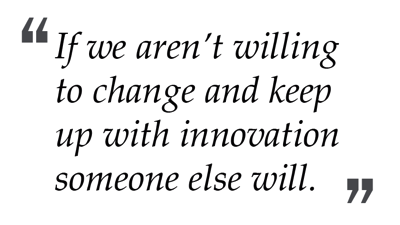
This works well if all the quotes in the document are of equal length. But since this is not true, we have to manually adjust the positioning of the closing quotation mark.
In order to overcome that problem, I converted this to a 3×3 table (three rows by three columns):
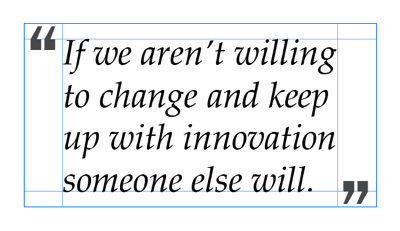
The first cell in the top row holds the opening quotation mark, and the last cell in the bottom row holds the closing quotation mark. I set these cells at exact height and width to avoid further movement and made some adjustments to the quotation marks. The middle row is set to have an auto height, which will help the row to expand, or shrink to fit the text.
You can also change the color of the Pull Quote text frame.
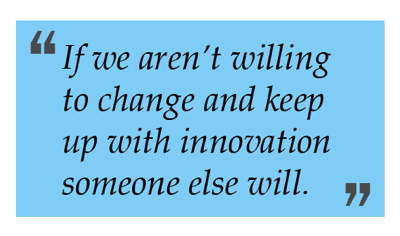
The very interesting part about this is that it is just one single text frame. Things becomes much easier if I change the text, and the table shrinks to fit the quote:

In the example below, the table expands automatically to fit the larger text:

Not only this, but you can easily change the width of the column if your text is too small to fit the current width of the column:

Of course, you don’t have to only use quotation marks! There are many variations on the pull quote designs you can come up with. Here is an example where the “bracket” design is created by the fill color of table cells:
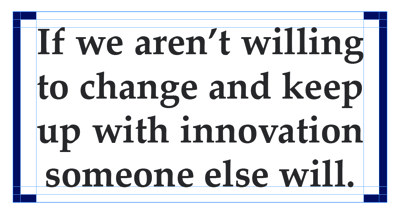
And here’s a 1-column, 3-row table, where the top and bottom cell are filled with parentheses… but the text in the cell is rotated 90°
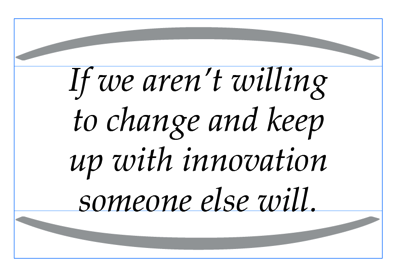
While most simple pull quote designs don’t require a table, you should consider using a table for interesting designs like these. It makes styling and updating the pull quotes much easier!
You can also download the InDesign file that I used for these examples here.




Brilliant! I’ve not been using pull-quotes in my books, preferring to simply bold text I want to stress. But this trick may get me to consider using pull-quotes.
Two questions. I’ve heard that tables export well from ID to epub, but
1. Does the formatting (quote marks and all) transfer well to epub documents, including those on small screens?
2. How do page breaks work? I assume they’re messy as always in reflowable documents.
I’m not a epub person but I know that you cannot control the width or height of a cell in epubs. To take such things to epub it is advisable to rasterize them with the help of “Object Export Options” > Custom Rasterization under the ‘EPUB and HTML’ tab.
Sorry for responding late, I was away from my computer.
prachtig, een heel nuttige tip :)
Nice words, never heard before :)
Thanks!
That was Dutch. She says “wonderful, a very neat tip.: :)
Very clever! Nicely done.
Great tip, thank you for sharing!
Very cleaver use of the new option where you can place an image in a table, Thank you very much for sharing
This is great, thanks!
There is no InDesign file into the zip file for download :(
Hi Raya, there is. Actually it is an IDML file, that can be opened in lower version of InDesign.
Please let me know if it helps.
Nice! I just wonder why you need three lines? I can easily work around using a table with one line only.
Of Course, you can! I just tried to keep the quotation marks within the table. By making it one line, the marks will pop-out of the table, means that if you apply fill to the table, then the stems of the quotations marks will look stranded away.
You smart guy! Great, thx for this idea.
Thank you for the great tip. The IDML file I downloaded, but could not open in my Indesign CS6 version. Error message “Adobe InDesign may not support the file format, a plug-in that supports the file format may be missing, or the file may be open in another application”. Could you please provide zip file for the same?
Hi Kulchandra- It should work with any version back to CS4. I zipped it just in case that might solve your problem. Please try it again.