Easier Keyboard Shortcuts
One of the best ways you can customize InDesign to increase your efficiency is to create your own set of keyboard shortcuts. Thanks to InDesign user Casey D’Andrea, there’s now available a new freeware template which makes finding and modifying shortcuts easier. InDesign has the most powerful controls for modifying shortcuts of all the Creative Suite 2 applications. But because of the sheer number of possible shortcuts available, it’s been difficult to know what shortcuts are already assigned, and which ones can be added.
To start with, you need to choose Edit > Keyboard Shortcuts to bring up the Keyboard Shortcuts dialog box. Unless you’ve modified them, the current set of shortcuts is called Default. I recommend that you create a set of your own, and leave the Default set unchanged. Then you can choose commands to modify by selecting a product area. There are a huge number of possible shortcuts?in fact about 923?listed in 20 product areas.

The built-in way of seeing a list of possible shortcuts in your set is to click the Show Set button. This will open a display of the current set in the text editor for your operating system?TextEdit if you’re on a Mac, or Notepad if you’re in Windows. The text file lists the shortcuts that are currently assigned in your set, and those not yet assigned are listed as “[none defined]”. But it’s rather an ugly display, and it goes on for pages and pages. It’s not at all fun to read.
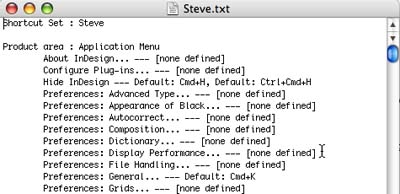
Casey has made this easier by uploading his InDesign CS2 Shortcuts template to Adobe Studio Exchange. (In case the link doesn’t work, just search InDesign templates.) He has reorganized and reformatted the default set of shortcuts into a very useful InDesign template. In his notes he apologizes for not yet creating a Windows version, so the current version only shows Mac shortcuts. Now you can easily read what the shortcuts already are, and save the template to create your own customized version.

The name of the file is InDesign CS2 Shortcuts 923. I trust that he has counted each one (I haven’t!). If you’d like to give him feedback with corrections (or encourage him to develop a Windows version), there’s a link to his email address on the last page of the template.




Thanks for posting this Steve. I hope this helps folks out. As you said I was annoyed with not having a nice, cleaner reference that listed all the available commands and shortcuts.
Just so everyone knows, I’m working on an updated version that includes the Windows equivalent shortcuts. I’m also delving into the Help Center and pulling out all the undocumented shortcuts. These are ones that are NOT accessible through a menu or palette.
Stay tuned, and as Steve said fire off an email to me with any feedback or corrections.
cdandrea at loop dot ca
At first sight, I thought that we could
– create our own set and save it as a text file
– and this template holded already a link to a ghost text file that we had to rename
– and each time we update our set of shortcuts we just needed to reexport the text file and
– update the link to the text file…
I don’t know if I’m clear on this one but this is what I thought while reading the begininning of Steve’s entry…
An interesting thought Branislav. There is a lot of cleaning up of the original text file, as well as re-arranging the different product area. However, with some creative InDesign scripting, I’m sure there is a possibility that this can be done.
Thanks for the feedback.
Without cleaning manually, and using the TextCleanUp.jsx script available with InDesign CS2, we can do a nice table of shortcuts and update it easily than copying/pasting/formating.
Thank you Casey for this great template!
Two months ago I was looking for something that compared shortcut sets?specifically InDesign’s shortcuts with Quark’s shortcuts. I ended up creating something that others might find useful.
Through a series of careful find/changes to two “show set” text files, I was able to create a spreadsheet in Excel that compares shortcuts in the Default and Quark sets. One of the nice things about the spread sheet is that I can sort it on a whim or add custom sets to it in the future. Feel free to check it out.
Sounds good Obie, but when I click on the link it says the file doesn’t exist :(
If I look at the path in the status, it appears truncated, with “/…/”
Sorry about the links, I’ve fixed them URL so everythng now works. My XLS files aren’t as pretty as your temlpate but they are a quick-and-dirty way to compare sets.
Hey Casey, in those 923 possibilities, did you find the key board shortcuts for any of these tasks?? Meet deadline? Increase budget (x5 would be nice too)- Fix all errors- Make everyone happy
Obie, I think those might be included in the next version … I’m hoping for “add extra day to week” …
Those were some of the ones I was talking about — hidden in the Help Center (like the double hyphen to represent an em dash, yuck!)
Thanks for updating your links. Pretty sometimes comes at the expense of functionality and legibility :)
chart beautiful! thks. this is all great info. forgive me, if i am looking right at it and not seeing it – but – is there a quick keys where i can create my own ‘quickkey’ like i did when i used quark? for making web codes in indesign? is pretty tiresome. i’m sure i’m looking right at it…help…i don’t see it. thank you!
I am in the process of designing a magazine and need to learn indesign. I am a self-taught programmer and so on . . . and am looking for indesign magazine templates to help jumpstart what I want to create and cannot find any.
Any suggestions?
Angelina,
You might look on the Adobe Exchange:
https://www.adobe.com/cfusion/exchange/index.cfm#view=sn1010&viewName=InDesign%20Exchange&loc=en_us
link is no longer there?
boo hoo
Try this link. They reorganized Adobe Exchange:
https://www.adobe.com/cfusion/exchange/index.cfm?view=sn1010#view=sn1011&viewName=InDesign%20Extension&loc=en_us&authorid=34501935&page=0&scrollPos=0&subcatid=0&snid=sn1011&itemnumber=4&extid=1046701&catid=0
Terribly long link. When you get to Adobe Exchange, choose InDesign. Then choose Templates. It’s still there. Was the 5th one down when I looked.
thank – you!!!!!!!!!!
UPDATE: Check out our InDesign CS2 Keyboard Shortcuts poster (Mac and Windows): https://creativepro.com/indesign-poster-details/
Logically laid out, combines the shortcuts from the menus/buttons and “hidden” ones from Edit > Keyboard shortcuts.
[…] it’s been mentioned and recognized by some of the InDesign greats, namely Tim Cole, Steve Werner, and Sebastian Distefano. The last of which I owe much gratitude for encouraging my […]
Nothing seems to be easier than seeing someone whom you can help but not helping.
I suggest we start giving it a try. Give love to the ones that need it.
God will appreciate it.
Hey all i was just wondering if you were interested in watching the new saw movie? I just watched it here for free and it was prty damn amazing
quality for free! https://tinyurl.com/NewSawMovie
So if you havent seen this movie then check it out here! Also please dont share this link too much outside of this forum as it will probably die then.
Greetings Everybody
Peolpe call me Tipper. I thank you all for making me feel welcome and I’m thrilled to death to be part of this massive and emergent forum of nice folks. I have just joined today. I will be glad to help others that require it and provide advice where possible. In regards to internet selling, I furthermore hope to find out new things. I have been bitten by the affiliate marketing bug and I enjoy it terribly much. In order to promote my product, I did the majority of my promoting off line. When it involves new ideas on internet marketing, I’m perpetually open to new-found ideas. God Bless and Thank you for having me.