Exploring OpenType Pro Fonts, Part 1
OpenType fonts may include an expanded group of characters useful for the typographic variation with features like Discretionary Ligatures, Fractions, Ordinals, Swashes, Titling & Contextual Alternates, All Small Caps, Tabular or Proportional Figures, etc. Unfortunately, these rich extended character sets are ignored or misunderstood by many users. So let’s take a close-up look at the features of OpenType fonts and the hidden gems you can find when you’re willing to explore your fonts.
First, a bit about naming. OpenType “Pro” fonts provide support for the Central European (CE) languages, whereas OpenType “Std” fonts don’t. The best part is that all OpenType fonts are cross-platform i.e. they work with both PC and Mac operating systems.
See also: Adobe Drops Fonts, Leaves Users Stranded
Applying the OpenType font attributes
- Select text.
- Choose OpenType from the Character panel menu, and then select an OpenType attribute, such as Discretionary Ligatures, Fractions, or Swash.
Note: If an OpenType feature is not supported or unavailable in the current font, it appears in square brackets, such as [Swash] in the screenshot below.
You can also define these OpenType font attributes in your paragraph or character style. You can also use the Glyphs panel to view and insert OpenType attributes such as ornaments, swashes, fractions, and ligatures.
Selecting alternate glyphs in OpenType font
- Open the Glyphs panel.
- Select ‘Alternates for Selection’ from the Show list.
- Double Click on the glyph in the Glyphs panel to insert the glyph.
See also: More Font Info for InDesign CC Users
OpenType Attributes
Let’s review the options you’ll find in the OpenType menu of the Character and Control panels.

Discretionary Ligatures
A ligature is created when two or more letters are joined together to create one glyph; for example, ‘fi’, ‘fl’ and ‘ff’. These ligatures improve the appearance of letters to avoid overlapping of the characters. Some OpenType fonts contains optional ligatures, known as Discretionary Ligatures. These optional ligatures are decorative in nature and can be used to add beauty and elegance to your text.
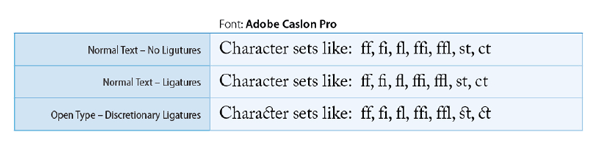
See also: 5 Cool Things You Can Do With GREP Styles
Fractions
Fractions are an integral part of typography. Working with manuals, textbook, or accounting books requires frequent usage of fractions. Typographically, a fraction can be described as a digit followed by a slash and then another digit like 1/2. In older fonts prior to OpenType, only basic fractions such as ¼, ½ and ¾ were available. But today’s modern OpenType fonts provide wide variety of true fractions from Basic to Arbitrary.

See also: Formatting Fractions
Ordinal
Ordinals are ‘st’, ‘nd’, ‘rd’ and ‘th’ that follows just after the number in an ordered sequence. For example: 1st, 2nd, 3rd, 4th, 21st, 25th etc. These ordinals are supposed to be in superscript position. Again these are better in comparison to Superscript.

How to use: With the help of a GREP style and a character style to apply Ordinals via Open Type Features.
Character Style: Ordinals (Open Type Features > Ordinals)
GREP Style: (?<=\d)(st|nd|rd|th)
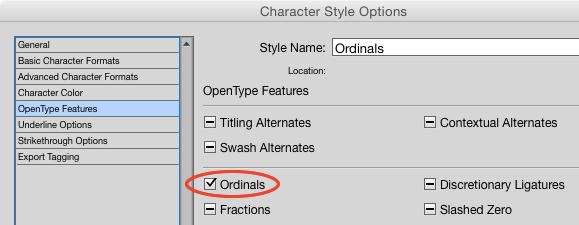

See also: A Quick GREP to Superscript Ordinals
Swash
Swash characters are decorative, usually at the beginning or at the end of the glyph. In addition to regular characters, swashes can add elegance, emphasis, and flair to your type.
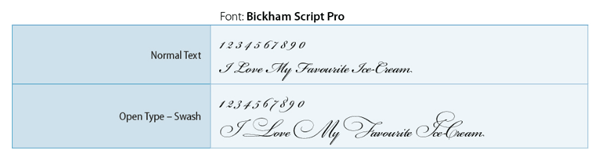
Titling Alternates
These are specially-designed letters used for display purposes with fine kerning that looks better in larger font sizes. In the example given below, it’s difficult to see the differences in the details. However, by overlapping the Normal Text and Text with Titling Alternates (the text in Red) you can see the differences. The larger the size, the more beautiful it looks.

We’ll continue our look at OpenType features next week, in Part 2. Don’t miss it!




Small corrections/additions:
>>>>OpenType “Pro” fonts provide support for the Central European (CE) languages, whereas OpenType “Std” fonts don’t.
No. “Pro” basically only means “more than standard”. What this “more” is varies from foundry to foundry. It can be additional language support, but there is no specific relation to “CE”. The latter might also be in the standard fonts and the Pro version then adds Cyrillic and Greek for example.
>>>>The best part is that all OpenType fonts are cross-platform i.e. they work with both PC and Mac operating systems.
True, but that is only because OpenType fonts work like a super set of data-fork-based TrueType fonts, which became platform compatible, when Apple added support for them with the first version of Mac OS X. When people stress, that OpenType fonts are platform compatible, it becomes misleading, because any regular .TTF font is platform compatible as well.
Hi Ralph, Thanks for the suggestions but I think that Pro contains a full set of characters including the Central European (CE) languages whereas the character set in STD fonts is limited as compared to the CE. You can check this here:
https://www.sketchpad.net/opentype-fonts.htm
Adobe has an OpenType “Pro” version and a “Std” version. The “Pro” designation is for OpenType fonts with central European (CE) language support and the “Std” designation is for OpenType fonts that do not have central European support. Depending on the version, the word “Pro” or the word “Std” appears in the font name and appears on the font menus. Ref: OpenType® User Guide for Adobe® Fonts.https://www.adobe.com/products/type/opentype.html
Adobe's OpenType Pro fonts add a full range of accented characters to support central and eastern European languages, such as Turkish and Polish. Many of the Pro fonts also contain Cyrillic and Greek character extensions in the same font.>>>You can check this here …
Yes, that is an example of what Adobe (but only Adobe) did when they converted their Type1 library to OpenType. Other foundries do it differently.
It’s a good write up and hopefully opens the eyes of many to using open type alternatives in their work.
I’ve looked a bit into Std vs Pro and it does seem to come down to offering a more basic set with the standard, and with the pro you get more choices, whether that’s more language support, or a larger range of alternative glyphs, or other things of that nature, basically you can buy a basic set of glyphs for that font or you can buy a more advanced set of glyphs for that font – if you buy a Std font and it doesn’t support Greek or Cyrillic you may have to pay more for the Pro version to get that support. Or if the Standard version has not got that swoosh in the glyphs it may well be in the Pro version.
hmm very weak article.. You even dont understand what pro means.
The Pro/Std point could use some clarification as others have more constructively noted. But there’s plenty of good info here for folks who would like to learn more about their fonts, and much more to come as this is just the first of a multi-part series.
Sometimes people don’t say what they mean – or, like me, I struggle to write what’s in my head coherently.
Instead of comments like “you don’t even understand what pro means” – more valuable responses would be to clarify what “pro” means in a constructive manner.
I’d love to know the difference is too – and if someone can shed more light on it then that’s great.
It’s oft been the case on blogs that you miss or skip over a point – that’s why comments are so valuable.
Let’s not attack each other – let’s help each other, learn, grow, and mature as a community. This place is wonderful – let’s keep it that way.
Well said, sir.
Hi Lolek,
This article was not about the comparison between PRO or STD fonts. This is something related to the Open Type features that are available in InDesign. However, I tried to give a brief summary about Pro and Std and in fact I was planning to write something on it too, but now I feel that there are people in this world who tries to demotivate others instead of sharing their knowledge and there is no need to devote our precious time for them. So here I’m, I’ll not be writing anything else from now onwards, sorry Mike/David.
For the sake of knowledge, I request you to write something on the topic.
P.S: I was busy somewhere, else I would have replied earlier.
Bye folks :(
Masood, please don’t let one or two critical comments derail you! Mike and I thought the article was great and that’s why it’s up there. Many users don’t understand what all those Open Type attributes are for or what they do, so believe me, this will be an oft-referenced and oft-linked post.
Writing a blog post opens up the author to feedback from readers, which is good for everyone. If as time goes on you want to update the post with any new information you’ve learned or from reader comments, you can do that too.
I’m not quite sure the information on Ordinals is correct. For instance, my version of Adobe Caslon Pro doesn’t even list an Ordinal category in the Glyph Menu, and selecting “st” or “rd” or even “th” and turning on Ordinals does nothing. However, switching to Bembo Std does present an Ordinal category in the Glyph Menu, and while “s, t, r, and d” ARE listed as Ordinals, “h” is not, so the GREP Expression makes the “t” in “20th” an Ordinal, while the “h” is not. It’s very confusing, and I haven’t been able to figure out why it is the way it is.
Ordinals in my glyphs for Caslon Pro – they have a b d e h i l m o r s t n
st, nd, rd, th are all there.
So this is very interesting: if I create a new document and set some type that would use Ordinals (i.e., “1st, 2nd, 3rd, 4th”) in Adobe Caslon Pro and turn on Ordinals, indeed, they all appear correctly. If I then set that text to Bembo Std, all the letters except the “h” remain as Ordinals. But if I place my cursor between “t” and the “h”, change the font to Adobe Caslon Pro, and type “th”, they are not set as Ordinals, even though that OpenType setting is still turned on. I’m also puzzled as to why Ordinals is a Subset of the Glyph Panel that shows for Bembo Std but no Adobe Caslon Pro.
Problem solved. Turns out I was using old versions of Pro fonts (Minion, Caslon, Garamond) that were causing problems. Many people don’t realize fonts are really just software, with versions and upgrades.
Hi Annie/David/Mike,
Sorry for my bad decision. I felt like that something has been taken away from me. I’m really missing the discussions and the learnings. I received couple of emails, but didn’t realised that it is their love asking me for a comeback. I also feel lonely, and therefore have decided to be the part of the great community, once again.
Hey folks, I’m back now with full energy and passion like before :)
So glad to hear it, Masood! We love having you as part of the community. Wish we could meet you at at one of our events someday.
Thanks David, and surely we’ll meet someday :)