Failed to Open PDF Error? Show Options to Fix it.
One of InDesign’s great little capabilities is that it’s so simple to just place a PDF file. But like everything else in life, it’s just not perfect.
Once in a while an error alert will pop up saying “Failed to Open the PDF” That’s hardly a very specific or helpful error especially since you’re not trying to open the PDF, just place it in your document.
I’ve seen this myself and have found the fix to be anything from restarting InDesign to resaving the PDF in Acrobat.
But it seems there’s a simpler solution. As pointed out by User to User forum contributor Scott Falkner, just select the Show Import Options choice in the place dialog (or alternatively, hold the shift key down when placing the file).
Why does this work? I don’t know. Perhaps it’s just enough to jog InDesign’s internal thought processes, but it does work.
Give it a try if you ever get this error.




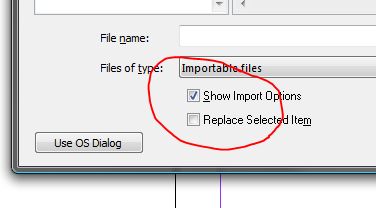
This error has actually been around since at least IDCS2.
Not sure if its ever going to get fixed at this point.
Yes! Yes! Yes! So obvious, and yet totally non-intuitive. I have had a rash of these kinds of files from people (mostly PDF files from Photoshop) and I’ve just been re-opening and saving as a different file format. This fix is far better, and — just tried it — it works great! Thanks, Bob.
I think this happens if someone has recently used the feature to change the cropping on a placed PDF, and the newly placed file doesn’t have the same cropping data. Say I place a PDF and tell InDesign to crop it to Bleed. That sets the default to Bleed. If I then place a PDF without a Bleed setting normally, InDesign balks because the default cannot be used with that file.
I’d call it a bug.
This brings back the Place dialog box to the discussion.
Maybe I had never found this problem, just because I have trained myself (and others) to nearly always check the Show Import Options box (or hold the Shift key when opening a file ) and uncheck the Replace Selected Item checkbox.
Exactly the opposite of the default settings!
The second setting is more optional, as sometimes you wish to replace at once, though it’s somewhat less common, as I use to place graphics into empty frames or at no frames at all.
But the first setting unless you know exactly what’s going on helps to show e.g. the options when placing MSWord/RTF text files or the optional content (layers) in PSD or PDF files or just the ICC profiles of images.
If I could have it turned on by default….
This doesnt’ always work though, sorry.
I’ve had this recently where everything was fine with the PDF printwise. But I couldn’t place it.
I went through each page (luckily it was a small pdf) and placed them individually until I found the culprit.
After several attempts and ideas I finally resaved that page as a .ps in Acrobat and redistilled it and added it back to the PDF.
Then when I placed the PDF it worked fine, show options didn’t work, and the page I was placing was nowhere near the page that caused the problem.
Weird.
[ed. note: This comment appears to be written by the developer.]I know of a utility called A
Advanced PDF Repair to repair your PDF file. It works rather well for my corrupt PDF files. Its web address is https://www.datanumen.com/apdfr/
I just came across this problem and found your posts. I tried everything above -r enaming, saving as ps, changed the options when importing and NOTHING works. Any other ideas?
This is definitely a frustrating bug. And turning on ‘Show Import Options’ doesn’t make the slightest difference. Nor does holding down shift while placing.
If ‘Show Import Options’ is off then the error message is ‘Import Failed’. With ‘Show Import Options’ on the error changes to ‘Failed to open the pdf file’.
Oddly it always works the second time around, so we are having to place every graphic twice.
It also happens sometimes with missing, moved or updated links. They have to be clicked twice before they will update. First time always generates the error.
Once the graphic has been successfully placed it is possible to place it again first time every time until you log-off the computer. Once you log back on the problem re-appears.
We’re using Indesign/Illustrator CS3 and working off a server. Any suggestions as to a fix?
I am having the same problem, have tried all the above advice and still can not open my PDF in CS4. Any idea when this issue will be resolved?
Miranda, Are you trying to open a PDF in InDesign or place one?
Without a third party plugin, you must use the file > place command to place a PDF.
I’m having the same problem as Miranda. I try to place a PDF and get “Failed to Open PDF.” I’ve tried “import options” and shift-click but no success. I’m using System OS X.5.6, ID4, and the PDF is a chart from Excel 2008.
how do i resaved *.pst file in Acrobat, redistilled , and added it back to the PDF ??
I am getting same error:
“Failed to Open PDF Error? ”
Please help…….
Has anyone found a reliable solution for this bug yet?
My issue is with PDFs created from PowerPoint 2008, mac version. I know the problem is gradients. A PDF of a new PPT presentation with only one slide with a simple 2-color linear gradient background applied fails to place into ID4. I have tried: “Show Import Options”, attempting the place multiple times, Re-saving the PDF as a PostScript and re-Distilling using Acrobat 9, creating the PDF from PPT using “Save As PDF” and creating the PDF from PPT via save as PostScript and Distilling via Distiller 9. PPT PDFs with gradients also fail color conversion to gray scale (either via Dot Gain or Gray Gamma 2.2 options). A related problem is that Office 2008 PPT presentations using a PowerPoint Textured background fail completely to PDF.
Can anyone help?
Tried the import options and holding down shift and it worked like a champ. I appreciate the fix, Bob.
Ugh.
I just updated to InDesign CS4 from CS2 and I now run into this error.
I’ve placed the same files in CS2 with no problems whatsoever, but suddenly in CS4 I get this error.
Neither holding down SHIFT or selecting Show Import Options are helping for me :(
Just means I’ll have to uninstall CS4 and reinstall CS2 so I can get the work I need done today out the door.
:(
Perfect! Worked like a charm and it seems to have fixed all other damaged files that I have been getting lately ? this is a great tip in getting these files to import. Less hassle for the client. Thank you so much!
Yay! Thanks. Was starting to panic then. Have 18 metres of vinyl to print before end of day…….all made up of PDFs. First time I have seen this error and was starting to seriously panic.
I love InDesignSecrets
:)
xxx
This has saved me so much time and heartache today! And now I can meet my deadline!
thanks
The only thing that worked for me was to drag the pdf file directly onto the page. Try that.
I had a similar issue with importing a file into ID CS3. Imported file format types were in .ai (CS3) or PDF (acro 8); I reviewed the Illustrator file in question and saw that it was using 200″ x 200″ page size. When I changed that to lettersize, re-saved as a PDF, it came in fine.
This works. Note that there obviously might be other, different, bugs causing the same error message (and this won’t work).
Was using CS3, PDF would not place (resaving in different PDF versions etc. in Acrobat did not fix it).
Selecting Import Options when placing allowed it to be placed.
I was getting the same problem. I found that if I saved the .pdf again in Preview (I am using a mac), using Quartz filter option ‘none’ (whatever that means) then it worked.
The sign that I found if it was going to Place the .pdf is if the preview thumbnail of the file appeared in the ‘Place’ browser window without all the file information. ie. just the thumbnail of the .pdf itself.
None of this sounds very logical to me.
Had this error a few times recently myself. Thus far the show options fix has worked.
If all else fails you can always export the PDF as a JPGS from acrobat. I recommend at least 450 DPI to keep the text sharp. Have yet to have a problem placing a JPG into Indesign.
You are my InDesign superheroes! This is at least the second time I’ve googled this problem (I don’t come across it often enough to remember this fix) and found your page, what a big help. Thank you!
I found that if I simply exported the PDF out as an EPS and re-distilled it, the resulting file was fixed and became importable again (using either Show Import Option on or off). Very frustrating though when there is no obvious problem with the file plus all the others done at exactly the same time by the same designer all work fine. Chalk it up to the vagaries of Adobe PDFs. Who knows.
Further to my comments above, I did open the offending PDF in Illustrator and noticed that the images were actually SHIFTED slightly off to the right of the image area while the other documents were within the image area. I have no idea what would actually cause the file to do this, but now I know that there was an actual problem with the PDF – still unsure what caused it.
For me it was only the checked “Replace selected item” option. Because if there is no item selected, ID CS4 cannot replace it. It should actually place it anyway, like it did in CS2, but it won’t. That’s called a bug, Adobe!
I had been going around in circles trying to resolve exactly this issue but I think I can say that I have found the cause of the problem and can (I think) say SOLVED !
Having prviously amended the ‘Show Import Options’ on another job, they appear to have remained as the default when opening subsequent jobs.
For example in my case the previous job was set to crop to ‘trim’, however on the PDF I was trying to place this was a greyed-out option as there were no trim marks on the document.
So quite simply choose ‘Show Import Options’ and then make sure you chose a valid (black text) crop option from the drop down menu.
Good luck! (Let me knwo if this works for you)
Wooohooooo! it works! Thanks a lot – So simple and yet we tend to miss out on details such as this! The Show Import Options box was always there to be checked and I had completely ignored it. It worked fine for me.
When the other mentioned options fail to resolve your problem (like what happened to me) then try going into the ADVANCED menu of Acrobat. Select PDF OPTIMIZER. Check on TRANSPARENCY and any other options you want to adjust. Click OK. I believe this flattens any layers you may have in your PDF document which should prevent the ?Failed to Open the PDF? error message.
Thank you Eugene. A PDF I received from another company wouldn’t open in InDesign or Export to a TIFF etc (with the error: “this object already has a container”). but your advice to “resaved that page as a .ps in Acrobat and redistilled it and added it back to the PDF.” worked beautifully.
Thanks.
If i use the show import option, if my pdf contains crop mark, crop marks are show and the size of the image also changed
I am working on preious edition file, the input some page as pdf, while updating the link its showing error Failed to open the pdf file. There is any solution
if we import new image means we use show import option please clear this issue
ganesh: When you choose show option, look at the options. You want the PDF to be cropped to the trim.
Thank you Allastair Kerridge!! Changing the crop to setting worked for me, success finally, after hours of saving my pdf in different configurations.
I ran into this error ONLY when I’d used the “show options” dialog box and changed the crop settings to “trim” when I was placing another pdf.
Those settings stayed in memory, so that when I was trying to place other PDFs that had no crop marks resident in the file, InDesign was trying to apply the “trim” function to files that didn’t have those specs.
The fix for me was to place a file that had crop marks resident, use the “Show Options” dialog box, and then change the crop settings to “Art” instead.
Once I did that, the “default” settings now included placing ANY kind of PDF file… Ones with crops, and ones that are just made to page size.
I’m part of a printing company that receives files from an online ordering site, both with and without crop marks resident, and when I ran into this error I was seriously upset. I place 40 BC files into one InDesign document sometimes!
Thanks to everybody who pointed the way to the “Show Options” dialog box.
Thanks a lot for this information. I had the same problem, which is fixed now.
Alastair wins the prize!!
Alistair – that’s the fix that’s works for me! Thanks so much.
I just installed CS 5.5 on my PC. Everything was running smoothly until (strangely enough 2 weeks later) I exported files from MS programs (Word, Pub). Suddenly I cannot import into Indesign (import fail).
I went back to Acrobat and saved as PDF/X. Worked like a charm.
when i go to ‘show import options, i cannot even click onto the pdf file!!!! i am going crazy!!!!
I found that flattening the transparencies and re-saving the PDF made that PDF able to be placed into the InDesign document.
I still have the problem placing the files, no matter whether I show import options or not.
I don’t have the original Illustrator document, just the offending PDFs. Does anyone know what is actually “wrong” with the PDFs? Can we fix the PDFs?
@Leslie Smith, I cannot select “Art” – it’s grayed out.
@Emma, is the PDF file grayed out? Does it misbehave for both the “OS Dialog” and the “Adobe Dialog”?
David
Thank you so much, I had IT over here and racked thier brain and nothing. Then I did google search and tried your suggestions on here and voila!, it worked. Thank you again and just for that I have become a subscriber. I will pass this on.
Wow this actually worked!!
Thanks!
Alastair Kerridge is the man!!!
Alastair thank you for sharing your solution. It was a big help to me today.
Pete
Yes,
Thank you Alastair. This was the exact fix I needed!
Lauren
Bravo! Been using InDesign since version 1 and never got this error before. Thanks for posting the fix!!!
Thanks for this. Very helpful.
Similar scenario, but it doesn’t work at all.
THANKS, work in the 1st try!!
If you are on a Mac, open the PDF in Preview, choose “save as” and use the Quartz Filter called “Create Generic PDFX-3 document”, resave with same name. Works for me every time.
Dina,
Yours was the only solution that worked for me.
Thanks!
PERFECT!!! Thanks, Dina! Worked like a charm!
This worked for me! Thanks so much, I spent hours thinking I was crazy!
No idea why that worked, but it did. THANKS!
Thank you so much Dina, excellent work around, was pulling my hair out
Another option:
Save native file as .ps file using your printer driver.. ie go to print and save as postscript. Then using adobe distiller, make a pdf.. worked for me…
Your suggestion was the ONLY thing that worked for me! Thank you for the tip
I’ve been suffered the same siatuation for the last few days and now everything is okie !!! Thank you very much!
Thanks! Been running into this all of a sudden lately, and found this page! Worked like a charm!
Thank you Alastair Kerridge!
Alastair Kerridge!! Thanks!!!!
You point out the exact cause of the problem! How lucky that I can find this page after several hours useless try! Thank you man!
Yep, Alastair Kerridge, your fix was perfect. (working in CS5.5)
Thank you all who contribute to these forums!!
Thank you, as well–I was going out of my mind trying to solve this problem! Changing the import options back to what they were before I selected “trim” (weeks ago) did the trick.
This did not work for me, any other ideas?
It didn’t work at first, but I found that changing the cropping options in the Place PDF dialog did help get it in. Thanks for posting this.
PDF file repair tool is a professional tool that comes with an intuitive, interactive, as well as self descriptive graphical user interface that enables not only professional but non technical users to easily work on the tool. Kernel for PDF file Repair tool support all over version of windows with (32 Bit and 64 Bit).
This fix usually works for me, but not this time. Was finally able to solve by opening in Acrobat, then PRINTING to PDF using press settings. (Just SAVING to a new file name also didn’t work.)
Brilliant! Worked for me. Thanks very much, S-Albert.
God bless you!
Worked Perfectly. Thank you very much !!!
Great, thanks. Worked for me with changing cropping options !!! Bothered me for years…
There are many PDF Repair tool available in the market to repair damaged or corrupted PDF file. With the help of Kernel for PDF Repair tool, you can easily and quickly repair damaged PDF files and restore data from the corrupted PDF files. For more information visit here : https://www.pdffilerecovery.com
Download third party PDF repair tool. click here : https://www.pdffilerepair.net
Read Alastair Kerridge’s reply for an effective solution (THANKS!), otherwise this article’s fix doesn’t seem to work in CS5 windows. It’s about the greyed out trim options in import options, it needs to be changed to a valid black one.
Thanks Bob, and thanks Alastair. This was driving me bonkers. (Why can’t I drag and drop this PDF in CS5 when it works fine on the computer next to mine?) Now it works great.
I found a very easy way to combat this problem. My document could not be opened with Adobe Reader . So I opened it with Firefox and it opened . Just download and save your document to your desktop and click “open with” . It will give you two options ie Adobe Reader and Firefox. Click Firefox and it will open . In shaa Allah
This doesn’t work