Fastest Way to Find Missing Links
Missing links are like ants in a kitchen. If you see just one, like this piece of art in a title page …

Then prepare yourself, because there are probably hordes of them infesting the place. This morning, when I opened an old layout I wanted to update and reuse, I saw that missing link, so I gritted my teeth and opened my Links panel.
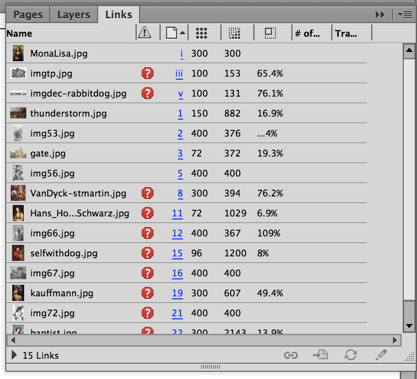
Gah!
What’s the fastest way to find these guys and relink them? Use the Mac’s Search field in the Relink dialog box. (I don’t think Windows lets you do the same kind of search from the same place, but if I’m wrong, let me know and I’ll add it! EDIT: Yes it works on Windows too, see below! — AMC
Start by selecting any one missing link, and then choosing Relink… from the Links panel menu.

And the Relink dialog box opens up:

Here’s the same dialog box in Windows 7, courtesy of loyal reader Melise Gerber, a marketing coordinator in California. :
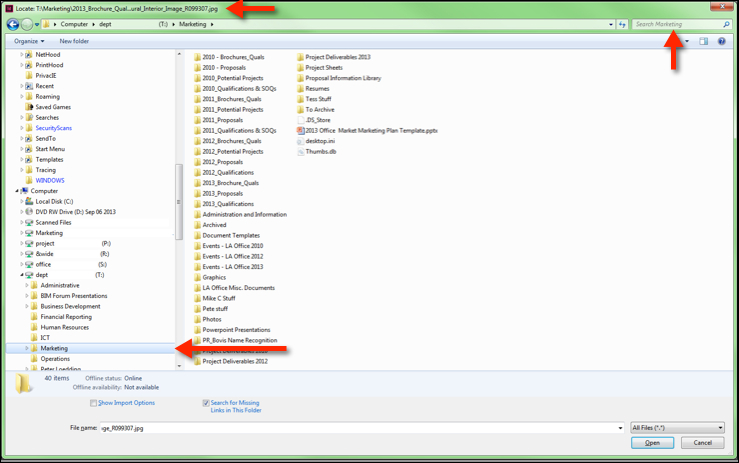
You don’t need to write down the name of the link, because the Relink dialog box tells you the name at the top of the dialog box. Even if the path to the missing link is so long that it only shows the last word or two of the link’s filename, like what’s happening above, that’s usually sufficient for our purposes.
What are our purposes? To use the Relink dialog box to search for the missing link. No need to stumble along on your hard drive, opening and closing folders looking for the thing, all the while the dialog box is tapping its fingers. Let the computer find it. Just enter some of the filename in the Search field upper right, which I’ve subtly pointed to in the screenshots.
As soon as you start entering characters, the Mac starts looking for matches, kinda like how Quick Apply does in InDesign.
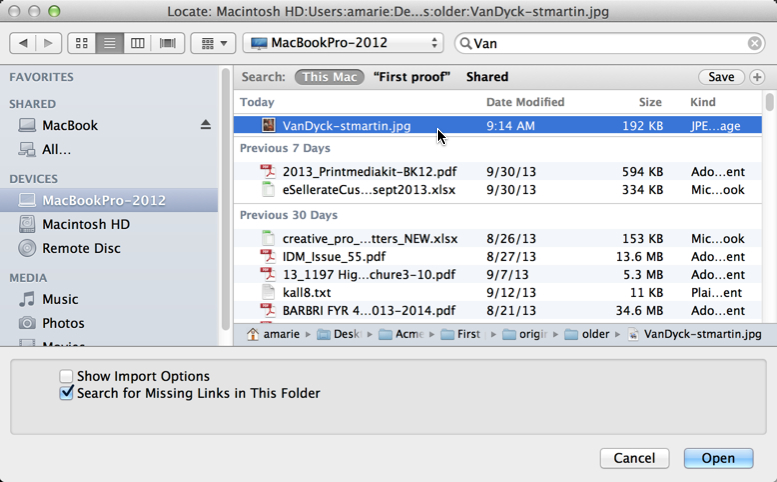
I entered the first few letters, “Van,” (I could’ve entered “stmartin” — any part of the filename I can see) and the Mac found it right away. I’m not sure if Windows does the same sort of live search as you enter characters or not. In any case, often you’ll find a bunch of matches because you have copies of that file in different places on your hard drive or on the server. You can select one and see its path (truncated) at the bottom of the file list, which can help you remember where it was last used, that is, the name of its parent folders or project folder.
BE SURE that the “Search for Missing Links in This Folder” checkmark is enabled at the bottom of this dialog box (it is by default), and then click Open. Typically, InDesign finds other missing links in that same folder:

And we are on our way to eradicating the ants:

Sometimes, all the missing links are in that other folder, other times (like this one), you’ll need to repeat the steps once or twice to catch all of them.
When you’re done, and all the links are up to date, you should probably copy them all to one new folder, like the Links folder for this new project, so they’re all in one place.
In case you forgot how to copy links (make copies of the original art and put them someplace) from within InDesign:
- Select all the links (select top link and then scroll down and shift-click the last one)
- Open the Links panel menu
- Choose Utilities > Copy Link(s) to…
- In the Select a Folder dialog box, navigate to the folder you want to copy them to, or click the New Folder button and save them there.
That Utilities menu has another command, “Search for Missing Links” but I haven’t had much luck with it (your mileage may vary). On the other hand, it’s free, so may as well try it!





I find the numeric keypad very helpful when linking/searching for files with lots of numbers, e.g., from digital cameras.
In previous versions of InDesign (5.5 and lower, I believe), when you navigated to the folder with the missing link, the link would be highlighted. In CS6, the asset isn’t highlighted anymore. Do you know if that’s a bug, intentional, or if there’s a setting to turn that on/off?
How can I find a missing link with my phone?
Papa
Amy, there’s no setting for it, I know, I miss that too! I think it’s either a bug or something that depends on the OS.
You can actually do the same thing in Windows. If you e-mail me directly, I can send you a screenshot.
will do! I’ll post it too.
No you can’t do a search in the locate link dialogue box in windows. What I do is open a new window of windows explorer, and search there. when I find the file I’m looking for, I copy the file location (That’s the uppermost box in Windows explorer with the Folder>Folder>etc.). Once you click in that box, the whole location of that folder you’re in (in this case where you found the missing file) gets selected. Copy it, then paste it in the relink dialogue box in the field. Once you press enter, you’ll be magically transported to that folder!
Wait a minute, Melise sent me a screen shot showing you could. Let me find it …
Yep, found it. See the additional screenshot in the post above (I just updated it).
Appears to be working in Windows 7 at least. That is, the Relink… dialog box has a Search field courtesy of the OS, just as on Macs.
But triplemiddleclick, I like your tip too! thanks
Thanks Anne-Marie! Although I think this is only available in CS6 and higher. I use CS5 and 5.5 on Windows 7 and they don’t have this search feature.
Hi Anne-Marie, thanks for the helpful information! Initially coming from Mac, I am now working with CS6 on Windows 8.1. I really miss the search box in Windows, too! So I would be quite interested to know, how Melise managed to make a search box appear in a relink dialog box (and not only the ‘explorer’). Melise, would you please specify the particular versions of CS and Windows? Maybe you have special suggestions how to turn on the functionality? Thank you!!
I am using Windows 7 and InDesign CC, so it may be slightly different for your version of Windows and InDesign. There was no need for me to make any changes to my settings or turn on any particular functionality.
However, based on your comment, Gert, you may already have the appropriate functionality, and are just overlooking it. The window that pops up when you choose relink looks just like a standard Windows Explorer screen. But, if you look at the top right, just next to the file location bar, there is a small search window (it says “Search [name of the folder where you are currently located]” and has an icon of a magnifying glass. Down at the bottom below the list of folders, there is an area to check “Search for Missing Links in This Folder”. I make sure to select that option.
If you look at the image of my screen that Anne Marie posted above, there are red arrows pointing to both the search box and the “Search for missing links” box.
it is possible that the Windows 8 interface is completely different. My company hasn’t upgraded yet, so I can’t speak to that, but I do understand seem to remember reading that Windows 8 is quite different.
But, based on my experience, make sure to look carefully at the screen that pops up when you choose the “Relink” button–because this screen looks so much like a standard Windows Explorer screen, I find that I tend to overlook additional options/functionality that is actually there.
Hope that helps!
Hi Melise, thank you for your explanation, which I carefully followed! But nevertheless, my system (Win 8.1 / CS6) doesn’t seem to provide this function. If anybody knows a solution, please post…
Very Good and great way to find broken link thanks
Great thank you this helped me on windows 7 professional
Hello everybody,
i looked for hours to find out how Melise got that screenshot with a “search”-function in the windows open dialogbox.
The answer is quite easy, there is no search function if you work with Indesign 2 – CS6 on Windows except from Indesign CC.
If you work with an “online”- or browser based programm, you DO have that searchbox. Windows works with two different open dialogs: 1. the classic window-explorer view for Browsers and “online” programms and 2. the “placesbar” with a few icons of special folders on the left side.
You will see, if you try opening a file in e.g. mozilla firefox: the file-tree appears and the search box at the upper rigth side, too.
Try opening a file in Photoshop or Indesign, or other programs:
The placesbar at the left side appears, but no searchbar.
So the only quite good solution is posted by triplemiddleclick.
Thank you for this.
P.S.: Word is the only exception – there it is possible to implement a file-tree and the search-bar.
If anybody knows a better solution or does not agree wiht my experience – PLEASE post it.
I wrote a script that relinks missing links. It asks you to point to a top level folder and it searches all subfolders inside it.
https://www.drscripto.com/?p=8
Is there any reason that my “search for links” options would be grayed out, and unable to be selected? I have tons of links in one folder and don’t want to go one by one by one. Thanks!!
Hi Anne-Marie,
I have been reading your post and your reply in Indesign Secret web site. I have small doubt. Please help me.
I’m using Indesign CS5.5. I should provide the links file without broken to my client. So I decided to place all links (images) and Indesign file in same folder. It was working fine. Recently me and my client is facing broken link issue, even though we kept the images and Indesign file in same folder. I’m unable find the problem. Could you please help me?
Regards,
Venkat
I know this is an old entry, but here’s my issue:
We are finally switching from CS6 to CC 2015. I know, we can’t go any higher because of the K4.
I have 11 InD files (book cover files) and each one uses a different ISBN bar code artwork in the same folder. I worked on my hard drive first, then brought the file to work and re-linked to the art on server.
Here’s my observation: The first time the art file came up missing I relinked it to the folder on the server. Then the next file I opened it automatically relinked the file to the server without prompting me or giving me any clue that this was happening.
Sure, I should be happy I didn’t have to relink the art file each time I opened a new file. However, what if I didn’t want it to relink to that folder and use a different version of that file? I’m digging through documentation online and haven’t seen anything related to this issue.
This is a red flag issue for me. We have too many people working on the same files and it could truly mess things up. Am I overthinking this or have others who share files had issues? Please share and suggestions would be appreciated.
Arrgghh…
Does anyone agree with me that the process of relinking is unnecessarily clunky – ie, selecting a broken link, then choosing Relink, which takes you to a finder window, which you then have to type in the link into the search bar… Very frustrating! Why not have that link already populated into the search bar so we don’t have to retype the link name (which are often eye-strainingly complicated). We’ve already selected the image to relink, why would we want to find a different link?
Rant for day over…