Finally! Improved Conditional Text
Several years ago, Adobe introduced Conditional Text into InDesign CS4. In case you haven’t used it before (and about 95% of InDesign users haven’t) Conditional Text lets you show and hide bits of text to output various versions from the same InDesign document. Here is a link to a great video about how to use conditions for a simple document (a teacher and student version of a study guide).
This simple document has just two conditions: one condition for the Teacher content, and a second condition for the Student content. In InDesign’s default conditional text panel, all the conditions are flat (one level), and they are sorted alphanumerically (which works fine for simple documents with just a few conditions). While Conditional Text is a great tool, it hasn’t been updated since its initial introduction.
But what if your document has more than just a couple of conditions? What if it has dozens of conditions? The files I work on, operator’s manuals for large equipment, often have fifty or more conditions, relating to the different optional features that might or might not need to be included in the manual. Keeping track of them all, and making sure the correct ones are visible and the others are hidden for the version of the manual I’m working on can take up a ridiculous amount of time.
Instead of boring you with equipment options, though, let’s use a more fun example, like a travel brochure. If I’m a tour operator and I want to create a single InDesign document that I could use to output specific brochures for different destinations, I might have a Conditional Text panel like this:
If I want to create a brochure that describes just the Hawaii trip, I’d have to hide all the conditions I created except for the Hawaii condition, of course, but also remember to keep all the conditions visible that relate to Hawaii activities, like Climbing a Volcano and Go to a Luau. The conditions on this list are related to one another in a hierarchical way that requires a parent-child relationship.
But wait, there’s more. Some “child” conditions (like Hawaii > Swim in the Pacific) also have their own children (Swim in the Pacific > Surf Big Waves or Swim in the Pacific > See Sea Turtles), because I might need to create a brochure just for surfers or just for animal lovers. So, now there are three levels of conditions.
Recently, I have been working with the great folks over at Rorohiko, and they have developed a robust solution to improve Conditional Text. Their plugin is called “Conditional Text Groups,” and offers several improvements over InDesign’s standard conditional text capabilities.
Parent-Child Relationships (Sub-Conditions)
To better manage my long list of conditions, I needed to reorganize them in a way that makes more sense. (Note that from this point on I will be using the Conditional Text Groups panel, which looks quite similar to the built-in Conditional Text Panel. But note the small Rorohiko logo in the lower left.)
 See how much more sense this organization is! Now, let’s say that I decide to create a travel brochure for Hawaii. To hide the other parent conditions, I just click on their eyeball, as I’ll do to the Eastern Seaboard condition. Because of their parent-child relationship, all its child conditions are turned off as well.
See how much more sense this organization is! Now, let’s say that I decide to create a travel brochure for Hawaii. To hide the other parent conditions, I just click on their eyeball, as I’ll do to the Eastern Seaboard condition. Because of their parent-child relationship, all its child conditions are turned off as well.
In the Hawaii category, I can move both of the conditions related to swimming in the ocean so they’re under “Swim in the Pacific,” creating a third level of parent-child conditions. (For my work, I need to do this if I’m creating an operator’s manual that includes the condition for “optional doohickey > basic” vs. “optional doohickey > luxury.” )
Radio buttons/checkboxes
The second major improvement is the ability to have mutual exclusivity in our ability to apply certain conditions. In this example of creating a single document that will be the “master” for all the variations I’ll output, some destinations offer activities which are mutually exclusive, others offer activities which are not.
You’ll notice that once a condition becomes a parent condition (and has child conditions) the parent gets a little button on the right hand side of the panel.
That button acts as a combination radio button and checkbox selector button.
- When the circle is empty (which is the default state) the list of child conditions acts as a series of checkboxes. You can select (or have showing) ALL of the child conditions).
- But when that button is filled, the child conditions act like radio buttons (meaning that you have to choose only one). Another great indicator of how the conditions will behave is the addition of circles around the eyeballs (which only happens in radio button mode).
Highlighting of Conditions
The final major improvement is the ability to highlight conditions. Now, this is not to be confused with how the conditional text indicators (which are usually squiggly underlines) will display. This just has to do with how the conditions appear in the list. Let’s say that your conditions list is so long that it will fill up your entire screen to display them all. By adding a highlight color to certain conditions, it’s a little easier to quickly find the really important conditions in your list.
Right click on the condition. Then choose “Highlight.”
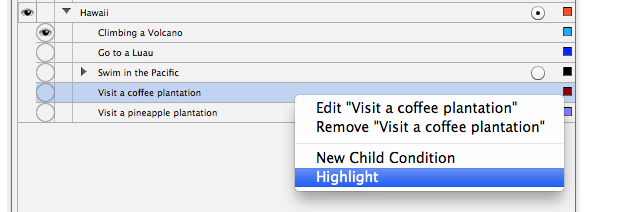 Choose a color. Then close the color choice pop-up window.
Choose a color. Then close the color choice pop-up window.
Now your condition is highlighted and easier to spot in the list!
If you’re like me (and the rest of the 5% of InDesign users), having more control over Conditional Text makes a great feature even better. This plugin can be purchased at the Rorohiko website.





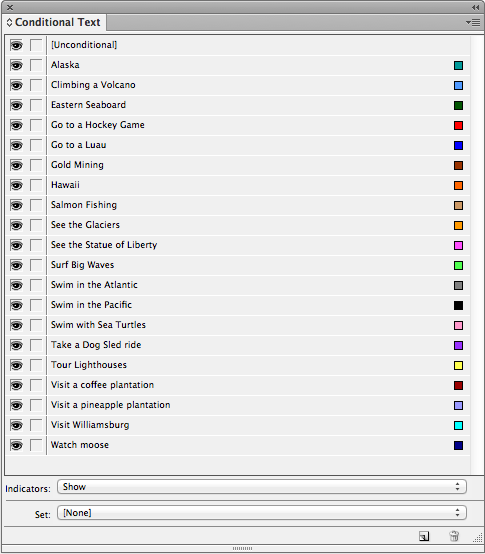






Couldn’t find it in their hearts to make footnotes better…
Good work Kelly! This is really cool.
So sorry! We lost comments #2 and #3 (Keith’s is actually #4) made to this post on Friday morning (long story, had to do with fixing forum posts). But I remember the gist:
2. Why can’t they support endnotes?
3. (from me): bitter, bitter! LOL … at least our Facebook Page has some enthusiastic response to this post! https://fb.com/InDesignSecrets
A-M, it’s actually *great* that 3rd parties are filling in the gaps that Adobe left, as this
> it hasn?t been updated since its initial introduction ..
is rapidly becoming a running gag. It seems Adobe lately prefers flashy new iFunctionality in an attemp to draw in a fresh iCrowd, rather than concentrate on what *current* users actually need.
This is amazing, Kelly! Rorohiko strikes again. Thank you for explaining it all for us.
Great, thanks Kelly! I have about the same large number of Conditional Text items in my lists for promotions using Data Merge. Usually either for pricing options and shipping/payment info by country or region, or for book sales divided by type of discount. This would be great for us 5%-ers who regularly use conditional text!
I purchased a licence for this plug-in because, theoretically, it does exactly what I want but I have found it to be virtually unusable. It has become impossibly slow and Indesign has become unresponsive. Maybe I am doing something wrong – if so maybe one of you guys can tell me what. I am using it on a PC with Indesign CC.
@Dorothea: Not sure what the problem could be, but I recommend you contact Rorohiko; they’re typically very responsive to customer concerns.
I have a document of around 20 pages , i want to show some text on all page except first page. Can i achieve this using conditional text ?
i am importing text using xml hence my text is not static.
Yes, just apply a condition to that text on the first page. Then hide that condition.
Im working on a document that will initially be printed but primarily be used electronically. It is well over 300 pages and is made up of 12 chapters plus appendices. For the print version I have placed a watermarked page where a chapter ends with a blank even page.
I am using, with success, conditional text throughout the document to differentiate the electronic and print versions. However I would also like to make these watermarked pages conditional – only for the print version. I also have a form which is differs for the electronic and printed versions and I would like to be able to make these pages conditional aa well.
Any suggestion would be most appreciated.
To make the empty pages conditional, apply a page break at the end of the text thread. You can use Type Preferences (https://creativepro.com/make-indesign-add-pages-automatically-as-you-type.php) to autoflow your pages, but I haven’t had much success in getting it to delete the empty pages. Try playing around with the settings.
Also look into AutoFlow Pro: https://in-tools.com/products/plugins/autoflow-pro/. This is a very powerful plugin.
Are you going to be updating the document frequently, and having to export new versions? Because it it’s only twelve chapters, it may just be simpler to delete the extra pages manually.
Is it possible to use search-and-replace to set the text in Index marker to conditional text?
I didn’t need to, I was able to set the markers themselves to conditional text; the first time I tried it didn’t work, because the condition was hidden.
Hi All. Is it possible to extract the Conditions as text and tag (prefably XML)? Thanks
Kelly,
I’m creating a course manual using CS6 and would like to create sentences a blank underlined space (where students fill in the blank) in the student edition and the instructor’s answer underlined in the instructor edition. Can conditional text help me accomplish this? How?
Thanks!
Sorry for the delayed response. I just now saw this question! I would use a right aligned tab stop with an underline applied to it. I wrote about that here: https://documentgeek.blogspot.com/2011/04/remove-trailing-whitespacegotcha.html
I just started working at this company and therefore also just started with InDesign. I am planning on using conditional text but I also need to conditionalize graphics. Is there any way to do that, because I’m not seeing it. Keep in mind when you respond that I’m a self-taught InDesign user, LOL! Thank You.
Deborah: You can anchor the graphics in a text frame (search this site for “inline” or “anchored objects”) and then, while they’re text, you can make them conditional. I did a video about that here at Lynda.com.
Is it possible to get a table row to be marked as conditional? I have a Note in a table that is in it’s own row. I need the note to be conditional, so when it is hidden, I’d like the whole row to disappear. Thanks.
I normally select the text and use the GREP search to find “.|\s” (all characters and white space) and set the replace format to the condition that you want to use.
Oops, forgot to mention to change only selection.
Hey, really like this site.
I’m just wondering how you can use conditional text while maintaining a seamless experience with the table of contents. Do you have to update the TOC for each export? Will conditional headings appear in the TOC when they are hidden? Any recommendations?
Thank you for the information. I use Conditional Text for 2 versions of a file – one with cross references (which I use instead of end-notes) and one without (for Teachers/ Student Edition).
It’s wonderful, but I am having major trouble with Hebrew Diacritic Positioning, which get messed up by the Condition Marker showing hidden text. Any solutions for this? Thank you.
I am working with existing conditional text and anchored files. I did not setup this particular template. We are in the process of reorganizing our system and all the links and templates have been moved from one drive to another. After moving the template, I had to go in and update all the links in the template. Now that we are using the template for a live job, the conditional text seems to be missing when we go in and select the property. How did I lose this information and how do I get it back without rebuilding all the links/text?