Find Indexed Color Images in Your Document
You probably think of color images being RGB or CMYK (or maybe even Lab or HSB), but there is another option that most InDesign users don’t usually consider: indexed.
Indexed color comes from the early world of screen graphics—for example, GIF files are always saved in indexed color (no matter how you pronounce “gif”). In an RGB image, each pixel is given a specific RGB (red, green, and blue) value. But in an indexed color image, each pixel is given a number from zero to 255. For example, a pixel might be given the number 47. And, embedded in the image is a color lookup table (CLUT) that matches the number to a color value. So #47 might be some blue color.
Similarly, if you use Photoshop’s Save for Web feature and choose PNG-8, you’re using indexed color. It’s a very compact way to store color data, so images can be smaller.
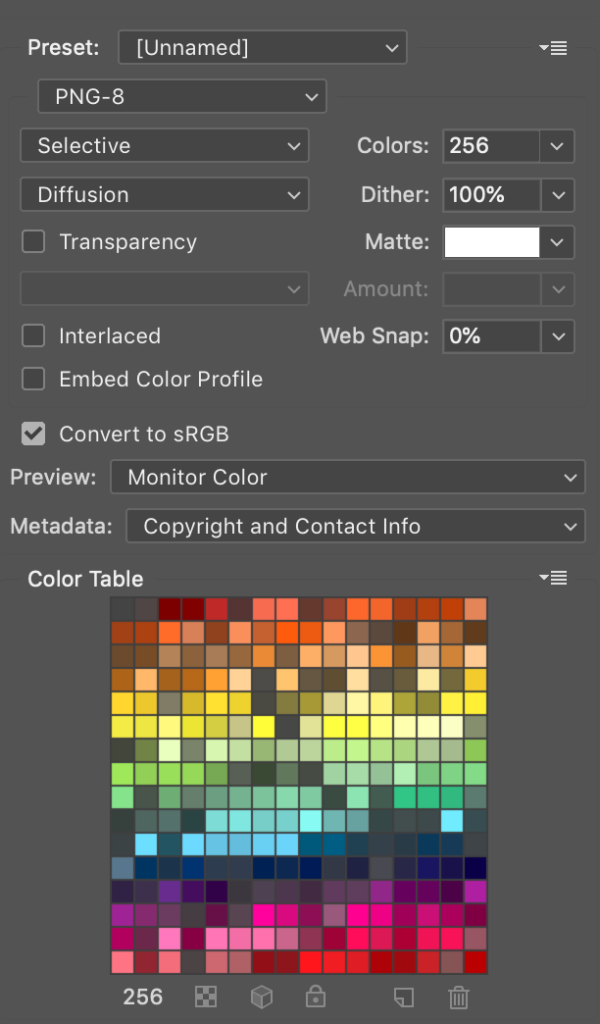
InDesign can import indexed color images without complaint, but in general you want to avoid them if your document is destined for print.
For example, I recently created a PDF from InDesign and uploaded it to Amazon’s KDP service for a print-on-demand (POD) book. But when I reviewed the PDF proof they supplied, some of the images were horribly messed up. It was only after several exchanges with customer support that they gave me the clue I needed: some of the images in the PDF were in indexed color mode.
How, then, to find which of my images are in indexed color? Unfortunately, InDesign’s Preflight feature won’t look for indexed color images. So I thought I would be stuck opening each image in Photoshop and looking in the Image > Mode menu:
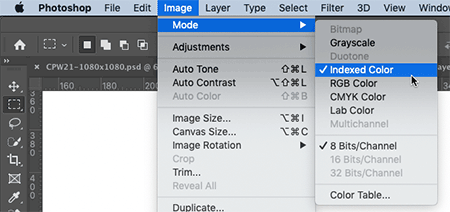
But then, as I was talking with Erica Gamet about the problem, she suggested something: “Doesn’t InDesign’s Links panel show you?”
The answer is: Yes, if you know where to look!
First, you can look at Color Space in the Link Info section of the Links panel:

But that’s also a hassle if you have a lot of images… you’d have to click on each, one at a time. Fortunately, there’s a faster way: Choose Panel Options from the Links panel menu and turn on the Color Space checkbox in the first column:
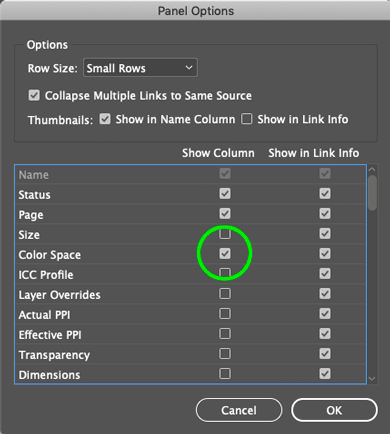
When you do that, the Links panel will show you a Color Space column, which makes which images are in indexed color really obvious:
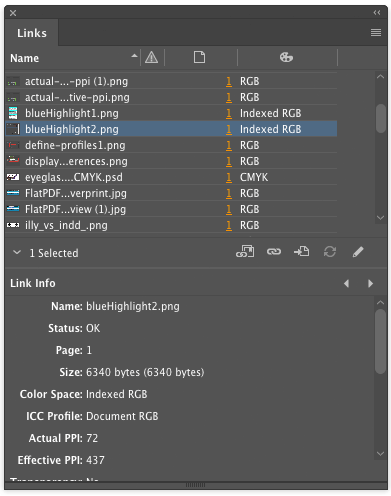
You can even click on that column header to sort by color space, grouping all the indexed color images together.
(By the way… for those of you who want to geek out on this: in Acrobat, you can also use the Object Inspector (inside the Output Preview panel) to see if an image is saved in indexed color.)

If you’re outputting for on-screen display (or even a PDF that may be printed on a desktop printer), indexed color is generally no big deal. But if you’re headed for commercial print, you probably want to convert these images to RGB or CMYK.




Indexed Color is, in an of itself, *not* a problem for printing. Because, as you note, it’s just a way to compress down a set of colors into a smaller table. Indexing works for *many* colorspaces supported in PDF – from simple DeviceRGB to ICCBased CMYK to even Lab. And because of that, it’s a common technique used by PDF optimization tools (or even just great creators like InDesign itself) to keep file sizes down.
So let’s be sure to focus on the real problem – untagged RGB – and not the fact that it is indexed.
Great point, Leonard. They will normally print. But I don’t think indexed color images can be color managed by InDesign. InDesign can’t really do much with them at all.
In this case, it was specifically Amazon’s KDP print on demand system (their RIP, I assume) that could not handle indexed color images.
Confirming and augmenting Leonard’s comments.
There is absolutely nothing wrong with indexed color unless you force use of same by saving content with more than 256 distinct colors using a file format such as GIF or PNG-8 or even by manually changing the color mode for an image in Photoshop to indexed.
There are many raster images that naturally don’t have more than 256 distinct colorants. Many screen shots (especially of system dialogs, for example) or images that otherwise would better have been portrayed via vector graphics do meet such a criteria.
Internally within Adobe PDF creation (including within InDesign, Illustrator, and Acrobat Distiller), indexed color is used as a size and performance optimization for raster images with not more than 256 colorants.
In terms of Amazon’s KDP print on demand system, I seriously doubt that their RIP cannot handle indexed color. There is not a PDF RIP that I know about (including those with Adobe PDF Print Engine or Harlequin technologies) that cannot properly handle indexed color. I strongly suspect that Amazon’s KDP print service preflights submitted files and simply rejects any indexed color images out of fear as opposed to reality. The same type of dumb Luddite behaviour that comes out as either requiring outlined text or no TrueType fonts or no RGB images or even prohibitions against PDF created on Windows systems!
You have clout, David! Why don’t you investigate why they are doing such arbitrary and capricious file rejection!
!שנה טובה
Preflight lets you catch LAB colours, but not indexed. I wonder if that should be an option.
Well, if that’s possible, I think it would be great if preflight could give a warning for indexed colours!