Find Out What an Index Entry Is
Most of us are at The InDesign Conference in Miami right now, so it’s hard to get away to post tips. However, I was sitting at the AskMOGO desk yesterday and an attendee asked an interesting question: She has a lot of index markers in a document, often one right next to the other, and she wanted to know how to figure out what each index marker refers to.
The problem is that after you place an index marker, it’s just not obvious how to open the Page Reference dialog box to see how it was indexed (how it shows up in the index, what range it has, and so on). First of all, how do you even see the invisible index markers in the text? There are index markers in the text below, but where are they? (Note the placeholder.txt file that Anne-Marie snuck on my computer as a practical joke during our session today.)

Fortunately, seeing the index markers is relatively easy: Open the Story Editor (Edit > Edit in Story Editor).
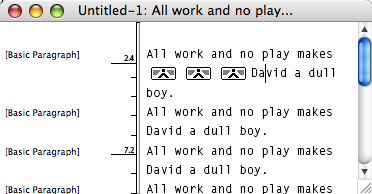
The problem is you cannot click on those index markers — it just doesn’t do anything. So I was about to give up when the obvious smacked me in the forehead: If you drag the Type tool cursor over the index marker, the page reference magically appears in the Index panel (the triangle expander things untwirl to display the reference).

If you double-click on the page reference (or choose Page Reference Options) from the Index panel flyout menu, then you’ll see the info you desired:
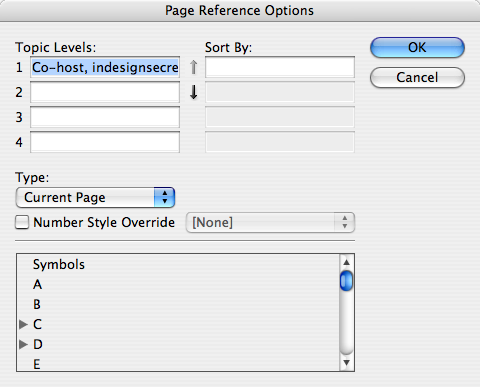
The index panel is deeply, truly in need of an overhaul in InDesign. I just hope it gets one sooner rather than later. In the meantime, I hope these little workarounds help.
See you at the next show!




The warning I posted in the other index topic is even more pertinent here: Make sure you open the Index panel BEFORE you select an index marker. Otherwise, InDesign CS3 will crash if you open it with one selected. This is true through at least update 5.0.2.
And I’ve just confirmed that this is true if the marker is selected in the story editor.
The crash will occur even if the panel is apparently already open but collapsed to an icon. So watch out!
Dave
Thank you, Dave! I keep forgetting about that frustrating bug. I appreciate your reminders.
Is there a way to find index references using this method in the Windows version of CS2? I can’t figure it out. Thanks, everybody.
In CS2 you simply select the index marker and press Ctrl+U
This looks very helpful, but I still don’t know what an index entry is.
Shirley, I think David meant to title this: How to find out what an index entry refers to. ;-)
Thanks, Chris. Yes, I wasn’t as clear in the title as I might have been.
Shirley: An index entry is an invisible character in a text story that stores information that is later collected when you build an index in InDesign. There’s loads more information about indexing elsewhere, including in my beyond the basics video title and in Real World InDesign
Also, check out Michael Murphy’s videocast on the subject.
I want to create an Index with a range of page (i.e. 3-10). How can I create it?
Is there a way to see index markers outside of the story editor?
Claudio, you can create a range in the Page Reference Options dialog box. Set the Type pop-up menu to a range. However, it will not work unless your text story actually reaches that many pages.
Jenn: You can see index markers on the documet page if you turn on Type > Show Hidden Characters. They look like a colon with a caret under it. See this post for a visual.
I have generated an index for a cookbook, but the page references are not showing up correctly. They indicate the page number at the end of the Chapter document, not the actual page number of the recipe. Is there a setting I am mistaking?
Julie, I’m not sure what the problem could be. Just make sure the “Type” pop-up menu in the index entry dialog box is set properly. If the problem continues, there’s always the “rebuild preferences” trick.
I am trying to index school names that include a comma, such as “California State University, Los Angeles” unfortunately, InDesign separates the school name into two sub entries: “California State University” and “Los Angeles” Is there a way to keep the whole school name intact as one subentry?
My layout also requires the occasional soft-return within a long school name, and this also produces two index entries. can this be avoided? non-breaking spaces?
There is a new tool available from Kerntiff Publishing Systems. IndexToolTip will display the contents of an index marker by hovering over the character immediately following the marker. I’ve tested it in InDesign 5.5 and it works great. It’s available in Windows and Mac format.
https://www.kerntiff.co.uk/products-4-indesign/indextooltip
PDFIndexStickies will show the content of an index marker in a little yellow note on a PDF exported from your tagged InDesign file.
https://www.kerntiff.co.uk/products-4-indesign/pdfindexstickies
Thanks, David, for the great tip on finding what an index marker points to. Note, however, that you have to have the Book check box UNCHECKED in the index panel for this to work (at least this is the case for my CS5 version).
Thanks a heap, you’ve been a great help.
Just joined up in order to thank Mr Blattner, whose InDesign advice, lucidly presented, has saved me uncounted hours. Genuflections, sir.
Wow! Thank you so much, Stephen. And welcome to the CreativePro community!