Fitbaseline: A Better Way to Work With Baseline Grids
When designing publications, we aim for simplicity and harmony throughout the composition. A fundamental tool to achieve this is the use of a solid baseline grid. However, the baseline grid system we are used to can be improved to attain an even higher level of harmony and order.
By default, the baseline grid consists of incrementing rows of a fixed height, starting from the top of our document. In many cases, when the baseline reaches the bottom, it overshoots because the document height can’t be precisely divided by the baseline.
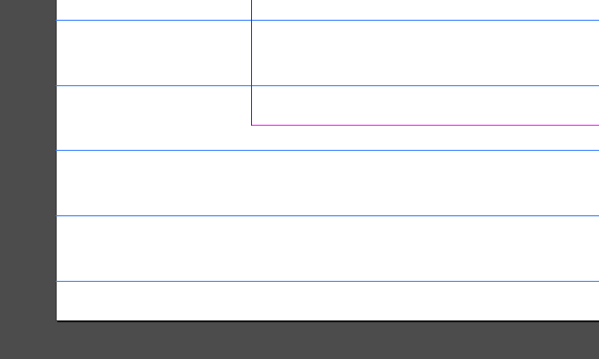
This is particularly a problem for designers working in the metric system, but should be a familiar to even those working in imperial measurements.
A better baseline
In order to fix this, we calculate a new baseline grid that’s an exact divisor of the document height, and as close to the desired baseline as possible. As a result, the baseline grid is evenly distributed over the document height—from top to bottom margin.
Measuring elements such as margins, text frames and objects against this new baseline, means that these share a common ratio that’s relative to the document height as well.
This isn’t anything new. Before the age of printing, scribes used to divide the page they were working on in equal measures in order to draw a baseline that fitted the page perfectly. However, when moving type was invented, technical limitations forced us to start using baselines of fixed values that didn’t always correspond with the page size.
Adobe InDesign takes its cues from traditional printing and although it liberated many elements of typography from their physical restrictions, the baseline grid isn’t one of them. As such, Adobe InDesign only allows for a fixed baseline grid.
Fitbaseline
However, manually recalculating the baseline whenever we change the leading is a real pain. This is where Fitbaseline shines. Fitbaseline is an online calculator that makes calculating a fitted baseline easy.

Using Fitbaseline is simple. All we have to do is enter our document height and desired baseline in the desired unit of measurement, et voilà, the calculator outputs the value for a fitted baseline in points, which we can then use in InDesign.
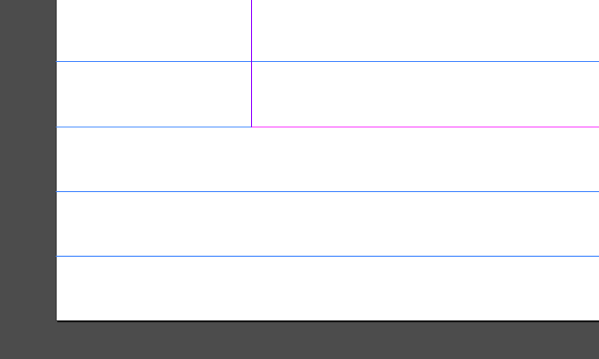
When working with a distributed baseline, precision is paramount. This is important since Adobe InDesign’s interface rounds all numbers. If we look at our grid settings, we’ll see for example a baseline grid of 11.906 pt. Under InDesign’s hood however, this same baseline grid could actually equal 11.905511811018 pt.
If, for example, we draw a rectangle using the rounded number InDesign supplies, chances are that our rectangle doesn’t precisely fit the new baseline or document grid. That’s why Fitbaseline gives us the full decimal value for further use.
We believe that using Fitbaseline does not only improve the visual harmony and order of your design, but also simplifies your workflow.
Pro-tip: when you base the nudge-settings (in Preferences) on this value as well, you can easily move around elements sticking to the grid using your keyboard. It’s like playing Tetris!
What’s next?
Fitbaseline allows us to calculate an evenly distributed baseline with ease, but it often results in a complex decimal baseline value. This increases our wish for a dynamic unit of measurement that relates to the document’s baseline. Such a unit will make it possible to express various parameters throughout the design as a multiplication or division of the document’s baseline.
We would for example be able to express a header’s leading as twice the number of baselines, or a paragraph’s space after in any number of baselines.
The unit’s relation to the document‘s baseline means that it’s dynamic: whenever you change the baseline, all values expressed in this unit will change accordingly. There is no more need to adjust these parameters manually.
Adding such core functionality is up to Adobe, so hopefully the concept of a distributed baseline pleads for the addition of a ’baseline unit’ to InDesign in the future. If you like this idea, please vote for it at the InDesign team’s uservoice site.




It’s useful, but aren’t you calculating the wrong way around? “In many cases, when the baseline reaches the bottom, it overshoots because the document height can’t be precisely divided by the baseline.” A more natural way would be to calculate the (nearest) bottom margin, based on the top margin, the base leading, and the required number of lines. The baseline grid distance ought to be the ‘natural’ leading for your text font and size, not any other way around.
Yes, the baseline should definitely follow font size. But if you want, for example, equal sized margins which also align to the document-wide baseline grid, we think adjusting the baseline grid on a microscopic level is the best solution.
I’m fine with rounded-off numbers. No one is going to pay attention or notice if something is 11.906 leading or 11.905511811018. Actually I’d just make it 12 point lead. In book publishing (at least the books I do), There is no need for those crazy numbers. A proof reader or editor is not going to get out a microscope to check those things.
It’s a trade-off; if you want more precision, you need more decimals. In most cases, this kind of precision is more an advantage to your workflow then it has visual impact. But the resulting large numbers can be annoying to work with indeed. That’s why we think a dynamic unit of measurement based on the current baseline would be a welcome addition to InDesign. Even if you don’t use the concept of a fitted baseline, expressing distances and values in baselines can contribute to a more dynamic workflow.
This is useful, but it has annoyed me that there is no preview for this section in the Grids Preferences when setting the baseline grid.
I’ve been inputting numbers, pressing okay, and checking if the gridlines fit on the bottom margin – which is a long and tedious task when you have to do it multiple times!
I prefer to keep my increment a nice rounded off number (I like it to match my body text leading value) and adjust my start measurement.
I very much agree with Dwayne about rounded-off numbers.
Given that the linefeed of the body copy in a publication generally forms the basic unit of division of the page — vertically at least — I would never work to anything less than a quarter of a point. That limits the vales to two decimal places and rounds to whole points every four lines. (I know there are people who specify type in millimetres. I don’t know if they can be treated . . . . )
I then work backwards from that to find the overall type depth and adjust the top and bottom margins to suit.
Once I’ve established the type area as a multiple of the linefeed, I use a bit of AppleScript (see below) to draw a locked grid that replicates the position of each line of the baseline grid. Then I adjust the start point of the baseline grid so that the cap height of my body text just fits into a text box starting at the top of the type area. Then I hide the baseline grid and hope never to see it again.
Here’s a script to draw grid lines
tell application “Adobe InDesign CC 2017”
tell document 1
tell document preferences
set PH to page height
end tell
tell margin preferences
set TM to top
set BM to bottom
end tell
set LinefeedValue to 12
tell page 1
delete every guide
set x to TM + LinefeedValue
repeat while x < PH – BM
set OneGuide to make guide with properties ¬
{orientation:horizontal, location:x, guide color:light gray, locked:true, fit to page:true, layer:"Guide Layer"}
set x to x + LinefeedValue
end repeat
end tell
end tell
end tell
And here's something to fiddle with the baseline grid start point without having to open and shut the preference dialog all the time.
tell application "Adobe InDesign CC 2017"
tell document 1
tell grid preferences
set baseline start to 56
end tell
end tell
end tell
15 dollar?
Been frre for a loooong time here:
https://www.id-extras.com/snap-margins-to-text-frame
You should try this one, it’s an online calculator to create a grid layout. And please check the Golden Canon calculator while you are there https://www.jeanlou.net/grid-layout-calculator/
Hello, I recently bought your plugin that worked perfectly under Indiaign CC 2018 and Windows 7. I have now switched to Windows 10 and I can not install Fibaseline!?!?
Do you have a track?
Thank you
Hello, I’ve send you an e-mail so we can help you with installing Fitbaseline.