Five Great Uses for Object Styles in InDesign
The annual InDesign Conference, produced by the InDesignSecrets.com team, is an amazing show. In addition to attendees enjoying live presentations from top InDesign experts worldwide, they get a set of detailed speakers notes from every session written just for the conference. We want to share some of our favorite excerpts with you. Let’s start with a section from Diane Burns‘ session on “Need to Know: Object Styles” from the 2014 InDesign Conference.
***
Most InDesign power-users know how important it is to create and apply paragraph and character styles within a document. But many of us forget about a potentially even more powerful and important tool: object styles. Just as paragraph and character styles help you quickly format text, object styles help you quickly format various attributes of InDesign objects, including graphic frames, text frames and lines.
This article will help put object styles on your radar screen. No document should be without them!
Using Object Styles: Callout Lines
If you use lines, ovals or rectangles to mark callouts in graphics, use object styles to format them. Set the stroke size and color, along with any endpoints, such as arrows, that you want to include. If you’re going to use ovals or rectangles, be sure the fill is set to none. TIP: If you need the lines to show up more clearly on dark backgrounds, add a small outer glow.
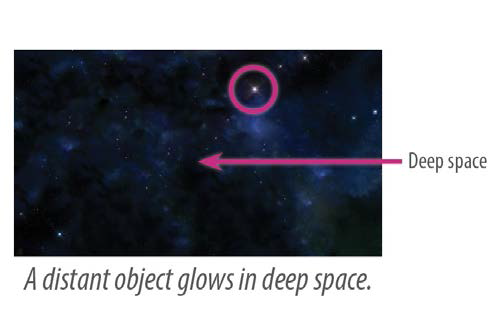

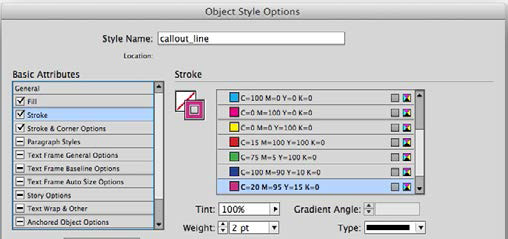
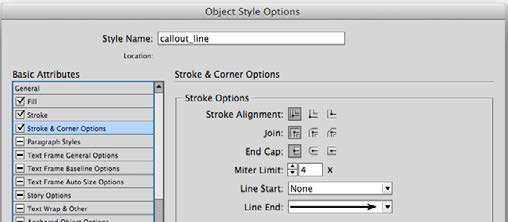

Using Object Styles: Anchored Objects
If you use custom anchored objects throughout a document, object styles are essential. An object style can be set with the position information so that anchored objects can be positioned consistently and quickly.

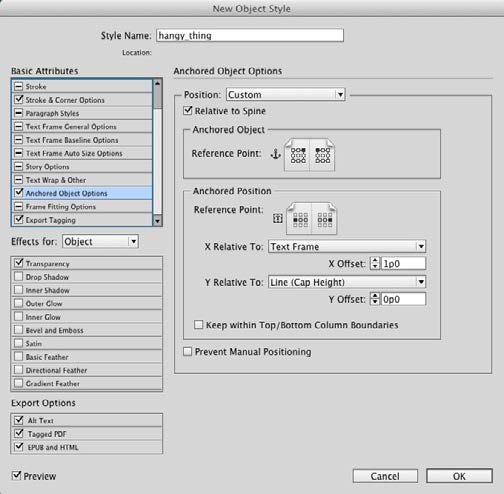
Using Object Styles: Formatting Text
You can apply paragraph styles within object styles to quickly format text, along with other text frame attributes. By default, the option for Paragraph Styles is set to “Ignore.” Turn the option on, and choose the paragraph style you wish to apply to the text frame.
Take it up a notch, and apply more complex styling by using the Apply Next Style option. First, in your paragraph style(s), use the Next Style field to set the style that should follow. When you check the Apply Next Style option in your object style, you can quickly format multiple paragraphs at once.
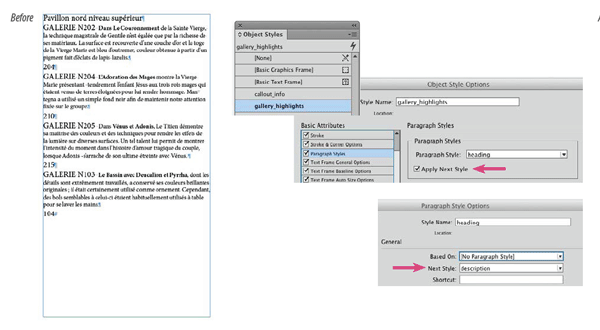
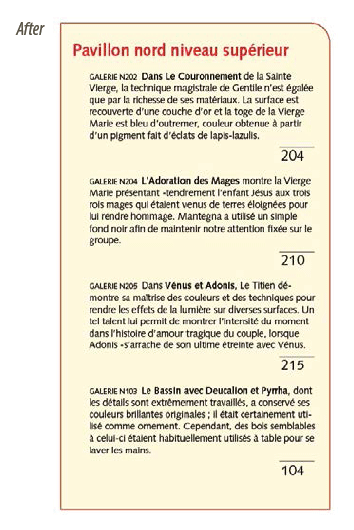
Using Object Styles: Button Appearances
When creating buttons, capture their appearance in an object style. Create one button, then use it to define and apply the object style. If you copy the button for any reason, for example, to change a number “1” button to number “2,” the object style will also be applied to the copy. If you want to change the appearance of all the buttons in your document, you need only change the object style definition. Use an object style for all the appearances: Normal, Rollover, and Click.

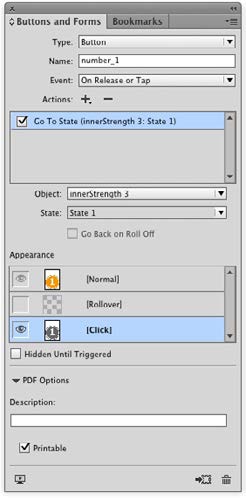
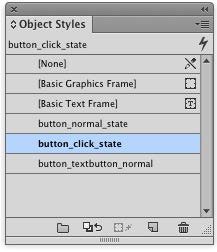
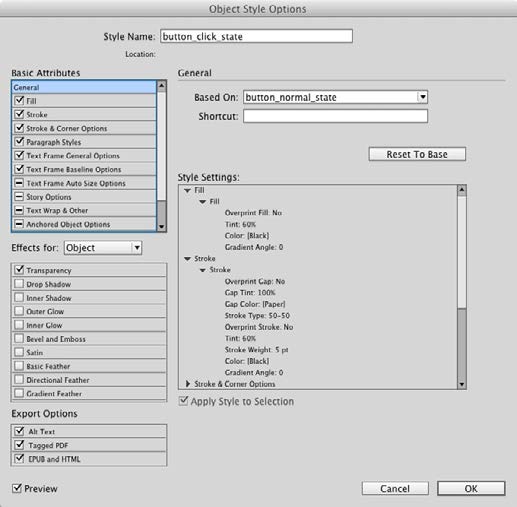
Using Object Styles: ePub Export
There are many reasons to use object styles when creating a document for reflowable layout ePub export. The benefits of object styles for ePub include:
- Object styles help create cleaner code by emitting a <div> tag. The <div> can be assigned a <class> tag for further control.
- If your document uses inline anchored graphics, these graphics will ignore any custom Object Export setting By applying an object style, you can easily change the images to Above Line in the ePub export version of your document.
- You can apply custom rasterization and layout settings within an object style.
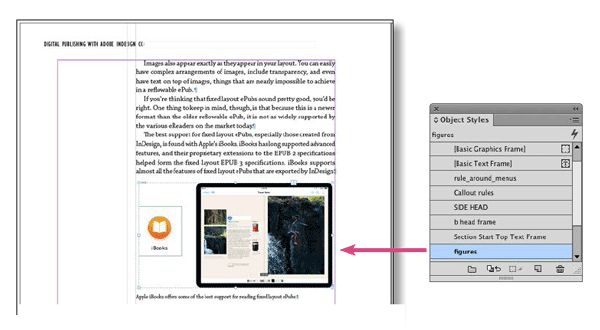
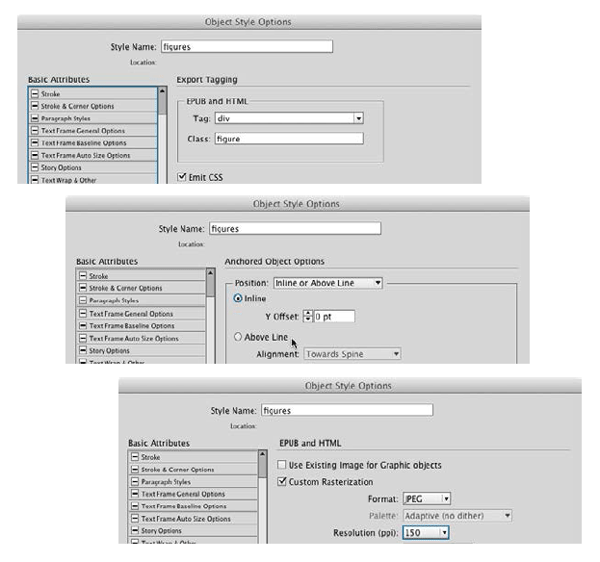
Check out the InDesignSecrets Podcast 218, for even more on the importance of object styles in an interview with Diane Burns.




And don’t forget to assign keyboard shortcuts to your object styles, making everything even faster and easier…
very useful for us, thanks author :D
Just like all of the other types of styles, object styles shine the most when I am working with the Book feature. Being able to ensure that my text and graphics appear consistently across multiple different files is such a time saver!
But, can someone help me understand how to use table styles effectively? I often have to create tables in my work…but am ALWAYS frustrated with limitations on what can be included in table and cell styles.
Great tips, thanks!
I am having an issue with applying an object style to pre-styled text. I want the paragraph style to be untouched by the object style, but if I choose then all my styling is removed. I know that I can use Next style, but there are too many variables in play. I am placing text that is style mapped from word, and then I want to be able to apply the object style without affecting the text, is this possible?
I found the answer! I just needed to uncheck the box for paragraph styles!
Any idea how to create an object style for a drop shadow that I can use on a group of elements where I only want the drop shadow to appear on the bottom most shape? I have created a “polaroid” frame and am layering the photo and the frame in indesign but for some reason when I apply the object style, it applies the drop shadow to the individual elements not the group. It’s fine when I select the group and apply the drop shadow the long way.
Any idea how to have permanent or global object styles instead of loading them for every document?
Thanks.
@Neal: With no documents open, create as many object styles as needed. They will then be available with every new document you create…