Fixing Unwanted Default Formatting
Dan, the pre-press operations manager at a B-to-B magazine publisher (whom I taught InDesign to last summer) recently e-mailed me:
In some of our templates, whenever we place text, InDesign automatically applies the sub-subhead character style. How do we get InDesign to stop doing that?
It’s aggravating when that happens, isn’t it? Luckily it’s an easy fix.
First, open the template’s original file to edit the template itself. To do this, choose File > Open, find and select the INDT file (the InDesign template) and then choose Open Original from the radio buttons at the bottom of the dialog box before clicking the Open button. Open Original is for editing saved templates.
After the file opens, choose Edit > Deselect All to make sure nothing is selected.
When nothing is selected in the layout, many choices you make in the program become the default settings for that document. That’s actually a feature, but it can easily become a glitch if, while you’re working on it, you accidentally choose something (while nothing is selected) that affects the document from then on.
For example, in Dan’s case, he probably had the sub-subhead style selected in his Character Styles panel. I told him to open the panel and click the [None] style, which is the InDesign default.
If this happens to you, you might as well check your Paragraph Styles, Object Styles, Table Styles and Cell Styles panels too. Make sure they’re set to the InDesign defaults of [Basic Paragraph], [Basic Text Frame], [Basic Table], and [None], respectively. If you see a plus symbol appear after any of these, Option/Alt-click the style name to clear any unwanted overrides.
Custom styles are notorious for accidentally becoming the default setting, because people often edit styles while nothing is selected. When they’re done, the style they just edited is still selected in the panel, instead of the original default style. If they forget to reset the panel to the original default style (by simply clicking it), then the custom style becomes the new default.
The best way to avoid this is to never edit a style by double-clicking it. Instead, hover your cursor over the style name, right-click, and then choose Edit “[style name]” from the contextual menu. Doing so does not change which style is selected in the panel – which is always reported to you in the top area of the panel, right under the panel’s name.
For example, here I’m about to edit the “toc body” style while keeping the [Basic Paragraph] style selected.

One other thing: If you’re placing text into an existing text frame (from a master, or one you drew on the document page) that’s saved with the template, click inside that frame with the Type tool but don’t type anything. Once again look at the Styles panels and make sure the default styles are set correctly.
Now, close the template, saving changes at the prompt.
Open the template normally so it opens an Untitled document, and see what happens when you place text. It should come in using your default styles.
Epilogue: Dan replied the next day:
Anne-Marie,
We tried this on several templates and it worked on them all. Thanks!





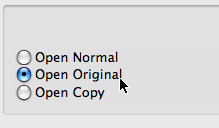
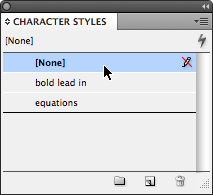
AAAAA! I did that, and now every single new text I type or import into IDCS4 is COURIER!
I imported some text, it’s in courier. I apply a stylesheet to that text, and it stays courier. I make a table, import from XL, and all the text is courier.
What on earth happened? I de-selected everything and chose the top item in the Paragraph style sheets…
I’m going to have to completely re-install everything to get back to normal…I’m freaking out!
John, sounds like you changed the typeface to Courier by accident with nothing selected, either in the [Basic Paragraph] definition or in the Typeface field in the Character panel. Check those settings with nothing selected/no docs open in ID.
I don’t think reinstalling will help. If there truly is something screwy going on, rebuild your preferences first and then try that.
Thank you very much. I double click the ‘none’ style and everything went to normal again.
Haha exactly! I agree! I shall not double click on a style again to edit! ☺
Yep I made that mistake too. After several months of wondering why any new text box automatically applied a random paragraph style, even when I was mapping .rtfs into the publication. It was so bizarre, I couldn’t figure it out. Then it dawned on me – after much collaboration with David and Anne-Marie, that is.
It should be an option at some point – I don’t know what you couldd call it or where you could put the option, but there definitely should be an option.
I never did fix this document. I did somehow get Courier up in the default, but after I changed it back to Times, everything I imported into that doc stuck with Courier. I could assign every Style to the text, and all the formatting except the font would change. It said Times, it wasn’t. Luckily I am a serious backup-aholic, and I at the last minute, remembered I could probably just open a few days ago version and re-do the few pages I had done. That worked, and I trashed the old doc.
Does each individual document have it’s own preference file sitting somewhere in case this ever happens again?
John, yes, each individual document has its own preferences (though in your case it sounds like something in the document might have become corrupted). In Dan’s case — the guy from my post above — he was having the issue with only a few templates, not every InDesign doc.
The general rule is that if you change a setting with a document active (not just open, but also “in front”), that setting gets saved with the document itself; while if you change a setting with no documents open, that setting becomes the default for all NEW documents.
When there’s a difference between the document’s settings and the application’s settings, then in most cases, the document’s settings takes precedence. In some cases — pretty rare — you’ll get an alert asking which settings you want to use, the doc’s or the app’s, when you open a document. I’ve only seen this with hyphenation exceptions, myself.
HOWEVER some choices you make in the Preferences dialog box are always application preferences (that is, they’re in effect for all new documents you create) even if you make the change with a document active.
Bob Bringhurst wrote those all out here:
https://blogs.adobe.com/indesigndocs/2008/11/indesign_preference_settings_d.html
Perhaps this is the same, perhaps not. I had a document there that used Book Antiqua OTF and no matter what I did in the Find Font I couldn’t change the Book Antiqua OTF to the font I wanted. It wasn’t in any of the styles, yet the font was used for text that had styles.
I exported the document to .inx and reopened it and it was gone and all the fonts showed up the way they should.
Anne-Marie,
I’m having a really weird problem with text in indesign. I’m using Domestos98 and when I have de combination “fl” (FL) in small caps, indesign just transforms it in a symbol. Why does this happen? What can I do to change this strange situations?
Thanks!
Daniel, I think you have the ligatures turned on in your paragraph style.
If you edit the paragraph style and go to “Basic Character Formats” and uncheck the Ligatures box.
That means from now on ligatures won’t be used for that paragraph style. So it would be a global change, i.e., all instances of ligature letters will no longer appear as ligatures, “ae”, “fi”, etc.
If you want this to be a single change for that specific text then make a character style called something like “No Ligature”
In the basic character format of the dialog box for the new character style you can turn off no ligature, leave other fields completely blank by emptying them using the backspace/delete key.
You can now apply that character style to text individually or by searching for ligatures and applying the character style.
So you could for example find replace all “fl” and choose the character style “No Ligature”.
These sort of changes only affect specific text that the character style is applied to.
If that makes sense?
Thanks a lot for your guiding Eugene!
InDesignSecrets » Blog Archive » Fixing Unwanted Default Formatting great article thank you.
InDesignSecrets » Blog Archive » Fixing Unwanted Default Formatting great article thank you.
This drove me crazy for days, thank you so much.
I am having an issue with Object Styles applying a wrap around EVERY FRICKIN text box I draw in any document. I went to ID with no file opened and changed it to (none). Also, within documents I went to Object Style and set (none), still I get them. This is driving me insane, what am I doing wrong?
@Greer, realise this is late but… make sure there is nothing selecetd in your document, open the text wrap panel and then change to ‘no wrap’ this will then be the default for any additional object. I had the same issue and it drove me mad… I just made the connection when i saw the comment down further about changing the default paragraph style… the key is to make sure nothing is selected and that gives you your default for that doc. For every doc start in design but close any open documents and change the wrap style. HTH.
This explanation is all well and good. I can set my doc prefs for a particular default, and I can set the InD prefs for a particular default text frame and paragraph style, BUT if I make a text frame with the frame tool and later convert it to a text frame, fill it with placeholder text I get Minion Pro and this is NOT in any of my document or application default settings. There is no Minion anywhere!
This is very annoying when trying to follow Nigel’s newsletter workshop, setting up all the frames and then put in placeholder text. When teaching a class using CS4, the frames fill with Times when the prefs are set to Helvetica. Will we ever get rid of Times?
Where does the Minion Pro font on CS5 and Times on CS4 come from? This is driving me nuts. I must fix!!!
I was discussing this exact problem (double-click to edit Paragraph Style becoming the default for subsequent text frame) in our last InDesign meeting. Than suddenly found a way to fix that behaviour. By default the [Basic Text Frame] object Style is set to ignore the paragraph attribute. By enabling it and choosing either [No Paragraph Style] or [Basic Paragraph], you will force InDesign to use it for all new text frame instead of the last style selected in the Paragraph Style Panel.
I am not getting an answer. I am using the frame tool. I get a very unwanted formatting on frames using the frame tool. There is no object style associated with it. It is assigned to “none” and the frame fills with Myriad placeholder text when all my styles are set to Calibri: Basic paragraph, Etc., and the object styles are set to the Basic paragraph.
So, I guess it is better not to wire frame a layout with the frame tool, which, to me, makes it rather useless.
Does anyone out there wire frame a layout?
@Susan, you might find more answers if you post in the forums rather than commenting on a blog post (click Forums in the navigation).
But basically, Times (in cs4) and Minion Pro (in CS5) are hard-wired in to the Basic Paragraph Style. Actually, it’s even deeper than that, being hard-wired into the “default font” (what you get if nothing else is specified).
Don’t use Basic anything. Make your own paragraph style you want as a default. Deselect everything on the page. Select your style. Now your para style is the new default para style for that document, which you’ll get in all new text frames. (Do it while no docs are open and it’ll be the new default for all new docs you create.)
Thanks for the reply. I will check the forum.
I do understand how to apply the style I want to all my new text frames. The problem I have, is with the wire framing tool (Rectangle Frame tool), and, actually, in my CS5, Times will be the face that populates them using “Fill With Placeholder Text.” I was hoping there was a solution/fix for this as my newsletter is laid out as Nigel instructs (Lynda) using this tool. Perhaps it is better to use the Rectangle tool for this.(?)
This was EXACTLY THE ANSWER I was looking for. It took a bit of searching. I place tagged text into hundreds of pages at a time. The text kept placing in an existing character style I didn’t assign. It was driving me nuts. I could do a work-around with a Replace all and combination of attributes, but that took so long, given the size of the document.
Thank you!
Yay! Glad it helped, Alice! Still happens to me too.
Thanks so much, this was a great tip and saved me from completely pulling my hair out this afternoon! Great job.
~sk
I’m having the problem this blog speaks of – when I click on any text box, a character style is automatically being chosen which then affects the font. Very frustrating. However, your solution to open up the INDT must not be where my problem lies. I am not working on a template. I always use last month’s final indd file and change out what’s been updated – I find no indt file to open. Help?
Hey, I am in the same situation. Most likely you have an override problem rather than a preference problem. Try selecting ‘Clear “Style Name”, Clear Overrides’ and nothing else.
Success! It was only a character style that was erroneously selected. Thanks so much.
Hi I am new comer for Indesign script. Anybody can help me, for Indesign Paragraph Styles. Extract the detail and placed in relevant paragraph styles.
Example: Paragraph Style “Text”. I want details like this
“Text
Palatino LT STD
10pts/12pts”
Fix new frame in outside Margin
Thank you so much!! This was the perfect solution. Rarely do you find the exact question & answer to a problem, especially with photosuite. Thank you for taking the time to post this!
I often have to edit documents written by others. If you want to change the style, Word’s default is “modify style to match the selection”. This is stupid. The advantage of having styles is that when you apply a style, the formatting will match the style not the other way around. Is there any way to change this? (Word 2016)
HELP!!!! Every time I draw a graphic frame, two unwanted InDesign documents open and come to the front as if I summoned them.
Deb: That sounds terrible… my guess is that something has gone wrong with your preferences and you need to rebuild them. See this page for details: https://creativepro.com/resources/faq
(if that doesn’t do it, then start a thread on the Forum, as the comments for this article isn’t really the best place for those kinds of discussions)
New question … When I import a file, the text often has some italic. Apply a paragraph style, and the italics disappear. How can I remove the “Regular” setting from the paragraph style and save a great deal of time?
Hi, I have a similar issue, but this is happening every time I’m opening an existing Indd file for the first time in my computer.
Each time that I grab a file I have to go through all the steps manually to have my text without this ordinal characters!! And it’s just on my computer.
Is there a way to make InDesing stopping to change the originals when opening? Like in settings or something?
I had an issue similar to Dan’s. Text in a book about composing and arranging had started defaulting to Opus (a music font only used in the text for flat and natural signs) whenever I selected a different paragraph style. I could see that the text was defaulting to a Character Style that I had created, called “flat-sign.”
Your posting really helped to pinpoint the problem.
In addition to checking all the “Original” paragraph styles, I had to delete the “flat-sign” Character Style, making sure it was Applied in all instances where it should be (by selecting “Apply”). Once paragraph styles could be selected without the text turning into musical notes, I de-selected everything, and re-created the “flat-sign” Character Style.
Umm… how can you be so confident of this??
Super helpful! Thank you Anne