Only the Frame Rotates, Not the Image?
Jill wrote us,
I was wondering if anyone else has noticed that when rotating an image within a frame in InDesign CS6 (using the black arrow of course), only the frame rotates, and not until the user lets up on the mouse does the image fall into place. It’s not like that in CS5. I wonder. Am I missing a preference setting?
Interesting! Of course I had to check, rotating frames is something I do fairly often, and I’ve never noticed anything odd. And then realized that yes, Jill you were missing an easily-overlooked preference setting: Live Screen Drawing. You’ll find it in Preferences > Interface , in the Options section toward the bottom.

The default setting in InDesign CS5 for this preference is “Immediate.” That means as soon as you start dragging or transforming (rotating, scaling, etc.) an object, you see the object and its contents change in concert with what you’re doing. Jill was used to that.
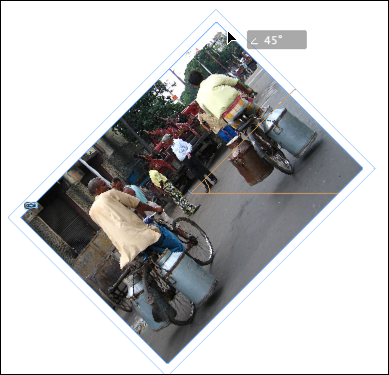
Live Screen Drawing means you can see the selection move or transform while you’re dragging the mouse button.
Note that this setting can make the screen display jittery or stuttering as you drag things around, especially if you’re manipulating a large, high-res image with High Quality Display enabled, and your video card or processor is not up to the task. As soon as you release the mouse button, though, the screen can catch its breath and all is back to normal.
In CS6 (or maybe 5.5?) Adobe changed the default to “Delayed,” presumably to speed up the program a bit and avoid the jitters. Delayed is the best of both worlds: If you start dragging or transforming the object right after you click on it, then you don’t see Live Screen Drawing, and everything moves very quickly. Only the frames appear to move, while their contents seem to remain in place. When you release the mouse button, the contents snap into (the new) position of the frames. This is what happens all the time if you set the preference to “Never.”

When Live Screen Drawing is disabled (with the Delayed or Never setting), frame contents stay in place during the drag.
But with the Delayed setting, you can force the contents to go along for the ride during the drag, if you really need to see them, like if you’re trying to align the something inside an image with another object on the page. Just pause for two or three seconds after you press the mouse button on your selection, before you drag. You’ll see a subtle refresh of the selection, signaling that you’ve switched to Live Screen Drawing. Now when you drag, the contents keep up, as though you had the “Immediate” setting.
As with most preference settings, if you want to change your Live Screen Drawing default, close all the documents in InDesign first, open Preferences > Interface and change the setting, and then quit the program to save the new application preference to your InDesign Defaults file.



