Free Keyboard Shortcuts Plug-in for InDesign Now Available
We’re happy to announce the release of the Keyboard Shortcuts plug-in from DTP Tools and InDesignSecrets! I designed this plug-in with DTP Tools to help you find and assign shortcuts quickly and easily. The plug-in is free of charge and both Mac OS and Windows versions are available for InDesign CS3 and InCopy CS3. You can download it from www.dtptools.com/kbsc.
Features
When you choose Keyboard Shortcuts from the Window menu, the Keyboard Shortcuts plug-in opens a floating panel (similar in design to other InDesign panels).
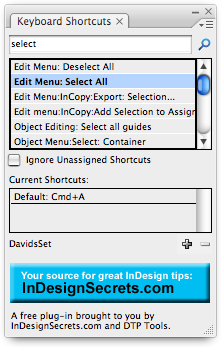
The panel lets you:
- Use a dynamic search field to quickly find which keyboard shortcut is assigned to each feature.
- “Reverse lookup” to find which feature is associated with the shortcut you press.
- Quickly add/remove shortcuts.
- Add/delete custom shortcut sets.
- Export your custom shortcut sets to share with others.
- Filter out hundreds of commands with no current shortcut.
- Get immediate feedback on which custom shortcut set is active.




Awesome. I’ve always wanted big ol’ ads in my InDesign palettes.
Hi, I have problems using this plugin.
When I want to define a shortcut I get the error “Der Inhalt enthält Zeichen, die nicht kodiert werden können”. That may be a coding problem?!?!
The only thing that works is numbers. But things like “Strg+B” generate a problem.
What does this do that Edit > Shortcuts can not…? I mean, besides advertising
You lot have some nerve. It’s free isn’t it. Would you rather pay $50 and have no adverts on it? Perhaps that should be made available. Thanks guys for all the FREE information and FREE tips that are regular here on this site. I for one appreciate it. Thanks.
Hi, Wa. One thing that I like about the panel is that I don’t have to deal with the Product Area dropdown. I can enter a few characters of the command I’m looking for and it jumps to all the matches, a la Quick Apply.
David and I talk about the panel’s features and functions in detail in the next podcast which should come out today (Fri 10/5).
The mini-image link at the bottom is more like a promo for other ID resources, afaik.
Let’s be clear here: The very small “ads” are all things that we help promote here at InDesignSecrets (the user groups, other plug-ins, our own site, the conferences, and so on).
We did the same thing with the “tip of the day” plug-in without a single comment from anyone.
It’s not like they’re big annoying ads from banks or something. We’re not making money from the banners; we’re just trying to help promote things that we believe will be of interest to InDesign users (training, the magazine, and so on).
As Anne-Marie pointed out, the best thing about the palette is that you don’t have to go searching through the “Show Set” file or the Product Area pop-up menus to find a feature. Another cool feature is the Save Set and Load Set, which InDesign doesn’t let you do.
Christoph: I’m sorry, but I don’t speak German. The plug-in is technically DTP Tool’s, so you should probably email them; they are very responsive.
The German translates as: “Contents contain indications, which cannot be coded”
Wow! I’ve been taken way too serious here. Maybe I should have added a ;-)
I’ve installed it by the way, so I see use for it. And to be honest: I’ve heard from this from someone DTPtools before it was even released so I knew it was coming. So, don’t kill me I was just playing Advocates Devil here. Many ;-)
Christoph, we’re analyzing the problem you’ve reported. It seems that it is not directly related to our plug-in and we’d need your help. Please contact [email protected] .
Thanks for the plug-in! Somewhat related (I hope, as I don’t wish to derail the conversation): Is there any way to set keyboard shortcuts for applying style sheets that don’t involve the keypad numbers? I work with a stylus in my right hand and always set keyboard shortcuts that can be accomplished with my left hand, so I can do them quickly. The documentation says “You cannot use letters or non-keypad numbers for defining style shortcuts,” but I’m hoping someone knows a workaround.
Christoph, we’ve located the problem and it is not in our plug-in so we can’t fix it. More on the workaround is here: https://winsoft.eu/support/adobe-indesign404.php
Mark, that would be incredibly helpful to many people, but no, you can’t do it in ID. You could, I suppose, use a script, or third-party tool such as iKey or QuicKeys to map one shortcut to another.
But I usually recommend using QuickApply for applying styles. You can use this plug-in (or edit > keyboard shortcuts) to assign another shortcut to QuickApply (perhaps ctrl-shift-1) and then assign your styles with names that are easily typed with one hand. For example, “Heading1” could easily be assigned by typing ctrl-shift-1, then 1, then Enter.
(Clunky workaround? Sure, but we aim to please. ;) )
Wa, no problem! I think the question of how is this better than the built-in feature is an important one to ask! To me, it all comes down to speed and productivity. I think this plug-in will help people be more productive.
Absolutely, David.
This is nice little improvement and if you hate the ads so much, just drag the panel to the bottom of your screen until you can’t see them. :)
This is the best thing since slice bread!
For the life of me I couldn’t find where “No Break” is in the keyboard shortcuts. A quick search and boom there it is. Perfect. Thanks David and Jan!
This is wicked cool, David. What a great way to speed up the process! Many thanks.
BIG thanks for the *free* plug, guys! Much appreciated.
And on ya Bob, for the lateral thinking!
Wow! I was always wishing for a search feature while assigning keyboard shortcuts. Thanks!
Great tool!
I find this plugin very useful. But when the same tool for Bridge cs3? I need to add some keyboard shortcuts to bridge like the command ‘place in Indesign” that I always use!
Thanks for any advise
Dear Jan Macuch from DTPtools,
are you still around? The webpage with the workaround that you posted is gone. Whenever i want to assign a shortcut it says (in german, now roughly translated) “contains character that can’t be coded”.
Help appreciated,
sincerely,
Stephan Möbius
I assume that Jan from DTPTools doesn’t check this blog everyday — they have their own support forums. You can find them at https://www.dtponline.com/
I installed the free keyboard shortcuts program to use with InDesign 4 on a specific job about 3 months ago. We were noticing terrible slowness on the computer and removed the program and the computer is working much faster. In Task manager prior to removing it, it showed the program using tons of system resources, and acting like spyware. Any thoughts? I’d like to keep using it, but am very wary of it now. Thanks!
It only works with CS3 and CS4 versions?
Thanks!
* Inspect the ability of water control – Check out the
place that the drainage pipes and gutters carry the water.
So now imagine that the amount information’s are available there
to grab. You should make it your company to learn what one your land
is best suited for.
These men became billionaires simply because they built
mega businesses and used ecommerce as leverage to buy other
businesses. One can make guidance of financial advisers regarding how to
save from paying huge taxes and from emptying pockets with unnecessary
expenses. They may not know what they do and hang your hard earned money within the wrong investments that may deplete your savings or bury you with high fees.