Free lynda.com Video: Creating a Cut Out Effect
Of all InDesign’s effects features, drop shadows are probably the one used by the most people. But did you know InDesign also allows you to place inner shadows on objects? With that kind of shadow, you can create the illusion that you’re looking through a hole in an object.
Even better, if you combine drop shadows and inner shadows in the same graphic, you can create all kinds of interesting looks, including that of letters cut out of paper. And in my InDesign FX series at lynda.com, there’s a free video that shows exactly how to achieve this effect.
In the video, I talk about the keys to this effect, including the two kinds of shadows, working with compound paths, and adding a background image that looks like it’s behind the sheet of paper the letters were cut from. It’s an easy and fun effect that you can customize to your needs, by using different fonts and images. Check it out!




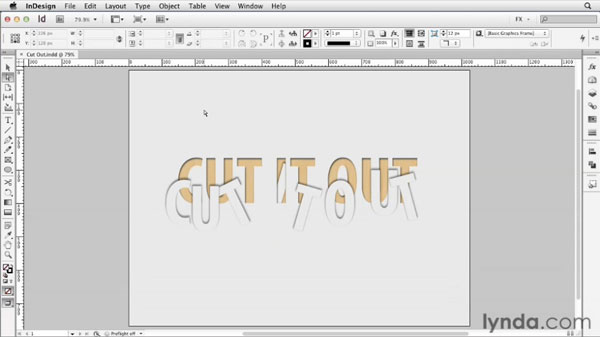
Nice!
I took Mike’s example and went a bit further: I added animations (path)!
Exported it to ePub and unzipped it so I could upload this example to my website so you all can see wath Mikes’ excelent effect combined with animations can do in FXL ePub:
http://www.fvdgeest.nl/IDS
That’s awesome! What a great idea!