Galley and Story View are Not Available
Lately, the InCopy forums at Adobe.com have been peppered with posts from different users quoting the same Alert dialog box, and asking why they’re seeing it.
The Alert box they’re referring to is this one:
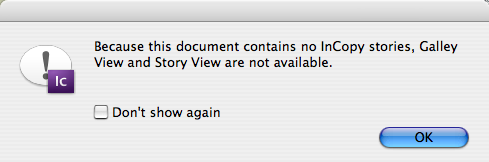
(Now, if you’ve been using the workflow for a while, don’t jump to conclusions about the frustrated users who ask about that message. Don’t you remember how confusing the whole system appeared to you at the start? We were all beginners at some point!)
Frustrated users, the simple explanation is this: The layout (.indd) or assignment (.inca) you’re opening in InCopy cannot find the external InCopy stories (.incx) that are supposed to be linked to the file — they’re missing, or they were never created in the first place. (You’ll be able to *see* the document’s stories in the one view you’re left with, Layout, but not edit them.)
Since Galley View and Story View only show the content of linked InCopy stories, there is no reason for those views to be available.
Actually, I’m not sure why Adobe’s InCopy team made that decision — to completely remove the views in the absence of linked stories, and to put up that alert. It just freaks people out. Why not keep the views available, but leave them devoid of content? Instead of an alert, InCopy could add a line of static text to the top of each view that said “There are no InCopy stories in this document.”
Identifying the Cause and Fixing It
The root of the problem is this: Either the InDesign user neglected to export stories from the InDesign layout to InCopy format (a required step for the workflow); or she did, but those exported .incx files are not where your document expects them to be (they’re “Missing”).
Unfortunately the Alert doesn’t tell you which of these situations is the cause. But you can find out for yourself. Just click the OK button in the Alert so that the file opens in Layout view.
Now open your Assignments panel, part of the default set of panels on the right side of the screen. The Assignments panel lists all editable stories — the linked InCopy files — in the document you have open, and their statuses (available, being edited by someone else, out-of date, and so on).
In a “healthy” file with editable stories that the document can find, the Assignments panel should look similar to this:

Those entries with the blue globe-and-paper icons? Each one represents a linked InCopy file in the document you have open in InCopy.
In contrast, the Assignments panel of a InDesign file with no linked InCopy stories at all would look like this (the arrow next to Unassigned InCopy Content is grayed out because there’s nothing to reveal):

The lack of entries here tells me that I’ve opened an InDesign layout (.indd) that hasn’t been prepared for the InCopy/InDesign workflow yet. It’s actually the default state of all the layouts at your company — without preparation, InDesign files are read-only to InCopy users. Which can be quite handy, since it means that with InCopy, you can open any InDesign file you can get to, even ones from last year (and from there, print them out, export them to PDF, or select text to copy and paste elsewhere). It’s an “InDesign Reader” similar to how Adobe Reader can open any PDF file.
But if you were expecting to be able to edit this file in InCopy, then it’s not so handy! The bitter truth is that stories can only be made editable for InCopy from within InDesign — it’s the only program with an Export to InCopy command. So go back to your designer and ask them to prep the file for you. If they don’t know how, have them open their InDesign Help file (from their Help menu) and read the section called “Sharing content between InCopy and InDesign.”
By the way, it’s also possible to open an assignment file (.inca) in InCopy that has no stories. This would be the case if the designer created an assignment in InDesign’s Assignments panel but forgot to add InCopy stories to it, or hasn’t had a chance to yet.
Missing InCopy Files
As I said earlier, you’ll also get the “Galley and Story View are Not Available” alert if the linked InCopy files do exist, but InCopy can’t find them. In that case, your Assignments panel will look like this:
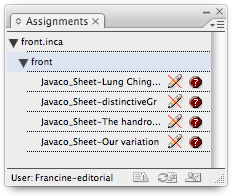
The stories are listed, but the red stop sign icon tells you that InCopy can’t find them. It looks for the linked .incx files with the same name and in the same location — the same folder path — that the designer saved them to when he first exported them from the layout.
So, one cause might be that someone used the Finder or Windows Explorer to manually move the folder of .incx files to a different location, or they renamed them. (It’s okay to rename the stories by editing their names in Assignment panel, but not anywhere else.)
The more common reason, though, is that you (the InCopy user) moved the layout or assignment file from its original location to a different one, like from the server to your desktop, or from the designer’s computer to the server, or to your own. None of that is kosher in the workflow. Unless you’re using CS3’s remote workflow (e-mailed assignment packages), all assignments and exported .incx files need to be on a central file server, and everyone opens the files directly from there. If you’re using a layout-based workflow, the .indd file needs to be on the server too.
There are ways for either the InDesign or InCopy user to fix missing stories — to correct the path information stored in the layout or assignment — but that’s for another (future) post, as it’s a little complicated. Better to just manage the workflow files correctly in the first place! ;-)
You Might Find This Helpful
If you’re a newbie at this whole InCopy/InDesign workflow stuff, and you’ve encountered the “No InCopy Stories” alert and wondered why, now you know (she hopes).
But I would bet that you’d feel a LOT more comfortable 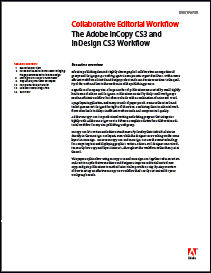 with the process if you read the paper I wrote for Adobe’s InCopy marketing team, “Collaborative Editorial Workflow with InDesign CS3 and InCopy CS3.” I made sure to include lots of diagrams, screen shots and step-by-steps, so new users could gain an essential understanding of how the files work together — what goes where and who opens what.
with the process if you read the paper I wrote for Adobe’s InCopy marketing team, “Collaborative Editorial Workflow with InDesign CS3 and InCopy CS3.” I made sure to include lots of diagrams, screen shots and step-by-steps, so new users could gain an essential understanding of how the files work together — what goes where and who opens what.
You can download the 16-page PDF from the InCopy product page on Adobe’s web site, or you can click this link to download it directly (5 MB — all those screen shots).





Thanks for this information, which I must study in greater detail as I am one of those who doesn’t yet get it.
I’m very frustrated with InCopy. I purchased it a year ago because I wanted to get away from formatting text in Word and do it in InCopy, which has the same bells and whistles as InDesign. Alas, it has been nothing but problematic and in one case ate my entire manuscript (it was backed up).
So I’ve gone back to Word. Many manuscripts await me and one day InCopy may be intuitive enough that I will never need Word again. Until then, though, Microsoft beats Adobe in one area.
Wish it were not so.
R Thomas (may I call you R? ;-) ), I hope you do get a chance to read that PDF I linked to above. I hate to think that you’re still wrestling with Word files.
I mean, there’s nothing wrong with Word … I use it all the time, probably as much as InDesign … but if the content is going to be imported into an InDesign layout, writing/editing with InCopy makes much more sense. A heckuva lot faster and more accurate, too.
As a pure replacement for Word, though (for any doc or manuscripts that will never go into an InDesign document) … that’s another kettle of fish. It’s definitely doable — you can use InCopy as a standalone word processor — but there are many Word features that I’d miss, like headers and footers, multiple columns, text wraps around images, and the like. (On the other hand, InCopy beats Word hands-down for Find/change, scripts, table styles, XML, styles, layered image control, autocorrect, language dictionaries …)
Anne-Marie:
I did mean using InCopy when importing to InDesign. I don’t see InCopy’s virtues as a standalone word-processing program, but when I’m designing a book, I’d prefer InCopy because it’s just like InDesign. I formatted a book once in Word and not all of the formatting survived when imported into InDesign. I had to go through the book and make changes by hand. That’s why I want InCopy to function intuitively.
R.
Got it. Thanks … though I’m still not clear on what you mean, exactly, when you say that InCopy should “function intuitively.”
Can you give us a couple examples? They might make great topics for future posts.
Interesting replies. R Thomas, how come you type up things in InCopy, wouldn’t it be faster to type them up in InDesign?
I got that message today, when I was troubleshooting another problem, I just assumed I opened the wrong file and closed it and opened another file, that was the right one. Interesting to read why I got the message, it makes sense in a roundabout sort of way, like a lot of things in InCopy, it seems to do things backwards until you think logically about it and then it makes a bit of sense.
A far less common scenario, but one that will give you that same error, would be when a user that has been working in Woodwing tries to open a standard InDesign/InCopy file. You can’t work in the standard workflow with the Woodwing plugins active. In fact, you can’t work at all with both sets of plugins installed and managed through the plug-in manager. You have to move them around manually.
“There are ways for either the InDesign or InCopy user to fix missing stories — to correct the path information stored in the layout or assignment — but that’s for another (future) post, as it’s a little complicated. Better to just manage the workflow files correctly in the first place! ”
Did you ever write this post?
Thanks for the reminder! I’ll work on that shortly.
Anna Marie,
I have an problem which I thought was related to the “no incopy stories” problem. In an established linked workflow (InCopy CS3 and InDesign CS3 can edit stories in the same IND file successfully) after I edit a story in the .Inca file in InCopy, after I close the file, the file is listed as Synchronized; Open in the File…Open dialog box. InCopy considers the story file open even though it is not.
The edited story can be opened, in InDesign. But because of this error, when I try to synchronize the content folder (the folder holding the stories), InCopy produces an error stating that because the file is open, it cannot be synchronized.
I have tried boiling down the workflow to it’s barest bones, with a new IND file with only one story in the assignment, with only one word in the story. As soon as I first check it out in InCopy, the file is listed as Open, and won’t give up that status unless I go to Bridge and synchronize it manually with the VC server. I’m using VC3 3.01, and InCopy CS3 5.04 and InDesign 5.04. Any thoughts about this? I’m going nuts!
Any help is very appreciated.
Perhaps I’ve missed it, but has the fix for missing .incx files been posted yet?
Our files are stored on a common server, but our IT department likes to move things from time to time while working on other problems. Even though the files appear to be in the same place as I (the designer) originally stored them. Could this moving things around cause the links to break? If so, what do I need to do to re-establish the links?
Mike
Hi Anne-Marie,
I am having an strange problem with exporting certain .incx files from InDesign files that were originally created in CS2 (but have been converted to CS3.) After exporting stories (either via the “All Stories” or “Layer” options), all of the text boxes in these files except, frustratingly, the main story area. The main story area consists of roughly 12 linked columns across two pages, peppered with anchored images. All the anchored images with the main text frames feature the happy “available” icon, but the text around these image remaining unexportable and therefore uneditable. Any suggestions??
Kevin B.
(Thinking: Hmm I have to come up with a way to let users post questions instead of hanging them off an unrelated post as a comment….)
Kevin, try unlinking the stories to convert the file to a “regular” ID layout (entirely read only by IC users). Then make sure you’re using the latest version of ID CS3 (5.0.4). Then export the layout to INX, open the INX back up in InDesign and save it. The INX round trip often clears up corruption or confusion in ID layouts.
Finally, try exporting the main story once more, and see if that helped.
If not, we can take this into private email: amarie [a] senecadesign.com
Hi all,
I was so hoping to find the answer to my question when I saw the header.
I’m having the same message appearing on documents. Suddenly!
Even on a test document. I create an InDy, then make an assignment to the server.
Open in InCy. No problem at all.
Then, back in InDy, I add a few stories to the same assignment. Still no problem. Than I add a few more,…
Open in Incopy, Bam! No stories in this document. Why not? The assignments panel lists all as MIA. When I browse (from the assignment panel) the folder containing the InCy’s, looks empty. But from Finder as well as Windows all is still in place. Document rights did not chance. Files did not move around. I have no additional plugins.
Did anyone had this problem or better yet, does anyone have a solution?
Thanks.
Gerard, I’m curious… which versions of IC/ID?
And do you have the same missing stories problem if the IC user opens the layout file (the INDD) instead of the assignment?
AM
Hi Anne-Marie,
Thanks for your response. I’m using InDy CS3 and CS4 Mac based and InCy CS4 PC based. Just checked and I have the same problem when using the real InDy document opened from InCy.
I have just one ‘assignment’ file with all articles in them. Although I don’t expect it to, I will try to split them into multi assignments.
Gerard
Hello again,
I have found a solution to this problem. Two images (just two of out of 14) had to be removed from the InDy file, or added to the assignment. And then everything suddenly worked.
I’ve tried it a few times, and as soon as I place an image within the same image-frame, it fails to see the story files. Leave the frames, take out whatever image is in it, and it works again. We have this problem on several files. If anyone has an idea what this could be,… Please respond.
Thanks,
Gerard
We are encountering the no gallery/story view, but without an alert dialog. Has anyone noticed that? The indd file will open in InCopy, but there is no galley or story view. Toggling the view on does nothing, the tabs have simply disappeared. I am new to InCopy, and am a designer. I got 3 licenses of InCopy CS4 to collaborate with the editorial team, and this is the first day I have used it. Not only this error happened, but InDesign CS3 is getting an “out of memory” error, when I run InCopy CS4 on my machine simultaneously (just to see how the work together). It has also just crashed out of the blue on another editors computer for no apparent reason. Anyone have any tips on troubleshooting or had similar experiences starting from scratch? We are all on PCs, and our systems all meet the minimums specs for operating.
Hi Dan, I’m sorry you’re having those issues. Have you tried rebuilding preferences for both ID and IC? Also make sure that ID CS3 is up to the latest patch (5.0.4 I think).
Note that minimum specs increased for CS4 products too … I usually recommend minimum 1GB RAM but 2+ preferred.
I also cannot see either the galley or story view tabs. I am and editor using In-Copy in an established work flow. My Assignment panel looks “healthy,” and the files appear linked. I did not get the alert. I just have no story or galley view tabs – only the layout view. Any help apprec8iated. Thank you.
Sounds like a glitch to me. Try rebuilding the preferences or seeing if the problem is occurring on other InCopy computers (opening the same file).
We’re using the InDesign/InCopy workflow, but sharing files via Dropbox. One user is getting the “Because this document contains no InCopy stories, Galley View and Story View are not available.” error message, whilst another can open the InCopy files and see the content. I’m wondering whether it’s the way the user is opening the file via Dropbox, ie downloading it rather than using the Dropbox app as effectively a shared folder. Would that make sense in terms of assignments/stories being somehow ‘detached’ from the InCopy file? (I’m afraid I’m a relative newbie to this process.)