Get a List of Images In Your Document
AMB wrote:
Is there a way to capture the names of all the linked files in the ‘links’ pallet/panel, and paste them into – say MS Word or Excel to sort them?
As with so many of these “secrets,” there’s good news and bad news. The good news is that it’s sort of possible. The bad news is that it’s not pleasant. One reasonable method to get a list of your links is to choose File > Preflight. Then click the Report button at the bottom of the Preflight dialog box.
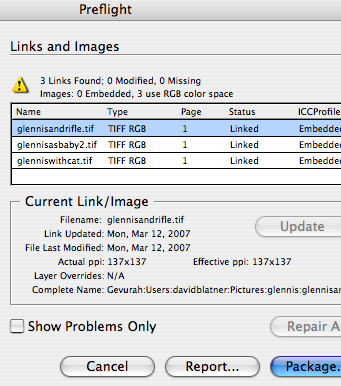
When you open the report up in a text editor (such as NotePad or TextEdit), you can scroll down to see a list of all linked images:

Now, the hard part is getting all that data to format properly into a spreadsheet. I bet there’s a good way to do it in Excel, but pretty much everything about Excel gives me the willies. Any readers out there prepared to find a quick and easy way to convert this kind of text file to a spreadsheet (with the file name in one column, the link in another column, and so on)?




The way I’ve done this in the past was to go to the folder containing all the links (using the Links palette’s Copy Links To if they weren’t already gathered into their own folder) in the Finder. Then in the Finder, choose Select All, copy, then jump to Word and choose Paste. All the filenames appear one after another.
Not sure how you’d do that on Windows though.
Of course if you need to capture the original paths, or you weren’t allowed for some reason to copy them to a new location first, then this method wouldn’t work.
Good point, Anne-Marie, though this would only work if the files actually existed (weren’t missing). This is strangely difficult to figure out on Windows. One way to get a listing of a directory on Windows is called Directory Printer (but you can “print” it to a txt file).
Hi guys, I’ve only seen this new feature demonstrated once, but couldn’t you use the new GREP search feature in InDesign CS3 to strip out all that miscellaneous information and end up with just the image file names ready to paste into Word/Excel?
This seems like a problem that cries out for a script! I just did a quick check of the Adobe Exchange, and don’t see anything there on first look. But it seems like that should be scriptable (except that I’m not a script writer!)
You can do this easily within InDesign. First you create the report with the preflight ( as stated above) Then you load this textfile back into InDesign (into a new text frame) and strip all the rest?
? (infomation about colors, fonts etc.) leaving only the information about pictures. Then do a search & replace. 1. search for ^p^p^p (this is between the blocks of information between 2 pictures)?
?and replace with something unusual (i always use *****) 2. search for ^p and replace with ^t. 3. Search for ***** and replace with ^p. ?
? Then select all the text and convert to table. (tab between columns, paragraph between lines). Voilà!
You can now delete columns with unusable information, export the table, break up path names (e.g. change : to ^t) and so on.
This took me about 5 minutes for a document with 73 pictures.
Birgit, the limit in the reply field is 200 words, not characters ! ;-)
I just posted a script to Adobe Exchange that will list the links used in a document. It’s called ListLinks. Let me know if you think it can be improved, currently it has options to list filenames, paths, and file types.
@Branislav: Oh, shame :-( Did not read correctly. But next time…
To put an image list into Excel:Use Birgit’s method to replace paragraph returns with tabs, but save document as text only. Open an Excel spreadsheet, in the Data menu choose import Text file (be sure “delimited text” is checked) and choose your text file. Excel will place your data in columns for you. (If you need to remove redundant text (i.e. “File Name:” use Excel’s find and replace to remove all instances of it.) In Excel you can add a column with the name of the document you placed the images into – and keep a running record of images in documents by adding your image lists to the spreadsheet.
Steve, your script doesn’t appear to be on the Adobe Exchange yet. Perhaps it’s moderated and will be up there soon.
In the meantime, Sacha Heck told me of a script written by Martin Fischer that would do this on their Swiss InDesign forum.
We’ve uploaded that script to our site for your easy download. It appears to work pretty well and very quickly, simply making a text file in the same folder as the InDesign document. Please note that we put the script in a .zip wrapper so that it’s easily downloadable with a click. If you want the unzipped jsx file, click here.
By the way, for more on how to install scripts, see this post.
David, you’re correct, Adobe checks out the file before they post it. So it could be a while. I’m sure the one by Martin Fischer does the job though.
I just installed the script but got an error. It says Object does not support the property or method ‘geometricBounds’
Hm. Interesting. Are you using CS2 or CS3? (I have no idea if anything works on CS or earlier!)
CS2.
On a PC.
Hm. Strange. I just tried it in InDesign CS2 in Windows and it worked just fine. You sure you have at least one or two linked images in your document? I’m not sure what else the problem could be.
Hi all, I just wanted to say I use PC all the time at home, but usually use MACs at work. On PC, (I think this only works for linked files) package your document in InDesign and save to a folder (as usual), then open the folder in thumnail view through (PC) windows explorer (MAC-finder?) and select all. Com/Cntl + C, open Word and Com/Cntl – V. It worked for me, but I didn’t try it on embedded pics. Hope this helps.
Thank you! LinkExport works like a dream.
My application
ImageLister generates image reports in several formats, including tabbed clipboard text.
My application
ImageLister generates image reports in several formats, including tabbed clipboard text.
… and is on a 30-day trial period. After that it costs 350 euro/ 480 USD.
I think the script David Blatner posted worked like a charm. Thx!
Steve Wareham’s script may or may not have ever made it onto the Adobe Exchange, but as I write this it is available from his blog here https://www.stevewareham.com/listlinks.php and works like a charm!
It creates a new text box in the very document that is being ‘scripted’ for links, with information about names, paths and file types of the images in the file or any combination of these three.
The only thing I should mention is that when I downloaded his script, it came across as a .TXT file and I had to compile it as a .JSX in ExtendScript Toolkit. However, that may not be a problem at Steve’s side of things, but rather one at my end.
Would love a script that lists the links AND effective PPI.
I work on a Mac, CS3 and CS4.
A huge thank you to Mr Blatner for your script, it has saved me hours and hours of processing brochure pages for reporting on rights managed images. Is there anyway that the script could be adapted to report on the size of the frame that the link has been loaded into? I ask this because I need to know the size that the image appears on the page so I can pay the correct money to the image library.
[…] to lower with GREP, post 1 and post 2 > Creating a filename list of linked images, post 1 and post 2 > Clients from Hell web […]
It’s simpler than that… have to do this all the time for photo credits.
Select all the links in the links pane, then in the links pane > Utilities > Copy info for selected links > paste wherever you want!
This is how it shows up…
Name Status Page
name of link1.jpg OK 45
name of link2.psd OK 42
name of link3.psd OK 41
name of link4.psd OK 37
name of link5.psd OK 48
Can you do this for a Book, or would you have to open each document.
Thanks
You’d have to open each document.
Good post. I’m facing many of these issues as well..
Hi everyone, I used to work in book Publishing and we had a script that displayed the images link names on the images in InDesign file so that you could make a pdf and send it to Picture Research to make the Picture credits. A list of images would not be enough as the resercher needs to see what the image looks like, and where they appears on the page.
Does anyone have the knowledge of how to make a script for this?