Get the Full Picture With .DOCX
Microsoft Word may not get much respect from many InDesign users but it’s an integral part of almost everyone’s workflow. While many folks shudder just thinking about receiving a Word file, amongst all of that manual formatting that the client was asked not to do, there is some positive news about the newest (though not new) DOCX file format which was introduced in Word 2007.
That good news comes not from the text but from the graphics that might have been placed there by the client. The older DOC format would take whatever graphics had been inserted and convert them to RGB PNG files, but DOCX does a much better job of preserving inserted graphics. I placed several TIF files into a Word 2007 document and was very pleasantly surprised when placing the DOCX file into an InDesign document.
The original graphics showed up in the links panel as embedded graphics. By unembedding the graphics, I was able to open them in Photoshop to them. I was pleased to see that the only thing that had changed from the original graphics were file names. As far as I could tell they were identical even retaining layers and color profiles.
The above is all well and good if you’re placing the document, but what if you only need the graphics? Here’s a bit more good news for you.
The DOCX format is really just a glorified ZIP file. Change the file extension to ZIP and extract the contents and you’ll have instant access to the graphics.
The news isn’t quite as good for EPS files. While they appear to be okay, a closer examination revealed that they had been converted to Enhanced Metafiles. Not a huge problem if you’re printing something like a DocuTech but something to be careful of when sending to a commercial printer or attempting to reuse the file elsewhere.




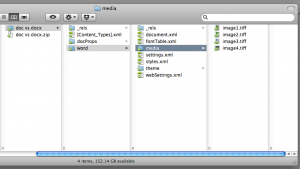
I use MathType and HAVE to import the file as a .doc file to get the .eps files to import.
I’m keeping my fingers crossed that Mac Office 2011 fixes all the importing woes.
You can also achieve this result with Apple Pages. Just right-click on a pages file, choose “Show Package Contents” and find your images. As I don’t have Word for Mac, I even open word files in Pages and save them once again as pages files to get the images in original quality and with the original filenames. Works great!
That trick also works with excel and powerpoint files.
If you have an older .doc file with images, just open it in the newer version of word and save it as a .docx and you can unzip it.
I don’t have an older version of Word to check with but I would think the damage would have been done to the images by then.
Anyone still using an older version of Word want to check that?
Wow! GREAT TIP! It’s almost ‘Word Only’ files I get. From lotsa different writers with lots of different formats. This trick will make my
livework just a bit easier.Dont need to change the extension to zip… use ?open with? instead…
Thank you, it is very useful.
Oh thank you all so very much. Albastruzz “Open With” works excellent thank you double.
Oh thank you all so very much. Albastruzz ?Open With? works excellent thank you double.
two words.
THANK
YOU
@Bob:
I used to open up Word docs in NeoOffice on the mac to extract the images. IIRC, I got full quality images from that. I don’t see why DOCX should be different…
DOC will retain resolution but it converts everything to RGB PNG files in my experiments.
@Bob
At least you get the better resolution
Good trick!
Thanks.
Brilliant!
Thanks so much.
“The DOCX format is really just a glorified ZIP file. Change the file extension to ZIP and extract the contents and you?ll have instant access to the graphics.”
If I knew that before, I’d forgotten it. That’s an excellent tip! Thank you!
My old solution was to save the .doc or .docx as a PDF, then open it in Photoshop, where you can check a box to extract just the images. Thanks!
Awesome news! Thanks for sharing this, this going to improve the workflow here in our business a lot.
Again big thanks! :-)
I knew this trick and use this sometimes. Also sometimes from Word I will save the doc as “Webpage (*.htm; *.html)” format which creates a folder for all the graphics and images used in the entire document and displays in both original and resized versions of Jpgs and PNGs.
talking about long documents, i was wondering if any of you guys ever heard of a way of doing interactive linking?
for instance, is it possible to link a google docs document straight into indesign? that way you could locally handle the formatting and the client can do all the text editing online. a bit like the usual linking, just that you are formatting a web document which your client has access to.
thanks
@Lucian: You can’t link Google Docs but you can place and link to Buzzword documents.
@ VVSKPK your tip saves lifes. Thank you.
I’m a little late to the party here, but I hope this helps someone. For the eps graphics that don’t come through as vectors, try making a pdf of the Word document, then opening it in Illustrator. If there was any vector data to be had, it should be in tact. Copy the graphic you need, save to a fresh document, and you’re good to go.
thank you…for days i’ve been searching on how to make the 151 pixelized images clearer
Found a way to make this step a little easier. Using Maciteasier’s Betterzip software, it is possible via the finder on a Mac to right click on a docx or xlsx file and open directly in better-zip without having to rename the file as a .zip first.
Once better opens, it is then possible to navigate the folders and subfolders that make up the docx/xlsx file, and extract whatever is necessary.
As a declaration, I do not work for Maciteasier, nor was I paid to write this tip.
Thank you!! Very helpful :)
I am on a mac and found that I can extract images with a little app wich I bought donkeys years ago, which is still regurlarly updated called filejuicer …:-)