The Case of the Green Stop Sign Contest Answer and Winner
It’s time to reveal the solution—and the winner—for this month’s InDesignSecrets contest!
Here’s the scenario:
Someone has provided you with an InDesign file containing shapes resembling traffic signs, and some paragraph styles to format the text that needs to be added to the signs.

When you first add the text, there’s nothing unusual.
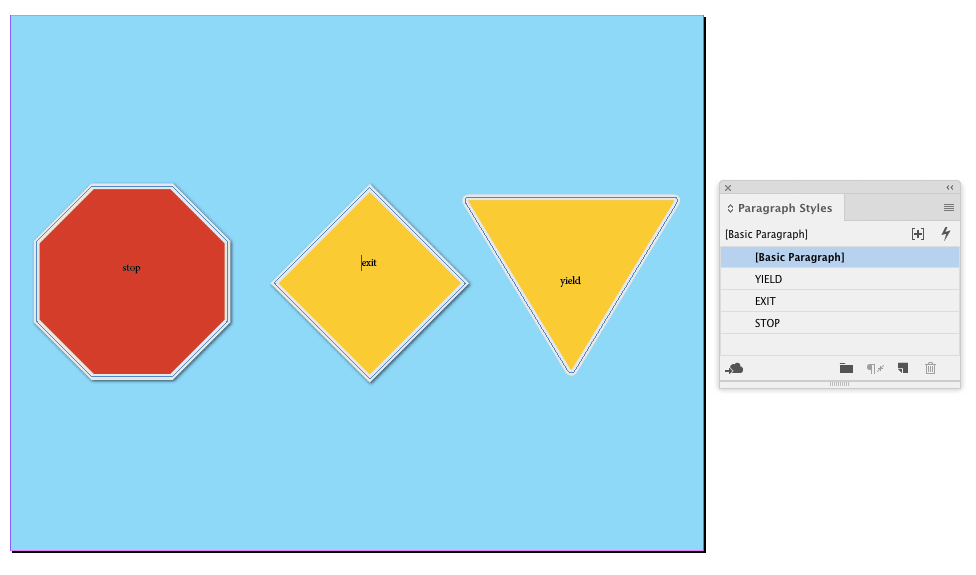
But when you apply the styles, all the signs turn green.
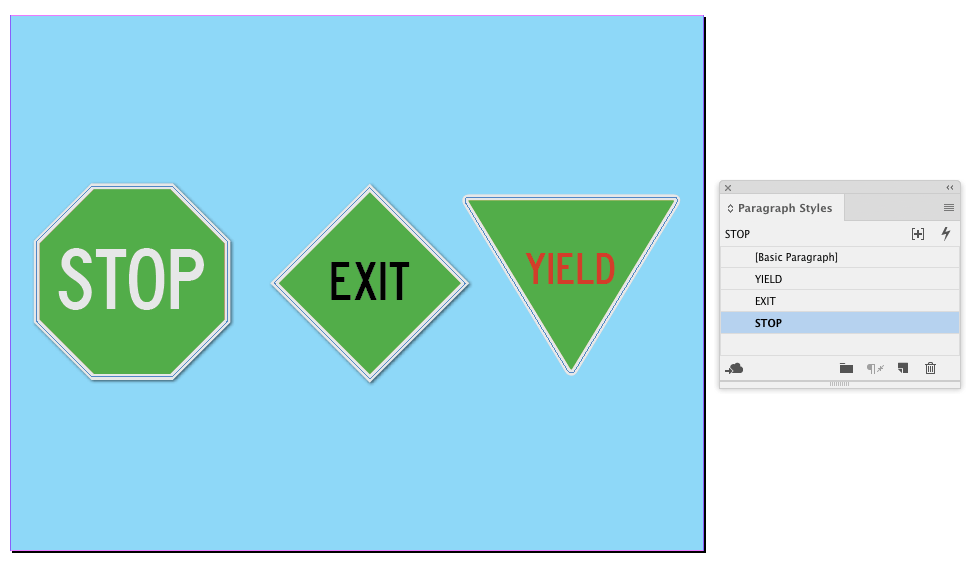
The fill colors applied to the objects have not changed.

There are no other objects on the page that would cause the color change.
Why do the signs change color when the text is styled?
The answer is that the paragraph styles all had Paragraph Shading turned on. The size of the Offsets was large enough to fill the signs. And Clip to Frame was selected, so the shading did not extend beyond the edges of the signs.

Bonus Answer
While I was only thinking of Paragraph Shading when I created the contest, some of you pointed out in your entries that there is another way to achieve the same results with paragraph rules. Normally, a paragraph rule would be visible outside the bounds of the signs since there is no “Clip to Frame” option for rules (Keep in Frame won’t work). However, if you paste a larger text frame inside the sign frame, then the sign frame works as a mask and you get the right effect. So I accepted those entries as correct.
And the winner of this contest is…
José Muñoz
José wins 3 months access to videos of any 2 days of CreativePro Week 2018.
Thanks to everyone who entered, and be on the lookout for another contest with a new great prize next month!




I didn’t realise paragraph shading existed, and funnily enough it is perfect for a project that I am working on at the moment, which has callouts with multi-line headings, with a yellow box behind. Thanks for this, perfect timing!
Great contest! I puzzled over it too for awhile.
Hi.
I always read the contest solution when I receive the “InDesign Tip of the week” but I can’t see where or when do you publish the question.
Can you help me with this, please?
I feel a bit silly asking this but I’ve tried several times and I can’t manage to find it.
Thanks in advance :)
Hi Nuria- To view the original contest post, scroll down on the homepage and click View More Articles. You should see it in the list. However, when I post the solution, I always include the entire question, so you really don’t need to view the original post.
Hi Mike.
I thought there was a specific section on the website to check from time to time and be able to participate in the contest.
Maybe that’s the reason why I did not find it.
Thanks
It was easy to find the answer, but I didn’f find where to send it…