What Ever Happened to the Fonts that Used to Come with InDesign?
Cue the Grumpy Old Man voice:
Back in MY day, Adobe applications came on DISCS, with a bunch FONTS that you could install along with programs like Photoshop and InDesign. And that’s the way we LIKED it!
While you might not have used these fonts on a regular basis (seen a lot of Hobo lately?), it was still nice to have them around. But in this brave new world of subscription software like Creative Cloud, no fonts are installed with most Adobe apps. Though InDesign is (sort of) an exception to this rule, as we’ll see in a moment.
Does this mean that Adobe is providing customers with fewer fonts nowadays? Au contraire, mon ami. If you’re a CC subscriber, you have access to all the fonts that came on the old discs and more. You just have to go a different route to put them on your machine—by using Typekit to sync them.
If you go to the main Typekit page via the Creative Cloud app, or by clicking on the Add Fonts from Typekit button in the font menus of your applications, you can search or browse to find all the familiar fonts that came with the Creative Suite, and many more.
If you’re browsing, just be sure to click the button to filter fonts so you’re viewing the ones available for desktop use.
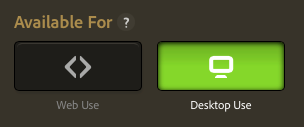
The upside of this is that the fonts are always available to sync (as long as you have in internet connection) and you no longer have to worry about lost or damaged discs. Plus, your font menus won’t be cluttered up with fonts that you didn’t want and might not ever use.
The downsides are:
- You need an internet connection to sync the fonts (but you do NOT need to maintain a connection to use them once they have been synced).
- You have to sync fonts manually, one at a time.
- You can’t package most fonts with a document.
- You can’t count on other folks having the traditional basic font set installed. So someone might open a basic template from you and get a Missing Fonts warning—even though the template only uses Minion Pro fonts. Again, the solution is for everyone to use Typekit to sync the necessary fonts.
Where InDesign CC 2014 Keeps Its Fonts
Earlier I mentioned that InDesign is a slight exception to the rule that CC apps don’t install fonts. Actually, InDesign CC 2014 does come with a very basic font set that is needed to provide support for various languages and the Basic Paragraph style. If you’re using Windows, you can find these fonts in the InDesign program folder > Required > fonts

On the Mac, it’s a little harder to figure out where these fonts are installed. But one surefire way is to use the Find Font feature. Just create a new document and add some text in the Basic Paragraph style. In the Find Font dialog box, click on Minion Pro Regular and then Reveal in Finder.
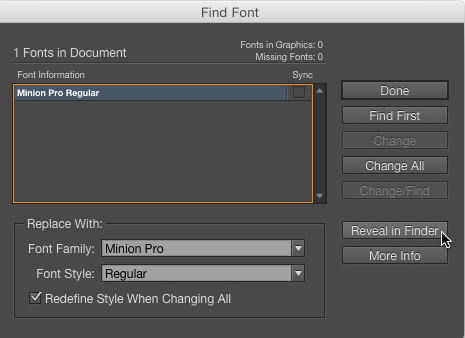
And lo and behold, you’ll see that the fonts that come with InDesign are installed inside the application itself!
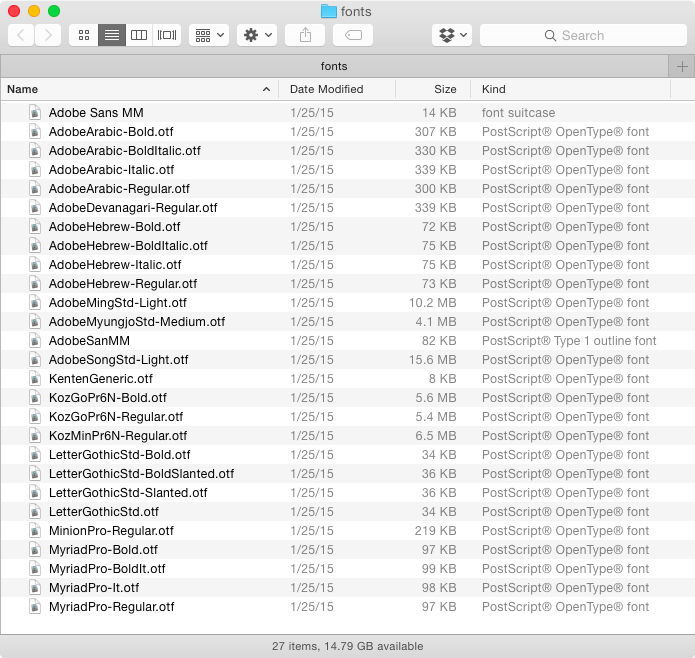
They’re deeply embedded to say the least, in Contents > MacOS > Required > fonts.

I can’t think of any good reason to move them out of here, so I recommend just leaving them alone to do their thing. But I still thought it was worth sharing this tidbit so you understand what’s going on with InDesign’s fonts, and maybe it will help you troubleshoot a problem some day. For example, notice that you get the basic family of Myriad Pro, with bold, italic, and bold italic styles, but when it comes to Minion Pro, all you get is regular.
If you really miss having the fonts installed with InDesign the way they were in the Creative Suite days, you can still get them. You just need to install a CS6 application, which you can do with the Creative Cloud app. In the CC app, go to Apps > Filters & Versions, and choose Previous Version. There you’ll find the option to install CS6 and its font package.

For the full list of fonts that come with CS6 apps, check out this page at Adobe.com.
And now if you’ll excuse me, I’m going to make a birdbath out of all my old install discs.




Holy cow! Thank you for the location trick (clearly hiding in plain sight). I’m actually from the opposing school of thought — I want *as few* fonts installed as possible. I had how InDesign and other Adobe apps give you 435 fonts by default, especially the Asian language fonts which have zero use to me (since I don’t speak those languages or work on projects).
I’m gonna go zap my extraneous fonts, wherever they may be hiding.
Well, another problem is that in some larger installations, users are instructed to turn off Typekit, because they’re already set up with a font server and purchased fonts, and they don’t want to rock the boat. (Their purchased fonts often don’t include the Minion Pro family, or Adobe Caslon, or the other fonts that came w/previous iterations of InDesign.) So templates and training docs that used to open just fine in previous versions of ID now open with many missing font alerts.
It’s good to know that users can recapture those fonts by downloading and installing CS6 via their CC subscription! Thanks Mike. I’d recommend that for locked-down groups of ID users (fairly common in med-large companies), some forward-thinking manager should do so, then add those fonts to the team’s font collection on the server as part of their basic set.
I’ve been keeping them stored for years. I hated it when earlier versions of InDesign would install the fonts again. I used to spend so much time running back and forth to all the machines getting rid of the installed fonts after updates.
I kept a separate folder on our font drive of those fonts. And all the work machines have just the fonts required by the operating system.
Quick follow-up — turns out Photoshop and Illustrator employ the same tactic, but naturally, the folder structure and nomenclature is *slightly* different. Here are screenshots showing the path.
https://cl.ly/image/1X2z0Y3s380e
https://cl.ly/image/2H0h40211W2n
Rather than deleting, I just created a folder called “Fonts_disabled” and dragged everything over except MyriadPro. I’ve seen things go very wrong moving Myriad, but the others haven’t had ill effects … yet.
Yes, for users working for large corporations with an Enterprise license — it’s not that it’s “lock down”, it’s that Adobe does not offer Typekit at all, apparently they could not get the font foundries to agree to licensing for large orgs.
So I have CC but I don’t know — are those Typekit fonts available system-wide or ONLY in Adobe Apps?
For instance if I exported text from InDesign to Word or RTF, would the Typekit fonts be available in Word?
If not, that is another downside to Typekit compared to “the good old days”.
Yes, Typekit fonts will appear in the font menus of all your apps, not just the Adobe apps.
Hello. I’m the general manager for Typekit at Adobe.
> for large corporations with an Enterprise license — it’s not that it’s “lock down”,
> it’s that Adobe does not offer Typekit at all, apparently they could not get the
> font foundries to agree to licensing
That’s definitely not true. Typekit is available to Creative Cloud Enterprise customers. More information here:
https://help.typekit.com/customer/portal/articles/1560163-typekit-licensing-for-creative-cloud-for-enterprise-customers
I’m sorry that you were provided with incorrect information on this. Please contact us directly at [email protected] if we can be of further assistance on this.
–Matthew
Hi. Thanks for this informative article.
One quick correction: An internet connection is required when you initially choose Typekit desktop fonts and sync them to your desktop. But once they’ve been sync’d to your desktop, no internet connection is required to use them.
As with other Creative Cloud applications, you need to connect to the internet only once every 99 days (30 days for users on monthly plans.)
–Matthew
GM for Adobe Typekit
Hi Matthew-
Thanks for checking in. That is what I wrote, but I appreciate your wanting to make it very clear, given some of the misunderstandings about CC. I just added a bit so no one will think they need an active connection just to continue using the fonts.
Matthew, so happy to see you here! I encounter so much confusion about Typekit for desktop w/my clients and seminar attendees, nice to have you help clarify things.
I did a full session on using Typekit for desktop at the InDesign conference, and showing that you do not need an Internet connection to use already-sync’d TK fonts was one of the key points I wanted to get across upfront. (But users need to remember to open new docs they plan to be working on and sync their fonts before traveling to a place w/out an Internet connection.)
This threw a wrench in the works of a recent seminar; I gave out exercise files, but not fonts, assuming they’d have the fonts if they had CC installed. Some had just started with CC 2014 or were running the trial of CC2014, and were short-sheeted on the fonts. With no internet access in the seminar room, we had to limp through the session.
I also teach in the continuing ed arm of a local university, and while they have web access, the CC subscription is tied to the Adobe ID set up by an IT guy somewhere, and students cannot access Typekit without that info.
And I’ve created templates in the past for groups that were using CS4 and CS5. Now that they have new computers and have moved to CC, they’ve lost fonts upon which they relied.
I don’t know what the licensing particulars are for Myriad Pro and Minion Pro, if something along those lines drove this, or if somehow it was easier to not include more fonts in the install deployment, or whether Adobe is trying to drive users to use Typekit.
I’m glad I still have all my old fonts, and I faithfully archive them lest the next release cuts us down to system fonts (don’t get me started on Mac dfonts.)
And now, when I prep files for training, I’ll just use Myriad Damn Pro Regular and hope that’s enough. After all, I’m teaching mechanics, not (thankfully) design…
“You just need to install a CS6 application, which you can do with the Creative Cloud app. In the CC app, go to Apps > Filters & Versions, and choose Previous Version. ”
Where is this info? I am in the Create Cloud app, and I don’t see anything about Filters & Versions…
Help?
Hi Grace-
In the CC application, click on Apps at the top. Then scroll down till you see the divider that says Find New Apps. On the right there is a menu. Click it and choose Previous Version. Then in the list of apps, find InDesign, click the Install button and you’ll see all the available versions, including CS6.
thanks Mike – I found it! All set!
Grace
“There you’ll find the option to install CS6 and its font package.” … I’m not seeing the font package. Is there a different place to look? As far as I can tell, installing ID CS6 does not install any of those fonts on the web page you linked to. :-(
Hm, it did when I wrote this. Tested it with no Adobe fonts present, and they were there after I reinstalled CS6. Wouldn’t surprise me if Adobe changed it given the emphasis on Typekit.
I just started using CC 2015, coming from CS5.5 at a public university. Today, no matter what I did, some of the characters in the Oswald font, installed from Font Squirrel, are distorted, as if cut up by scissors. The same text prints fine from CS5.5. I cleaned font caches, removed and added printers, repaired permissions, and nothing fixes this problem, and I have to use Oswald to match the web site.
I had originally been using Google version of Oswald, which only comes in regular and bold. Font Squirrel version has multiple weights and italics, but InDesign only reads Regular, Medium, and Heavy as the italic versions.
I’m at a loss as to what to try next. I have a pdf created from a Word file embedded in an InDesign file, so maybe that’s the problem.
At the end of the day today, I no longer could even get a page to print at all to an HP Color Laserjet from InD CC 2015. Since it was 6 pm on a Friday, I shut down and went home.
Anyone have any ideas?
UPDATE on my own post: Apparently, there is some weird glitch between Yosemite and HP LaserJet drivers, coupled with certain intersections between moon phases and solar emissions, apparently.
If you choose Generic Postscript driver, Oswald prints fine.
Just in case anyone else encounters this.
I noticed this week that Vivaldi doesn’t show up in my menu and neither does Lucida Calligraphy. They’re not in typekit either. Help!