Hiding Content Within a Frame
Here’s one from the “Gee, I never thought to try that before,” files.
The other day I wanted to hide a placed photo in a document so I could see and work with some objects underneath it. So I went to select the photo and press Command+3, the Mac shortcut for hiding objects in InDesign CS5 and later. But I was rushing and instead of single clicking on the object to select it, I accidentally double clicked. This meant that I had selected the content inside the frame, and not the entire object. And before this really registered in my brain, my fingers had already pressed Command+3. Lo and behold, InDesign dutifully hid the content and not the frame. Pretty neat.
So, for example, here’s a placed photo of a deer on top of a background forest image.
Double click on the deer to select the photo inside the frame.
Press Command/Ctrl+3 and the deer vanishes, but not the frame.
Press Cmd+Option+3/Ctrl+Alt+3 to show the deer again, along with any other hidden objects on the spread.
This same technique also works for objects that have been copied and pasted into a frame. So for example, you can hide this group of 3 objects and leave the frame itself showing.
Interestingly, you can’t use the Layers panel to hide a placed photo and not its frame. Regardless of whether you have the frame or its content selected, clicking on the corresponding eye button in the Layers panel hides the entire object. However, you can use the eye buttons to hide objects pasted into a frame.
I’m not sure yet what I’d use this for, but it’s nice to know it’s an option. And I always love learning something that’s been there in InDesign for years, unbeknownst to me.








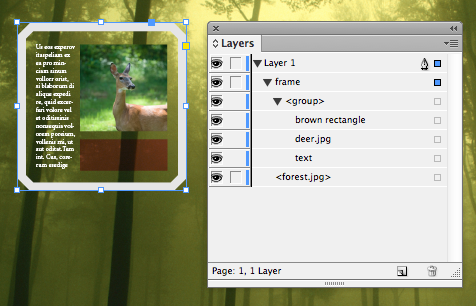

Crazy! Oh, this would SO mess me up if someone sent me a file with an image hidden inside its frame. Not obvious at all.
It would be great if someone was unsure which image they wanted within the frame. You could hide other images that they might use inside the frame, save you having to relink the image and reposition.
And – do hidden images in layers still package?
Never heard of this, Mike. Thanks.
It should be noted that Cmd/Ctl+3 is Default: Hide. Opt+Cmd+3 is Show All Spreads. In tables Cmd/Ctl+3 is Select Row, and Opt+Cmd+3 is Select Column.
Scott
Eugene-
You raise an interesting point when it comes to packaging.
In the Create Package Folder dialog box, there’s the option to Include Fonts and Links From Hidden and Non-Printing Content. If you use the Layers panel to hide objects and then select that option, hidden images aren’t included in the package folder.
But, if you use Cmd+3 to hide an image, it IS still included in the package folder, regardless of whether you had that option selected or not.
In other words, content hidden with the shortcut is always packaged.
Wow that’s pretty neat !
well, its helpful for me.
I must admit to never having heard of hiding/unhiding objects in InDesign. Of course if I really wanted to do this I would have placed them on their own layer and turned it off. But I’m interested in what scenarios people have for hiding an object in InDesign (and how to unhide it, seeing as you can’t select it once hidden!).
It helped me too!