How to Change the New Default Document Preset in CC 2019
InDesign’s CC’s New Document dialog box has its pros and cons. One one hand, it gives you handy access to recently used settings and Adobe Stock templates. On the other hand, it’s rather klutzy and slow, and we seem to have lost the ability to edit the new default document preset. The old way, of creating a new preset, naming it [Default], and overwriting the original preset no longer works.

Fortunately, we still have the option of using the “Legacy” New Document dialog box in General preferences.
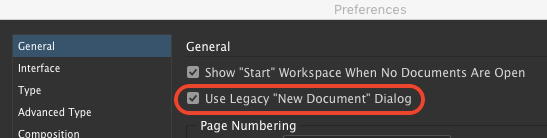
When you do that, the old method still works.
Simply open the dialog box and edit the settings as desired.

Then click the button to save the settings as a preset and name it [Default].

InDesign will ask you if you want to replace the original preset.
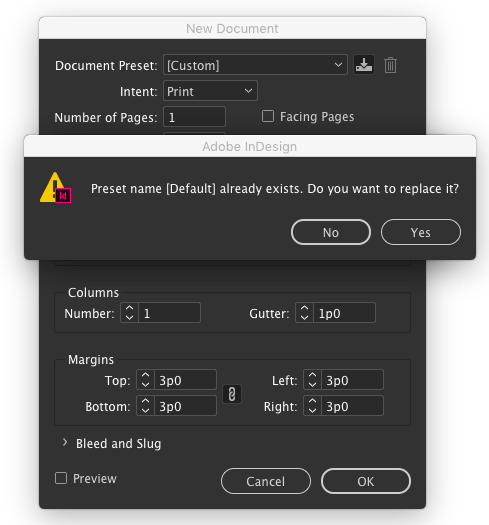
Then, any time you want to quickly make a document with your custom settings, use the keyboard shortcut Command+Option+N/Ctrl+Alt+N.
Another way of accomplishing the same thing is to choose File > Document Presets >[Default]. Then edit the settings, click the button to save the preset and use the name [Default]. InDesign will ask you to confirm the change.





Please note: after saving your new “[Default]” settings, you have to hit “OK” and create a new blank document for it to stick. If you attempt to override “[Default]” (click “Cancel” without actually creating a new blank document) the settings will revert.
When I’m teaching an InDesign class, I usually show the students at the beginning the two ways you can create a new document—the two different dialog boxes. I recommend them to use the Legacy New Document dialog because it’s more conpact and efficient. You’ve just given me another reason, thanks!
Unless you have a strong desire to look or purchase Adobe templates from Adobe Stock, I know of no good reason to use the new, huge and klutzy dialog box. And this also true in Illustrator and Photoshop, as well!
I also usually recommend turning off the equally useless Start workspace. In General preferences, just UNCHECK “Show ‘Start’ Workspace When No Document Are Opening.” Another timewaster, in my opinion.
Same, as trainer for InDesign in the Netherlands those are the first two things I tell them to turn off and on; next to choose the Advanced workspace and set Apply Leading to entire Paragraphs, and then to turn off greeking and set baseline grid threshold to 5% and choose Light Grey as the color. Only after that, we can start ;-)
@Mike: Note that the Command-Option-N (Ctrl-Alt-N) shortcut doesn’t only create a new doc based on Default. It uses whatever the last Preset you used. For example, if you choose File > Document Presets > 16×9 (one I created myself), then the shortcut will keep making 16×9 documents until I choose File > Document Presets > Default again.
@Steve: There are a couple of other nice things about the new New Doc dialog box, including the ability to choose the measurements system. Not a big deal, but it can be helpful. I resisted the new new doc dialog for a long time, but I’ve given up and am using it now.
Oh, also… I think you can change the “Default” Doc Preset by choosing File > Document Presets > Define, then choosing Default, and then clicking Edit… no?
Yes. That does essentially the same thing (gives you the legacy new doc dialog). Thx, I’ll add it to the post.
David,
I force myself to use it every so often so I remember how it works but it’s like taking awful tasting medicine and is not done by choice!
I’m guessing you should also quit and restart the application to get it to “take”?
Not that an app is prone to crash, but I’ve been burned before!
Does this method still work? I tried checking the legacy option and restarting Illustrator, but when I press the “Create new”-button, I am not offered the button to save as preset (see screenshot here: https://imgur.com/uwb1Bx2)
In earlier versions there was a freely adjustable New Doc Sizes.txt document.
Very easy to use; to setup a bunch of doc sizes for Quick pick when opening a new doc.
I can’t find anymore; how can i manage this in CC2019?
Sorry, JW. That file was removed in CS5. Since then you need to create new doc presets in the dialog box.
Macintosh HD ▸ Users ▸ [Username] ▸ Library ▸ Preferences ▸ Adobe InDesign ▸ Version 14.0 ▸ en_GB ▸ Page Sizes ▸ New Page Sizes.xml
I am looking for the file that stores the Document Presets a user creates. These disappear when you clear Ind Prefs so my guess is they have become part of the prefs file. In the past these were stored somewhere as .dcst files but are nowhere to be found now. Any suggestions anyone?
@Michael: There’s some information about preferences here: https://creativepro.com/rebuilding-indesign-preferences.php