How to Deal with Flash Player Warnings on Exported SWFs
LanceGams wrote:
After exporting a SWF file from InDesign and previewing it in a web browser, I ran into problems with the hyperlinks. When I click on a hyperlink it gives me the following error:
This is a common problem that occurs when you test a SWF file with hyperlinks that is located on your local disc. The quick answer to your problem is that you have nothing to worry about. When you place the SWF online, you (and anyone else) will never see or experience this warning.
However, If you click the OK button you will dismiss the warning, but your links will still not work. While this may seem alarming, there are no problems with your machine or your files. The issue revolves around the security of the Flash Player.
Why is it Doing This?
To prevent “potentially unsafe operations”, (links to bad websites or remote takeover of your machine) the Flash Player prevents locally created SWF files from communicating with the internet. While this may be an inconvenience, you can get around these warnings by placing your file in an online folder for testing or by creating a trusted location on your local hard drive.
Stop the Warnings!
To prevent these warnings, you need to create a trusted location to test your SWF files. You can set up a location by clicking on the settings button in the warning or by visiting this website. (I find it humorous that the site is still a macromedia website and not Adobe).
Click on edit locations to create a trusted folder on your computer where you can safely run any SWF files without receiving this error. You can create a folder on your desktop (or anywhere else) where you can place any exported SWFs for testing. Due to security concerns you should not choose a folder like your entire desktop or the root level of your hard drive.





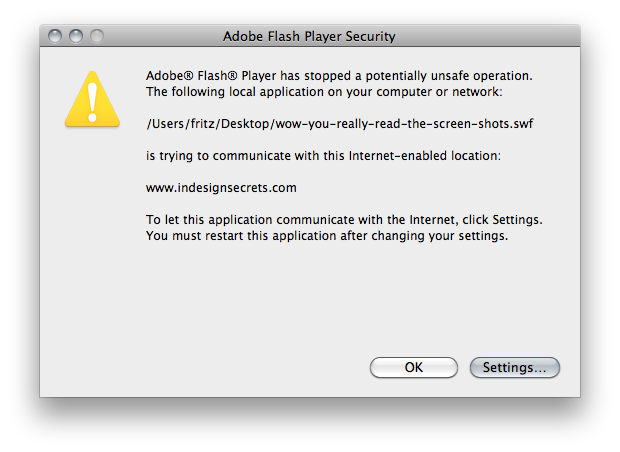
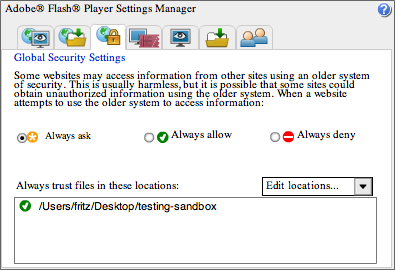
Thank you for clearing this up!
One of the projects in my class requires students to export (SWF) a document with hyperlinks and this often comes up when testing the files on the desktop prior to uploading. You just saved our IT guy hours of work trying to figure out a problem that wasn’t really there!
I geta lot of this. Thank you very much.