How to Duplicate a CC Library
I use InDesign’s CC Libraries feature all the time to keep assets for specific project assets organized and shareable. Today I had a CC library populated with a bunch of swatches and objects and I decided that it would be helpful to duplicate this library and use it as the starting point for a second library.
But a quick look at the CC Libraries panel menu revealed that there isn’t an option to duplicate a library. But there is a roundabout way to do this. To begin, choose View on Website from the CC Libraries panel menu.
 Your browser will open, and a Web view of all the items in your selected library will be displayed. Click on the “Back” arrow to the left of the name of your library.
Your browser will open, and a Web view of all the items in your selected library will be displayed. Click on the “Back” arrow to the left of the name of your library.
This will display a web view of each of your libraries. Locate the library you want to duplicate, and click on the drop down menu for that library.
Choose Copy from the drop down menu.
Click Confirm when you are prompted.
Return to InDesign, and you will see that you now have two libraries with the same name in your Libraries panel. Select one of them, and choose Rename from the CC Libraries panel menu.
 Once you’ve duplicated a library, the two libraries are completely independent of each other. You can add, delete, or rename objects in one library without affecting the other. Remember, library items count towards your storage quota that you are allowed as part of your Creative Cloud subscription.
Once you’ve duplicated a library, the two libraries are completely independent of each other. You can add, delete, or rename objects in one library without affecting the other. Remember, library items count towards your storage quota that you are allowed as part of your Creative Cloud subscription.







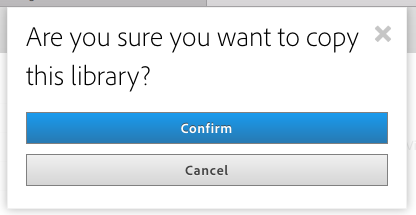
That’s a great discovery for library lovers! Obviously, Adobe engineers need to add a Duplicate Library entry so you can do it within an application.
Another recent advance comes with the update of the Creative Cloud desktop app on August 30 to version 3.8.0.310. Among other bug fixes and small improvements, it included some improvements in library handling:
* The Library selection menu has been redesigned: Library categories can be collapsed. There is a disclosure triangle beside each category. This is MAJOR if you use libraries with lots of assets.
* If you have more than 12 libraries, you now get an alphabetized list of your libraries in addition to the most recent libraries.
• Deleted library elements can now be restored with the Undo popup shown at the top of the panel whenever an asset is deleted.
• You can directly drag drop any image from the Adobe Stock search results and the preview of the image will be automatically downloaded in the library from which you initiated the Adobe Stock search.
• An option to Find Similar has been added to the context menu for the assets in the graphics category enabling users to search similar images of the artworks added by them on the Adobe Stock. This option was earlier only available with Adobe Stock assets only.
Thank you, both Keith and Steve! It’s really hard to find these kinds of CC Library tips.
This is really a nice tip. I always made a new CC Library, selected al the items in the old CC Library and copied them into the new CC Library (right click > copy to another Library). For large Libraries this method is a huge timesaver!
Thanks for the tip. I find I must keep reminding myself that CC Library is still very much a work in progress. Some of what it does is clumsy or hard to find. It does seem to be improving rapidly, so hopefully “duplicate” will be added. That’s especially useful when what is used in one project needs to be adapted for another.
CC Library also has what I consider is a dreadful missing feature.
I love ussing Adobe Comp to create drafts of book covers but for one hitch. I can include the images I need for the front and back cover and even the ISBN barcode in a CC library folder. But what about the text that’s going to be included? My choices are either to do clumsy cut-&-paste with some non-Adobe iOS app or type what can be several paregraphs of text in on a touch screen, hoping against hope I don’t mistype. And woe to me if I worked at a large publisher where copy like that is amended multiple times.
CC needs to not only handle text snippets, it needs to be clever enough to prompt users when that snippet changes (much like photos), so the latest version can be imported. In most productions text isn’t merely as important as a picture, it’s more important. Get that picture slightly wrong and no one will notice. Have a misspelled word, and it will be a major turnoff. Potential buyers may say, “Hey, if they can’t even get the spelling right on the cover, how bad is the rest of the book?”
And yes, even a book’s title can remain up in the air until late in the production process. When I worked for Microsoft documentation division back in the later 1980s, a decision was made to combine the Microsoft Paint and Microsoft Draw manuals into one book. That was fine except that no one told the cover designer. Tens of thousands of copies of the combined book came from the printers with the title Microsoft Draw. The fix was to add a sticker “Now with Microsoft Paint” to that cover.
Including revisiable text snippets in CC Library would not have prevented that problem, but it could prevent a host of others, particularly for those working in teams and especially in publishing and advertising.
As you say, CC Libraries are progressing quickly. I expect that including text as an asset category for re-use would be a high priority for the Adobe developers. We already know how “Place and Link” works in InDesign. Stay tuned….
thanks for the information. this is very helpful