How to Find InDesign Documents That Use Specific Fonts and/or Swatches
Ever have to determine which of your InDesign files uses a particular font or color swatch? You can use Adobe Bridge to quickly search a folder of files and tell which ones use specific fonts and/or solid color swatches. Here’s how:
With the folder selected in Bridge, press Command/Ctrl+F, or Choose Edit > Find.

In the Find dialog box, go to the Criteria menu and choose All Metadata.
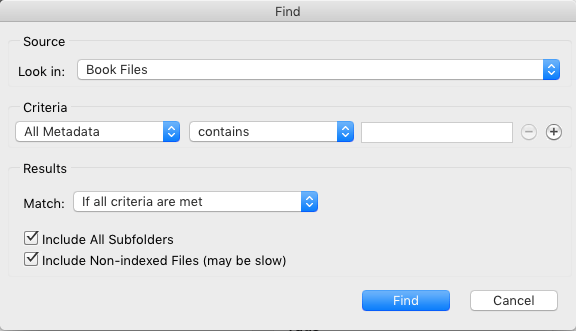
Then type in the name of the font or swatch and click Find.

Only the InDesign files that use the font or swatch will be shown, and you can see the list of fonts and swatches the document uses in the Metadata panel.
A few things to note when searching InDesign documents in Bridge:
- The search is not case-sensitive, so searching for Mauve, MAUVE, mauve, or MauVe will turn up the same results.
- A swatch or font must be in use or it won’t be found. In this case, “in use” means found on a document or master page, or part of a style (the style just has to exist, it doesn’t have to be used).
- Only solid color swatches will turn up in the search results, not gradient swatches.
- You can search on partial names. So, for example, to find all documents with the swatch R=20 G=120 B=200, you can search for R=20. Just remember that if any of your other documents use other swatches with R=20 in the name, they will be listed in the search results too.




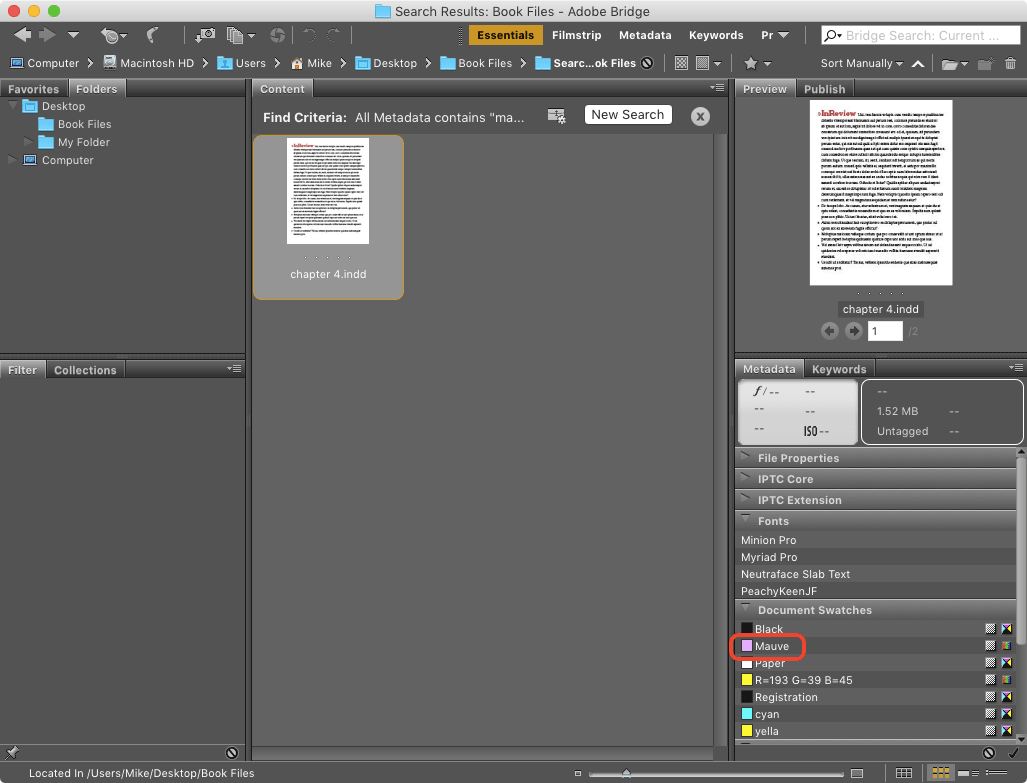
That’s quite interesting. Thanks Mike.
Very good to know. Thanks.
You can do this with image filenames, as well. File extension not necessary!