How to Find Overset Text in InDesign Fast
Erin wrote:
When I try to export, InDesign advised me that there is overset text on a few pages — and I go to the pages and can not locate any overset text. How can I find it?
Excellent question, Erin! The trick is the Preflight panel. Whenever there is overset text, you will probably see a red circle in the lower-left corner of the document window, along with the number of errors your document has:

I say “probably” because there’s a tiny possibility that you have turned off Preflight, or that you’re using a preflight profile that doesn’t check for overset text, but for 99% of users, preflight is active and checking for overset. Anyway…
You can double-click that red circle to display the Preflight panel (or you can find the panel in the Window menu, of course). The Preflight panel will show that you have a “text” error. Hold down the Option/Alt key and click the “expand” triangle, and you’ll see all the text problems, including the oversets.
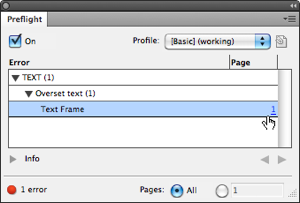
And here’s the good part: In the right column is a page number, and if you click that page number, it’ll take you right to the offending story!
More Resources To Long Documents
CreativePro Week is the essential HOW-TO conference for creative professionals who design, create, or edit in Adobe InDesign, Photoshop, Illustrator, Acrobat, and Microsoft PowerPoint.
Featuring over 30 expert speakers and 75 sessions and tutorials, CreativePro Week offers five days of in-depth training and inspiration, all in one place. No matter your skill level, you’ll learn techniques and best practices you can start using immediately to improve your productivity.
Members get a special discount on registration! Sign up today.




I do it in a much easier and faster fashion: I print the entire document. If you have any overset pages, a dialog box will pop up first telling you which ones are overset and asking if you want to continue (providing you haven’t disabled this warning sometime before).
And if you’re afraid the entire job might actually get spooled to the printer before you get a chance to stop it because it DOESN’T have any overset text, just pick a page and create a text box with some overset text which you can delete afterwards.
@joecab: Yes, that is the same warning that Erin was asking about. However, that just tells you what page has the overset. Sometimes (especially when you have a lot of small text frames), it’s hard to find which story itself is overset.
The old pre-CS4 trick still works too: zoom all the way out until you’re essentially looking at page thumbnails. At that size, the red overset indicator, (which is immune from the view-shrink), becomes much easier to spot.
All these methods are useful. I still like the Preflight method best because it takes you right to the offending frame so you can immediately fix it. It also lists if there are more than one overset frame on the same page. And you can set your preflight options to include objects on hidden layers and the pasteboard. The print method won’t show frames that are on the pasteboard, or on hidden layers (unless you choose All Layers in the General print options). I do think there’s one thing the print and zoom methods can do that preflight can’t: show overset on unused masters.
Just received this tip today:
Revealing Overset Text
by Mike Rankin
Got overset text you need to reveal by expanding the text frame? You don’t have to manually drag the frame to fit the text. Just select the frame and press Command+Option+C/Control+Alt+C. The box will grow to exactly fit the text.
The zoom out method is okay, but I wish there were another method for InCopy users (who don’t have a preflight panel).
@Anne-Marie:
that should be scriptable. Though I have no InCopy installed (I’m a bit out on my limb here) we can try the following:
JavaScript(ExtendScript) for InCopy CS5:
//BEGIN:
#target incopy
var _d = app.documents[0];
var _allStories = _d.stories;
var _oversetArray = new Array();
for(var n=0;n<_allStories.length;n++){
if(_allStories[n].overflows){
var _pageNameOfOverflowingTextFrame = _allStories[n].textContainers[_allStories[n].textContainers.length-1].parentPage.name;
var _linelengthOfOversetText = _allStories[n].oversetText;
_oversetArray.push("Page: "+_pageNameOfOverflowingTextFrame+" (No of lines overset: "+_linelengthOfOversetText);
};
};
alert("There are overflowing TextFrames on the following pages:\n"+_oversetArray.join("\r"));
//END
In case the forum software plays unnice tricks with my code, the "r" in the join() command is escaped with an backslash.
And I'm not sure if #target incopy is the right statement to address InCopy.
Hope that helps,
Uwe
OMG does this save me so much time!!! thanks for posting this
In previous versions of Indesign, the pink overset box symbol was visible also when in preview screen mode (and thus easier to spot on screen). In CS5, the box disappears when I go to preview screen mode. I regret that. Can I change something to make it appear in Preview Mode too?
The live preview function is great, but I’m afraid it’s one of the many features that make my Indesign CS5.5 work slower, frustratingly slower than CS3.
Kris, it never appeared in previous versions either in Preview mode …
If you think you may be overlooking an overset box, you could switch to “Normal” view, or print/export (unless you opted to ignore this warning earlier — if you regret that, reset the warnings in your preferences) … or do as David suggests, use preflight!
The Preflight panel is great! Never new it was there. So quick and easy to use.
Okay – I’ve found that pre-flight function myself. But I have a weird problem, and I’m trying to research it. iBook keeps telling me I have images with millions of px. I have NO images – only a couple of tiny section break guys and a couple of object-export pages. Or so I thought. When I opened the epub in Springy and examined the images file, I found THE COVER lurking. And it’s in the manifest. But it is NOT evident in the indd file – or in the epub. An unused asset, evidently. (CS5.5) I tried removing the manifest line and the image, but that broke the epub. And I cannot find the thing in the indd file. It had been there, but I had deleted it – or so I thought. I think I ended up deleting the page but not the image somehow, and there are no overset text errors, even when I set preflight to show pasteboard and images. So how do you find something like that?
Hours later. Why don’t I understand that the cover gets packaged into the epub as a link? It’s not intuitive yet – not the program’s fault. If this happens to you, realize that you’ve still got a link to the image. That’s all.
in cs6 the preflight shows that I have overset text but I don’t have any idea what I can do ??
@gil: Just the normal things: make the text frame bigger, change the size of the text, edit the text, etc. If you cannot see the text that is overset, choose Edit > Edit in Story Editor.
Thx a lot! But I have a problem: how can I choose all the columns with overset text at the same time? I have a document with hundreds of overset text columns, I have to choose these columns one by one with the shift key…
Can anyone help me?
Sorry for my poor English, because I’m a Korean…
@Bob: There is no automatic way to select them. Here is an article about selecting multiple objects, though: https://creativepro.com/select-multiple-objects-time-indesign.php
I would like to disable the overset text frame in my preflight settings….how do i do that? I went to window/object/preflight but have no other fly out windows to set preferences…I am indesign CS6.
Thank you
Here is how to customize preflight profiles: https://creativepro.com/customizing-a-preflight-profile.php
iam designer for magazen and newspaper and book, but i have a probelm with book
i want to show me a word- text in book what page contained this word, the number for all page show me thamks
Thanks! That was awesome, quick, and easy!!
LIFESAVER! Thank you!
I’m using CC 9.1 and have an issue where I’m getting an overset text warning in preflight. In the preflight panel it says it’s on the Pasteboard and when I click on the PB on the right of the panel it takes me to the spot where the text panel is supposed to be. However there is no text panel visible or selectable even if I drag over the entire area. Can anyone shed any light or solutions on how to get rid of this error please.
Once it is selected, can you choose Edit > Edit in Story Editor? Can you see anything selected in the Layers panel?
It may be a locked object. You can also try choosing Edit > Unlock All on Spread
So easy!!!!!! Thank you
Very, very late to this discussion but I’ve only just encountered this issue and this thread’s at the top of Google’s results :)
I’m using the Preflight panel in CS6. It shows that there’s overset text on page one of my document…but it isn’t highlighting the offending text frame and I can’t find an instance of overset text on that page. How are you all getting this tool to show you exactly where (not just page) the overset text IS?
Neal: Perhaps the frame is locked, hidden, or on a layer that is locked or hidden?
Great, now all I have to do is find out what a preflight panel is.
I have made a document of 300 pages, everything was going fine until, somehow most of the links show PB in the links section and everything is blank. Please help me out here! I know the basics of InDesign, would really help if you could tell me in a more beginner style!?
nishi: It is hard to know without more information. I suggest posting this on the Forums (click Forums in the nav bar at the top of the page). You will need a free or premium membership to do that.
That was awesome. Thanks.
I solved this by clicking Object – Show All On Spread and a hidden text box popped up from a previous version of my document that I hadn’t deleted.
THANK YOU!!!!!!!! This fixed seemingly invisible overset text that I could not track down for the life of me!
[on a mac] The overset icon was at the end of a blank linked text box, with no way to highlight text in endlessly blank linked text boxes on forthcoming pages. “Use Edit > Text Editor” – YES! Thanks so much!
I’m using Indesign CC 2015 and exporting an “interactive” pdf, but when I do i get a warning box come up saying there is overset text, with only one option of clicking OK (as opposed to cancel to fix it). However, when I look at Pre-flight or my trusty Blatner Tools, there is nothing overset. SO why does it come up with the warning?
Craig: Thanks for the Blatner Tools plug! :-)
That is very strange. Do you get the same error when you export as a Print PDF? Maybe export as IDML and open that IDML and see if that fixes it?
UPDATE: Blatner tools missed it, but your other suggestion of using Story Editor identified it as being there. Once deleted within Story Editor, all was well and no errors.
I have a problem with certain text being highlighted in red (actually coloured red – not the highlighter affect).
The job was originally designed on another computer but I have the same fonts and can see no missing font alerts.
There ate also ‘no errors’ indicated in the preflight box.
Do you have any suggestions please
Thanks in advance.
Steve: It may be the “dreaded pinkness” referred to here: https://creativepro.com/field-guide-to-composition-highlighting.php
Thanks.
Thanks! I came with a question first posed in 2011: When I try to export, InDesign advised me that there is overset text on a few pages — and I go to the pages and can not locate any overset text. How can I find it?
In a matter of seconds I found the offending blank text box hidden behind a photo. I only wished I hadn’t spent 25 minutes looking for it before I searched the Web and came here.