How to Hang Text in the Margin
Ben wrote:
I was just wanting to know the best way to have characters hang. I’m designing a business card and i want the T (telephone) and F (fax) to hang away from the numbers.
Hanging text means making the first line of text stick out to the left slightly, beyond the normal margin. There are three basic ways to hang text.
First, you can give a paragraph a positive Left Indent and a negative First Line Indent. That forces the whole paragraph to the right, then “pulls” the first line back. You cannot make the negative first line indent “larger” than the left indent, though — that is, you can’t use this to make a first line stick out beyond the left edge of a text frame.
An alternate version of this is to use automatic bullets. This adds a left indent and negative first line indent for you. This could be useful, however, if you needed to apply a special graphic at the beginning of a lot of lines. For example, if you were doing a directory, and you wanted each phone number to have a little phone graphic next to it, you could make a paragraph style that used automatic bullets, and specify a phone icon to be the bullet.
In the following image, note that all the paragraphs are indented to leave room for the “hanging” icons.
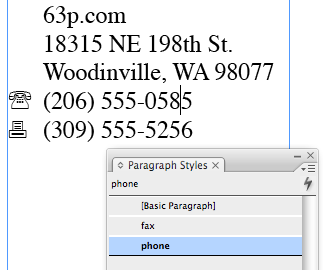
You can also create a hanging indent with the Indent to Here character (which you can find in the Type > Insert Special Characters submenu, or by pressing Command/Ctrl-backslash). This forces all subsequent lines of a paragraph to indent to that position. So if you type a character, then a tab, then the Indent to Here character, the rest of the paragraph will indent to that position, making the first character hang.
The third method is a hack, but it is the only way to get text to stick out beyond the left edge of a text box: Type a space (or better, use a fixed width space, such as a Thin Space) before the first character in the paragraph. Then apply a huge amount of kerning between the space and the character you want to hang. The more you kern, the farther out the first line goes.
There are other methods, too, of course, such as anchoring objects that hang outside the frame. But these three work for most situations.




Dear InDesign CS4,
Please support custom shapes as bullets without making them into fonts.
Sincerely,
Ben Leivian
There is something you can do in the mean time. Copy your custom shape to the clipboard after sizing it properly and then do a find replace. In the find field enter the bullet character you’re using and in the change field open the flyout menu and choose other>clipboard contents formatted.
It helps if you’ve used a character style specifically for the bullet you want replaced so you can search for the character style.
There’s also Optical Margin Alignment (in the “Story” palette), for general-purpose hanging of punctuation, etc.
Thanks Bob!
It would be waaaaay easier if it were possible to have text out of the edge of the frame… Especially for fancy drop caps.
You can with the Optical Margin Alignment as JT said… but that works as it’s said, for a STORY as it’s in the STORY panel that comes up, so everything in that story comes up optically aligned. Which you may not want…
Luckily in the Paragraph Style there is an option to ignore the optical alignment of text within the style, I found this handy the other day.
In fact, a lot of things that have been discussed on this site recently have popped into my working day lately… weird.
The Story panel, the one that has only one setting! On most of my projects I use the optical margin alignment, but for some fonts, especially a few sans serif ones, it gets a little strange. But what I meant was some sort of “control” over the hanging out of the text frame. The solution I have been using is the one proposed on “InDesign CS/CS2 Breakthroughs” (pages 66/67) and reproduced in the last issue of InDesign Magazine. It’s not the ideal solution, but it’s what I have in hand.
I have the opposite problem in InDesign CS2 at the moment: I don’t want text to stick out to the left of the text frame, but it’s doing it anyway. The culprit is the lower-case letter ‘j’ in virtually every western font. If you have a multi-deck, left-aligned headline and one of those decks begins with the letter ‘j’, the descender sticks out of the left edge of the text frame. If the line above it begins with an upper-case ‘T’, the headline looks seriously out of alignment. Yes, I can fiddle it quickly enough in a number of ways, but I wish InDesign wouldn’t do it in the first place!
I am not finding a way to prevent automatic negative indenting for bullets, hyphens, etc. I like to create hanging indents with the positive left and negative first rule. The situation is this, I have a subhead above a list. All the text is in the same text block. I want the list to start with a bullet or hyphen or some sort of zaph dingbat. ID takes the bullet and pushes it outside the text block and thus not in alignment with the subhead or when the article changes back to regular body text. I have had the same problem in a table cell. The only work around is to tell it to indent farther on the left side. I don’t like this fix, I wish ID wouldn’t do it in the first place! Suggestions please!
Polly, I’m not sure what’s happening with your bullet alignments, but it’s confusing. What version of ID are you using? And how are you setting the bulleted lists … with the autobullet feature or manually? What are the indent measures for your Subhead and for your bulleted paragraphs? I’m trying to replicate the situation and I can’t.
Anne-Marie, I am using ID CS3. I am not using auto bullet. I get the copy via MS word. It already has bullets in the copy, or astericks, or hyphens. I am just now getting up and running using paragraph styles, so I have invoked manually the positive left and negative right paragraph rule and also set the process up as a style sheet, and I get the same result. I have taken 4 screen shots of the the desktop if seeing them would help.
> I was wondering if this had something to do with the single line composer function or the metric/optical function?
> The subhead has no indent, flush left, with a paragraph break, Univers 47 lgt cond 9.75/12pt. The next line for one example is a bullet, tab, the text to the sentence. The left indent is .125 in. the first line is -.125 in., flush left, (in QX I would have to set the tab to .125 in.) it seems that ID seems to know that the first tab needed it the left indent measure (that’s cool).
> I have also been able to create the effect with a list of copy, starting with a hyphen on each of 9 items, they are separated by a hard return. The text came from MS word. I made a text box, then went to objects>text frame options> then created 3 columns with a .167 gutter. I shorten the text box so that 3 items appear in each column, it looks good except that on all 3 columns the hyphens are sticking out past the column completely. There is no hanging indent use here at all.
> I am between computers right now, but so far the problem moves with me. I have had it happen on a PowerMac Intel G5, IMac G4, and a PowerMac G4. Other artists in my dept. have not been able to fix it either.
There is a bugg in hanging indents. When exporting to PDF the margin for following lines is not honoured as a tab stop. An additional tab stop at the bottom half arrow in the tab bar is required for the PDF to export so that it looks like the InDesign document and the printed page. I have reported the bugg, thought Adobe would patch it but seems they are not :( so stuck with the workaround. Fine for my own documents, worse when I have customer files, and find the problem escalating as older indesign files are opened in CS3 (updated productsheets, with bullets).
Anne-Marie, I have recently found that the hanging indent problem has disappeared after a clean up of duplicate fonts found in the system library. We use suitcase fusion in our office for font management.
Here’s an Applescript to set optical margin alignment for a given story that you’ve clicked in or selected (easier than going to the dialog, typing in a value, and clicking the checkbox).
Test it on dummy text first; I’m not a pro scripter!
tell application “Adobe InDesign CS4”
set myDoc to active document
set optiSize to “18.0”
tell myDoc
tell selection
set properties of story preferences of parent story to {optical margin alignment:true, optical margin size:optiSize}
end tell
end tell
end tell
RE: previous script, you can change the optiSize variable to the point size applicable to the story you’re working with.
That third method might be a ‘hack’, but it’s a truly awesome hack! And relatively easy to apply via a character style to the space without having to completely rework the layout and other paragraph styles as with the standard paragraph indents. Many thanks for that.
Does anyone know of a script for applying Optical Margin Alignment (i.e. checking the box in the Story panel) for a whole document?
Actually, I just remembered – you can apply it in the find/change panel under the Object tab. I thought of deleting this note but then thought, perhaps others would like to be aware that this is possible.
I use find/change ALL the time but don’t use the Object tab much. Good to remember what it can do!
That is an archaic thread but I thought it would be applicable to the question I have.
I have a list
Item1 (tab) some text
Item2 (tab) some other text
Item3 (tab) some more text
All lines up ok, however when the following scenario occurs it starts looking bad:
Item1 (tab) “some text
Item2 (tab) some other text
Item3 (tab) some more text
The quote throws alignment off. I don’t want to add strange styles with different tab positions or “indents to here.” Does anyone know of a “Optical margin” alignment for such situations?
Michael