Import Word Documents, Edit in Word and InDesign, and Keep Linked for Updating
I’m trying hard not to type phrases like “Most useful plug-in ever,” but I have to tell you: I’m sitting here with my mouth agape, heart beating faster, and thinking “This is what I’ve wanted for 20 years.”
In short, I’m playing with WordsFlow, a plug-in from Em Software that fundamentally changes the way you’ll work with Word documents.
Background: You may know that you can place Word files and link to them so that when the Word file changes, you can update it in InDesign. (The key is the “Create Links When Placing Text and Spreadsheet” checkbox in the File Handling pane of the Preferences dialog box.) But you probably also know that this feature sounds far better than it really is — because you cannot make edits in InDesign after you place the file. Well, technically you can, but if you do then all those edits are thrown away next time you update the link. It’s ridiculous!
Well, the good folks at Em Software (makers of InData and other great tools) came up with a solution a year or two ago that solved this problem by letting you link to Google Docs files — you can edit in both places (Google Docs and InDesign) and it intelligently merges your changes together. However, it only worked with Google Docs? until now.
It turns out that was just phase one. Phase two is WordsFlow — the same concept applied to Microsoft Word documents (or txt files, rtf files, or even Excel spreadsheets).
It could not be simpler to use WordsFlow: You just place a file, same as you always have. But you’ll notice that it shows up in the Links panel:
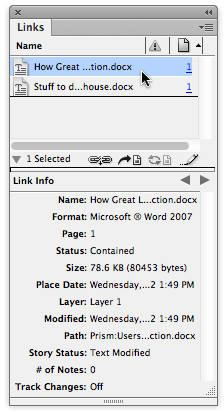
That’s it. Now you can edit the file in InDesign, and you (or someone else) can edit it in Word. Whenever the Word file is updated (changed and saved) it will appear as modified in the Links panel. (In CS6 and later the modified link also shows up as an little “badge” on the text frame, too.)

It works just like modified graphics: When you click the badge (or double-click the Links panel icon), InDesign updates the link.
Chris at Em Software told me how it merges the two files together, but it still seems like magic to me. It takes changes you’ve made in Word, changes you’ve made in InDesign, and “diffs” them to figure out what you’ve done. The result is that you get the best of both worlds and a super-charged workflow.
What About InCopy?
Does this mean you can use Word instead of InCopy? Well, maybe, at least for some people. But InCopy offers many features that you’re not going to get when using Word as your word processor. However, if you just want a bunch of writers and editors to be able to write and edit documents for your InDesign layout up to the last minute, WordsFlow can be a huge help.
Linking to Excel Spreadsheets
As I mentioned earlier, WordsFlow also works with Excel spreadsheets. (Note that Em already has a lot of experience with linking directly to databases and spreadsheets because of their pro-level InCatalog product.) That means you can place a spreadsheet as a table.

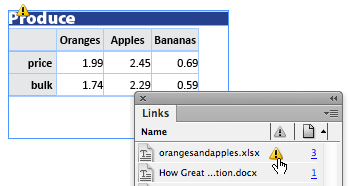
Note that this only currently works if you place the spreadsheet into an empty text frame. If you use File > Place to place it in the middle of a frame that already has text, it drops the link. However, after you place it, you can add text before or after the table and it continues to work fine. (For example, I added the Produce heading above the table in the image above.)
New data in Excel? You need only hit Update in InDesign and it merges the tables together, even if you’ve made edits to the data on your InDesign page! For example, I removed some empty rows in InDesign and the table still updates fine. Magic!
Is It Perfect?
As I type this, WordsFlow is still in beta, so it’s not even 1.0 yet. That said, it’s working really well and I haven’t had any significant problems with it. You can download the public beta now and try it for yourself!
There are, however, a couple of features that need to be fleshed out. For example, after you’ve installed the plug-in, every document you place shows up in the Links panel. If you don’t want a file linked, you have to select it in the Links panel and choose Unlink from the panel menu. Not a huge deal, but if you only want to link to the occasional document, this step gets annoying. Fortunately, Chris tells me they are soon going to add some feature so you can easily turn linking on and off. [D.B.: Note that this has changed in version 1.0, which just shipped. Woo hoo! Much easier to place files without linking now.]
And sometimes you can edit a file too much. I haven’t run into this problem yet, but in theory you could make edits in both Word and InDesign (or Excel and InDesign) and WordsFlow could just throw up its hands saying “I have no idea what you expect me to do here.” But it’s likely that in this case a human editor shown the same edits would say the same thing.
There are lots of additional features I’m sure they’ll add, after they first get 1.0 out the door. For example, there is currently no way to “push” the changes you’ve made in InDesign back out to Word or Excel. You can export a Word document like usual, of course, but it would be nice to export-and-link so that you can send a file out to someone for editing and have it linked automatically. (If you think of other ideas WordsFlow should do, write them below or send feedback to the folks at Em Software. They tell me they love hearing from users.)
Try It.
We have all been wrestling with the MSWord- and MSExcel-to-InDesign workflow problem for years. I’m so pleased that this tool is finally available, smoothing out this too-often bumpy process.




Wow, this looks awesome!
This looks great! We work a lot with authors who refuse to work in anything but word docs, so I’m definitly going to try this out, it could be a solution for us!
I suggested this when they came out with the Google docs https://creativepro.com/flow-and-link-stories-from-googledocs-to-indesign.php#comment-491670 version but I’m not holding my breath for royalties! A free copy would be nice though…
Also, I’m repeating my claim that using a dropbox link or similar with a client is the way to take advantage of this.
@Stix — Sure thing, contact [email protected] if you’d like a free license.
Yes, our workflow discussion in the WordsFlow user guide talks about using it with DropBox or other file-sharing methods.
Cheers!
–Chris Ryland
I started using InCopy as the go-between Word and InDesign and then one day I just stopped using Word. I find the 100 percent two-way compatibility comforting when I start editing something in InDesign. Now I compose in InCopy.
I’m wondering if it works when you are working from a semi locked word document based on a template (with tables and cells?)
So glad that Em Software added the “File > Place Without Linking” feature in version 1.0!
@David: Yes, that was your doing. We thought we could put it off for a while. ;-)
Does this work if you add rows and columns to your excel document or just if you change the data in the existing cells?
@Carla: It does add rows and columns when you add them in Excel. If you’re using table and cell styles, those additional rows/columns are formatting properly. If not (if you manually formatted the table), then it adds generic rows/columns (because it can’t read your mind to know how you would want them formatted).
Export and link, if and when it’s introduced, is the feature that will move me to buy it.
I work mostly on long documents (books) and I almost always export to tagged text and clean up the formatting there. So linking a Word file from the beginning won’t always be practical. But exporting and linking when sending it out on proof will be great.
Of course one could export and link in a slightly roundabout way by exporting to Word, deleting the text in the ID document, and importing and linking the Word file and fixing anything that comes out funny. This might be an option in long books that are likely to see heavy author’s corrections.
I too work mostly on books, and I do my cleanup on the InDesign side, stripping out styles from Word during Place and then running Olav Kvern’s FindChange script and a reapply paragraph styles script to remove local overrides…
In my first few tests of the plug-in it seems to work in its intended one-way capacity: changes made to the linked Word doc ripple into InDesign while maintaining text and formatting changes already made to the layout. I do wonder how robust it is though, and how it handles ID’s automated bullets and numbering, etc.
I also tried relinking to a different file (same as original but just a slight modification and then saved to a different location with a changed file name), and it kept the formatting in this case too. (So Dropbox workflow not required.)
Anyone else who is using the plug-in, please report your experiences!
@Aaron: That’s amazing about using Relink; I hadn’t tried that yet. Try out the auto bullets and numbering and other stuff and let us know what you find!
The Export and Link would be very useful. We make all of our corrections in InDesign. We then have to copy & paste each story into our website. Our web content manager allows us to gang upload Word files but it’s too much of a pain when you combine all the steps.
The Export and Link function would provide us clean copies from the start.
does this work on a mac?
Hi cathrine, yes it does. I have been working with the trial version for a week now, on both InDesign CS 5 & CS6 on my Mac. So far, it’s very promising and am amazed at how well it works.
There are a few glitches, that I am sure they will fix in the upcoming releases. For instance:
When you are Tracking your changes in Word, the resulting updated InDesign text does some strange things. Basically tracked additions will come in with manual formatting (i.e, the text attributes of the Word document), which will have to be cleared out. And tracked deletions at the end of a paragraph will result in the follow paragraph wrapping up into it, sometimes with odd formatting. Once you accept the changes in Word, then update the link in Indesign, all these go away.
Also, if you use mapped Character Styles, as opposed to manual formatting, the attributes of the Character Style in Word will carry over as manual formatting. But if you format text manually in Word, the updated text in InDesign, it will appear fine.
Nothing heinous, but just some interesting limitations to a very useful plugin. The folks at EmSoftware have been very responsive and appreciate all feedback.
Just purchased a license after using the trial in a recent mid-sized job (a convocation program).
I worked in a kind of backward way with the trial. I used a copy of an old completed program, and exported main blocks of it (most of it was one giant story of a list of programs and graduates) and exported these to RTFs. I then opened the RTFs in Word, resaved them to DOCX files (to minimize ‘huh?’ reactions from my writer friends) and then replaced the stories in layout by linking back to these new files. The RTF export out of ID preserves the paragraph styles, but you lose a fair bit of other things when you bring the RTF back into ID — notably column breaks, spanning/splitting. But once I reset all that again inside the ID layout, it stuck.
I sent out the DOCx files to the writers as single column pages and instructed them to stick to the paragraph styling used when making changes. Which they more or less did. I did run into a problem though with one writer who was copy/pasting (with formatting on) which came back into ID with the formatting as local overrides. I had to show him how to set the pasted material as unformatted, and after that we were fine (I have since emailed. Emsoftware and suggested adding a switch that effectively ignores all local overrides in the ‘smart merge’ — other than the standard bold/italic/normal range of stuff.
The other issue that I ran into was the fact that the RTF I exported from the original ID file embedded the font choice data into the style tags faithfully. Which is another area where you can run into problems if like me, you’re going the other way (exporting to Word, relinking the exports). To solve this, I edited the para styles inside Word to a more generic Times Roman font which I then had to over-ride on the next WordsPlus relinked update. But just once (another case for an ‘ignore font change’ over-ride switch).
The WordsPlus workflow’s one-way street can mean trouble for the designer if you get tempted to make small changes directly into ID while your writers are making changes on their own. For instance, if you make a deletion, there’s no way for the writer to know it’s been made — and that could lead to confusion etc. It would be excellent if the plugin could feed InDesign changes back to the linked Word file… but even so, the whole system worked very well for my purposes and I plan to find and use this plugin for many new workflow solutions.
As for handling change tracking — I instructed the writers to just email me their changes and then saved each arriving version with a new name to reflect the sender/time-date of the version in a version sub-directory. That way, if something went horribly wrong in the merging — I could always relink to an earlier version.
One final note: I’m running ID CS6 on an iMac — which also has Windows running in Parallels. Emsoftware said I could use the same license number for both platforms (I have CS on both) with just the one purchase. Great!
I look forward to seeing what else this teams comes up with in this area. Great work!
I work with a lot of technical authors who produce their text in Word which I then import and clean up in InDesign.
Normally, these people want to endlessly update their text until a few minutes before the job is due to go to print, so WordsFlow looks like it could be a Godsend for our production team.
However, I would add one word of caution: After years of continual nagging and arguments, we’ve (just about) made the authors accept that they will lose control of their text ahead at some point in the workflow to allow the InDesign conversion to take place. Scheduling-wise this has proved a very useful means of geeing them up and forcing them to get finished ahead of the print deadline. I’d be very wary of letting them know that their window for making alterations has now extended.
That said, WordsFlow looks like a good product and once the program beds down I’ll certainly be investigating it further (I rarely purchase version 1.0 of anything). Now can someone invent a tool to integrate the Creative Suite with SharePoint, please?
I’d like to use this to link an Excel doc with a calendar page in InDesign 5.5. But the problem is that I need a single row and just 2 columns (out of many) to appear in the text box. Can’t figure out how to tell it to only import a single row and just those 2 certain columns and still keep it linked.
@Brenda: Can you use Import Options? See this post.
Thought the Import Options was going to work great. But giving the columns in Excel “Names” only works on the first sheet. Do you know if there’s a way to have a “Name” apply to that column in every sheet?
I could probably achieve what I need without using WordsFlow. With “Create Links . . .” checked in the InDesign preferences, I would think I could just update the Excel file, then update the Link in InDesign and worry about formatting later. Only problem with this is that with the preference “Create Links . . .” checked, it still doesn’t show up in my Links panel. Do I need to link some other way?
Thanks for the great discussions here.
We encourage anyone who has serious questions or suggestions to contact us at [email protected] to get it on the record.
We try to monitor discussions around the web like this one, but the best method by far is direct contact.
We’d love to hear from you!
–Chris Ryland, President, Em Software
Just to follow up with my previous posting. Since the initial release, EmSoftware has released a 1.0.1 update. Among other things, it fixes the issue I posted regarding tracked changes in Word, and the odd things that happens when InDesign is updated.
According to their website, other issues are addressed, such as Indexing, etc.
I want to link word document dynamically (within a fixed slot) in Adobe Indesign using Xpresso ! I tried a lot but failed, I have XML as data source, what should i do, Please suggest !
@Ashok: I suggest writing something on the forums (click forums above) or talking to the folks at EMC (which makes XPresso)
This is outstanding. Pricer than expected.
It is an overdue tool since Adobe hasn’t created an inCopy solution (light) that users can use for free — like acrobat reader. It is a tough sell to get clients to use a new tool and pay for it.
It would be great if the plug-in worked for Dreamweaver too.
It sounds like this will solve so many of our problems here at work, but when I install the demo, I don’t see that it’s doing any of what is promised above.
It IS showing the WordsFlow popup on startup, and I see the “place without WordsFlow” option in the file menu, so it appears to be installed.
BUT, when I update my word docs, I’m still getting the “edits have been made to the imported version…you will loose these edits by updating” warning. And indeed, all of my style updates in the InDesign file are gone.
I’m using CS6 on XP. Anyone else have this problem? There’s probably some stupid user error on my part, but I have been reading all the documentation and I can’t for the life of me figure out what I’m doing wrong.
I will be so sad if I can’t get this to work. We need this so badly. :-(
@Katherine, please contact us via [email protected] to get your problems solved. This problem sounds familiar, but it’ll take more digging than is appropriate here.
Thanks.
I tried the WordsFlow plugin but it seems to work differently than expected. What I was hoping to achieve was an identical copy of the text in both the ID file and the Word file. i.e. if I made changes to the word file this would show in ID, if I altered the text in ID this would show in Word. Thus I’ve always got the EXACT same text in either files. Instead it seems to do a compromise between the two.
I prefer to edit my copy outside of ID so I can see it free of clutter. I’ve tried using Story Editor, but it’s not as good as working in a ‘clean’ Word file.
Any advice would be most welcome. Nigel.
Nigel: I’ve talked with the folks at EmSoftware and we all agree that it would be very cool to be able to push your text changes from InDesign back to Word. That’s hard, technically, but maybe they’ll find a way to do that. I suggest contacting them to see what’s possible.
However, as you said: most people prefer to edit the copy outside of InDesign. So if you edit it in Word, then InDesign can update it and you will be in sync!
Thanks David. I will keep an eye on Emsoftware for any update. My problem is that I tinker with the text in the ID file, forgetting I should only be doing this in Word!
Nigel
@Nigel: We do have a beta going of WordsFlow 2.0, which will allow you to export the current story back out to Word (as a .docx file only). Please try it out, if this isn’t too late. Here’s a link to the beta information:
https://emsoftware.com/category/news/wordsflow/?tag=beta-release
Thanks.
–Chris Ryland, Em Software
If you would like to improve your knowledge just keep visiting this web page and
be updated with the latest gossip posted here.
I really loved WordsFlow at first. There was much ‘OMG!’ and ‘Eureka!!’ coming from my office. But editing across a network can be sketchy. I think it uses specific file locations rather than relative links. So if your authentication scheme wobbles at any point, your IP address slips, or another creative needs to take over the document, it can result in hours of lost work and more shouting (but not the happy kind). And once it breaks it’s practically impossible to write a PDF from the busted file. I usually have to knock it down to the studs and start over. Someday my Linked Text Prince will come.
@Braingrease, I’m sorry to hear you had troubles with WordsFlow. Did we get a chance to help you via [email protected]?
Since we piggyback on InDesign’s linking mechanism, I think you’d probably have found the same problems whether WordsFlow were involved or not.
But, again, we’d love to help you solve the problem if you’ll contact us.
Thanks!
–Chris Ryland, President, Em Software
Thanks for the great tip. Does this still work with InDesign 2015?
@Jayson–
Yes, WordsFlow works with CC 2015 all the way back to CS4. (Though we only can only actively support versions back to CS5.) And we’ll have a version for the next version of InDesign CC when that arrives a bit later.
We certainly have to keep up with Adobe!
I hope this is helpful.
Wondering how one goes about linking to word files in “Box” file-sharing? Is this something so basic I’m missing it? Would love to adopt Wordsflow in our marketing department, but need to be able to use word files in Box folders with editorial/outside writers!
If your Box shared files can be mapped as part of your file system (not as familiar with Box as with Dropbox and Google Drive, etc), then you can place files in those Box folders with WordsFlow, just like any file.
Does that help?
Please shoot us an email at [email protected] if you need further help, and we’ll get you going.
It might also require a “Connector” such as the one from Silicon Publishing: https://www.siliconpublishing.com/products/products_connector_box.html
Very interesting! I usually us this tool: https://www.coreldraw.com/en/pages/doc-file/ to open and edit . doc files actually I use CorelDRAW to work with all Words files , but your way sounds interesting too. I will definitely try it :)
Obviously you haven’t discovered the production-critical bugs in WordsFlow yet – fortunately they are just working on fixing them now one by one.
For example: Edit your InDesign document (eg delete trailing spaces at the end of a paragraph) and simultaneously add text at the end of this paragraph in Word. Then update your InDesign document: the space character is gone, and the additional text stands right besides the period.
Even more critical if you change eg a digit here and there – you have NO option to tell WordsFlow that Word content has to “win” under any circumstances. And you have NO chance to find out the correct digit – unless you compare InDesign and Word file character by character – which you obviously don’t want to (that’s why you use WordsFlow).
Not to speak of the issues with tables, with anchored graphics and other standard elements. Not from imported Word bookmarks saying nothing, not from misleading error messages, either.
So, at first sight, a really cool tool, but in practice to be handled with extreme care. Especially because the underlying “update-merge” mechanisms are not documented and thus remain in the dark. At some point, for example, WordsFlow “assumes” that changes in InDesign are by intent, and simply ignores them.
Moreover, WordsFlow relies on InDesign’s Track Changes mechanism which we all know can be jeopardized very easily.
After all, it’s crystal clear that it’s de facto impossible to set up a “bullet-proof” InDesign-Word workflow. Main reasons: a) bugs in InDesign’s Word import filter; b) Word users being extremely creative in using styles and formatting; c) unpredictable Word stuff being imported into InDesign.
Just FYI, we’ve been communicating with Rudi to work on the issues he brings up.
And, to be honest, we’ve squashed dozens or hundreds of production-critical bugs in the almost 5 years of WordsFlow’s public life. This (deleted trailing spaces) is just one more we’ve already given a workaround for, and will fix for real soon.
The update-merge mechanisms are indeed dark magic, and probably impossible to document, other than “tries to do the right thing, and we’ll fix it if it doesn’t”.
WordsFlow doesn’t rely on InDesign’s Track Changes for its update/merge, but does use it to show what’s changed on both sides after a merge, which is exceedingly helpful. We need to document that better.
Yes, it’s probably impossible to set up a fool-proof InDesign/Word workflow, since fools are so ingenious. ;-)
But we can point to thousands of satisfied WordsFlow customers over the past 5 years (and for DocsFlow, its sister for Google Docs) who say we’re doing an amazingly hard thing, saving them endless hours of work.
(Forgive me if I toot our horn a bit hard here.)
Cheers!
–Chris Ryland, President, Em Software
Hi David – Forgive me if this has already been answered elsewhere – I can’t seem to find it! I create 6 deliverables as a product package for real estate agents that I update with new information based on the property. There are usually 6 or 7 different pieces of text that go into the documents all in different boxes and varying orders – the home address, property specific website, features, description, etc. Each of these items change and I’m just looking to shave off a bit more time by inputting all of this into one document and having it update automatically when I update links like the images, etc. in InDesign. Is this possible? Do i create a separate document for each piece, or can it be in one document?
Hi David, I absolutely love your content.
However, I do want to make one request: Can you please add dates to your posts? If there’s supposed to be one, I don’t see it, and given the fast-changing nature of technology and our programs, it’s really important to be able to discern what info is still useful and what should be ignored. I generally still read older articles and posts, but it saves me some research time when I can establish whether something I didn’t know about is even relevant anymore.
Thanks again. I was lucky to have access to your magazine at my previous job, and it was a valuable resource.
Well, of course I finally see the date in grey at the very bottom after I post this (and can’t edit). This is good to know, but I will still wish it appeared at the top. :)
Thanks very much for your kind words! As for the dates… I hear you, but our decision to “hide” them at the end is intentional because a lot of material on our site is old but still very relevant/useful. This article is a great example: 90% of the information here is good… but if you came to the site and the first thing you saw was that the post was 14+ years old, you probably wouldn’t even read it.
We are spending a huge amount of time and money finding old articles that are no longer relevant and marking them as “from the archives.” But we want to encourage people to use or learn from the content in the old articles that are still mostly or entirely relevant.