Improving the SelectObjects Script
As useful as the SelectObjects script is, it still could be more user-friendly. When you run the script all the options in the dialog are selected.

If you only need one option it takes some time to untick the checkboxes next to all the unwanted options. And you have to do it every time you run the script. But luckily you can change that.
In the Scripts panel, right-click the SelectObjects.jsx entry and choose Edit Script.
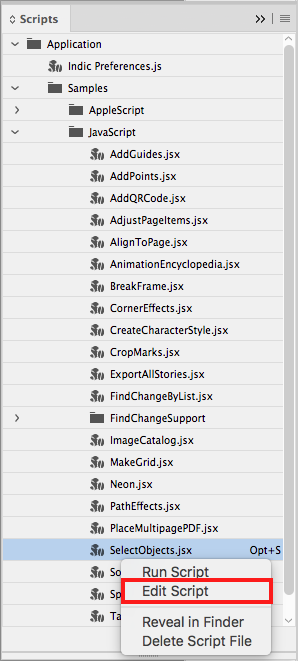
The Adobe ExtendScript Toolkit will open. If you don’t have it on your system, it will be downloaded and then opened. Now you can see what is inside the script. Don’t worry about understanding the JavaScript code because you only have to do a simple replace action.
In the lines 38 to 46 change the word “true” at the end of the line to “false”.

Before you save, you need to close InDesign otherwise the system will not let you save the script. If you must leave InDesign running, you can save the edited script file to the Desktop and then move it into the following folder inside the application package: InDesign > Scripts > Scripts Panel > Samples > JavaScript. You can quickly navigate to that folder if you right-click the script in InDesign Scripts Panel and click on Reveal in Finder/Explorer.

After restarting InDesign (in case you had it closed) run the script to select objects on your spreads. Now all the checkboxes are unchecked and you can quickly choose just the one you need!
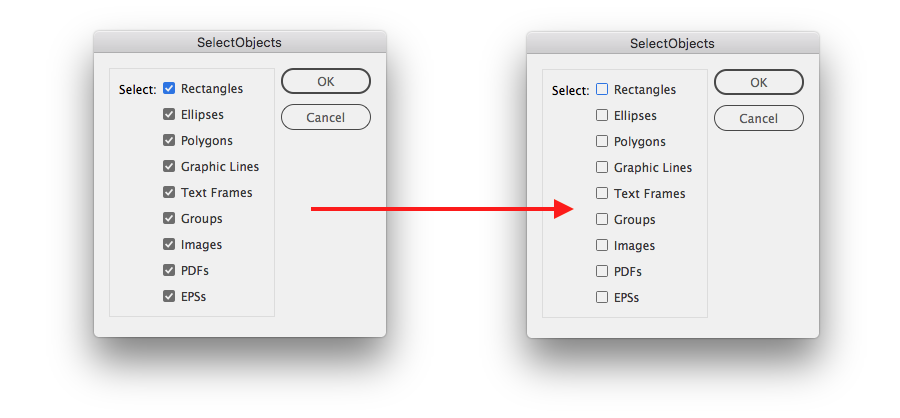




In s word Fantastic!
Thank you!