InCopy Packaging Pitfalls
Several posts ago, I described the remote InCopy workflow that allows remote InCopy users to check out stories, make edits and check them back in without ever having to step foot in the office. It’s a powerful workflow but at a recent engagement with a client I was reminded of a few pitfalls with this workflow that can really wreak havoc and potentially cause lost time and work. So in this post I’d like to describe some of these pitfalls and how you can avoid them when working in a remote workflow.
Remote Workflow Process
In a remote workflow, an InDesign user can use the Package for InCopy or Package for InCopy and Email commands to generate a package file (see figure below) that when sent to an InCopy user allows them to check out, edit, check back in, and return content to the designer. For remote editors and writers, this is an amazingly powerful feature.


The Pitfall
The package workflow works perfectly if you double click on the package (an .icap file), make your edits and immediately use the Return for InDesign or Return for InDesign and Email commands. The problem occurs if you don’t make all of your edits in one sitting and close the file to make more edits later. Upon opening the package again, you receive the error message in the figure below.
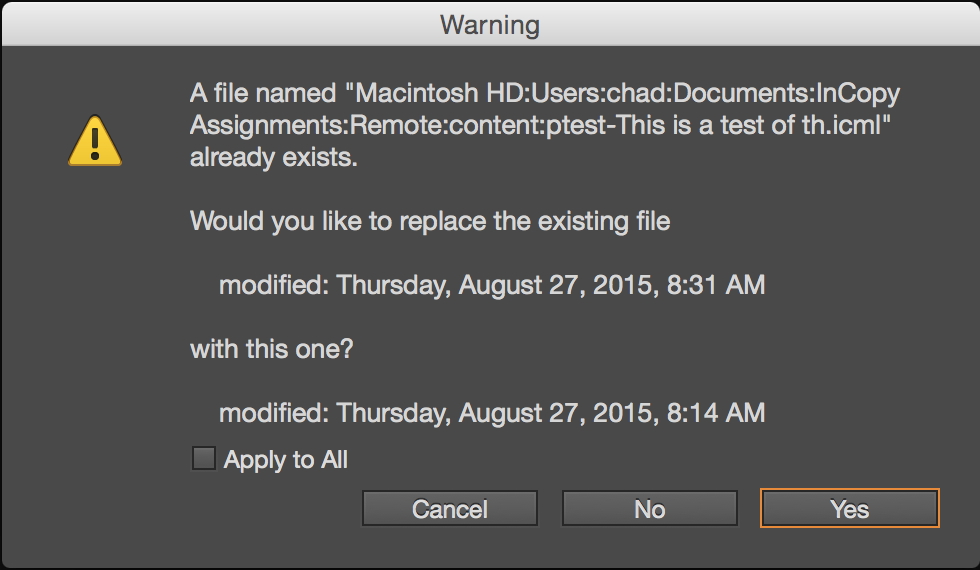
It doesn’t matter if you open the package from the attachment in an e-mail or if you open it from a saved location on your hard drive, this message rears its ugly head. The message is confusing and leaves InCopy users wondering why they are receiving the message and unsure which option to choose.
To understand the message you need to understand that when you open a package, you’re really not opening the package at all. You’re merely decompressing it to a default location on your hard drive. Where is that default location? It’s stored in a folder within your Documents folder called InCopy Assignments. Within that folder is a folder for each package that you expand by opening or double-clicking on a package file and that folder contains the assignment and any stories contained within that assignment along with some other pertinent files. All of this is transparent to the user initially. When you first open a package, it is decompressed and the assignment is opened in InCopy, ready to be worked on.
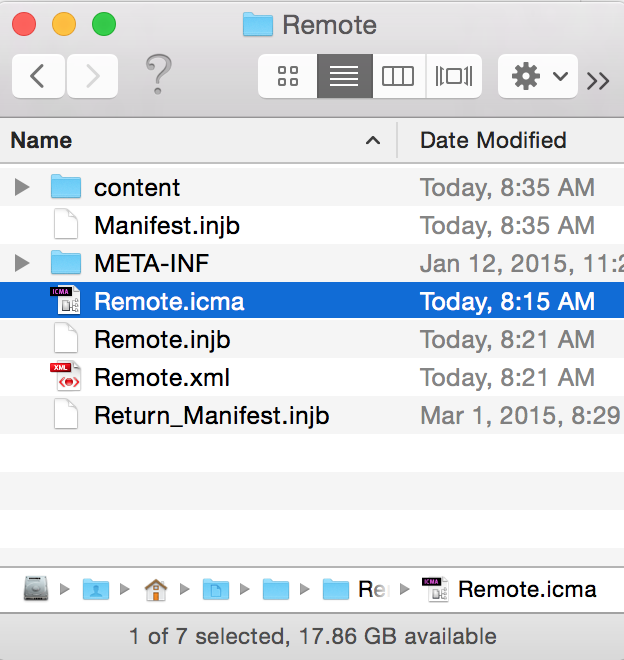
The problem occurs when a user doesn’t complete all edits in one sitting and closes the assignment. When the InCopy user comes back to the project to perform the remaining edits, they instinctively go back to the package file and re-open it. What they are really doing is decompressing the package file and re-expanding it’s components to the Documents/InCopy Assignments folder. If that folder already exists, they get the error message above telling them that one or more stories already exist. If they choose yes, they are overwriting the newer story with the story contained in the package file and thus will lose any edits previously made to that story (not good). The correct choice would be to choose no in which case the newer story (i.e. the one that they previously made edits to) will not be replaced and will be opened in InCopy with the previous edits intact.
Possible Solutions
To avoid the confusion of the displayed error message, you can directly open the assignment file from the Documents/InCopy Assignments folder. Because you are accessing the assignment and stories directly, there is no error message displayed. Conversely, if it’s inconvenient to remember when edits have been made to a story after launching the package file, simply instruct users to choose no if they receive an error message when re-opening the package file. Doing so will avoid lost edits in the workflow.
Despite these inconveniences in the workflow, the Package for InCopy feature is one that remote users just can’t live without. With a little education, your team can easily avoid the pitfalls of the remote InCopy workflow.




Yes! This is all too common.
When an InCopy user gets a package, after they open it they should *immediately* delete the package file that was attached to the email (or that they downloaded from a server). That way there’s no danger of re-opening the attachment and getting that scary dialog box.
The package file is like a .zip. After you unzip the contents and edit, would you re-unzip the original zip? No. When you unzip, your computer extracts *copies* of the contents into editable files at the location you tell it to. That’s what happens when you doubleclick the .icap file.
I think Adobe is TOO silent! lol … it should tell the user (an alert maybe) that it’s extracting copies of the assignment files and putting the into that Documents folder.
InCopy users can also open the Assignment they were working on in a previous session by going to InCopy’s File menu and choosing from the Open Recent list.
Should an InCopy user want to create an .icap folder containing their updated files (for sending on to another editor), they can do so from their Assignments panel menu. The same menu where they create an .idap file to return to the designer.
We’ve tried using InCopy packages in the past but ran into the same issue with editors opening the wrong files and losing their edits. Since then, we’ve switched to using cloud-based services for remote workflows, currently using Dropbox. It keeps things much simpler.
Glad to hear that the DropBox solution is working better for you David. The package feature could really use some love. I can only hope that with all of this Creative Cloud storage that Adobe might be looking into integrating InCopy a little better into that workflow.
I think this site is fantastic, great info. QQ: regarding the “package for InCopy and Email” workflow, I can’t seem to get the request to complete. Outlook pops open ready to send the package however InDesign gives me a basic error message of an X through what looks like a stop sign symbol. Have you ever received such an error? In years past we’ve used this style of workflow and it was fantastic work around for our spread out virtual team but recently with all the upgrades we can’t get past this error.
Unfortunately I have not seen this. What version of InDesign and InCopy are you using? Do any of your stories have strange characters in them? i.e. /, *, etc.
We’re running Adobe CC 2015 for both applications. I’m sure we do have various strange characters through-out however we’ve tried with multiple files, greeking filler text, different laptops & designers, we’re all experiencing the same error message. We’ve also tested Incopy back to InDesign since we can export the package and share the files manually via email or a server and the writer gets the same message.
Hi Chad,
In reviewing the indesign >< incopy workflow for internal use I ran into some issues:
1:
The first time I make an package everything works fine,Ater i want to adjust an assigment and update hower the following happens:
the create package for incopy & create package for incopy and email
Both return: a warning prompt with a triangle andthe line: creating package failed.
But in the panel an package icon does appear and I have to annul the package
—
2
I cant seem to get the graphics image assigment right:
The frame has a pencil in the upperleft corner , but i cant select it.
Only textframes are editable.
I have all the rights
I run Indesign cc (2017) and InCopy (2017)
Please advice.
Many thanks,
Toni
Hi Toni,
Where are you saving the package? In the case of create package for e-mail, does the e-mail get generated?
For graphics, select a graphic frame and choose Edit > InCopy > Export > Selection. Now an InCopy user can use the position tool to place, crop, and scale images.