InDesign Basics: Primary Text Frames
Have you ever had this master page problem when you are working on a long document with threaded text frames: You apply a different master to the text on a particular page—for example, to create a chapter opener in a book, and the text doesn’t adjust. Instead, it just puts one frame on top of another. Ugh, how frustrating! Fortunately, there is a solution: learn how to use a primary text frame.
How to Create a Primary Text Frame
A primary text frame is a special kind of master page frame used to control the primary text flow in a document. You can create one in two ways:
1. When you create a new document, select the Primary Text Frame option. Then the frames on the initial master page will be primary text frames.

2. If you didn’t choose the Primary Text Frame option when creating a document, you can change a normal, non-primary text frame to a primary text frame. Select the frame on the master page, and you’ll see this icon which indicates a normal, non-primary frame:
![]()
Click on this icon, and it change, indicating the frame has been converted to a primary text frame:
![]()
Clicking again on the icon switches it back to a normal, non-primary text frame.
Properties of Primary Text Frames
There are two main differences between Primary Text Frames and normal, non-primary text frames:
- On a document page, when a master with a primary text frame is applied, you don’t have to override the primary text frame to type or paste text into the frame.
- When a master page with a primary text frame is applied to a document page, the story in the primary text frame automatically flows into the primary text frame of the new master page.
Example: Applying a Chapter Opener Master
We’ll illustrate how to fix the problem of applying the chapter opener master: You have created two master pages for a book—a default A-Master Page with primary text frames for most chapter pages, and a B-Chapter Opener master, which has a different layout, also with primary text frames. Here are the two master pages:
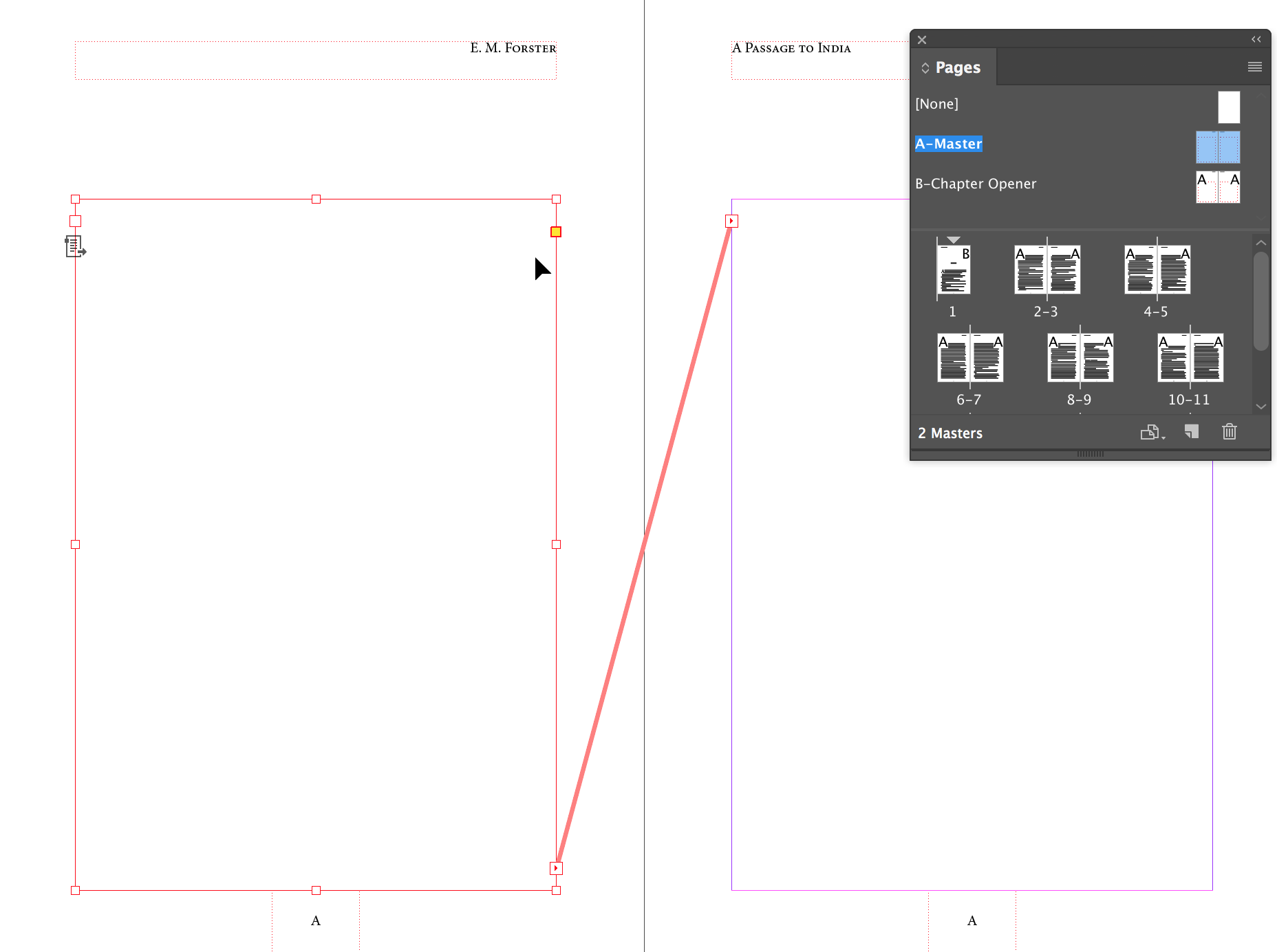

Here is the way the page 1 looks when A-Master is applied. Text flows from spread to spread through the primary text frame text flow:
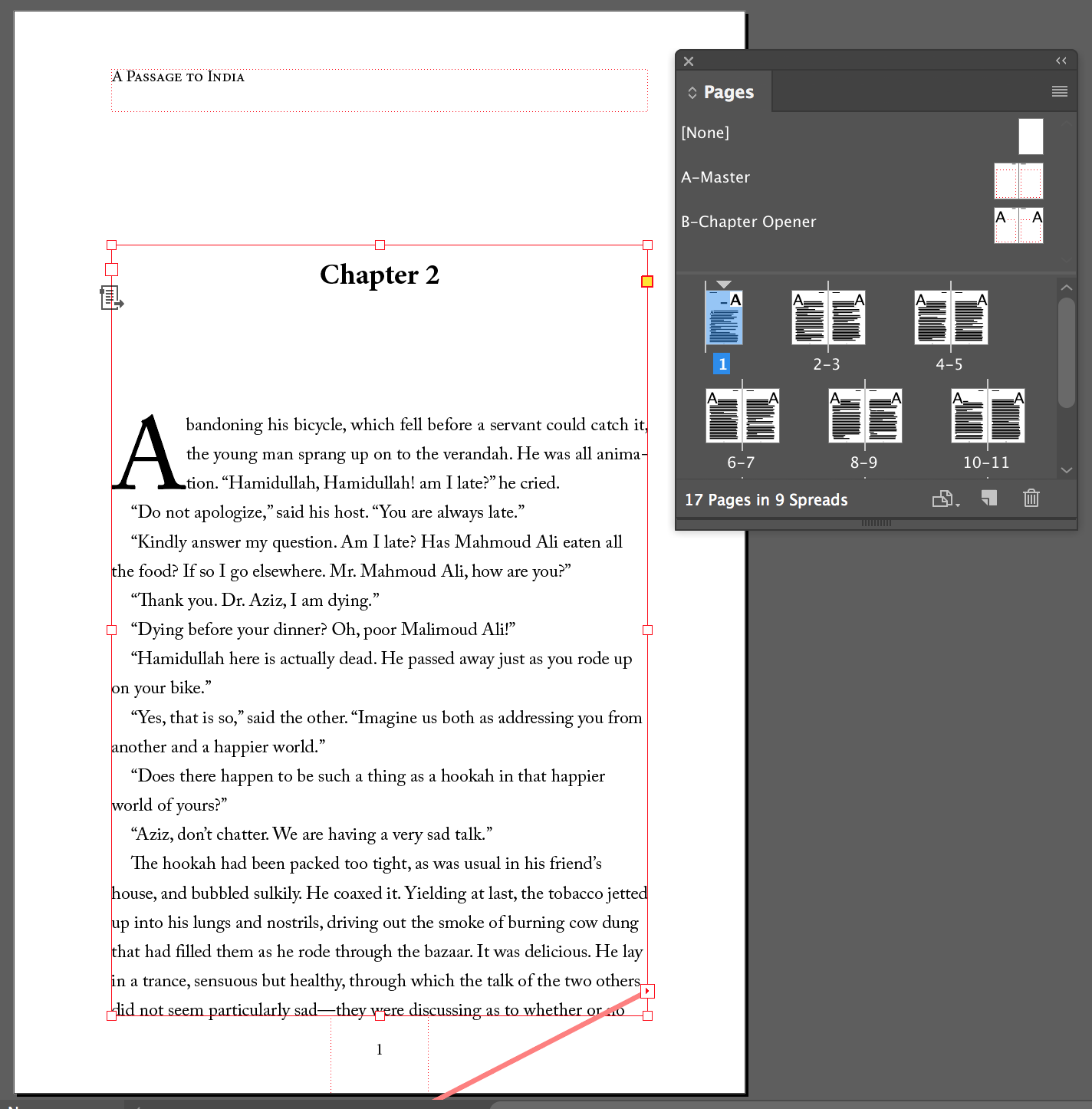
When the right page B-Chapter Opener master is applied to page 1, text immediately flows into the new layout, replacing the existing text frame.
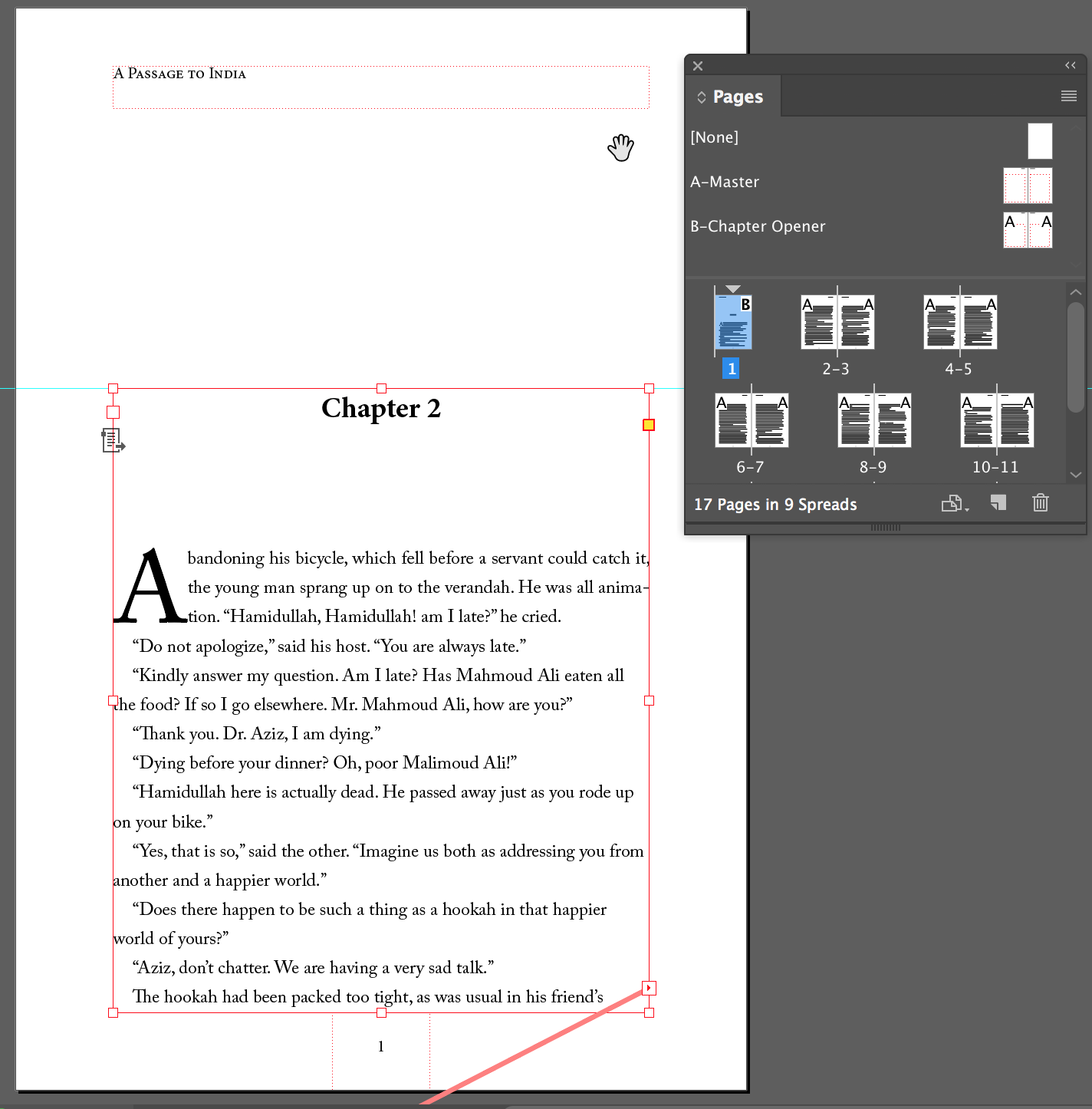
Things to Be Careful About
Here are a few things to be careful about when using primary text frames:
- You can only have one primary text frame on a master page.
- If you create a second text frame, it will automatically be created as a normal, non-primary text frame. It can be used to flow secondary text from frame to frame, but it won’t adapt to a new layout if you apply a new master to the page like a primary text frame can.
- You can’t put any text in the primary text frame on the master page. If you type text into it, it will automatically change to a normal, non-primary text frame.




Thanks Steve, that’s a valuable information. I request you to write one more article on this explaining the “Smart Text Reflow” options under the Type pane of the Preferences panel. I have seen people struggling to delete pages from an InDesign file and to their wonder, they come up again.
Masood,
David Blatner wrote about Smart Text Flow in this posting:
https://creativepro.com/make-indesign-add-pages-automatically-as-you-type.php
Oops, I think I missed that. Thanks David and Steve.
The smart text flow doesn’t seem to be adding pages for me, with either placing ot pasting text. That’s an old post, does this feature still work as explained? If so, any ideas on the error I am making?
And yes, I made sure to have more than two pages.
I was always under the impression that folks here (and the Adobe forums years ago) recommended NOT to use primary text frames, and that’s how I was taught–keep it unchecked. I’ve kept it unchecked since CS2.
I can still apply master pages, and my text reflows and adds pages just fine using InDeign’s Smart Text Relow.
And when I import I use xTags and InFlow (from Em Software).
Maybe I’m missing something, but I’ve never needed primary text frames.
Dwayne, I generally avoided the old Master Text Frames. But when they changed it (a few versions ago?) to “Primary Text Frames” it became more interesting. For a document such as a novel (or something else where it’s basically a long threaded story), the primary text frame feature can be very cool — especially when you need to change the size of a frame, apply a different master page, change the page size, or something like that.
Thanks, David. I figured the frame thing must have been improved. But–I work on novels all the time, as well as long-threaded files. I have no problems at all applying a master page. None whatsoever. Nor changing trim size or page size.
Folks can change/apply a master page with or without the text frame thing.
I guess I just don’t see the benefits of primary text frames.
I can do the exact exact same thing (i.e., applying master pages, etc.) whether I use text frames or not.
Maybe I’ll look into it for a new job I have coming, but–to be honest–I’ve been using InDesign since version 1.0 and I personally see no benefit for text frames.
And it reminds of me of the old Quark days.
I think we can agree to disagree.
Dwayne
Point 1, “You can only have one primary text frame on a master page.” is a bit misleading: you can only have one primary text *thread* on Master pages, but you can draw as much text *frames* as you like and link them, for example one text frame as header with 1 column linked to a second frame with 2 columns etc. All linked text frames will form one primary text frame link(!).
I use Primary text frames all the time, because with adding text and text pages with the same Master page, text only flows in threads belongingbto the same master (the old Shift/Alt-Shift method coukd run over existing text frames on different masters; I show my students the difference and urgecthem to forget the old method and use Primary text frames instead).
The benefit isn’t about applying Master pages. The benefit is, that you can apply a masterpage with another Primarary textframe, where the y-start point is e.g. deeper for chapter headings … You cannot do that easily without Primary textframes! (Of course you can fake that with para rules.) Before CS6 you would have end up with two frames on the pages. Since CS6 a Primary textframe remembers his parent master. So especially for novels I would always go with Primary textframes.
Yes, Dwayne is missing the point a bit ;-)
Well, I guess I’ve never had a problem with not using primary text frames. Or as David said earlier–they used to be called Main Text Frames–and it was advised NOT to use them.
I wasn’t aware that attitudes had changed.
And I can easily apply a chapter opener master page without using primary text frames (yes–even those with different y coordinates.I simply option click the master page I want to use and it applies.
If folks think that times have changed and primary text frames are the latest and greatest thing, then I have no problem with giving it a try on my next job.
I was simply unaware that primary text frames were now considered so beneficial when at one time it was recommended to avoid master text frames.
Steve, I think it would clarify things a bit if you could add a screen shot after the last one (when you applied a different master, the Chapter Opener master to the page) of what would happen if the master page had used *regular* text frames instead of primary ones.
The difference would be that the text on the document page would not reflow to reflect the new master. It’d still start at the top of the page. You’d see the new master’s margin guides, but that’s it.
That’s the power of Primary text frames, they do allow text to reflow to match the new size/position of the primary text frame on the new master.There are a few more technical fiddly bits happening in the background, but that’s the main thing.
One other thing to mention in this excellent post in our InDesign Basics series is that you can only create Primary text frames on master pages. You can’t convert a regular text frame to a Primary one on the document page, for example. Confuses many new users (and experienced ones)!
And, as mentioned: Point 1, “You can only have one primary text frame on a master page.” is a bit misleading: you can only have one primary text *thread* on Master pages, but you can draw as much text *frames* as you like and link them, for example one text frame as header with 1 column linked to a second frame with 2 columns etc. All linked text frames will form one primary text frame link(!).
Good corrections and suggestions! I’m glad the topic is getting a lot of helpful comments.
I posted this because this is a very undocumented feature. It’s barely mentioned in the Adobe Help files, and no one had written a post for InDesignSecrets.com.
Hello,
I still have the problem. I have set the primary text frames in the master.
When I go to a normal page the text field is with a blue line (instead of a blue dotted line). I place the loaded cursor on that area and it shows the parenthesis. As soon as I click shift the snake arrow appears but the parenthesis disappear.
As a result new text frames are created filling up the margins.
I have done a deep research online and in books and I have found no answer.
Any ideas why this is happening??
Thanks!!
Yes, you are mixing two techniques here! OR use a Prinary text frame OR use place with Shift (or Alt, or ALT-SHIFT, each do different things). The ‘new’ and ‘old’ way are both there and you use the new Primary text frames, but then you place with the old method, you can not combine them, do either not both ;-)
Using a Primary text frame? The insert the cursor FIRST in the text frame on the document page THEN choose place: text will flow directly in the text frame, no need for any modifier key.
(Remember: if you want auto flow from page to page with Primary text frame you have to create AT LEAST two pages in the New document dialog, just one page and then adding extra pages later will not auto flow text with a primary text frame.)
Thank so much for this!! I cannot wait to try it. This should be explained somewhere!
I’m with Dwayne. I don’t see the point of using primary text frames and the more they are explained to me, the less I understand. So I just have to experiment with them to see if there is any advantage. One thing I’ve found, if you have primary text frames and you want to place a Word document, it’s not necessary to hold down shift to accomplish autoflowing. If you do hold down shift when placing, you create two sets of threaded frames. Your text goes into one set, the other sits underneath. Then when you export the file to ePub, the extra frames show up as empty pages at the end of your document.
Clark, the idea is, to avoid those double frames ;-) Technically PTfs are more robust than the previous versions. The main benefit is the simple change of positions by changing master pages. Allthough PTfs are sometimes buggy, they can help and save especially if you are a book designer. But it is up to you: If you don’t like them, don’t use them :)
If you are going to change up masters, using PTFs are a great way to go. Everything in one master’s PTF will automatically go into another’s when changed. So if you have a portrait page with a PTF set to the margins and then you decide to change your page to a master that is landscape, at a different size, different margins, and maybe split into two threaded text frames…the text will move from the original page’s PTF to the new one’s.
Another good use is when you want to use Smart Text Reflow, but only when the text is in a PTF. So the main story might be in a PTF and pages will be added/removed (depending on your preferences) as text is added/removed. Like Kai says, if they don’t work for you, or you don’t have a reason to use them, there is no need.
Mr. Kenyon, this may be several months after your very helpful comment, but I had to reply.
Your very short, yet incredibly clarifying comment has just answered an ten-month struggle I’ve had with this particular issue (and, coming out on the winning side of this struggle has been paramount in order to finish up several projects . . . in other words, getting paid!)
So thank you for taking the time to explain a very simple, yet unknown (to me, anyway) attribute of using Primary Text Frames.
ps. I am a proponent of using PTFs personally, but every project has its own needs. The flexibility of using them or not is just one more reason why I love InDesign!
I’m new-ish to InDesign, but not new to working with composition systems.
I’ve read this thread (no pun intended), but am still having the problem of trying to apply a new master page to existing document pages. What happens is that new (larger) text frame is there, but so also is the old (smaller) text frame, with the text in it. I am using 5.5, so I don’t have PTF. On my master pages, under Document Setup, Master Text Frame is checkmarked (but gray). Under Preferences > Type, Smart Text Reflow is also checkmarked.
Is there any way to solve this, or a workaround?
This is a great ! Thanks a lot ! I’ve juste learned something !
Converting the icon to a primary text frame in the master page does not affect the text (where this master page have been applied), does it ?
Thanks !
This was really helpful and explained something I would probably have never figured out on my own. Thanks!
Thank you a lot for the info. It’s hard sometimes to get some direct and clear info like this and I definetly apreciate it.