InDesign Basics: Where Is the Color Picker?
This is the first in a series of articles for new InDesign users, highlighting basic information and techniques. We all had to start somewhere, so why not start right here!
Q: In Photoshop, I can double-click on the Foreground or Background color to open the Color Picker and then click anywhere in the image to see what color something is and grab that color to use it elsewhere. But I can’t figure out how to do the same thing in InDesign. Where is this Color Picker functionality?
A: In InDesign CC 2015, there are a few places where you can find the kind of functionality that Photoshop’s Color Picker gives you. But ironically, InDesign’s Color Picker is not one of those places! Here’s where you can find color sampling in InDesign:
InDesign’s Eyedropper Tool
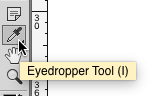
InDesign’s Eyedropper tool allows you to click to sample colors from the current document, with some limitations. Since it is object-based and not pixel-based, clicking with this tool on a gradient-filled object will sample the entire gradient, not the specific color you click on. And if a frame with no fill is overlapping the object you want to sample, you have to move that no-fill frame (or hide it) before you can sample the color of the underlying object.
The Eyedropper tool can sample both CMYK and RGB colors, depending on what you click on. Once you sample a color, clicking again with the Eyedropper will apply that color where you click. If you want to sample colors continuously, click and drag. If you want to sample another color, press and hold the Option key (Mac) or Alt key (Windows) while clicking (or dragging) with the Eyedropper.
RGB Swatch Dialog Boxes
When you’re working with RGB swatches, you can also get Photoshop-like color picking in the New Color Swatch and Swatch Options dialog boxes. Note: this functionality was added in InDesign CC 2014, so if you’re working with an older version, you won’t have this option.
In either dialog box, you’ll see a button that looks a lot like the Eyedropper. But it works very differently. In fact, it works almost exactly like the Photoshop Color Picker. Click and drag it to sample colors from anywhere on your screen, not just from the current document, and not even just from InDesign. When you release your mouse button, the color at your cursor will be sampled in RGB.
If you need to convert to a different color mode, you can select it from the Color Mode pop-up menu in the dialog box.

This method does not have the same limitations as the Eyedropper tool. Clicking on a gradient will sample the specific color at your cursor. You can also sample colors from objects that are underneath frames with no fill.
See Also: The Swatch Panel’s Stealth Feature




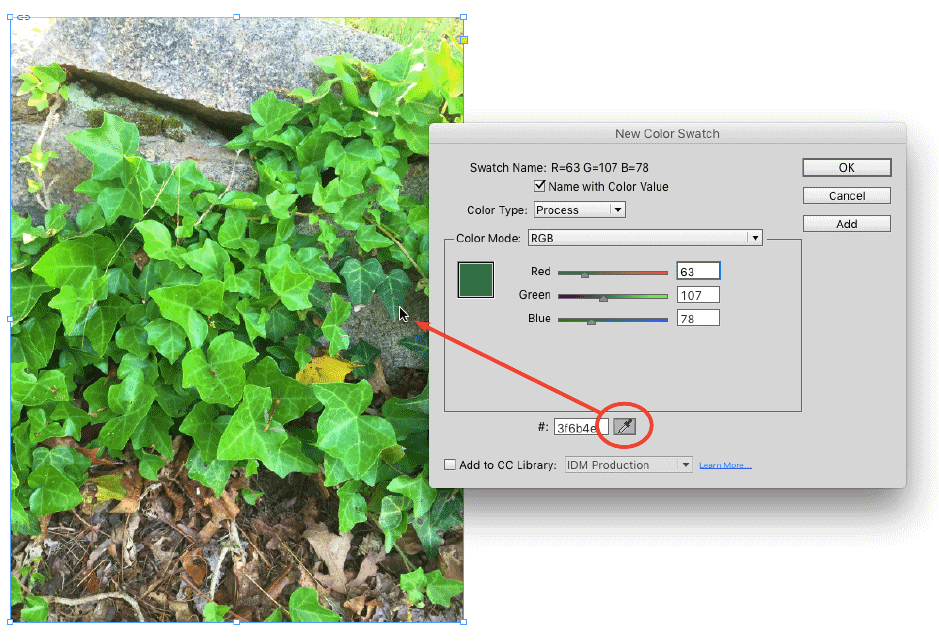
I find that beginners like to open the Color panel first (Window > Color > Color), then drag around the page with the Eyedropper tool. As you drag, it dynamically samples the colors you’re dragging across, like all the different colors in an image, and the current color it’s sampling fills the square in the Color panel. Or you can Option/Alt-click in different parts of the page to pick up colors, which fill the sample color square in the Color panel. (But as you said, peculiarly w/gradient-filled ID frames, it only picks up the entire gradient, not the intermediary colors.)
Once you find a color you like — that is, the Color panel shows a nice-looking sample color — choose Add to Swatches from the Color panel menu, or just click the New Swatch icon at the bottom of the Swatches panel.
Perhaps a small hint for folks with older versions like me using InDesign for designing for the web:
If you need the hex color value of a color open the Kuler (Window > Extensions > Kuler – as translated from the german version CS5) and define your fill/stroke color as main color. Kuler shows the hex value below the RGB values after.
Kuler today is called “Adobe Color” if I’m right.
In the answer to the question, there are two errors.
“A: In InDesign CC 2015 there a few places . . . ”
You’ve missed a (charitably optional) comma and a word in the first partial phrase. Is nobody editing copy here?
In InDesign CC 10.2 and later you also have a full scripted method for ‘invoking’ the color picker straight from the application:
app.invokeColorPicker(ColorSpace.RGB,[0,0,0]);
From that, its’s easy to create a simple palette owning a “Color Picker” button, etc.
@+,
Marc
Hi.
I cannot found an “option” key on my Mac keyboard.
Can I use the ALT key instead?
Seriously: I bought my first Mac in 1992 and I never see any “option” key on any keyboard…
:-)
JRB: Mac keyboards in the US have always been labeled Option (all the way to back 1984, I think!). But now they are labeled both Option and Alt. Perhaps non-US keyboards are different? But yes, they are the same key.
David, you are right. Here are listed all different Apple Keyboards: https://support.apple.com/en-us/HT201794
Has anyone tried this on the Mac using Sierra 10.12 ? I don’t think it’s working quite right.
Sandee: I’m in 10.13.3 and I think you are right. Eyedropper is not working from color swatch options dialog box. And I’m finding that it is not also not picking up and re-applying text styles the way I would expect.