InDesign CC 2015.4 Brings Small Changes in June 2016
Don’t worry, there’s nothing wrong with your calendar. It is indeed June 2016, and Adobe is releasing a new version of InDesign CC 2015. You may also be experiencing a bit of deja vu, since this is the fifth release of InDesign CC 2015 since the first version came out about a year ago. The theme of these many updates seems to be small, structural changes in the program. This time around, the tweaks include how large the type is in the interface, GPU performance (on a Macintosh), and the ability to sort swatches. Now let’s take a look at what’s new with InDesign CC 2015.4.
Easier Interface Viewing
The first new feature is driven by two forces—many more people are viewing InDesign on HiDPI or Retina displays, and all of us are aging. The InDesign user interface has always had small type and interface items (“widgets”), and in recent versions, this has become a bigger source of complaint. In the illustration below, the top is a portion of the Control panel from InDesign CC 2014. It’s 992 pixels wide.
InDesign CC 2015.4 brings a major redesign of over 100 panels and hundreds of dialog boxes with larger type and widgets. The space between items is enlarged both vertically and horizontally. Below is the same panel in InDesign CC 2015.4 (the Rocket icon indicates the presence of a GPU processor on my Mac, described below)—now 1080 pixels wide:
Improved Stability on a Shared Network
InDesign users who work on a shared network connection have encountered InDesign shutdowns when their connection is temporarily disrupted. If these folks attempted to save a document, InDesign went into “protective shutdown” mode, and their work could be lost if they saw the dreaded, “The network connection has been lost…” message.
In InDesign CC 2015.4, InDesign’s behavior has changed for documents less than 100 MB: The users can still work on a file, or make changes if the network connection is temporarily lost. If they choose to save the document, they can save it to a new location. When the network connection is restored, InDesign will let the users save the file (with changes) to their original network location.
GPU Performance and Animated Zoom (Mac Only)
In InDesign 2015.4, on a Macintosh with an appropriate GPU and a built-in or connected Retina monitor, InDesign can use the built-in GPU for many operations. This can speed many operations—scrolling, zooming, panning, moving objects between pages, and so on. By default, if the conditions described below are met, GPU acceleration will be turned on by default (but can be disabled with a keystroke).
The requirements are: (a) The computer must have greater than or equal to 1 GB of dedicated VRAM (2 GB recommended) and your computer must support OpenGL version 4.0 and greater; and (b) the computer must have a native Retina display, or have a connected HiDPI (Retina) monitor. If the requirements are met, you’ll see the option available in a new GPU Performance preference panel, and the Rocket icon appears on your Application bar.
With such a GPU installed on a Mac, an Animated Zoom feature similar to those in Illustrator CC and Photoshop CC is turned on by default (but can be turned off). It can be invoked by clicking the Zoom tool and scrubbing right to zoom in. Click and scrub left to zoom out. Alternatively, if you click and hold the Zoom tool, you can zoom in continuously at your cursor point. Pressing the Shift key returns the Zoom tool to Marquee Zoom mode.
In an upcoming blog posting, I’ll go into more detail about these features.
Sorting Swatches
You can now sort the swatches in the Swatches panel in two ways from a new Sort submenu on the panel menu:
- Sort by Name: Swatches are sorted alphabetically
- Sort by Color Value: First swatches are sorted in the following order: CMYK > Lab Color > Mixed Ink > RGB. Then all swatches of a particular color mode are sorted on their color value. For example, RGB colors are sorted by their RGB values.
Accessibility: Setting Document Language in the Export to Interactive PDF Dialog
In the InDesign CC 2015.3 update in March 2016, an accessibility feature was added when exporting a Print PDF file. It provided an option to set the default document language. This is an accessibility requirement.
In 2015.4, the same control is added to the Export to Interactive PDF dialog box. Also, the controls in the dialog box are now divided into four panels:
Adobe Stock Enhancements
The ability to download Adobe Stock photos into InDesign was added in InDesign CC 2015. However, if you downloaded an unlicensed Stock image, it wasn’t easy to figure out how to license the image. Two new methods are now available: A new “on-object” button appears on the image itself. Clicking it begins the licensing process. Alternatively, on the Links panel, a new “shopping basket” icon indicates an unlicensed Stock image. Right-clicking such an image, you are given a License Image option.
Previously, if you viewed Adobe Stock images on the Adobe Stock web site (stock.adobe.com), your only options were to download to the Desktop or to a CC Library. Now, when viewing an image, a popover menu gives you three choices—License and Open In (to license the image immediately), Open Preview In, and Find Similar. When choosing the first two choices, clicking the “Id” icon will place it into an InDesign layout.
Smaller Changes
Finally, there are a few smaller changes you might notice:
- The Start workspace, introduced in English, French, German and Japanese, is now available for all languages
- Before sharing a CC Library with another user, the author can now mark the CC Library as a Read-Only Library. When inviting a collaborator, you can choose between “can edit” (the only choice before) and “can view” to limit the recipient’s options. The viewing collaborator would receive updated content, but could not change it.
- When you create a new document, the three Intents—previously Print, Web, and Digital Publishing—are now Print, Web, and Mobile (the page sizes for the latter are for phones and tablets, as before).
- On a Mac only, for security reasons, when plug-ins are stored in non-standard locations, they will be required to be stored inside the application package.
- Publish Online is no longer considered a “technology preview.” The Technology Preview preference is now replaced by the Publish Online preference. You have the option to turn that feature off in that preference.
- Mini Bridge has been removed.




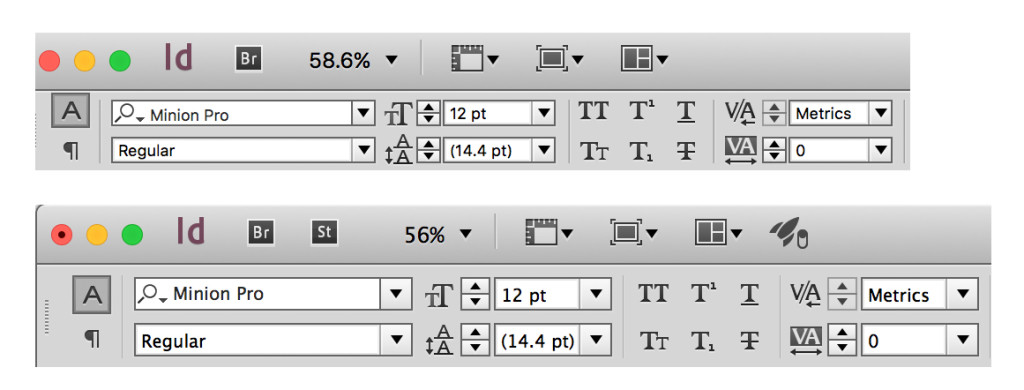
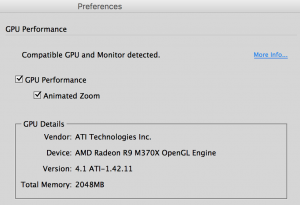
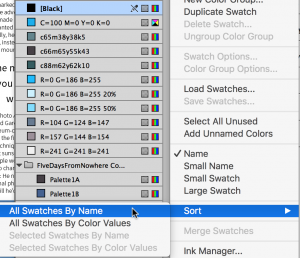
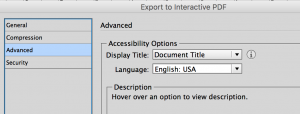

Very good!
But I have one problem. I don’t use a large monitor with high resolution, because of that the menus that I use a lot on Control Panel disappeared… they don’t fit on my screen. Like the Vertical Justification for example. What I will do now?
Don’t forget that you can customize the control panel !
I know but isn’t a good solution, customize everytime I want to use a specific menu on a specific situation. Vertical Justification was a example, but in some point I will need to use all of them.
Not only can you customize the panel, but you can save those customizations as workspaces.
Get a hi-res monitor. It’s worth it.
Agreed! Go to a construction site and you’ll see power tools galore: nail guns, table saws and the like. When they’re battery powered, spare batteries are alwyas charging, so no time is wasted. Time is money. Good tools save time.
Professional apps are much the same. Most Adobe apps demand large displays. The time that saves more than covers their costs. For years, I’ve gripped that ID still looked like it was intended for users with a single 17-in display. I’ve got a 24-in and a 23-in and I’m hardly high end. This update brings ID up to the hardware most users have. No more squinting or trying to click on tiny icons. That is great.
I realize that there may be financial considerations, particularly in some countries. But ID is already costing either $20 or $50 a month. A large display, even a used one, will may that investment more valuable. If you’re in the U.S., watch your local Craigslist. People often give displays away just to be rid of them.
Is it a totally new version like Photoshop and Illustrator or an update to the existing version? Thanks!
It’s just an update, not a new version like Photoshop and Illustrator.
Note that in order to utilize Animated Zoom in InDesign, you need BOTH a compatible GPU AND a hi-res display. This is different than Photoshop and Illustrator where, as long as you have a compatible GPU, you’ll get the Animated Zoom effect.
Kind of a bummer if you ask me.
Sorry, but I have 4 screens, the main one a 30″ and three 24″ monitors. All my panels fitted nicely on a 24″ and now they don’t! I have to buy a larger monitor now? This is ridiculous!
on the phone now to Adobe technical support. Apparently the didn’t actually test this with large multiple monitors!!! Duh!
“They didn’t test this with large multiple monitors.” Holy crap! Who do they think use their programs at $600 per year? Students? Adobe hires all of their product managers from the short bus stop, evidently.
Hold on, please… let’s take this with a grain of salt… tech support has no idea what product management or the quality assurance/testing team did or didn’t do.
Adobe is keenly aware that one of the most common complaints about InDesign (and other CC apps) is the UI is too small on hi-dpi screens. People have been complaining for years. So this is a step toward making it better. Most people like this change! But with every UI change, there are some who don’t.
I’m not sure what this problem is. I have a fairly standard configuration, dual, 23″ and 24″ displays and I’m having no problem with windows or panels.
If I’ve got any gripe about the change, it’s that it did not go quite farm enough, at least with my non-high-dpi displays. I wish the text were a bit large, particularly in the Index panel. I shouldn’t have to squint to read that.
Alas, there’s one change I’d love to see that wasn’t made, a fix for those dangerous Find menu buttons. The dread “Change All” remains sandwitched between the pair of buttons “Find” / “Change” and “Change/Find.” That makes searching and replacing some but not all finds a nervous strain. Users typically must hop between Find and Change/Find perhaps hundreds of times, always managing to miss that dread Change All in between.
It’s a bit like putting three buttons on a president’s desk:
Contact Russian premier Putin
Launch nuclear war with Russia
Call the Russan embassy
Not good. Change All needs to be way down at the bottom all by its lonesome and below even the Options button.
—-
A quick look through the panels leaves me disappointed. The lettering and icons may have grown a bit larger, but not enough to ease my eye strain. What does seem to have grown quite a bit are the panels themselves. They’re much larger, hence these complaints about displays, but most of the growth seems to be mere blank space.
You see that with the Index and Paragraph Style panels. I’m not sure if the font size on either is any bigger. What is clear that the much enlarged panel size was not used to make the font size as large as it might have been. That leaves the larger (and for some more troublesome) panels wasted.
It’s those tiny fonts and icons that needed to be much larger. A larger panel isn’t accomplishing that.
It also looks like they fixed the book-docking bug, where the book panel kept undocking itself and disappearing behind InDesign. That bug fix alone is reason enough to update!
Mini bridge removed…FFS
So the release notes for this update simply says “Nothing substantial”
Not true, Eugene. There are 26 bug fixes listed here:
https://helpx.adobe.com/indesign/release-note/indesign-cc-2015-11-4.html
Well it’s good to see those fixed. But hardly substantial. No new features for example. I suppose it’s better than nothing. Wish they’d made the interface change an option or Togable.
Hallelujah :-))
That wee interface tweak has made a huge difference. Much easier on my easier eyes. Thank you Adobe.
Cheers, Gobit
And… Thats all?? The same with photoshop. No subtantial changes since CC only cosmetics. What do we write all these wishlists for ??
Well, remember that this is the new model that Adobe has adopted: A series of small, incremental upgrades with a few little features, then one larger upgrade every 12 to 18 months with significant features.
One of the key differences is usually that a major upgrade (like from 2014 to 2015) causes a change in the file format, so that 2014 cannot open 2015 files. But these little changes don’t usually have that issue.
I suspect there’s a tension developing. There are changes that are significant at the corporate level. Stock photos is getting integrated into the CC better, and fonts are being regularly added. Growing the corporate eco-system is just the thing that warms the hearts of corporate executives. From their POV, Adobe is growing.
But that doesn’t necessarily warm the hearts of the typical user. That user may not even need stock photos or he may have thousands of them purchased elsewhere. Ditto fonts. He just has a few he uses. The Adobe-centric eco-system is just a nuisance to him.
InDesign has become what long-ago writers called the red-headed stepchild of CC. (Think of Harry Potter living under the stairs in his foster family.) We can only hope that the 2016 upgrade, when it comes out, is a big leap forward. When I look at ID features, it strikes me that they seem to have come faster when Adobe had to convince us to buy the next upgrade than this subscription scheme. I’m thinking of going single app only to make it clear to Adobe I want more money spent on ID.
I’m glad some like the improved UI. I suspect my eyes are so tired, the improvements aren’t quite enough. That and I don’t have these Retina displays.
At the moment, the update has two speeds: Slow and Stop! Illustrator and Photoshop are sprinting ahead, whereas InDesign is like a snail!!!
Wonder if the Workspace Getting Scrambled every time a new doc is opened/created is fixed. Man that burns my biscuits!!
Perpetual licence options yet?
No?
HARD, HARD, HARD, PASS. I refuse to rent my software. Design tools are not a power/water utility or a cell phone plan.
It truly saddens me that Adobe are now criminals.
Fark them all to heck.
Oh dear, now, because of you, I can picture Adobe employees with machine guns and Japanese swords, lurking into designers offices in a quest of new victims to evicerate. I’m really scared. Those damn blood thirsty criminals. Ugh.
I upgraded my laptop but within moments of doing so, found a bug to do with how colorised linearts appear when not using the overprint preview (spoiler alert – they all come out black). Have reported this on the forums and has been confirmed as a bug by the engineers.
That said, others on the forums are finding UI bugs at the moment. If you haven’t updated yet, perhaps wait a week or so until all the teething issues are sorted out before updating.
I can only tick one item off of my “wishlist” though, and that is sorting swatches is now possible. Still patiently waiting for the other items on my laundry list to be attended to.
I appreciate the effort of Adobe, but I don’t see any significant difference on my 4K display. Yes, there is now more breathing room with larger padding and margins in and between buttons, but the text size and icon size are still very small. I’m still a young man, and I’m worried what damage this can do to my eyes.
I agree 100%. All this does for many people is that there is less room for panels on a secondary screen. For people with “retina” screens this is probably an improvement, but if you have a very large display with a high resolution then things are now worse.
“Adobe is keenly aware that one of the most common complaints about InDesign (and other CC apps) is the UI is too small on hi-dpi screens. People have been complaining for years. So this is a step toward making it better. Most people like this change! But with every UI change, there are some who don’t.”
So make it an option.
If you only keep a few panels open at a time and you have a 21.5″ retina iMac I’m sure you will love this. But for those of us that have multiple displays (I have 4!) and one display (24″) is dedicated to having all the panels that I need open at at time as a typesetter, now having less space to put those panels because of extra padding is infuriating.
I specifically don’t buy high dpi screens on Windows because I don’t want the text to be too small.
The irony is that the only thing I found hard to read was the menu on my 3014 Dell (30″ 4K if you care) and that they didn’t improve.
So what have they done in practice – made less space for my panels.
“So make it an option…”
If memory serves me correctly, that was my suggestion to Adobe. I suggested that they create a 2X option where the fonts were about twice the size of their traditional small box with tiny type ones. Twice the font size would have been about right for me. And I don’t need all this open space inside that panel. That’s not functional.
But for the comments, it looks like more options than that are needed to deal with multiple issues, including:
1. Aging eyes like many of us. Make fonts and icons bigger.
2. The new high DPI screens. I’m not sure what the problem is there but it must be serious.
3. Those with limited screen space or the need to keep lots of panels open at the same time. Keep the previous panels.
—-
Hopefully, this brouha will give Adobe a head’s up, so when it rolls these changes into other apps, no one will be left unhappy.
I am very disappointed with this update.
Weird, don’t even seem to been offered the update?
Go into the Creative Cloud app. In the top right there’s a ‘gear’ icon. Press it and select ‘Check for App Updates’.
Same problem here. As of July 1st (more than a week after the the 2015.4 release), the Creative Cloud application insisted that my InDesign CC 2015.3 was “up to date”. Selecting “Check for app updates” didn’t help either. I had to manually download the update from https://prodesigntools.com/adobe-cc-2015-updates-links-mac.html.
A lot of complaints about the UI and mini-bridge removal on the official Adobe ID forums
I can see why. Removing Mini-Bridge will necessitate a huge workflow change for me and make me grumpy a whole lot more. I use it every day and hundreds of times some days. I guess that’s “nothing substantial.”
Not thrilled by the removal of Mini Bridge either. However, especially if you have a second monitor, you can size and place Bridge in the same location as you used to place Mini Bridge, and it acts quite the same—when you switch to Bridge and drag an image to InDesign, focus remains in InDesign so you can place your image. Doesn’t work so well if you only have 1 monitor though.
I have not heard a good explanation as to why Mini Bridge was removed. It’s a darn shame though—with the last update to Bridge, Mini Bridge finally started working well with InDesign again (if you hid Bridge while using InDesign, Mini Bridge would often become unresponsive).
Yeah, mini-bridge just never got enough love from adobe. I believe the main reason it had to be removed was technical: Under the hood it was based on Flash technology. Adobe would have had to recreate it from scratch to keep it alive.
And, unfortunately, Adobe had data to suggest that only a very small percentage of InDesign users used this feature…
I do use multiple monitors but liked having mini-bridge to keep different folders open for different programs. In InDesign I always kept our logos folder open. This was in addition to regular Bridge that I kept open to something else, say photos, because I was constantly needing both. Having multiple Bridge windows works but is more confusing to Alt+Tab cycle through and hopefully land on the right one. I loved having mini-bridge docked inside InDesign with the rest of the palettes, easy access and no confusion with multiple open Bridge windows. C’est la vie, I suppose.
So they made all of the panesl gigantic (at least on my 3 screens). OK I can live with that. The one thing they have made smaller through the years, they didn’t touch at all. The proxy (tic-tac-toe) board. There is plenty of room to make this larger. I have one client who demands precision and I am constantly using the proxy along with the X and Y to place their art. Why can’t they make the proxy larger… those little squares are tough to hit sometimes. We are not getting any younger. PLEASE ADOBE it just doesn’t seem like it would be a big deal to fix.
I would advise you to assign keyboard shortcuts to the proxy points.
Ohhhhhh, I want that! I never seem to be able to hit the right ones when I need to, is there an easy explanation some place?
How would advise you to assign keyboard shortcuts to the proxy points? Didn’t know that was possible.
To be honest, I just took a shot when I recommended you to assign keyboard shortcuts. But now, I see that you can’t. So to remedy the situation I took a different approach.
You can assign keyboard shortcuts to run any script that you have installed, so I wrote nine small scripts, one for each proxy point. You install the entire folder of the proxy scripts in InDesign and you assign a unique keyboard shortcut to each individual script. To assign them select the Script option from the Product Area dropdown menu in the Keyboard Shortcuts dialog box, and find the scripts that you just installed and assign a unique shortcut to each of them.
Here’s the zip file with all the 9 scripts: https://1drv.ms/u/s!AtFBuJo4yCr7bhx_3kf79MQFdX4
For info on how to install scripts, see this post: https://creativepro.com/how-to-install-scripts-in-indesign.php
See Anne-Marie’s article here and read the comments for a script that will do the trick.
You would need a script(s) to directly target individual proxy points. There is another way, however. With the Control Panel showing, pressing Opt+X will toggle keyboard focus into the “X Location”. Then press Shift+Tab to tab backward to the Proxy Reference Points. Finally, use the number keys of your keyboard to target the individual points. This is when it helps to have a separate number keyboard whose placement mimics the proxy points. You can use the numbers that run horizontally above the letters on your keyboard, but a separate number keyboard is much easier.
Well said Dave!! — I’m glad to read something I can relate to as I too use the tiny proxy points up in the top left of a 27in screen with a pair of 47 year old eyeballs.
With the lack of ‘actions’ in InDesign, I continually use proxy points for the placement of objects as you do — but also for enlarging and reducing page elements by percentage or with precise measurements.
I guess Abode’s thinking is that we use the ‘Align’ tools more than the proxy points [both of which are found in the Control Panel] but only ‘Align’ is blessed with a tabbed panel all of its own.
Perhaps Adobe might consider taking a leaf out of FreeHand’s book by having a clickable grid of 9 squares in a nice big panel that simply requires one click to configure the alignment and/or a double click to apply a chosen alignment to any selected objects.
Furthermore, in FreeHand, the 9 square grid is flanked by 4 clickable spaces on the 4 outer edges for further alignment optins — this could maybe be evolved with a further 4 spaces on the very outer edge to determine ‘alignment to the page’ as that menu next to the proxy points gets just as much use.
I use present tense when talking about FreeHand as I still use it daily on a Mac running MacOS X Snow Leopard primarily so I can edit a legacy of work created in FreeHand and GoLive.
Given how long ago they killed off Freehand you would have thought that proxy points and alignment might have been written-in to Adobe ill-frustrator by now BUT, you guessed it, the ‘Transform’ panel in Illustrator has the same tiny proxy points, albeit in a tabbed ‘panel’ rather than a control panel.
Now that’s sulbte! Great to hear from you.
Funny how pakeha scream "NO ONE OWNS THE WATER!!!" – and then get pissed off if someone sails into a bay where they are carrying our commercial activities…One-law-for-all, my hairy arse.
Great insight! That’s the answer we’ve been looking for.
I much prefer the larger, re-designed UI and panels in InDesign. However, there’s now (depending on your screen resolution) quite a noticeable differencein the UI when you then switch to Adobe Illustrator, Photoshop, etc. Could be plans do re-design this across across the board?
Photoshop has an option to turn on large tabs and increase the size of the UI text (4 options), so you can get it to look like InDesign’s UI.
It would have been nice for InDesign to handle it like Photoshop with options rather than have it one way by default.
Very disappointed update, I am afraid.
“On a Mac only, for security reasons, when plug-ins are stored in non-standard locations, they will be required to be stored inside the application package.”
Hm. OSX.
As far as I can see, *all* the plug-ins, that are installed by Adobe’s installer are stored (from now on) inside the InDesign app. The folder and file structure in the Plug-Ins folder of inDesign’s Application folder is showing only 0-byte versions of the files they “represent”. Wheras “represent” means, that the 0-byte files are remnants of the installation process.
With the 2015-4 update, I have lost the ability to add color to grayscale TIFs, something I do nearly every day. Not only that, documents that previously had colored grayscale TIFs are opening with the color removed! It shows up as colored in the Swatches panel, but appears grayscale. Anyone else having this issue?
@kzerf, the color is not removed. It is a bug, but it will display correctly if you turn on Overprint Preview. It will create a PDF file and will print fine. According to a posting from an Adobe engineer on the InDesign user forums, they have reproduced the bug and it was suggested that a “hot fix” may be available before long.
WHEW! Thanks, Steve!
You have the monopoly on useful ine’amrtion-arfnot monopolies illegal? ;)
Did anyone’s InDesign crash after the update? I haven’t been able to open the program. I’ve tried both links here for fixers with no luck. I’ve also uninstalled then reinstalled the program and InDesign opened nicely once, but after closing and re-opening the program, it went right back to the same crash.
https://helpx.adobe.com/indesign/kb/indesign-cc-crashing-launch.html
https://helpx.adobe.com/indesign/kb/crash_on_launch.html
Crash notes are “Font Capture: InDesign.exe – Entry Point Not Found” on 2 pop-ups; and “Cannot load the XMEDIA UI.APLN plug-in…” on the 3rd. My tech is still looking into it. Any pointers greatly appreciated. I will most likely contqct Adobe Support line after a few more tries.
With ID and the entire suite now a subscription service, there’s no need to hesistate when trouble rears its head. That $50/month earns you the right to excellent support from Adobe. And it’s to the company’s advantage to hear about and correct these installation woes quickly.
Given these long series of installation woes, I wonder if the Apple/Adobe installation code is as bulletproof as it must be to flawless install a product as complex as InDesign. There is no room for error there.
You saw that with the Airbus’s military transport plane, the A400M that crashed in Spain last year:
“Airbus officials suspect a problem with the software controlling the aircraft’s large engines may be to blame for the crash. In May, the company instructed users of the A400M military transport aircraft to check equipment that manages the aircraft’s engine performance and ordered other checks.”
https://www.wsj.com/articles/airbus-a400m-plane-crash-probe-shows-power-to-engines-froze-1433327924
I seem to recall the software woes were engine configuration files that weren’t installed. Absent those files, the software did not let the crew control three of the four engines. The result was a literal crash. Bad design, very bad design.
https://www.theregister.co.uk/2015/06/10/airbus_a400m_probe_torque_data/
Perhaps Adobe should revamp CC products so that, when they don’t find needed files, they self-heal by downloading and installing them. That’d be much better than these mysterious crashes.
Years ago, when I worked for Boeing, some departments had multiple-redundant mini-computers. Every component had at least one backup. One person told me that there were times when get an overnight package and a note to install a power supply or whatever. The computer has sensed the failure, shifted to the backup and on its own, and ordered a replacement part.
Complex software needs to work like that. Build in reduncancy and self-repair means happier users. And given what Adobe users do, that should be particularly important with the company. Tight deadlines and intense customers mean the software needs to be failure proof.
Try trashing the preferences, they can be saved even after reinstalling the application. The 3rd pop-up seems (obviously) to lead to a rogue plug-in.
I couldn’t open the app for approx., 6 hours. However, I signed out and then signed into the Creative Cloud and for some unknown reason that seemed to correct the glitch.
I’m not worhty to be in the same forum. ROTFL
Thanks all. Adobe Support fixed my issue after a couple hours on the phone. It seems to have been a plugin problem and a possible preference settings issue. Might have been better to update the app without saving the preferences.
I have read through everyone’s comments, and after doing so, I thought to lend a different perspective.
I understand everyone’s comments from an end-user perspective, but from a programming perspective, I’m happy with what they’ve done in this single-month incremental update. Yes, I’m happy with the bigger font.
First, regarding the UI, I get it. Too darn small. It is not only a problem that a software developer like Adobe has to address in InDesign but every Windows (and I would assume Mac) app out there. Addressing the font size and dialog size issue is absolutely no small feat. I work on a financial Windows application with 4000+ screens, and tackling this issue is huge. I will spare the technical details, but to handle changing font sizes on fixed-size dialogs is a ton of work. Microsoft (again, I cannot speak to Apple) has tried to address this issue in a couple of ways, but specifically using WPF for forms. This presents it’s own challenges. Lastly, if Adobe invested thousands of man hours to address the UI issue but did nothing else, people would have a fit. It’s a balancing act. Also, would giving a better UI generate more revenue? No. Would it cause people to leave InDesign? No. Again, a balancing act.
Secondly, the need to push out incremental updates to show improvement to a product is required in terms of mind share. The software development paradigm has changed over the years to the end that people expect timely updates to their software (generally speaking). If you don’t give people anything updated or new for 12-18 months, the rumor mill will fire up and people will think the product is dead and look else where.
Lastly, in light of this incremental paradigm, it really puts a software development department in a difficult position. Many new features cannot fit into a sprint (an agile term, which is normally 3 weeks in length). Changing the core UI for a suite of products is a major, major undertaking. I cannot stress that enough. So, again, they have to balance long-term objectives with incremental updates. Again, a balancing act. If the balance goes long-term, people will think Adobe isn’t investing in the product. If you go short-term, you give people lots of nickle and dime updates but nothing to really move the product forward. Now, take this balancing act to all 15-20 CC applications as a whole, on multiple platforms, and you have a lot of disciplined management that needs to occur.
You cannot expect major updates in every incremental update. Will… not… happen. Expect major updates in 3-6 month time frames, then smaller one-offs month-to-month.
Now, having said all this, I’ll bet you that InDesign will have a major overhaul to the UI in the next major release, or at least the underpinings to a major overhaul and then release it incrementally with each sprint (and month update).
My own pet peeves are two: 1) the UI, and 2) end notes. End notes, end notes, end notes.
Quote: “My own pet peeves are two: 1) the UI, and 2) end notes. End notes, end notes, end notes.”
Endnotes is on my must list too. I layout books that have them by the thousands. I find it interesting that Adobe tackled the harder of the two, footnotes, years ago, but has yet to take on endnotes. There are scripts that can do the conversion, but only once. No edits after that.
I’d add improvements to the spell checker. Adobe, Apple and Microsoft pat themselves on the head for using the open source Hunspell but seemed to have left it starved for money. It needs a ton of improvements, including a vocabulary that draws from professional sources, additional dictionaries for medicine, law and science, and project and document based dictionaries in addition to the user dictionary.
Adobe knows about another area that would make the UI infintiely better, a way to use a tablet as a scrollable, touchscreen UI for panels, particularly one very task oriented. ID’s panels are intended to do everything. ID needs panels—and perhaps tablet, touchscreen panesl—that are task oriented, for instance only for creating new index entries.
There, both Apple and Microsoft have fumbled badly. By now, both should have built into their operating systems a way for desktop apps to display panels and the like on an attached tablet. Those long, scrolling lists I end up with when I create an index would be far easier is I could flip-scroll them on my iPad rather than clumsily go down a long, mouse-based list.
You’d think Apple in particularly would find it a great way to sell more iPads.
I have no knowledge whether this is correct, but when it comes to interface, I think Photoshop leads the pack. Which means it is likely Illustrator and InDesign will soon have the flat, rounded buttons of Photoshop.
“I think Photoshop leads the pack.”
Yes, as an ID user, I often suffer from Photoshop envy. It seems to get an abundance of upgrades and nifty new features. I suspect that’s because the number of photographers using it far outnumbers ID users. That’s one reason I hope, eventually, to see a $10 InDesign plan for authors like the one for photographers. We can all dream can’t we?
Keep in mind that Adobe has to run a tight ship. When its ID team interviewed me about what improvements I’d like to see to ID several years back when I lived in Seattle, they repeated stressed that their budget was limited. Doing X might mean not doing Y.
That creates this unhappiness. Photoshop is rolling in money, so each upgrade is likely to have a new feature for almost everyone. ID isn’t rolling in as much money, so the Adobe team has to pick and choose. One that makes someone happy won’t please someone else. I’m happy that Adobe is working to make panels easier on my tired eyes, even though the feature isn’t quite there yet. Those with sharper vision will be unhappy with that. And yes, as I suggested, Adobe could offer multiple panel sizing options, but then you’re into the costs again.
In my case, I’m planning to scale back to a $20 ID-only plan. Adobe’s not displaying enough ID-love to make it worth $50 a month and with Photoshop is the only other app I ever use, I’m not getting the value elsewhere. I’ll be happier with what I get at that new price.
–Mike Perry
While I agree that a larger UI is very helpful for those poor aged folks, and those with bad eyesight, Adobe have gone to the other extreme that it is now too large. There was already an existing option to scale to a higher UI within the preferences panel in the “UI Scaling” option. Would not have made better sense to alter that particular option with the scaling for what we have now?? Surely that would made better sense. Then everybody is happy. Further, the removal of Mini-Bridge was a vital component to Indesign. Now they have removed it, was a pointless move of taking away a great feature of convenience. Adobe are NOT adding useful/great time-saving features, but taking away from us.
On aggregate, these are not the best updates Adobe could have provided.
Doesn’t Adobe have some kind of Working Group that can assess the requirements and prioritise the needs of its customers? I’m not talking about enterprise, but small businesses and freelancers. If it hasn’t then surely it should consider forming one. It seems as though every time there’s an update there more disgruntled customers than happy ones.
The company reminds me of UK politicians, they don’t listen to what the people want, but just go their own sweet way. Then they’re shocked when the little people rebel.
Quote: “The company reminds me of UK politicians, they don’t listen to what the people want, but just go their own sweet way. Then they’re shocked when the little people rebel.”
And did they rebel yesterday in the UK! The PM is resigning and all The Important People are in shock. The next two years will be a mess of undoing what’s been done over decades. I’m hoping those English fishermen, who’ve been denied fishing in their own waters, will be able to drive away the Dutch fisherman, whom the EU allocated that fishing. One suspects that the EU has been far too arrogant at impossing its will.
Study the EU in Brussels and you’ll see that it’s like heaven come to earth for politicians whatever their outward political stripes. Play domestic politics for a few years to build up contacts in the EU, then when the public tosses you out at home, call in those EU contacts. You’ll get a very well-paying job. There are some 200 positions in the EU-Brussels that pay better than the UK’s Prime Minister. And the EU bureaucracy was deliberately constructed with one purpose in mind—to make being held accountable to the public impossible. In that they’ve succeeded quite well.
—
I wouldn’t suggest Adobe has the same attitude. Not even close I was impressed with the desire of the ID team that interviewed me to add features that users want. Their limitations came from budget constraints levied by their corporate offices. And if you’ve followed Adobe as a whole, its executives are focused on growing its divisions (i.e. stock photos) and adding new apps. Improving existing ones isn’t that great a priority to those at corporate headquarters. Indeed, they may not even understand what those features mean. “Endnotes, why would anyone want endnotes?,” they will say.
——
I’ve suggested it before, but perhaps I should bring it up again. Adobe should give serious consideration to letting subscribers vote on improvements. I’ve noticed that a democratic vote is the best way to end complaining. Letting users vote on ID improvements would mean that, when someone doesn’t get what he wants, he can only blame other users not a vague and shadowy someone at Adobe.
Adobe could play with the details, but one approach might let users vote with a slice of their subscription money. When the funding goal is reached, the feature gets added. Users would get a certain allocation each month or two. Those who really, really want endnotes, for instance, can put all their money on it. Those who’d like several changes, could distribute their money among them, perhaps waiting a bit longer.
Users would be deciding for themselves and that’s likely to make them far happier. Think of it as being like Kickstarter.
Well, this little rebel has switched plans and is now the proud subscriber of Adobe InDesign and InCopy CC 2015 as opposed to the full CC subscription, which I don’t need. Also, I suggested that Adobe creates a Publishing Package (similar, of course, to the Photography Plan) and I was told that they will pass the message on to the powers that be.
I must admit that I was pleasantly surprised that they intended doing so!
Anita, you remind me that I should not just say I’ll switch off that $50 plan, but actually do so. There’s no need to pay for more more than I use, not with my tight writer’s budget.
I do hope Adobe explores the idea of speciality plans. When it first announced Creative Cloud, quite a few photographers who use only Photoshop were furious. “Why should we pay for everything,” they complained, “when we just want to use one app.” Adobe not only accomidated them, it came up with a $10/month plan that, while it requires an annual membership, is a quite reasonable deal. Most photographers seem happy and Adobe was spared a lot of lost business that might have resulted in some serious competition as the top photography app.
Adobe could do the same with its other apps. Offer single app or even a pair of less powerful ones for $20 a month, say sound-processing apps for an Audio Plan. That would make podcasters and audiobook creators happy.. And perhaps also single app for $10 with an annual subscription. Adobe shouldn’t forget that it does have competition among the open-source apps. Creating a better deal might mean more subscribers and thus more income.
My dream is for an Authors Plan that’s $10/month done annually. To cope with that steep ID learning curve, Adobe could contract someone such as Anne-Marie, “Her Geekness,” to create a series of book templates. Tweaking templates is far easier that creating out of nothing. And if, as I’m hoping, we see a return to Kindle export within ID, that’d give independent authors an easy way to create every format they need from a single source. What’s not to like about that?
I do think Adobe is sensitive to its customers and realizes that subscription models are so new, the idea still has a lot of kinks to be worked out. More speciality plans is one option. A Kickstarter-like approach to app enhancements is another
–Mike Perry, Inkling Books
Why would they remove mini bridge? I design books with lots of photos, mini bridge was such a great tool, a hugh time-saver. Why, why, why did they get rid of it?
David Blatner explained why in a posting: “Yeah, mini-bridge just never got enough love from adobe. I believe the main reason it had to be removed was technical: Under the hood it was based on Flash technology. Adobe would have had to recreate it from scratch to keep it alive.”
With their updates, Adobe, Apple, Microsoft and others add features to please users. Some do well. Some are seen as not being popular enough to justify their upkeep. The latter seems to be the fate of the mini-bridge.
Mini-bridge lovers might contact some of the companies who do third-party additions to ID. One might be interested in creating a mini-bridge like product if enough people are interested to cover the labor.
No issues with UI or any of the other updates. My issue: crashing all the time. Uninstalled and reinstalled. Trashed preferences. Turned off animated zoom (who likes this? Don’t get that one). Everything was defaulting to High Quality display. Couldn’t get it to stick on Typical. Then saw a post say switch to Fast and close, then switch to Typical. That seems to do the trick. I’m crashing about 20 times a day. Big files, small files, doesn’t seem to make a difference. Can’t necessarily repeat the crashes.
After using it for a week, it seems to me like the performance took a big hit. Thing that used take fast now lag along. I hope this gets fixed in the next update.
Ari: That’s interesting because I have also heard just the opposite (that Adobe fixed a lot of the performance issues). Make sure you rebuild your preferences. And see if there are specific things that cause problems.
I use InDesign full-time, making books of hundreds of pages, on a 13″ MacBook Air without a retina display. Yes, I’m a pro, and my CC subscription is paid for by my employer, so if I begged for a completely new hardware setup I could probably work something out. I know I’m in the minority using a small screen, but I’m way too mobile to be tethered to a huge monitor or a heavy laptop. I’m really disappointed that all my panels now have these huge, empty tabs on them. The text doesn’t seem any larger, but the tabs now take up so much space. I can no longer have my bare-minimum workspace (pages, swatches, character, paragraph, and transform) open at the same time. Bummer.
I realize that the new 2015.4 Indesign isn’t receiving ALL good reviews, but it solves a network bug that we fight often.
The problem is, despite the other apps showing up in my CC, the new Indesign app will not. Any tips? Is downloading the standalone a good practice? Does it confuse anything? Could this be due to licensing? We have the Subscription (Adobe ID) version of Creative Cloud for enterprise.
Mark: You might try uninstalling InDesign and then installing again (using the Creative Cloud app).
Thanks for the suggestion, David. Sadly, it still only shows in the list as “(2015)” while the others show 2015.3 (Illus) or 2015.5 (Photoshop).
Will a manual install break anything?
Mark: Oh! I see what you mean… you know what? It looks like that to me, too. I think Adobe may just have not named it correctly inside that menu. Try choosing “About InDesign” from the InDesign menu (mac) or the help menu (widows) and see if it says 2014.4 there.
Well….I just deleted it, but I took a screenshot before I did. It shows 2015.0 and is version 11.0.0.72 x64 build.
Maybe they pulled it back because they are fixing some of the bugs I’ve been reading about.
Yeah, for some reason, InDesign is the only program from the CC suite that doesn’t have the version number affixed at the end.
As David mentioned, the only place I can find reference to the version is in ‘About InDesign’ (2015.4) and I can’t find reference to it anywhere else.
I’ve uninstalled, reinstalled; signed out and signed in several times and, unfortunately, it hasn’t improved yet.
Anita, does yours show 2015.4 in ‘About Indesign?’ Mine shows “2015.0 Version 11.0.0.72 x64 build” in the About box. What does your build number show? Are you using PC or Mac? I am using Win 7.
In the CC app ‘control panel’ it simply says 2015.
Mark, it shows 2015.4 in ‘About InDesign’ and the build is: 11.4.0.90 I’m using a mac and the OS is El Capitan.
In the CC app panel is shows 2015, that’s all.
Mark, I see the same thing! Did you find a solution?
I actually think they pulled it back and doing some bug fixes because it isn’t available unless you downloaded it right away.
Well, I got brave and tried the stand alone installer for 2015.4. It won’t install and gives an error. Perhaps that has something to do with it not being happy with the CC app’s suggested version. ;-)
I don’t understand why InDesign is slow, chugging and crashing. Just before it crashes it goes into a spasm! I’m not going to uninstall the app again tonight, I’ve had just about enough. What’s going on?
I must mention, however, Photoshop’s working like a dream! :)
The one change I don’t like is the fact that I used to see the full align options onto in the Control Panel. I had to add it to the side and now have to open it up evey time I use it – and I use it a lot. It’s just a very huge inconvenience. I know you can customize the control panel, but I’m not sure how to do that. Everything else I can live with.
And just a quick note: would love to see a change with the fonts. Every time I scroll down to view a font and click on it (just to see if that is the one I want to work with) – and the go back to the list – I have to start all over again from “a”. Why can’t it just resume where you left off.
To customise the control panel, open the hamburger menu at the far right end, scroll down to ‘Customize’ at the very bottom, and, in the Customize Control Panel, uncheck the controls you don’t use often. You will probably have to expand the categories to see the full list.
Thanks Crych! This is awesome.
I just want to be able to update to it. :-(
I use mini bridge on a daily basis in Indesign. Is there any way to keep using it? Maybe a plugin or something? Ugh.
I hate animated zoom, and I really hate the option to turn it on/off buried in GPU settings! Put it somewhere logical so that we can find it.
Jeremy,
Animated Zoom is already found in Illustrator and Photoshop and lots of graphic designers are already familiar with and like the feature.
The place to turn it off in InDesign is EXACTLY the same as it is in Illustrator.
Photoshop turns Animated Zoom on/off in Preferences > Tools. InDesign doesn’t have a Tools preference. I think the location seems pretty logical to me.
Also, I should point out that Steve wrote about it in this other article and points out you can jump to the preference really quickly by clicking on the rocket: https://creativepro.com/gpu-support-and-animated-zoom-arrives-for-mac.php
Finally, Adobe Bridge jumped onto the CC 2015 bandwagon. Today I finally got the update of Bridge CC 2015. Haven’t tried it out yet but they claim that it now supports HiDpi displays, which makes me very glad because right now Bridge is practically unusable on my 4K dispaly.
My staff and I are experiencing some serious performance bugs in the new InDesign, which bugs appear to be related to redraw so I assume that they have to do with this GPU “enhancement”. One of my designers can’t move a photo or rearrange a few lines of text in a 400-page encyclopedia without Indesign crashing. I am working on a field guide and every time I nudge a photo, the live caption on top of it redraws itself to the width of the screen, then does two or three other re-sizes, then back to normal; during this few seconds of pointless gymnastics, Indesign freezes before becoming functional again. (Amazingly, it does this even if the image caption layer is turned off or locked.) Sometimes I will make a small text edit (removing a character, say) and all of the text in the text box will become invisible until I change magnification or move the page view.
These are serious performance issues for us as nearly all our products are extensive, photo-filled books.
I’ve turned off the GPU performance, and tried a few other things in the prefs relating to redraw.
does anyone know of other possible fixes to try? And is anyone else experiencing the same thing?
Invaluable post . BTW if others are searching for a a form , my business filled out and faxed a template document here
https://goo.gl/bGQqGII can no longer open apps I created in Indesign. I need to update one. I can see them in archive but cannot open them. How do I access my work? I created them in dps-it appears that Indesign no longer offers this option?