InDesign CS3 Inside InDesign CS3!
One of the most useful features in InDesign CS3 is also one of the most unexpected: You can now place an InDesign (INDD) file inside another InDesign file!
Being able to place an INDD file into another can enable some new collaboration workflows. If you wanted to hand off a portion of a layout to another person, they can easily open it up in their copy of InDesign and edit it simultaneously while you’re working on this layout. You could also use this for placing ads (each an InDesign file) into a layout yet keeping each one editable.
Placed InDesign files are treated similarly to placed PDF files. If you choose Import Options when placing, in the Place InDesign Document dialog box, you can view and control which pages to place. You can choose how the pages will be cropped, to the Page, Bleed, or Slug bounding box. You can even choose which layers of the InDesign file you want to place. You could use this to control different versions of a file.
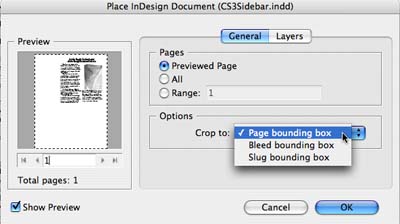
My friend and colleague, Sandee Cohen, said, “This ability is exactly what Quark’s Composition Zones does, but done in a much better way. And much easier to work with.”
In the layout I created, I placed a sidebar about the Creative Suite editions. My placed InDesign file itself included a linked graphic. Look at the Links palette in the illustration below, and you’ll see the linked InDesign file. Below it in the Links palette (and indented so you can see it’s part of the “child” INDD file) is the graphic in the placed file. You can edit the “child” InDesign file the same way you would any linked graphic, by choosing Edit Original from the Links palette, or Option/Alt-double-clicking the INDD file. This opens up the “child,” which you can then edit. When you save changes to the “child,” the changes are immediately updated in the “parent” file.
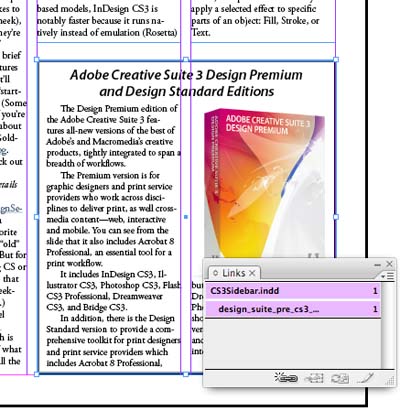
Think of a placed InDesign file as a live page you aren’t allowed to edit in the parent document: Raster images within the page draw as rasters. Vector graphics, including type, draw as vectors. Transparency within the imported page interacts with page items in the parent document.
I’ll have more to say about this in a future blog, but that should whet your appetite for InDesign CS3!




Thanks for this inside look, Steve. I had actually forgotten that you could turn on Show Import Options and change the scope of what’s imported. I completely agree with Sandee: This is what composition zones should have been.
I see a big future for this feature !
Especially when you combine it with Book Master Pages syncing… It’s gonna be huge !
Another great use of this feature is creating imposition’s without having to worry about automatic page numbers changing. I see this as an additional feature for the Print Booklet in CS4.
Brian
>Another great use of this feature is creating imposition?s without having to worry about automatic page numbers changing. I see this as an additional feature for the Print Booklet in CS4.
Great point, Brian!
this feature is beyond amazing. I’ve been waiting for this, along with table styles, for a long, long time.
This could help the text book publishing industry produce teachers versions of the books. They usually have a reduced version of the Student book placed on the pages, and with this feature you will be able to place them sooner in the workflow with the knowledge that it will be updated as the student book is finalized, and of course you can eliminate the need to make and update PDF’s of the student book as well.
Thanks, Jerome. It’s exciting to think of some of the new workflows that will be possible with this new capability!
For three years, I supervised the creation of an annual guide where I placed PDF files for the advertisements which were created in InDesign. While this worked well, it required me to keep two copies of every file?the InDesign copy of the ad and the PDF. Placing INDD eliminates the need for two copies of each advertisement.
Can a child be placed within a child? How far can this go? If so, would it be able to tell you if one of the ID grandchildren where missing?
Bryce,
I just did a quick test. I replaced the box shot of CS3 which is in the “child” INDD with another INDD file which contained a placed graphic. When I saved the child, the “parent” INDD showed the graphic in the “child” (the INDD) and the graphic in the “grandchild” (the TIFF file), indented under the INDD in the Links palette.
I don’t think I’d like to go deeper than that, however!
Take a look at this screenshot:
I created 10 InDesign CS3 docs in graduated sizes and placed one image (random screenshots) on each. Then I opened 2.indd and imported 1.indd into it, opened 3.indd and placed 2.indd into that; and so on until I opened 10.indd and placed 9.indd into it. So, nine generations of child ID docs (or is that ten).
As you can see from the screen shot, the Links panel doesn’t identify which images belong to which generations other than the first child. IOW it looks like 9.indd has all earlier images and ID files at the same level, which isn’t true. The artwork at the bottom (“ic-beforeafter.gif”) was placed into 10.indd just like 9.indd was placed in 10.indd, so they’re at the same level.
I tested packaging three levels deep and that worked. Also, Edit Original worked three levels deep to delve to a graphic in an INDD inside an INDD inside an INDD. Changing the innermost graphic, and saving successively worked as well.
Stop it, Anne-Marie, you’re frightening me! ;) Wow… nested files 10 deep. I wonder how far the Adobe QA team tested…
And currently I’m testing
– nested files and master document included all together in a single Book !
– Doc A imported itself using the Save a copy… feature…
Importing a document itself using the Save a copy feature creates an outdated link loop forever.
BUT !
Wow ! Having a Book with nested files and syncing master pages, it works ! Huge perspective !
Branislav,
Can you go into more detail on your tests with nested files and synching master pages? Give us an example of how this can be used, please.
Mmmm a little bit long to explain but I will try. If I had CS3 two years ago for a long and complex document, I would do everything in 1 day instead of 5.
When a catalogue for perfumes and luxury clothes has a guideline that changes always, you can reflect all the layout changes with Master Pages syncing right ?
But in these catalogues some layout are used as cross-references (see page x).
So when the client wants to make the change on the guideline, it will reflect in the whole book including the nested documents that are used not only in this Book, but also in others.
This means that there are ID documents that could be used in many projects but the modification of the master pages can occur in one stroke.
Hard to explain… it was a complex project and IDCS3 solves everything.
What I want to say is that nested ID documents do not necessary contains full layouts but pieces of guidelines. And updating this piece of guideline is like updating a style by doing first the modification directly in the text and then you Redefine the Style, il will also be redefined in the Master Pages; But here wall are down between documents.
Do you remember, if you used to play with Premiere in the 90’s, how it managed virtual copies ?
Can you place a page of the ID document you’re working on into the same document? The application I’m thinking of is designing a roll-fold brochure where you want to preview (and design) what it looks like with only one flap open. It would be EXTREMELY cool to be able to do this!
I have said in post #15 that it is not possible. You can “File > Save as a copy” the document you are working on and import this copy but it creates a loop with an outdated link.
Child and parent? *upsetting flashback to Quark 2.0*
Does the child ID file have to be CS3 or could you place, say, a CSI ID file into a CS3 document?
You can place an older InDesign document (e.g., CS2). You’ll get a little message as it’s converting it to CS3 before showing you the Place Options dialog box.
Thanks, Steve. I suspect that this feature is going to get used a lot!
Does the Package command manage to grab the child documents and include the fonts and links for it as well?
That is one thing that I find lacking in CS2 when packaging files that have linked files that have fonts within them (which aren’t packaged with the .indd files).
Yes, Michael, the Package command works at least two levels deep (that’s how many I tested). It should send fonts and graphics for “child” documents.
I just tried doing a Package with the pushing-the-envelope CS3 file I made (whose Links panel is shown in a previous comment of mine, above). It does collect fonts and graphics used in child .indd files, even ones many generations deep?nine generations, in my test.
But testing this I encountered a little bit of unpleasantness, something to keep in mind. The current .indd file can only update links one generation deep. So if you place .indd file A into .indd file B, then place .indd file B into .indd file C, you can’t use C’s “update link” button to update changes to .indd file A. You have to open B, update and save there, and *then* you can update C with B’s changes.
So silly me, I added a character in a new font to the doc I called “1.indd” to see if packaging 10.indd would pull in that font. And then I was alerted that 10.indd couldn’t update the link. I had to open 2.indd, update it w/1’s change, open 3.indd, update it w/2’s change, and so on!
With no user feedback in the Links panel regarding the hierarchy of generations of placed .indd files (as you can see in the screen shot, all it shows in 10.indd is that 9.indd is one generation back; all the others are indirect links at the same two levels back); I’d recommend naming .indd *very carefully* when you’re planning on doing something like this so you can keep things straight!
Interesting side note: When I finally got to 10.indd (after working my way “up the tree” updating 2 through 9.indd), 10’s Links panel showed every single placed .indd file as being out of date. Which of course they were, I just finished updating them. I selected All and clicked the update link button which made them all go away. Not sure if I could’ve just selected 9.indd and updated that link to make all the other ones go away … and I can’t test it because it won’t let me Undo the update.
We have been using CS3 since it came out. We build ad magazines and monthly deal with anything from 500-850 ads within 17 different magazines (areas). The ads are built in InDesign then layed out in an InDesign document. We used to copy and paste each ad which was fine until somebody want to make changes to the ad then we had to make the changes and figure out every place we pasted the ad and manually replace it. Now we place the ads in the InDesign document and we have seen a huge savings in time with this feature especially when we have to update an ad. Some people here use Suitcase X1 or Suitcase Fusion to manage our fonts and one problem we have in placing InDesign docs in InDesign docs is that the fonts won’t auto-activate when placing an InDesign doc into another one. We get missing font errors and the only way to clear it up is to open the original document (that’s being placed) and open it so the fonts auto activate then close it and update the link. When you get 135 missing fonts it becomes painful and the time savings become less.
Cool! :)
We have been waiting for this feature.
Hey everyone! Did anybody encounter this problem : after importing a .indd in a master page, I had problem exporting to pdf. The even master pages doesn’t export properly. But all of the odd pages are a ok! What gives?
Great feature, however when I edit in place (Alt double click a placed indesign file) then save that indesign file to go back to the layout, indesign crashes.
When I reopen indesign 10 or so copies of the layout open up (presumably auto saved versions)
Does anyone else get this, or know how to fix?
So ’round trip editing’ doesn’t seem to work very smoothly for me.
My work around is just to only work on one file at a time and open ‘child’ layouts from bridge or finder instead of directly from within indesign
Has anyone had problems with placed indd files outputs at low-res in exported PDFs?
There is a 150 file open limitation for InDesign that may be my problem, but not sure. I have a book with about 100 files and many placed indd’s.
I have not experienced that, Andy. Sorry! You might ask on the forums, too. (Click forums in the nav bar above.)
For the past hour, I’ve been trying to figure out how to import the bookmarks that are in the other InDesign file.
I have 27 guides where the first 6 pages are different and the other 38 pages are identical. So I created 27 .indd files with custom first 6 pages and placed another .indd for the last pages, so when I update that file, it updates it on all the 27 guides and save me a lot of time.
BUT when I export into pdf, the bookmarks from the first 6 pages works, but those from the imported .indd don’t. Any idea???
@Nancy: Unfortunately, none of the interactive features (including bookmarks) come across when you import one INDD file into another. Instead, you should be using the File > New > Book feature. The book panel is a great way to manage multiple documents, get all the page numbers working together, and so on. See our videos about that at lynda.com or read about it in Real World InDesign.