InDesign Secrets Poll Results: Placing Photos
It’s time once again to head to the polls! No, not those polls…the InDesign Secrets poll!
Each month we present a user poll to gain a better understanding of our readers’ interactions with InDesign as well as ask opinions on other design topics. This past month’s poll dealt with the methods used to get photographs into your InDesign document. And here are the results, drumroll please….
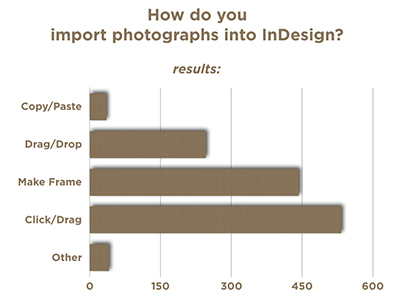
First off, I was relieved to see that copy and paste got less than 3% of the votes. Not usually a recommended avenue to take, but I’m always surprised by the methods employed by other designers, often with very specific needs.
Drag and drop was pretty popular, with nearly 20% of the roughly 1,300 votes. The most popular options involve creating a frame and putting the photo inside of that frame. Some 35% of the respondents chose to create the frame before placing, while the most popular way—at nearly 42%—was to let InDesign create the frame while clicking and dragging with the placed graphic.
It just goes to show that there are always several ways to do something in Adobe InDesign. While not all of them are exactly recommended, remember to use the method that works best for your workflow and gets you the results you expect to see.
New Poll: What Do You Send to Your Print Service Provider?
This month’s poll is up and it’s all about handing files off to a printer for output. What format are those files in when you send them out? Do you package up the InDesign—and all supporting—files or do you go the PDF route? If the latter, which flavor of PDF do you prefer? Or do you do your own thing and choose another direction entirely? Take the poll and let us know!




Just wondering where File>Place came in?
Also if anyone said they use “Place Linked” or “Place Copy” from Adobe Libraries panel?
Huh? Clicking & Dragging? You can’t be serious… what is this 5th Graders learning page layout? I’m aghast InDesign Secrets would even post such a thing. File> Place has been the standard since Pagemaker & Quark XPress in 1998-2004 when I worked for a large Newspaper. LOL
I think the confusion here comes from the short labels on the graphic. The article explains the “click and drag” came from using the place command (either creating a frame first, then placing or using Place, then clicking and dragging with the place gun).
“The most popular options involve creating a frame and putting the photo inside of that frame. Some 35% of the respondents chose to create the frame before placing, while the most popular way—at nearly 42%—was to let InDesign create the frame while clicking and dragging with the placed graphic.”
Thanks for the clarification, Erica. I’m curious what Robert thought we meant when we said “click and drag.”
Robert– a lot has changed since 2004.
Even mentioning Quark or Pagemaker will get you a LOL.
And the standard has changed. Quark change their ways and starting with Quark 8 one can drag and drop.
Standards have changed.
I personally could care less how my coworkers import graphics. I do it my way (file > place)
“File > Place” is (supposed to be) implied. There was just not enough room in the narrow Poll column to include it, as Erica said. I agree that it could have been much clearer.
The poll sprang out of an earlier discussion among us here regarding what’s best: a) creating image frames first, and then placing images into them, or b) creating the image frames on the fly with a loaded Place cursor, using guides to govern size/location. We wanted to see what our readership was doing. And we added “copy/paste” and “drag/drop” [implied: from another app or desktop] to round it out.
Just hard to put all that into short poll labels! lol
The File > Place made sense to me, Anne-Marie.
Make a frame and import the art. I thought it was understandable.
Thanks for the clarifications! Much appreciated. I wondered about people placing from Libraries panel because I find it a very useful way to navigate files outside of InDesign and quickly bring them in.
Ctrl+D …so easy
Oh sorry I thought you meant physically dragging and dropping files from the Finder onto the Document Page(s). Also we used to have Placeholders (empty frame) in our pubs so creating a frame wasn’t necessary. I better stick with my Video Production. I’m so far removed from Print when all those jobs vanished. But I still love InDesign!
Dragging and dropping from the Finder is the same as using the Place command. It creates a link to the original file (as opposed to copy/paste, which does not). I often use this method if I have graphics buried super-deep within folders, but happen to have that particular window open in my Finder. Why take all the steps necessary to go via Place when I can drag across? I love that Adobe has several ways to accomplish the same task…and I always find it fascinating to see how and why people choose one method over the other.
I use Shift+Command+4 and select the photo I want from any location on my computer. I can then place it exactly where I want it, modifying its size and cropping easily. Guess it’s a habit as I’ve done this for many years.