To provide the best experiences, we and our partners use technologies like cookies to store and/or access device information. Consenting to these technologies will allow us and our partners to process personal data such as browsing behavior or unique IDs on this site and show (non-) personalized ads. Not consenting or withdrawing consent, may adversely affect certain features and functions.
Click below to consent to the above or make granular choices. Your choices will be applied to this site only. You can change your settings at any time, including withdrawing your consent, by using the toggles on the Cookie Policy, or by clicking on the manage consent button at the bottom of the screen.
The technical storage or access is strictly necessary for the legitimate purpose of enabling the use of a specific service explicitly requested by the subscriber or user, or for the sole purpose of carrying out the transmission of a communication over an electronic communications network.
The technical storage or access is necessary for the legitimate purpose of storing preferences that are not requested by the subscriber or user.
The technical storage or access that is used exclusively for statistical purposes.
The technical storage or access that is used exclusively for anonymous statistical purposes. Without a subpoena, voluntary compliance on the part of your Internet Service Provider, or additional records from a third party, information stored or retrieved for this purpose alone cannot usually be used to identify you.
The technical storage or access is required to create user profiles to send advertising, or to track the user on a website or across several websites for similar marketing purposes.




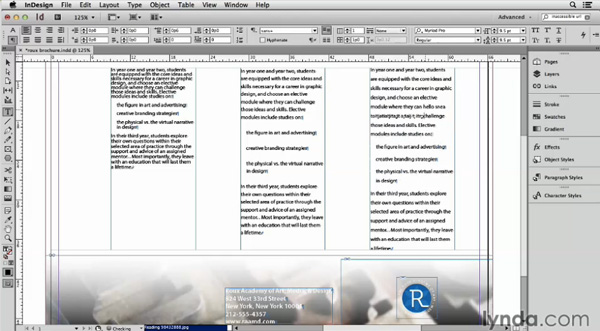
Many, many thanks! I’m now ready if either beast appears.
There are two similar problems. Do you have a wonderful magic video about those?
1. One line in a paragraph (it usually seems to be the last) has has more leading than the others.
2. Text on a line or two of a paragraph has really weird word spacing, usually way too much. Again, this typically comes at the end of a paragraph. The word wrap seems all wrong.
I suspect these are problems with the formatting. In both cases, if I cut the offending text and past it back in, the problem remains. I end up cutting the text out entirely and retyping it. And if I recall correctly, copying, running the copied text through something like PlainClip, and then pasting back works too.
Plain Clip is here: https://plain-clip.en.softonic.com/mac
Another question for your Geekness. Is there an ID feature, plug-in, or script that does to text in a document what Plain Clip does, meaning removing all formatting from the selected block of text.
Then again, perhaps ID’s Edit-Cut followed by Edit-Paste without Formatting would work.
–Mike Perry
Mike–if you want to remove all local formatting from a paragraph, hold down the option key and click the style sheet’s name. It will remove any local formatting (i.e., italic, bold, tracking, etc.). That’s for a Mac. I don’t know what the key is called on a PC.
But that’s for the entire paragraph. I’m not sure what one would do for just a block of text within that paragraph.
Hello Mike!
For the first problem, it is usually a problem with the End of Paragraph hidden character. If it has a different leading (or some strange overrides)than the body of text, it will cause the last line of paragraph to have a different leading (usually larger) than the other lines. Clearing the overrides and/or applying the correct style should fix your problem.
You should have InDesign show you the Hidden Characters (Alt+Ctrl+I on the PC) and it’s a simple task from there.
Regarding the second problem, there can be numerous things that could go wrong, especially with big words and no hyphenation, while the paragraph is justified. Although I don’t know if you are referring only to the space between the words or also to the kerning of the lettering.
If that’s not the case, some troubleshooting I usually do, is first always check the text for Soft Returns. If that’s not the case, clearing the overrides of that paragraph solves the problem most of the times.
As a general rule of thumb, I always typeset with the Hidden Characters visible, since they can show me exactly how the text is constructed and it saved me so many times from wasting hours in trying to fixing a problem that would not have been so obvious.
Regarding to your Plain Clip feature, InDesign has in Preferences -> Clipboard Handling the Text only option when pasting something. That removes all of the formatting.
Cheers!
Thanks for the suggestions! For whatever reason, option-clicking doesn’t work. Perhaps because its a hidden character style. Reveal codes doesn’t show anything either. My hunch is that Alexandro is right that something is lurking in that end-of-paragraph code. It’s also possible that some glitch is turning off hyphenation, because as best I recall part of the problem is that words aren’t hyphenating. Whatever, it is spooky. Also, it just may be true that these glitchy texts are ones imported from the beast from the pit, Microsoft Word.
———
One suggestion. If like me you work on documents that have long web addresses, either in the text or in footnotes, you might add your vote to my suggestion that Adobe add Smart Web Hyphenation to the paragraph style hyphenation options.
I’m laying out a book that has hundreds of long web links. I was wondering why some broke well and some did not. Then I realized what was happening. To make sure no deceptive hyphen was added to a long web address when it broke, I’d turn off hyphenation in my footnote style.
Sometimes that worked. ID will break even unbroken words for non-alphanumeric characters like a / or a -. Some web addresses had enough of those that lines broke well. But some did not and those were disasters requiring me to rewrite the footnote.
Just a few days ago, I posted to Adobe’s bug/feature request page, a request for Smart Webpage Hyphenation feature inside paragraph style hyphenation with two features:
1. When activated, it would be smart enough to spot a webpage reference and know that it did not have to treat it as a word and could break it almost anywhere. That would remove the need for all those rewrites and the often terrible paragraph formatting.
2. When ID hyphenated that web address, knowing it was a web address it would NEVER add the usual hyphen at the line break since that might be mistaken as part of the web address by readers.
I think that would be a terrific feature and a real time saver. If you agree, you can add your suggestion for the feature to mine here:
https://www.adobe.com/cfusion/mmform/index.cfm?name=wishform
— Mike Perry, Inkling Books
That’s incredibly difficult to do – but not beyond a realm of some possibility.
URLs cannot contain spaces, so that’s the only thing that makes it susceptible to a search.
Mostly they are written as http https or www at the start – but some people don’t as it could be just indesignsecrets.com
They end in all sorts of sequences, .com .uk .co .org .ie .us .gov .org .php .aspx and so on There’s far too many permutations of what it might be – and these could change with new web naming conventions.
The only search I can do to find Web URLs is not find foolproof. But it is based simply on the fact that they cannot contain a space.
Therefore if you search for or add this to your paragraph style in the GREP style section.
(http|https|www).+?(?=\s)
And then create a character style called “No Language” and set the language under Advanced Character Formats.
You will get most of your web urls by doing this.
Even better
Create your character style called “No Language”
Under the Type Menu – choose Hyperlinks and Crossreferences.
From here select Convert all URLs to Hyperlinks.
And then choose your character style from here.
The trouble with the convert all URLs to hyperlinks is that if for some reason you have a bold character style or an italic style on a url in the middle of a paragraph this will be nullified by applying the “no language” Character Style.
I like the GREP style method in the Paragraph Styles as InDesign will allow two Character Styles to be applied to text.
This GREP syntax will need to be modified to suit your needs though. It’s not perfect, and I’m sure there’s a cleaner neater better way to write it.
Many thanks Eugene, for such a well-thought out answer. I just tried to find specifics in InDesign’s help files. Can I assume that assigning No Language to a hyperlink means hyphenation will break the word anywhere? Of course, that won’t be helpful if the hyphenation still adds a hyphen at the end of a line.
I did realize that parsing out what’s a web link and what isn’t might create issues. I was assuming that Adobe’s developers are clever and that, if worse came to worse, a web hyperlink that only worked with items starting the http: would be helpful enough. I also did not mention but thought adding that same Smart Web Hyphenation to character styles would be helpful too.
Thanks for the GREP search of hyperlinks. I love the power of GREP, but don’t do GREP S&R often enough to get good at doing it. I’ve also tried, so far unsuccessfully, to get Apple to build a world-class, user-friendly GREP S&R into the text features of OS X, so any text app developer could easily add it.
Alas, getting Apple to do anything with OS X’s text features seems like pulling teeth from a tiger. Those features are virtually unchanged since 10.2 or 10.3. There not glitzy or flashy enough for tech media reviewers, I guess.
It’s why so many OS X text apps have a Wordstar (ruler bar) look and feel to them and don’t have features like paragraph and character styles that Microsoft added to Word about version 4.0 back in the 1980s. For all to many of Apple’s aging senior executives, I fear, Wordstar defines what a word processor ought to be. They also delegate writing and editing to others, so they fail to see the time-saving advantages of building features like Markdown or ePub export (done like PDF export) into OS X.
And that’s not getting into the fact that OS X must have the world’s worst spelling suggestion engine. A single missing or transposed letter leaves it clueless. About a third the time I ask for a spelling suggestion, it comes up with nothing. Yet when I paste that same misspelled word into a Google search, about 98% of the time Google recognizes the exact word needed. It’d be great if someone would come up with a way to do a Google correct-spelling search and replace inside InDesign and other OS X apps. I grow tired of pasting word after word into a Google search and then pasting the result back. There has to be a better way.
We’ll see what Adobe does with hyphenation of web links. In my experience, they don’t rush to add new features, but when they add them, they’re marvelously well done. I’m sure that’ll happen if they decide to add smart web link hyphenation.
–Mike