InDesign’s New Selection Cursor
Usually, “dot updates” to Adobe InDesign bring bug fixes or speed improvements and the 14.0.3 update which arrived Friday, August 30 update did that.
But, unexpectedly, it also added a new Selection cursor. You may not have noticed, but an InDesign user on the Adobe Forums did:
“I selected the ‘Selection tool’ (top tool with black arrow). When I hover over something, a dot appears underneath the cursor. When I click on something the dot underneath the cursor becomes a frame with a dot inside it. I could be wrong, but this seems different than usual.”
In fact, Anshul Jain, an Adobe InDesign engineer replied: “This is a new cursor, implemented in latest release of InDesign 14.0.3, this is to let users know that object can be moved or dragged from these points.”
How the New Cursor Fits in
When you have an unlocked, selected object in previous versions of InDesign, this is what it looks like:
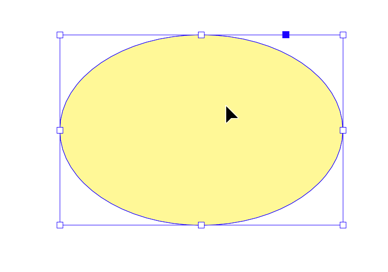
Figure 1: Old Cursor

Figure 2: New Cursor
- The first cursor is the cursor when you move the Selection tool over an object is locked. It could either be locked as an object, or be an object from a master page
- The second cursor is when you move the Selection tool over an unlocked but unselected object
- The third (new) cursor is when you move over an object both unlocked and selected—in other words, capable of being dragged to a new location.
- The fourth cursor appears when you hold your mouse down and when you’re moving it. There is an indicator beside the cursor of the X, Y location of the cursor

Figure3: InDesign cursors




As I was preparing an Illustrator class this afternoon, I realized that adding this new Selection cursor now matches the same behavior in Illustrator, which is also a good thing…for those of us who use both programs.
I also noticed in new InDesign (14.0.3), GPU performance is available on my MacPro 2010 with no HiDPI display – “Compatible GPU and Monitor detected” with no retina displays now. Can anybody test if GPU performance is now present on Windows version?
I’m having something weird happen after the update now where if I have multiple objects selected, hold shift down and click on an object to deselect it, it instead deselects the bottom object in the layer stack. If however I click on an object while holding Shift + Command, it will deselect the object I clicked on, which is what it used to do with just shift held down in the past. Seems weird to add an extra key to that when I (and I assume others) frequently deselect objects I intentionally click on in a group rather than what is in the bottom of the stack. Is this happening to you as well?
You are right. About as frustrating as when they updated the resizing feature in photoshop. You use to have to hold down the shift key to resize things proportionally, but now that distorts them! I still do it every single time.
Every. Single. Time.
Still trying to break this habit.
I had the same problem, found out that I had to pause the “Secure Keyboard Entry” on the Webroot SecureAnywhere virus protection software and the cursor now responds like it use to in previous versions.
The cursor for locked text frames appears as for unlocked objects, except that when attempting to move a locked text frame, the cursor shows a lock underneath.
Thank you for this article!! I’m glad I finally know what’s going on now. I thought it was something I accidentally turned on, and was trying like crazy to hide it. I wonder if you could turn it off?
I’m also having weird cursor issues. When I select the little red + overflow in the lower-right of a frame, I expect to see a place cursor. Instead, I get nothing. Just the arrow itself Usually, but not always, I can still drag out a box for the text to flow into. On other occasions, a single click creates a text box just below where I clicked. I then have to drag it over to the next page. On still other occasions nothing happens.
Another issue. When I open up a drop-down menu from a panel expecting to have a highlight appear over selections as the cursor moves over them nothing happens. No highlighting. I’ve seen that in these dropdown lists.
Find Window selecting preset queries.
Character styles list in that panel
Paragraph styles list in that panel.
Pages panel, selecting any drop-down list
Type-Find Font menu
There are others….
In short quite a few menu lists behave badly, not highlighting when the cursor moves over them. This is a REAL pain. Without what’s selected being highlighted I’m regularly making the wrong selection. I’m not sure if this is connected with the new selection cursor but it is a major hassle.
MORE.
I saved the book, exited ID, and reloaded both. Both problem still exist. The hassle with creating new frames for overflowing texts and lack of menu highlighting is so dreadful, I’d suggest that those needing to do much of that not upgrade to this version. It’s perhaps the buggiest update I have every seen from ID.
I am running the latest version of macOS and no other app has this issue. It only appeared the first time I began using this ID upgrade.
Anyone else having these problems?
A macOS restart did fix both problems. Since restarting ID didn’t fix them, I’m left wondering if there is some unhappiness between macOS and ID that was the cause.
I’ve not experienced the cursor problems you’re having. Deleting caches or preferences for InDesign often can solve problems like this. Since this may be unique to you, I’d suggest posting in the InDesign User Forum which is a better environment for troubleshooting assistance:
https://forums.adobe.com/community/indesign
Hi there – so agree. As far as I know, PS is the only program that uses this approach. Yes, one can become accustomed to almost anything, but it really was an ill-conceived change.
Try this:
https://www.photoshopessentials.com/basics/restore-legacy-free-transform-photoshop-cc-2019/
It’ll revert to legacy no probs.
Can this be turned off? I find the new cursor distracting and completely unnecessary.
Has anyone told you how to turn it off – It is driving me CRAZY !
It’s being dumbed down. Just my opinion. Acrobat is horrible, can no longer open a postscript file, thank God I still have a machine running CS6.
Not sure what you mean, Donna. I can open a .ps file in Acrobat just fine.
Since we’re talking about cursors, anybody know the secret to switching tools (text to selection) from inside a table cell?
Since posing this question, I have found an interim workaround. Type Shift+Cmd+A [Deselect All, or, in a perfect world, Select None], then V. Ideally, I’d like to map that as a macro to one of the buttons on my Wacom tablet. Or better yet, have a remote control app on my iPhone that allows you to do such things, like the cool TourBox controller that is available for Photoshop, or like the cool Lemur app that allows you to remote control Ableton Live. If anyone knows of such a thing, please reply.
When you are inside a textframe you can press escapa and then V
Is there a way to revert back to the original cursor, not the new one with the box hovering below it and blocking type?
Only by using an older version of InDesign. It’s the same cursor as Illustrator uses. I have no such problem with blocking type.
When I go to check the info, the square on the cursor
blocks the word count!
Yes, how do we disable this annoying update. I wish Adobe would stop breaking things that are not broken. I’m on the verge of getting my old mac that has a hard install of Quark on it up and running again. Laying something out should not be so frustrating – It’s not rocket science. MS Word is less buggy than all these updates.
I wish they would just leave the damn cursors alone. Half the time I try to move a box (with the black cursor) and end up just moving the image within the box – the job for the white cursor. Why Adobe would combine the same functions in each cursor is beyond me… I don’t know how much time I waste every minute of every day just trying to ‘select’ an object with these poorly designed cursors. And now they are just adding more and more confusion… Can’t wait to see the plans (updates?) on how Adobe wants to wreck InDesign even more. If there was another option, I’d be on it in a flash. This is bloody stupid.